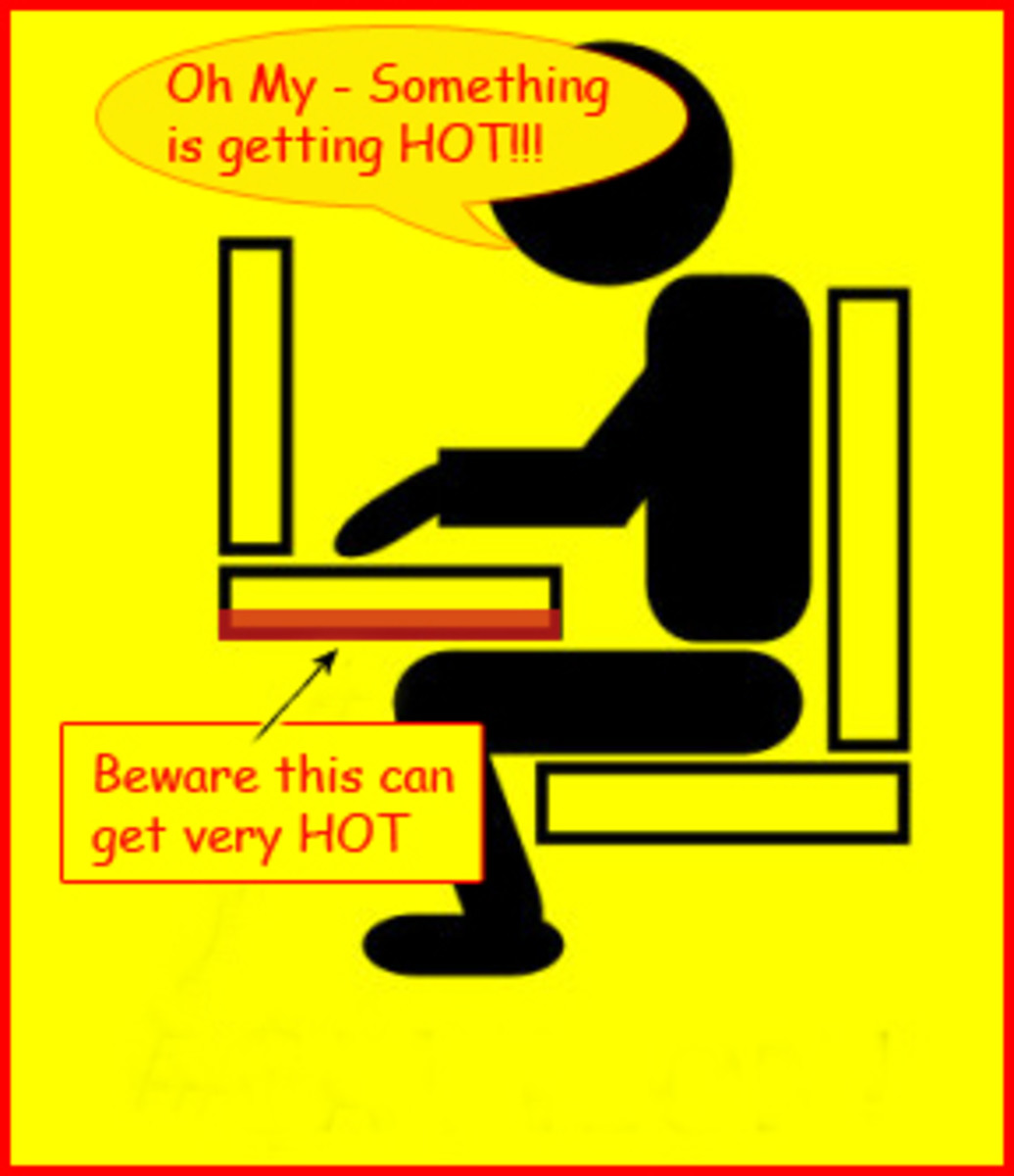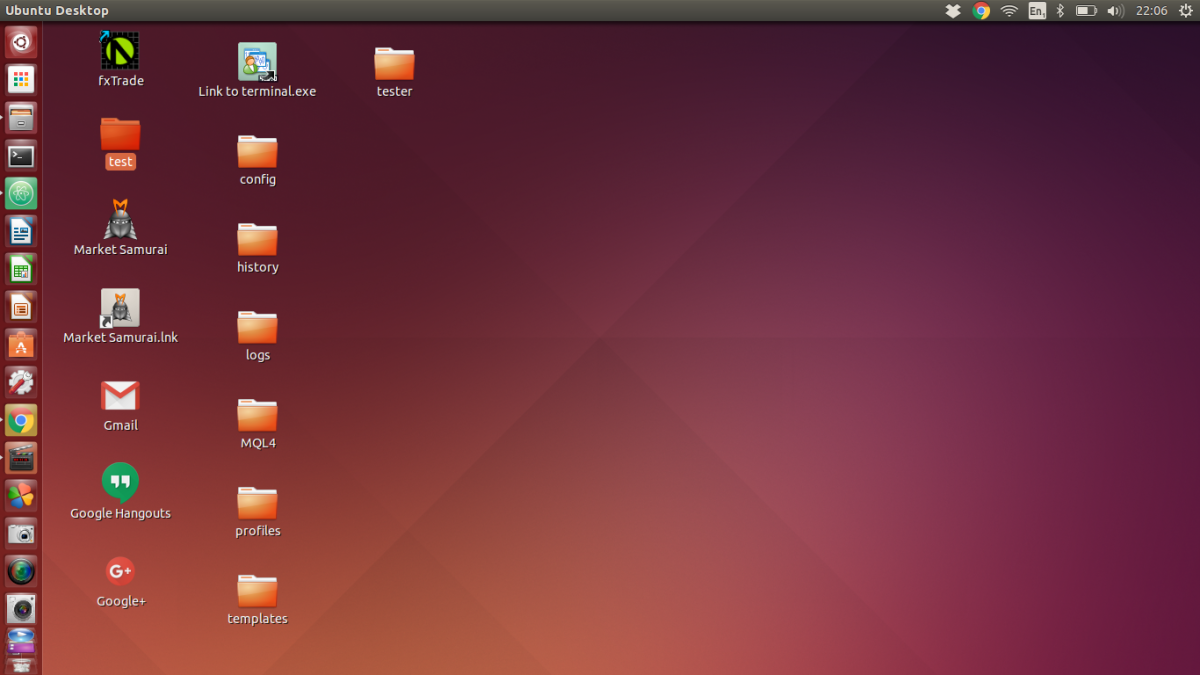How to Run GIMP 2.8.22 on an Older Laptop
What is GIMP?
GIMP (GNU Image Manipulation Program) is an open source (free) program that is used to edit photos, but can also be used for image authoring and image composition. According to the official GIMP website, the program can be expanded to do all sorts of work with images. GIMP is somewhat comparable to PhotoShop, but the setup is a little bit different. Even so, GIMP is a great program for those who are on a budget, but would like to create professional images and photo edits.
Recently I was having trouble with running GIMP on my older laptop. Unfortunately I don’t have the option, at this time, to upgrade my laptop, so had to find a different way to configure my computer so it would efficiently run GIMP. Read on to find out how I was able to solve this problem.
Is GIMP Making Your Computer Slow as a Snail?

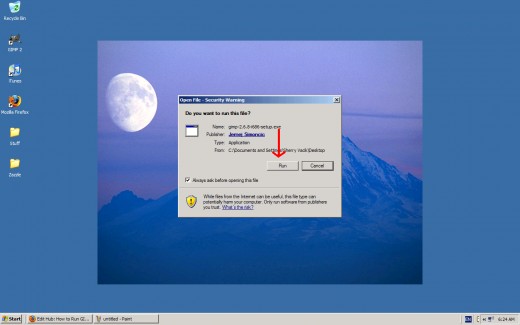
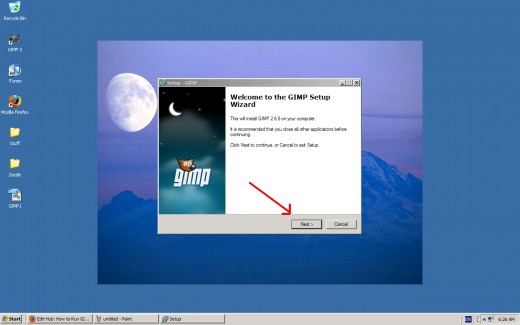
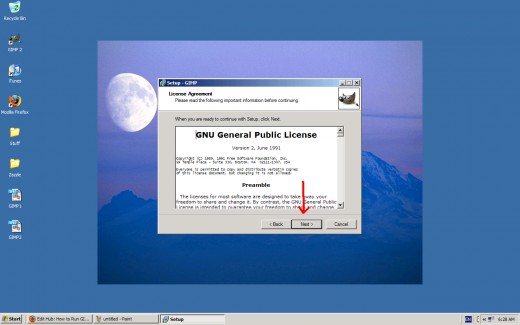
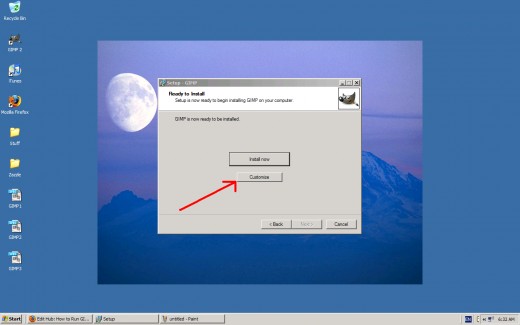
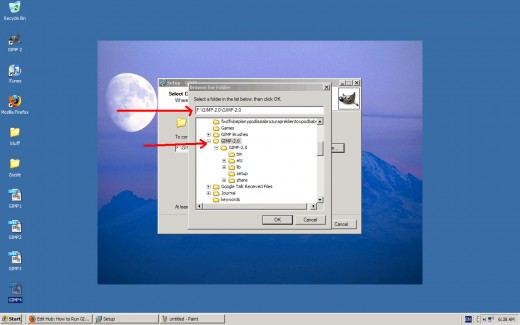
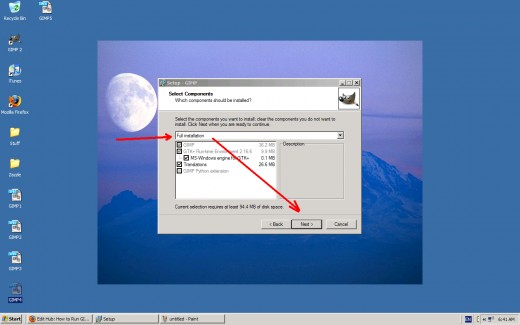
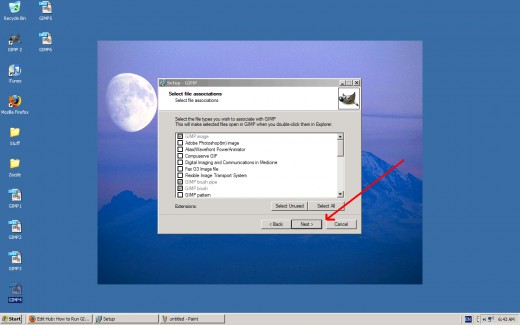
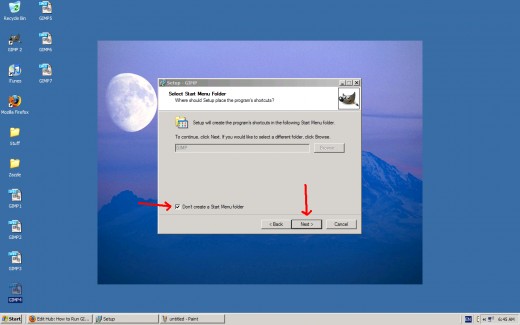
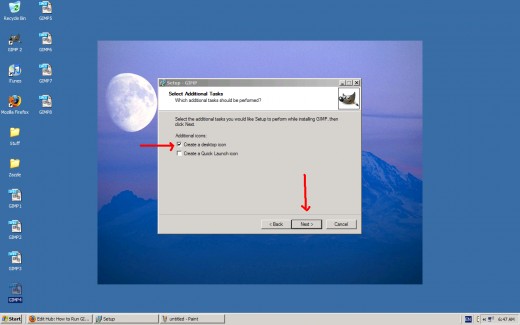
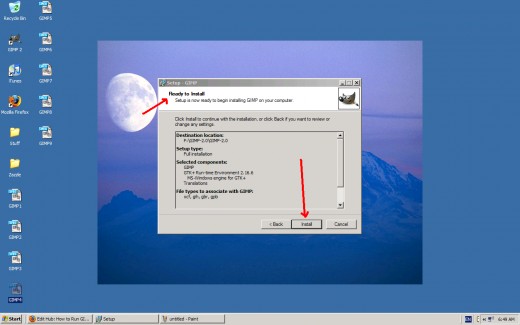
Laptop Slow as a Snail
*Before trying anything like this with your own computer or laptop, be sure you know how to work on configuring a computer. Also, back up all information on your hard-drive in case of some failure during the configuration process.
I was having a problem with my laptop running too slow and the "Virtual Memory is Low" message coming up each time I tried to run GIMP. It was a very frustrating problem when I needed to be using GIMP for my work, and my laptop and GIMP were not wanting to cooperate. Through some trial and error, and some research online, I found that it's possible to run GIMP off an external hard-drive. The advantage of running GIMP off an external drive is the fact that it frees up resources on the laptop--space on the hard-drive, while making it possible to increase the virtual memory. Here are the steps I took to fix this problem:
- The first thing is to go through all the files on your laptop's hard-drive and delete anything that is old and unused, and move as many other files onto the external hard-drive as possible, thus clearing off a bit of the laptop's hard-drive. For me, this process freed up almost 5 GB of space. Next, it will be necessary to uninstall any older version of GIMP you might already have, making sure that all components and files are removed. This entire process leaves you with a hard-drive that is cleaned up and ready for installing the GIMP.
- The next step is to download the newest version of GIMP--see the link at the end of this hub to find the official download website. Next, go to your external hard-drive and make a new folder called "GIMP 2.0." All components of GIMP will be installed in this new folder.
- Now, you're ready to run the install program for GIMP. Please follow the photos at right and the instructions that follow: Photo 1: Double click the GIMP setup file, then click "run." Photo 2: Welcome screen to GIMP setup wizard--click on "next." Photo 3: GNU General Public License--click on "next." Photo 4: "Ready to install screen"--click on "customize" Photo 5: "Setup will install GIMP to the following folder"--click on "browse" (look for the name of the folder you created on your hard-drive)--select the GIMP folder you created--click "OK." Photo 6: "Select components"--just do the full install (unless you're know exactly what you want)--click on "next." Photo 7: "Select file associations"--just use the default (already clicked), unless you know what you're doing--then click on the files you would like to have associated with GIMP--click "next." Photo 8: "Select starting menu folder" and "don't create a start menu folder"--click "next." Photo 9: "Select additional tasks"--if you would like to have a desktop icon of GIMP, click the first selection. If you would like to have a quick launch button for GIMP, click on "Quick launch." Click "next." Photo 10: Finally, you're ready to install GIMP! Be sure to check all the information on this screen--is the file destination correct (to the GIMP folder you created on your hard-drive), etc. If everything's correct, then click "install." GIMP will go ahead and install to your external hard-drive.
- Next, it is necessary to increase the virtual memory of your laptop. Please consult the following YouTube video for instructions on how to do this.
- The last step is to shut down your laptop, wait about 30 seconds, and then fire it up again and wait for everything to load. Once your laptop has completed it's start-up, go to your external hard-drive, open GIMP and use it to make sure everything is working OK. Hopefully you will have success, as I did, from following this procedure, and you'll be able to run GIMP comfortably and efficiently on your older laptop. Success--how sweet it is!
How to Increase Virtual Memory on XP
Summing It Up
It's possible to configure your older laptop to efficiently and comfortably run GIMP and all brushes and plug-ins by running GIMP off an external hard-drive or even a pen drive. Just make sure that your external hard-drive or pen drive has enough space to hold the GIMP program and all accessories, and that your laptop is cleaned of unnecessary programs, MP3's and photos--to make sure its configured for optimal performance. Photo editing software likes to have as much RAM and virtual memory available as possible in order to smoothly run.
Link and Disclaimer
Here's the link to download the latest version of GIMP: http://www.gimp.org/
Disclaimer: I'm not an official tech person. I have some experience with computers--but am definitely not a professional. Be sure you know what you're doing before trying this procedure on your own computer or laptop. In this hub I'm only sharing my experience with configuring and running GIMP. This is only a bit of advice to help you find a solution in case you are having similar trouble running GIMP that I was having. This is one solution that worked for me, but it may not be the right solution for your situation. The outcome is solely your responsibility, and I'm not responsible for any damage to your computer/laptop or external hard-drive, and I'm not responsible for loss of files that might occur as a result of you trying this on your own computer.
Screen shots by Sher Vacik
© 2010 Sherry Vacik