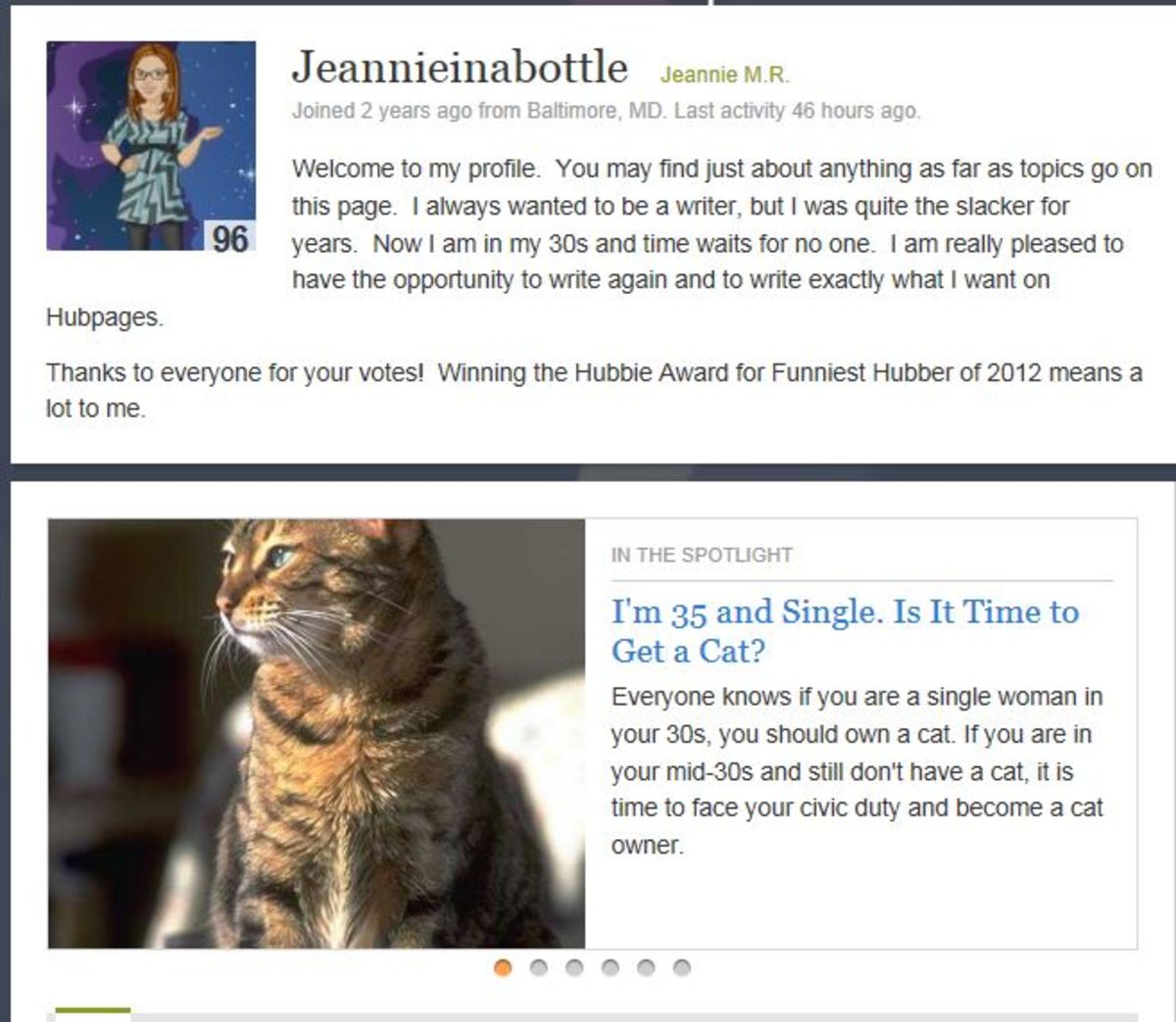How to Save Images in lossless photo Format Other Than Bitmap on Windows
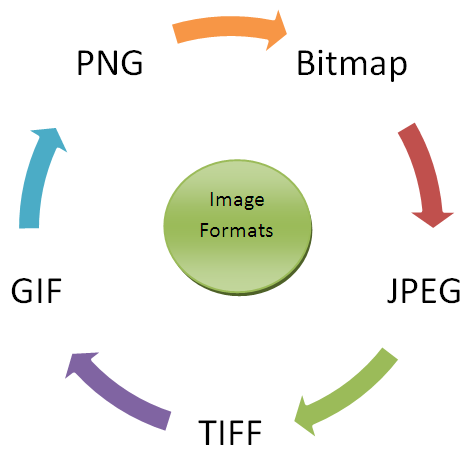
Types of Image formats
The common image formats used are:
- Bitmap (*.bmp,*.dib): Bitmap image is the most common form of image on a windows system. These type of files and uncompressed, thus large in size but pretty easily works with any software on your windows system.
- JPEG (*.jpg,*.jpeg,*.jpe,*.jfif): JPEG, Joint Photgraphic Experts Group, gets your image compressed and stored as JFIF: JPEG File Interchange Format. The compression results in considerable reduction of image size but also reduces the image quality.
- GIF (*.gif): Graphics interchange format applies a lossless compression to images, i.e., the image size is reduced but quality is good when image has less color variants. It supports animation and is widely used for animated images.
- TIFF (*.tif, *.tiff): Tagged Image File Format also compresses the image in both loss and lossless way depending on whether the image is colored or monocolor. The disadvantage is that many browsers don't support TIFF format. It is widely used as the standard format for printer images.
- PNG (*.png): Portable Network Graphics is the latest form of image format and is a free source successor to GIF image format. It has been created for lossless compression of images and also is well supported across all modern browsers.
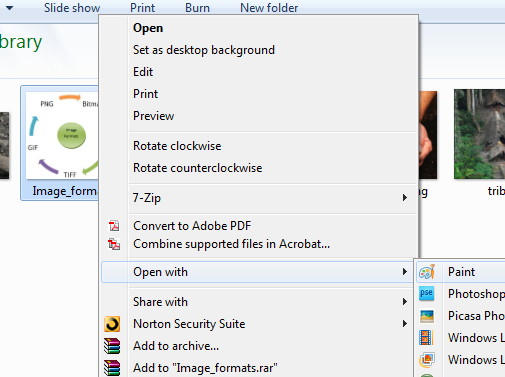
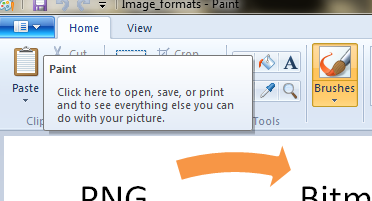
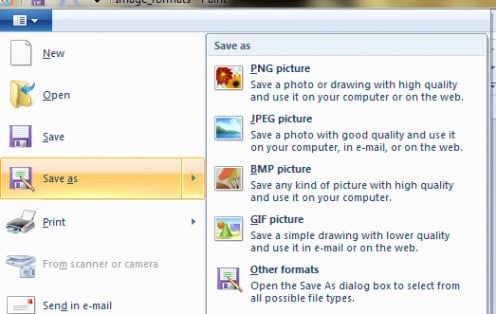
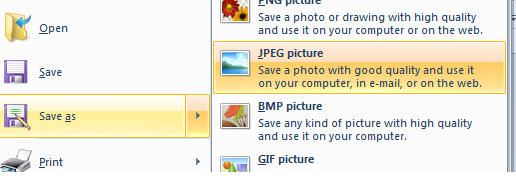
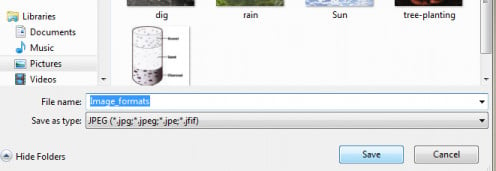
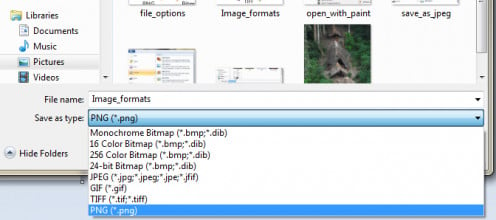
Save Image in different formats
To save your image in different formats, please follow the below outlined step by step guide:
(Also, self explanation images are provided on your right for each bullet point given below)
- Right Click your image and choose; Open with > Paint
- Your image will now open in Paint
- On top left corner you have the File Options
- Click on File options and hover your mouse over Save as
- This will show you the all available options to save your image as bitmap, jpeg, GIF, PNG or other formats
- You can click on any format and click save to save your image in that particular format.
- Alternatively you can click on the save as option and then select any image format you like from the save as type dropdown and click save to save your image in that format.