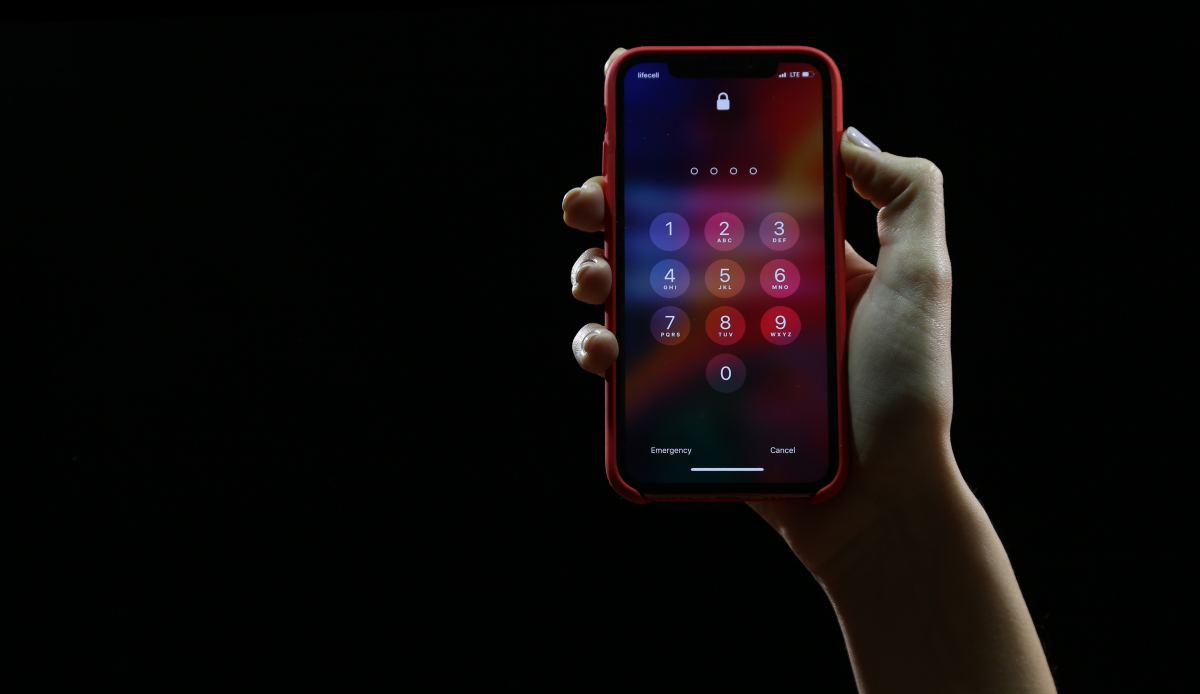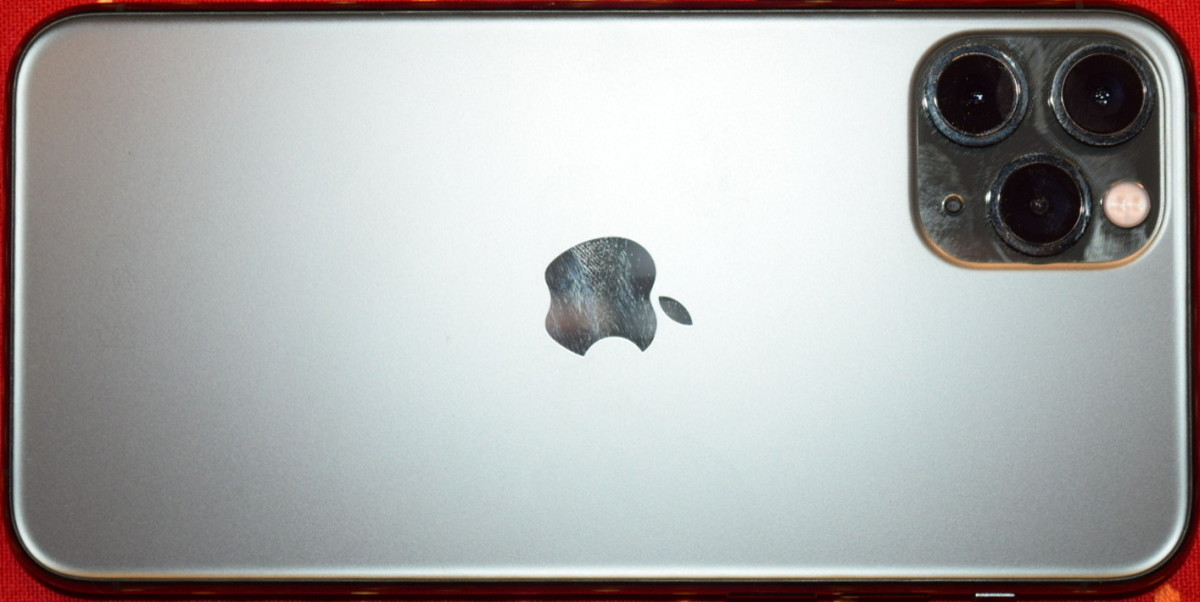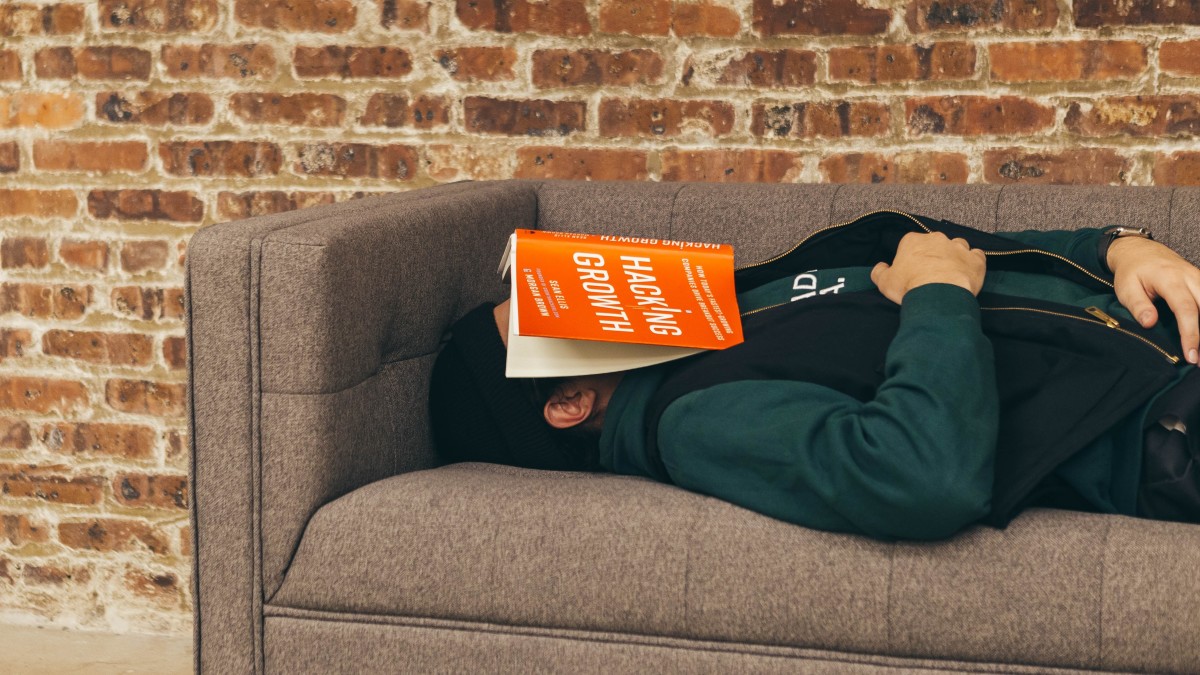- HubPages»
- Technology»
- Communications»
- Smartphones»
- iPhone
How to Set Up Custom iPhone Vibrations
Introduction
With the rollout of iOS 5.0 for the iPhone's supporting that version of the operating system, Apple introduced the ability to create custom vibrations for individual contacts when receiving an incoming call. The feature makes it possible to know who's calling you without having to dig through your pocket and pull out your phone before making a decision whether or not to accept or reject a phone call. Using custom vibrations, you can determine who's calling you by paying attention to your iPhone's vibration, making it possible for you to continue working on a project or giving a presentation if you don't feel like the call is urgent and don't want to stop doing what you're doing. However, this feature only works on iPhone 3GS and newer models and only applies to ringtones; at this time you can't create a custom vibration notification for text messages or any other notification.
Rate iPhone (All Models)
Which social media site do you use most on your iPhone?
More Articles on iPhone!
- Extend iPhone, iPad or iPod Touch Battery Life
Learn how to extend the battery life of your iPhone, iPod touch or iPad.
Process for Setting Up Custom iPhone Vibrations
- Tap "Settings" on your iPhone's home screen to open the Settings screen.
- Scroll down to the third section of the Settings screen and then tap "General."
- Scroll down to the fifth section in the General screen and then tap "Accessibility."
- Scroll down to the hearing section and then tap the ON/OFF toggle to the right of Custom Vibrations until "ON" appears in white lettering on a blue background.
- Press the "Home" button to return to your iPhone's home screen.
- Tap the "Contacts" icon on your device's home screen.
- Tap the contact you want to assign a custom vibration to.
- Tap "Edit" in the upper-right corner of the Info screen for that contact.
- Scroll down and then tap "Vibration" to open the Vibration screen.
- Tap "Create New Vibration" to open the New Vibration screen.
- Tap the screen to begin creating your custom vibration. Tap the screen to create a light vibration, and hold your finger against the screen to create a more aggressive vibration.
- Tap the blue "Play" button to preview the custom vibration. If you don't like it, tap "Record" to take another crack at re-entering the custom vibration.
- Tap "Save when you've got the custom vibration you want.
- Enter the name for your new vibration in the New Vibration dialog that appears and then tap "Save."
- Tap the name of the the new vibration you just created to assign that vibration to the contact you're currently viewing.
- Tap "Done" in the upper-left corner of the screen and then tap "Done" in the upper-right corner of the Info screen. The custom vibration has now been successfully set up.
Process for Deleting Custom Vibrations
- Tap "Contacts" and then tap the name of the contact you want to delete the custom vibration for.
- Tap "Edit."
- Tap "Vibration."
- Tap "Edit."
- Tap the red circle to the left of the custom vibration you want to remove and then tap "Delete." That custom vibration will be delete for all contacts.