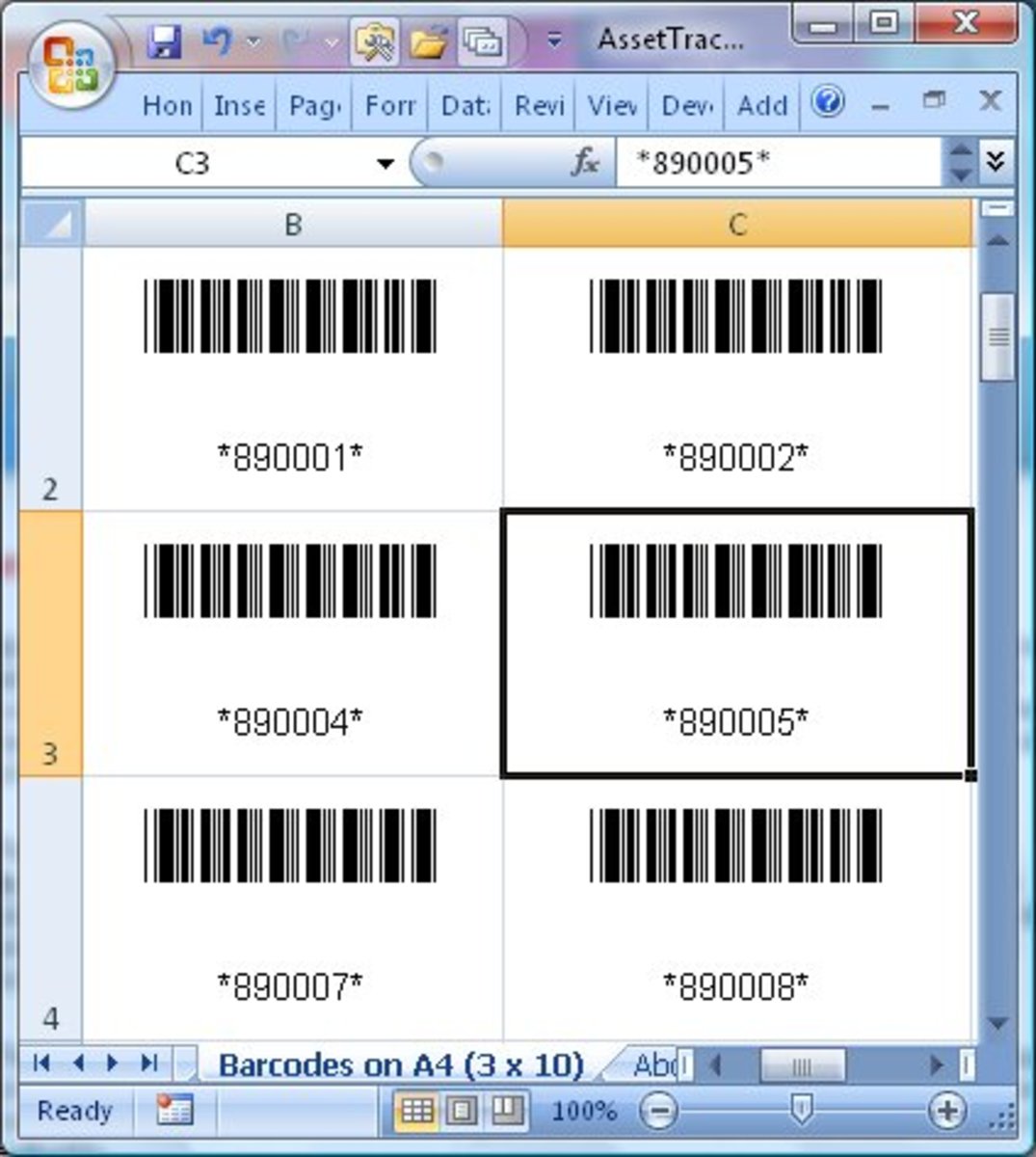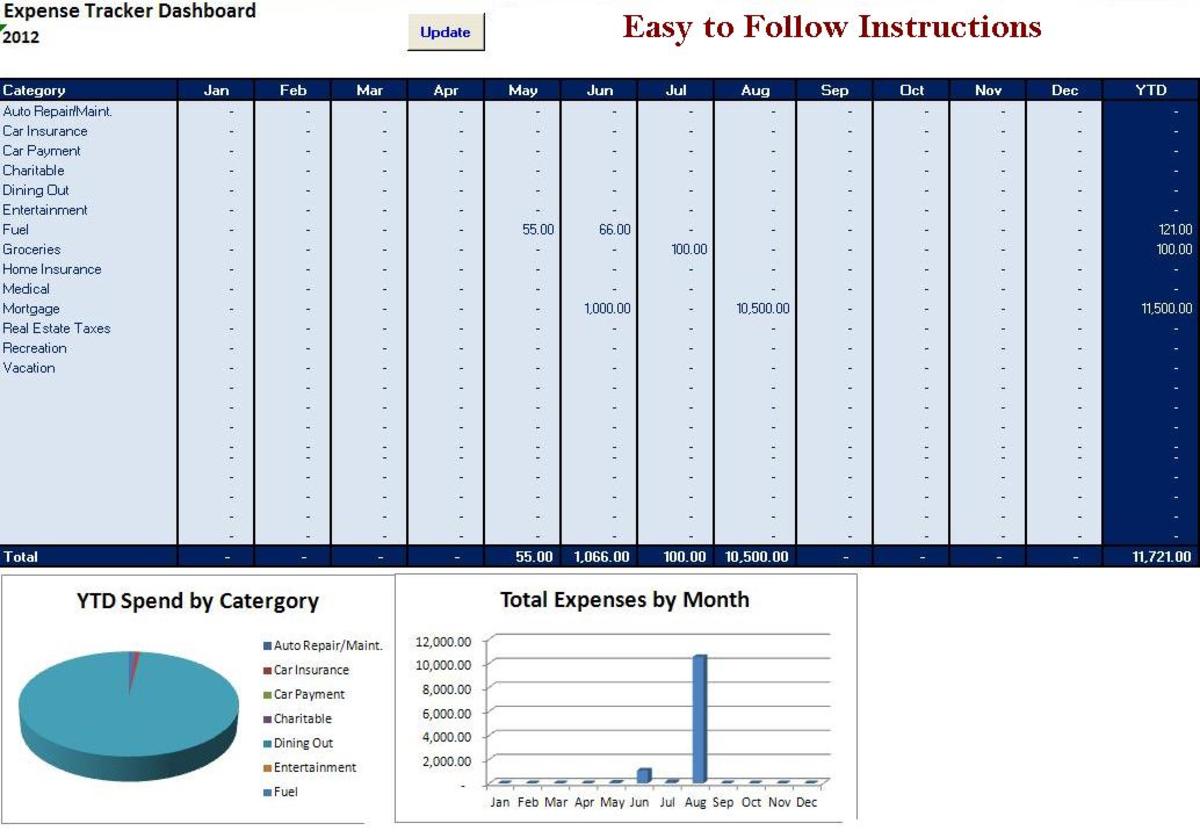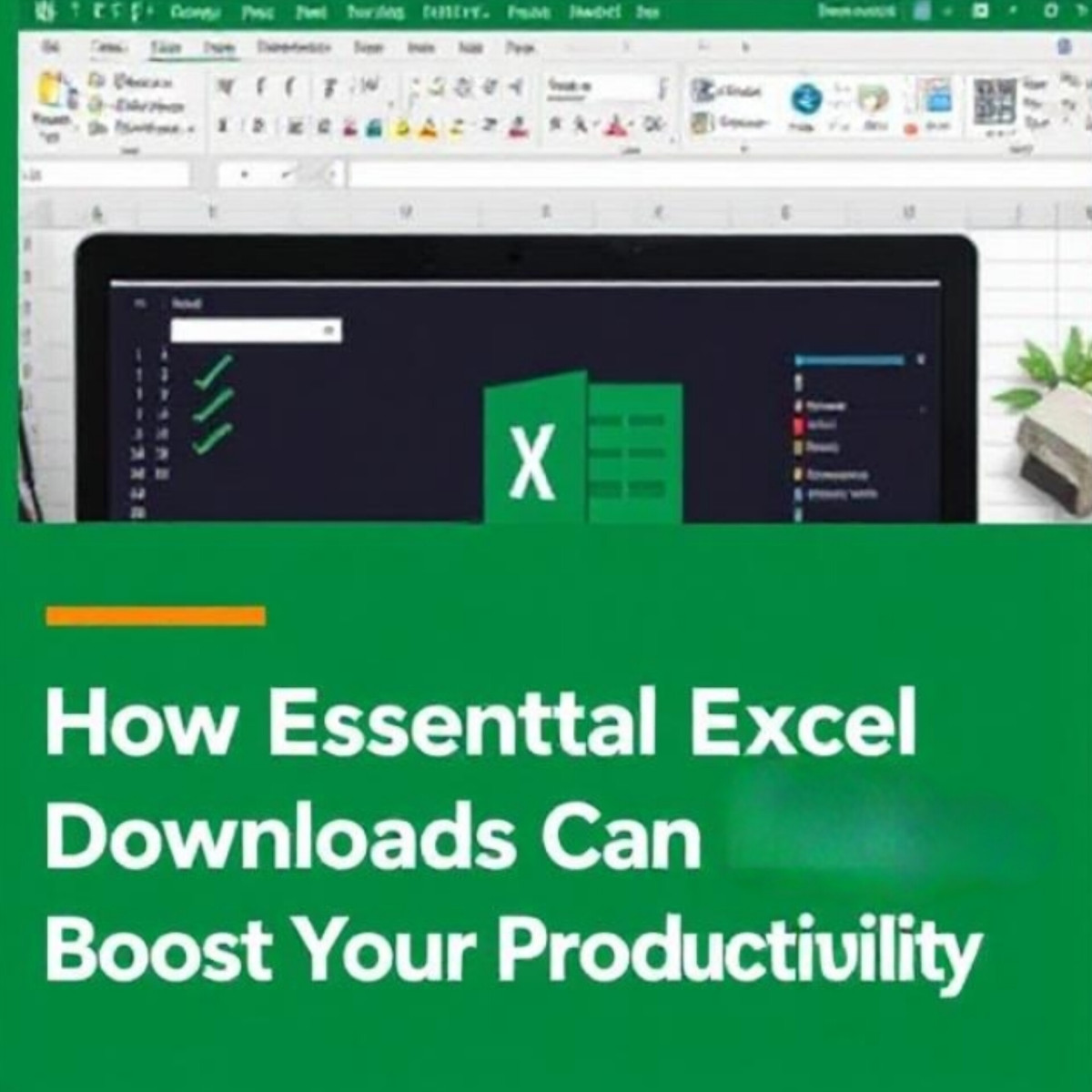- HubPages»
- Technology»
- Computers & Software»
- Computer Software
How to Set Up an Inventory Spreadsheet
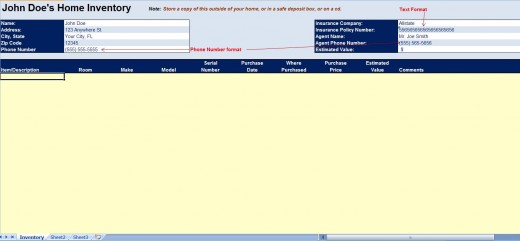

Tornados, fires, or other disasters can happen without any notice. It is critical to be prepared for such a instance. One important thing that you can do to help in the recovery process is to keep an inventory of your valuables. There are all kinds of software for taking an inventory of your home that are available for purchase or you can make your own inventory spreadsheet in Excel. The important thing to remember is to keep a copy of the inventory either in a safety deposit box or somewhere outside of your home.
Importance of Taking a Home Inventory
Easy to Follow Steps to set up a Home Inventory Spreadsheet
Information Section
When creating a spreadsheet, I try to start at the top, add a title, and any other pertinent information. This gives the spreadsheet a nice clean look and adds useful information such as your insurance information if you need to call to make a claim.
Have you made a home inventory list in case of diaster?
- Highlight A1:J8 and shade this area a light color.
- In cell A3, type “Name:”
- In cell A4, type “Address:”
- In cell A5, type “City, State:”
- In cell A6, type “Zip Code:”
- Highlight B3:D3 and merge the cells together by clicking the “Merge & Center” button on Excel’s “Home” tab. Change the formatting of the cell to “Align Left”.
- Copy cell B3 and paste it on B4:B7.
- In cell H3, type “Insurance Company:”
- In cell H4, type “Insurance Policy Number:”
- In cell H5, type “Agent Name:”
- In Cell H6, type “Agent Phone Number:”
- In Cell H7, type “Estimated Value:”
- Highlight A3:A7 and shade a darker color. Also, change the text color to white to make it pop off the darker color. Add a thin border around this area. Repeat the same process for H3:I7.
- In cell B3, B5, B7, J3, J5, and J7 and shade these cells white. Add a light border around this area.
- Go to cell C7, right-click and select “Format Cells”. Select “Special” under the category box and then click on phone number. This will format the cell to automatically convert a 10-digit number into the phone format (000) 000-0000. Go to cell J6 and hit F4, which will repeat the last thing that you did.
- Go to cell J4 and change the cell format to text.
- In cell J7, change the cell format to currency with two decimal places.
- In cell A1, enter the following formula:
=B3&” Home Inventory”
This will pull the contents of the cell B3 in front of Home Inventory.
Home Inventory Section
This section is where all of the details of your home inventory will go. It is important to have enough categories to list all of the important details that you want to list. For instance, you may want to add a column for color or where the item was purchased.
- In cell A10, enter “Item/Description” and change the column’s width to 23.4.
- In cell B10, enter “Room” and then change the format of the cell to center and the column width to 15.
- In cell C10, enter “Make” and then change the format of the cell to center and the column width to 15.
- In cell D10, enter “Model” and then change the format of the cell to center and the column width to 15.
- In cell E9, enter “Serial”, and then change the format of the cell to center and the column width to 15.
- In cell F9, enter “Purchase”, and in cell F10, enter “Date” and then change the format of the cells to center and the column width to 15.
- In cell G9, enter “Where”, and in cell G10, enter “Purchased” and then change the format of the cells to center and the column width to 15.
- In cell H9, enter “Purchase”, and in cell H10, enter “Price” and then change the format of the cells to center and the column width to 15.
- In cell I9, enter “Estimated”, and in cell I10, enter “Value” and then change the format of the cells to center and the column width to 15.
- In cell J10, enter “Comments” and then change the column width to 48.6.
- Highlight A9:J10 and shade this area with a dark color and change the text to white and make it bold. Add a thick box around this area.
- Click cell A11 and on Excel’s “View” menu, select “Freeze Panes” to keep the top portion of the spreadsheet visible as you scroll down.
- Highlight A11:J400 and shade this area using a light color.
- Highlight H11:I400 and change the format of these cells to currency and two decimals places.
- In cell J7, type the following formula
=sum(I11:I400)
Your home inventory template is now ready to use. Be sure to be as detailed as possible as this will help make the claim process much easier. It is also a good idea to take a picture of the item and keep them in a safety deposit box with a copy of the inventory listing.