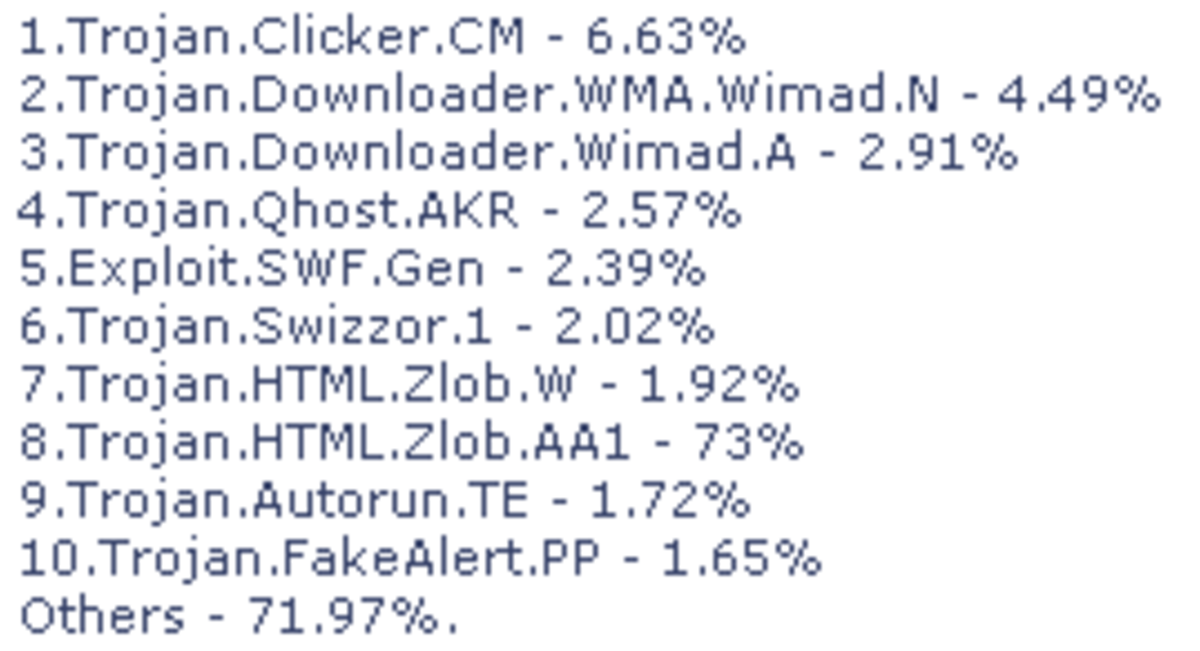How to Speed Up Your Computer - Professional Tips
First Tip - Do NOT Start Deleting Pictures, Music or Other Data Files
The first tip for speeding up your computer is to NOT start deleting your personal files. I service computers for a living, and I have heard the same sad story from countless people who thought that they had "too much stuff in there" or were "running out of memory" and spent long painful hours getting rid of files that they would much rather have kept.
In the vast majority of cases, even if you have tens of thousands of photos on your computer, you will gain no benefit in speed or performance by deleting your personal files. Computers are rarely slow because of what is "sitting" on their hard drives; they are most often slow because of what is "filling up" their RAM.
Keep the following points in mind:
- Your hard drive is the permanent storage for your personal files, programs and operating system. Even if you turn off your computer, that storage will still be there and accessible the next time you turn your computer on.
- As long as you have about 2GB of free space on your hard drive, you should be find for normal use, and the amount of storage on your hard drive is not likely affecting your performance significantly (you can check your free space by going to My Computer on your desktop, or when you click on your Start button; check the free space on drive C:).
- Hard drive typically come in sizes ranging from 40GB to 500GB or more.
- RAM (Random Access Memory) is the temporary storage that your computer uses when working with files or programs, including your operating system. When you turn off your computer, everything that was held in RAM is wiped clean. If your hard drive was a tool box, your RAM would be the pair of hands that picks up and uses those tools. If you don't have enough RAM, the "hands" are too small to work effectively, and your computer slows down.
- Most PCs have between 512MB and 4GB of RAM (4GB is 8 times more than 512MB).
- Most computers are too slow largely because they do not have enough RAM available.
So keep your files, and read on to see what you can do to make your computer "run the way it used to".
You May Need More RAM
There are a few reasons why you may not have enough RAM:
- The computer simply does not have enough physical RAM to perform your normal day-to-day computing tasks (in which case you need to purchase new RAM and have it installed);
- Too many "junk", unwanted or unneeded programs are starting up when the computer is turned on--each of which uses precious RAM and resources, and contributes to "computer crawl" (in which case you need to manage your start up programs);
So how can you tell if you have enough physical RAM? Here are some guidelines for the most current Windows operating systems (assuming "normal use"):
- Windows XP machines should have at least 512MB of RAM ... anything less and they may feel sluggish even under normal use. 1GB to 2GB is preferred. On older machines, you may have a 1GB limit (2 RAM memory slots, each with a 512MB limit). If you are not sure how much RAM you can have installed, contact your PC manufacturer or bring it in to a store that can check and do the installation for you.
- Windows Vista machines should have at least 2GB of RAM ... 3GB to 4GB is preferred.
To see how much physical RAM you have installed, go into your control panel and look at your system info. Your operating system and amount of available RAM should be displayed.
If you do not have enough physical RAM, purchase more if you can afford it.
If you do have enough, and your computer is still slow, you will need to manage your start up programs.
Start Speeding Up Your Computer with CCleaner
Assuming that you have no viruses or spyware (I know ... big assumption, but let's start on a positive note), simply running CCleaner may significantly speed up your PC.
CCleaner (think: "Crap" Cleaner) is free software that cleans up a lot of the "crap" that can accumulate on your computer. Visite www.ccleaner.com to download and install.
After installing, open CCleaner and click on the [Analyze] button. CCleaner will search your computer for a multitude of temporary and unneeded files, and report on what it has found. This may take quite a while on the first run, and you may discover that it has found 3 to 4 GB of "crap". Now, click on [Run Cleaner] and it will actually remove all that trash.
Now, click on [Tools] on the left. There are two important areas here to consider:
- Uninstall -- Offers the same list you find in Control Panel's Add/Remove Programs; search this list for software to uninstall that you do not use or want, particularly software, like toolbars, chat and messaging programs, screen savers, and music downloading software that runs when your computer starts. If you do not know what an item is DO NOT simply uninstall it ... it may be critical for the normal functioning of your computer. Search Google or your favourite search engine to find out what an unknown item is before you uninstall it.
- Startup -- Shows a list of programs and processes that load every time your computer starts. You can achieve a lot here in speeding up your computer, but you can also disable things like your printer or sound card if you are not careful. Delete entries that you KNOW you do not what. Once again, a little research on the Internet may be just the thing you need to make an informed decision.
Run CCleaner once a month or so to keep on top of things.
Use MalwareBytes Anti-Malware
Now that CCleaner has done its work, it is time to find out what may be hiding on your system. There may be any number of nasty things running every time your computer starts that cannot be found in the "usual" places that CCleaner and similar programs manage.
It's time to break out one of the "big guns" and go hunting for malware.
Malware, by the way, is anything that can be classed as an unwanted, "MALicious" program. This can include viruses, spyware, adware, trojans, worms, dialers, etc.
A great piece of free software for hunting and killing malware is MalwareBytes Anti-Malware. The difference between the free and paid version is simple ... the free version is run manually, and kills every bit of malicious software it finds. The paid version runs automatically at all times, like a standard antivirus program, and stops many "infections" before they can set in. Malwarebytes Anti-Malware does NOT simply report on what it finds and ask for cash before the kill. It is a truly formidable weapon to wield in both its free and paid editions.
Download the software, open it, go to the Update tab, and make sure you are fully updated. Then go to the Scanner tab, and do a scan of your full computer (select "Perform full scan" and click on the [Scan] button).
It is very rare, in my experience, for the software to detect a false positive (suggest that you delete a program that you actually want to keep). In every case that I have seen, these have been programs that were legitimately being used to control the computer remotely (like RealVNC). Of course, if RealVNC is installed and you are not using it yourself, you may have a problem with someone else having access to your PC without your knowledge, which is why such programs are listed. Generally, you can kill anything that Anti-Malware finds.
Use AVG Free, AVG Internet Security, or Another Antivirus Program
There are a handful of free antivirus programs availiable (they have paid upgrades, like Malwarebytes' Anti-Malware), and one of my favourites is Free AVG Antivirus. After running CCleaner and Anti-Malware, install Free AVG if you do not have another antivirus solution in place (or if you suspect your current antivirus program is not as helpful as it should be). Antivirus programs will detect and kill things that Anti-Malware does not, just as the reverse is true.
Between the two programs, it is unlikely that any nasty lurkers will be left on your system. If you DO find that something nasty is sticking around even after running Anti-Malware and AVG Antivirus, contact me and I'll see if I can point you toward a solution.
Other free antivirus sofware solutions include:
Please do NOT use Norton Antivirus on your system! My experience as a full-time computer service specialist over the last several years has shown Norton Antivirus to be increasingly unstable and resource intensive. In many, many cases, simply uninstalling Norton Antivirus and replacing it with AVG Antivirus (Free or Internet Security) has made such a remarkable difference in performance that customers have discovered they are more than happy to keep a computer that they were convinced that they would have to replace.
Defrag Your Disk - AND Your Paging File (Virtual Memory)
Many novices are aware that your files need to be defragmented periodically to keep a PC performing at optimal speed (Click on Start, All Programs, Accessories, System Tools, Disk Defragmenter).
What many people don't know is that Disk Defragmenter cannot defragment your Virtual Memory, or Page File. If your Page File is severely fragmented, it can significantly affect the performance of your machine.
The solution? Microsoft's own PageDefrag from Windows Sysinternals.
In addition to defragmenting your Paging file, PageDefrag defragments your Registry Files and your Hibernation files. Fragmented Registry files in particular can be as damaging to performance as a fragmented Paging file.
By the way, if there are specific, single files that you want to defrag periodically, for whatever reason, you may want to give Contig a try.
More Speed Up Tips to Come
I'll be adding more tips as time permits. Please bookmark this page and check in periodically to see what is new!