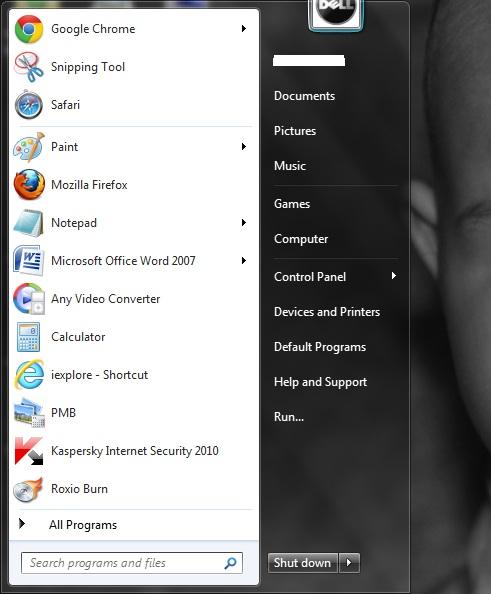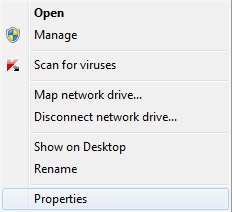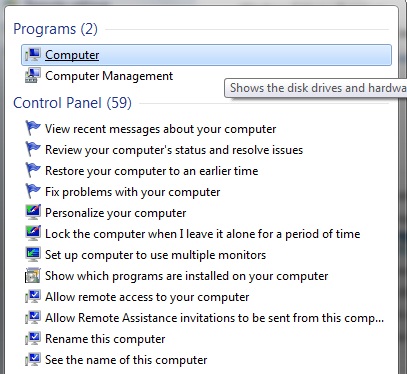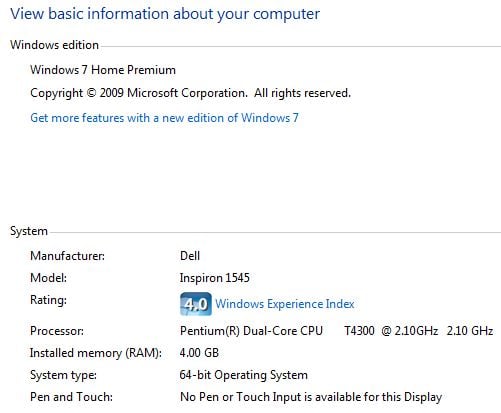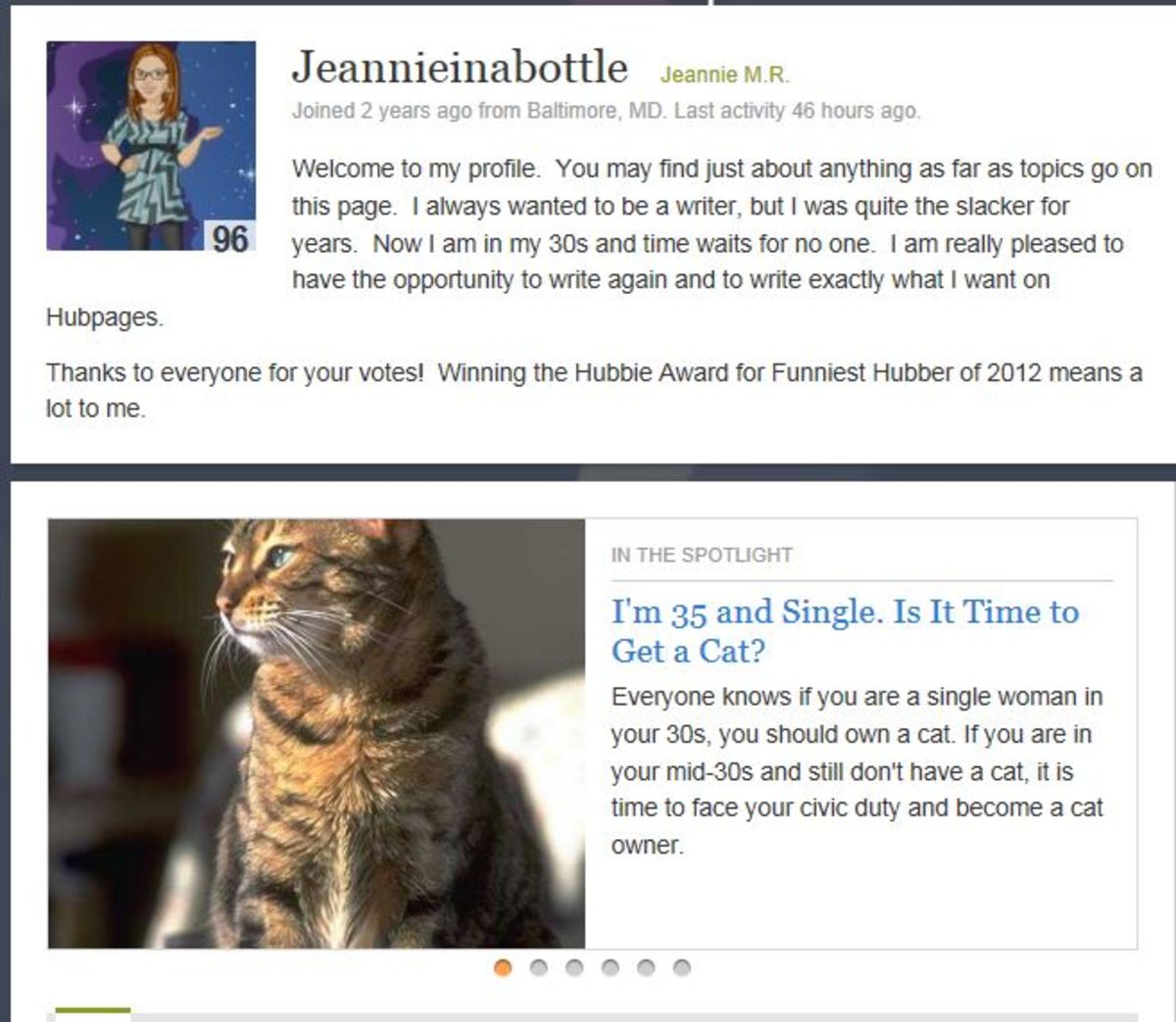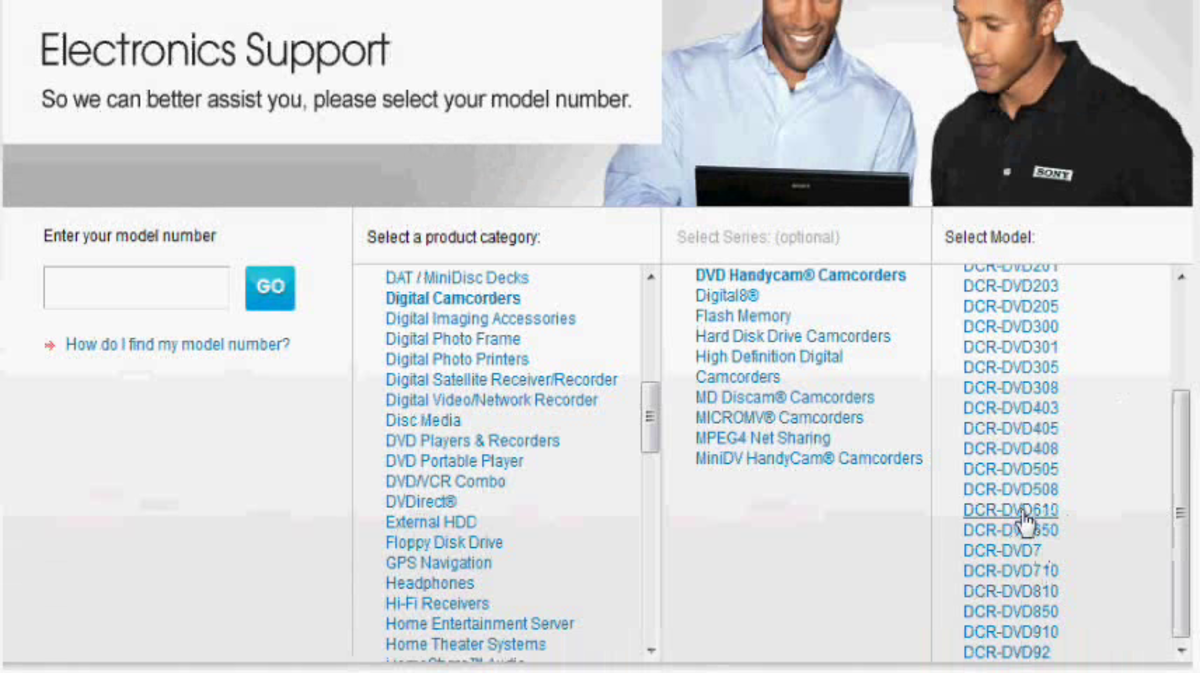- HubPages»
- Technology»
- Computers & Software»
- Operating Systems»
- Windows
Am I Using 32- or 64-Bit Windows 7?





More Technology Articles!
- How to Improve Your Wireless Signal
Is your wireless signal constantly weak and doesn't reach as far as you feel like it should? Read this article to find out several things you can do to improve your wireless signal. - Customizing the Windows 7 Start Menu
Work through customization options to tweak the Windows 7 Start menu so that it's optimized for you. You can change the icon size, pin programs to the Start menu so they'll always be there, add the Run command and more.
Introduction: What's the Difference Between the 32- and 64-Bit Versions of Windows 7 and Why You Should Care Which Version You Have
The difference between the two versions of the operating system is that the 64-bit version of Windows 7 uses system memory more efficiently than the 32-bit version. And, while most software that's designed to work on the 64-bit version of Windows 7 will work on the 32-bit version, no software that's designed to work on the 32-bit version of Windows 7 will work on the 64-bit version of the OS. As a result, it's important to know what version of you have before buying software. If you bought software that isn't running, it may be because it's not compatible with the version of Windows 7 you're using. If you bought the right software version and the software quit working after you installed a driver, you may have installed a driver for the wrong version of the software, which could result in software problems. You can find the operating system version by accessing your computer's system specifications.
How to Find What Version of Windows 7 You're Using
- Click the Windows orb on the Windows 7 taskbar to open the Start menu.
- Enter "computer" in the "Search programs and files" field, located by default in the lower-lelft corner of the Windows 7 Start menu. A list a programs, documents and anything on your computer containing the word computer in it's name will populate on the left side of the Start menu.
- Right-click "Computer" that appears beneath Programs to open a context menu.
- Click "Properties" in the context menu. The System window opens, displaying a variety of information about your computer, such as the manufacturer, model, processor, the amount of RAM and more.
- Scroll down the page until you arrive at the System section. The details for your operating system appear to the right of "System type." For example, if you're running a 32-bit version of the OS, it will say "32-bit Operating System." Alternatively, if you're running the 64-bit version of the OS, it will say "64-bit Operating System."
Considerations
If you find you have the 32-bit version of Windows 7 and want to upgrade to the 64-bit version, check your processor specifications, as some processors aren't capable of supporting the 64-bit OS version. Also, you can't upgrade from a 32-bit version of the operating system to the 64-bit version, but you can downgrade from the 64-bit version to the 32-bit version.