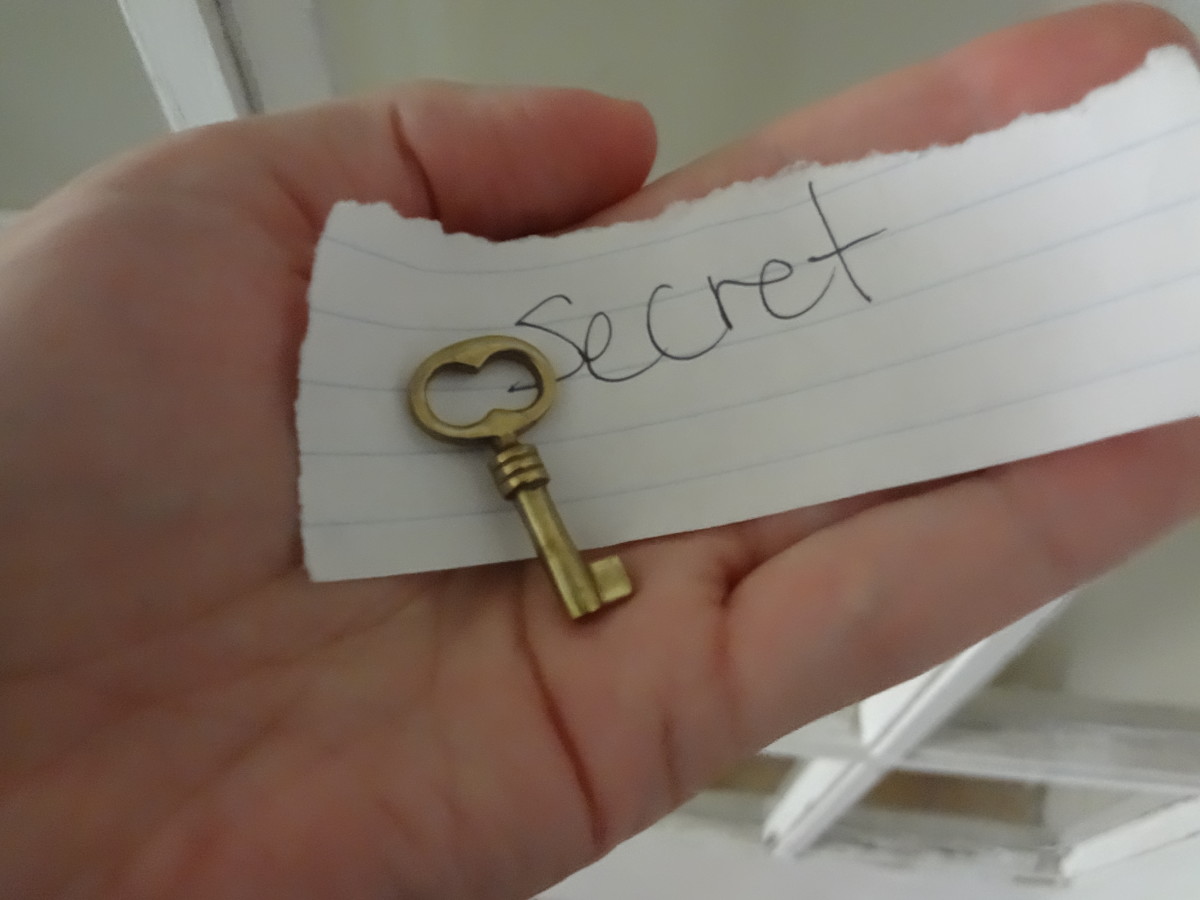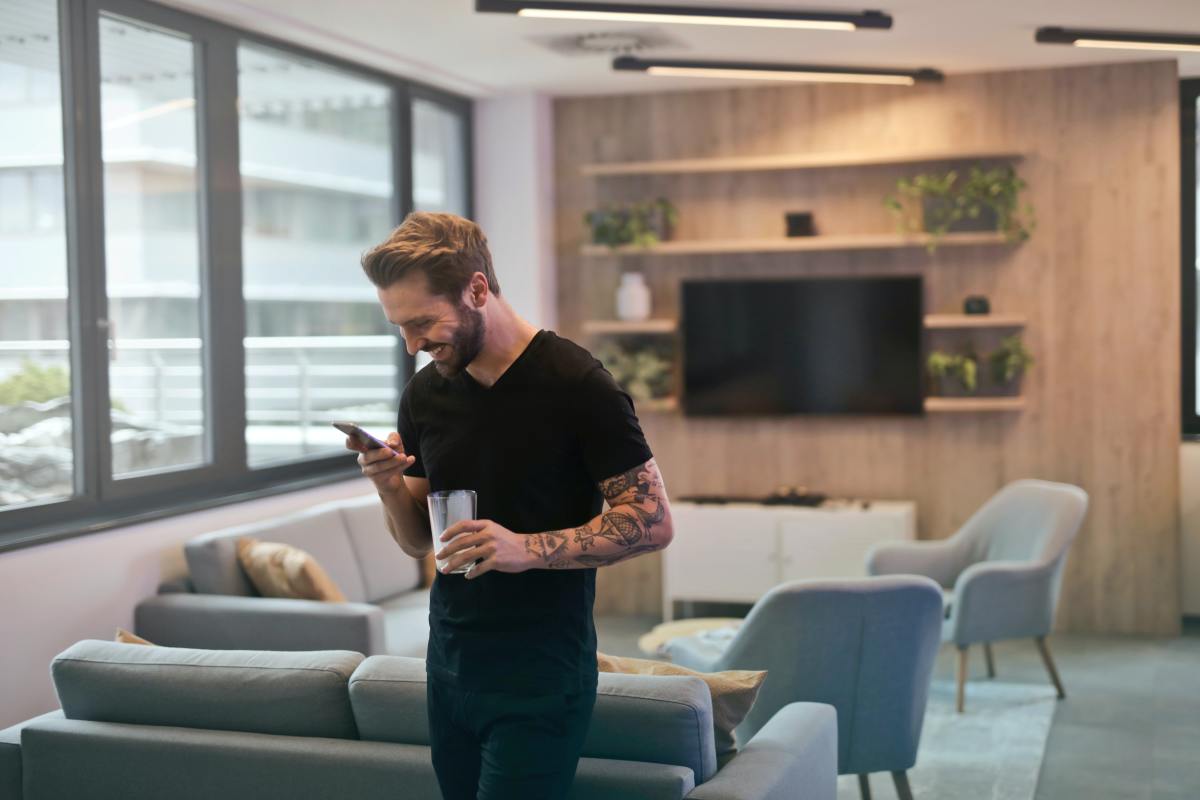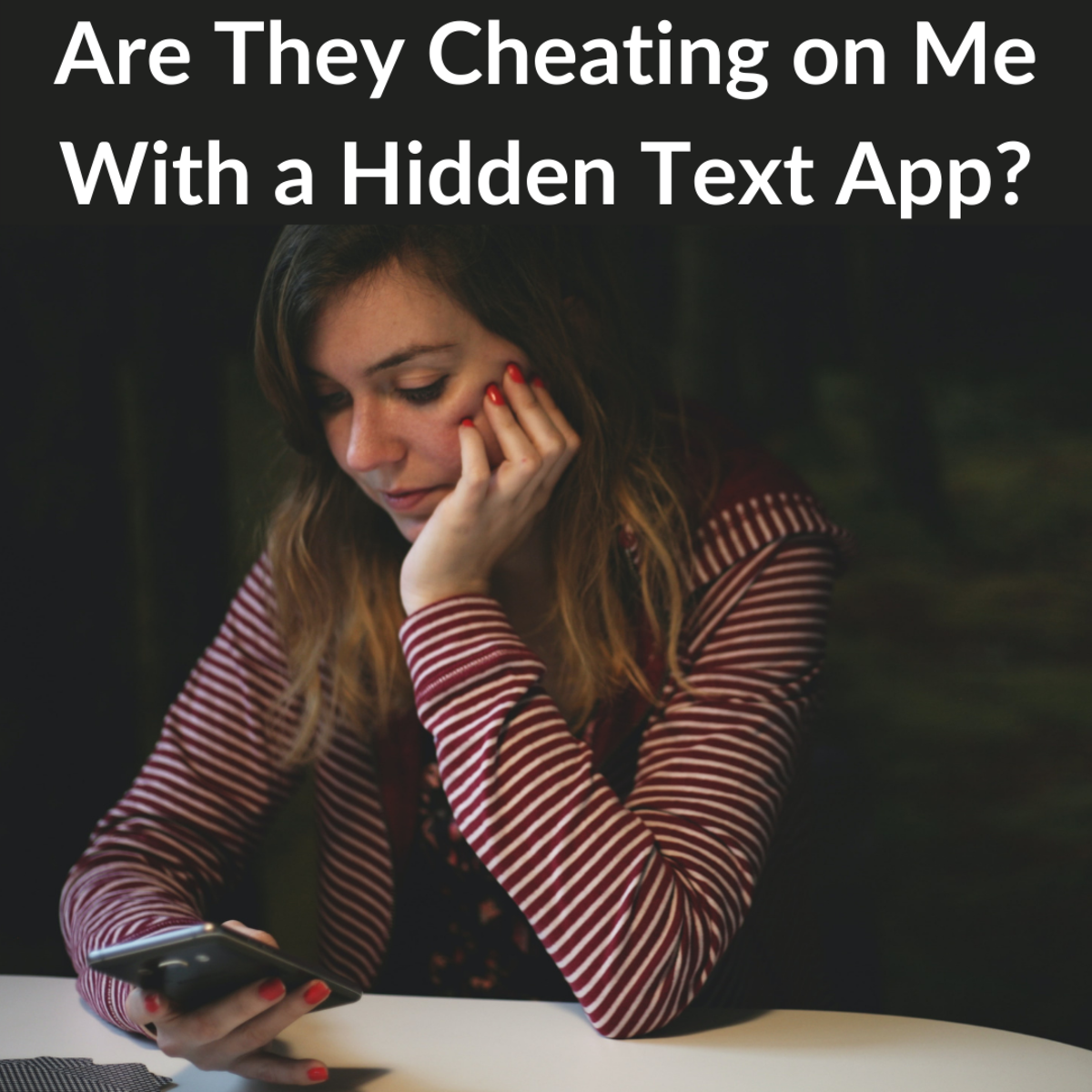How to Text
If you already know how to text then you're probably not reading this guide. But if you're one of the millions of people who is getting a cell phone for the first time, or are just looking to learn how to send messages to your kids or grandchildren, then hopefully I can show you how. Every day, there are millions upon millions of text messages sent all across the world. Whether you are looking to learn how to stay in touch with your children, or even your grandchildren, this guide can help you. It assumes that you know absolutely nothing about texting, and works with you from there. By the time you're finished, hopefully you'll be a texting master. Or at least good enough!
Check out some other How-To Guides:
- How to Send Anonymous Email
- How to Use Facebook (A Guide to Etiquette on Facebook)
- How to Go Paperless in Your Home
- How to Pick the Perfect Gift for a Graduate
- How to Use Facebook's Privacy Settings
Texting Basics
Despite being called the "ruination of society" and many other insulting names, text messaging is actually a helpful feature, provided you don't abuse it. If you want a lesson on text messaging, you can probably ask any kid over the age of 5 to show you how. But if you prefer to learn at your own pace, this guide can help. Texting is essentially the sending of short messages (SMS) from one cell phone to another. These messages consist of text, pictures, and / or video. You compose the message on your phone and send it to another phone where the person is able to open, view, and respond to it. Texting allows you to communicate with people on your own time. It is like email, except more instantaneous.
Texting Benefits
Texting is used by so many people because it is simple and convenient. Texting allows you to send someone a message that they can read and respond to on there own time. If they're busy, the message is saved on there phone until they can read it. They can then respond and you can read their response at your leisure. This means that your conversation is saved in writing. So when your child comes home at 11 PM and tells you he's not late, you can present the text he sent you saying he'd be home at 10 PM. Texting is also quicker than standard calling in some cases. This isn't true all the time (See drawbacks), but when you have to leave a message for someone, you have to listen to the phone voice saying "Press 1 to leave a message now..." etc. Sending a text cuts out all the air-time, saves minutes checking your voicemail, and provides instant access to the message. Texting can be used also as a reminder service. Many companies like Google offer text reminders that can be sent to your phone. Read more on setting that up here. In addition, texting allows you to communicate with someone when making a voice call would be considered rude or is impossible. If you're at a concert, it would be difficult to call a friend for example. Texting has tons of benefits, and everyone will find how texting can work for them.
Texting Drawbacks
Like any technology, texting has to be used in moderation. Texting has been cited as a cause of thumb issues and carpal tunnel syndrome from repetitive stress. Texting also decreases focus and is rude in many situations. More importantly, texting is incredibly dangerous while driving, so never ever text while operating a vehicle. Texting reduces the communication skills of its users if they do not also engage in verbal conversation. But if you use texting moderately, than you shouldn't have any problems. The benefits outweigh the drawbacks if you use it appropriately.
Setting Your Phone Up to Text
To begin texting, you will first need a texting plan. Without a plan, sending a text from your phone and receiving a text will cost about 10 cents each, depending on your carrier. That may seem small, but texting adds up quickly. You will first need a plan on your phone that allows for a certain amount of texts for a set fee. Most carriers have 500 texts for $5, or you can usually get unlimited texting for $10 a month. Try to consider how many texts you'll send per month, and then call your cell phone company to add the plan to your account. Once they set it up, you can begin sending and receiving texts.
You will now need to prepare your phone. Most phones are easy to use in terms of texting. There are a few different types of phones however. One type is the older, keypad-only phone. These phones have a keypad with just the numbers and three or four letters per key. A second type of phone is one with a slide out or just normal keyboard that contains individual keys for each letter. These can be easier to type on, but honestly I haven't found a difference. A third kind of phone is a touch-screen phone with a full keyboard such as the iPhone or Droid. You will need to look through the menus to find out how to compose a new text, view your inbox, and read old texts. Usually, a new text can be composed by going to the inbox and selecting "New Message."

Composing the Message
Once you locate the place to compose a new message, you will need to add recipients. This can be done by typing the person's phone number, or importing them from the address book (usually there is a button that lets you view the address book and select recipients). Then, move to the body of the message and you can begin typing. This is the main part of texting - your message. There are two ways to enter your text if you have a standard, number-based keypad: basic and T9/Word. The basic method means that you click the number "1" once to get to "A," twice to get to "B," and three times to get to "C." After each successful entry of a letter, you must wait until the cursor moves to the next position.
The second method is known as T9 or Word texting. This works a lot faster than basic texting because you only have to press the key that contains the letter once. So adding the letter "B" would only require one press of the number 1 instead of two. This is difficult to explain in words, but the videos below will hopefully demonstrate how this works.
Receiving Messages
Once you send a message, you can probably expect a reply (unless the person doesn't like you!). Usually, people will reply within an hour or so. Some people reply instantly, but that is not always the case so don't get offended since they may be busy (Remember, one of the advantages of texting is that you can read it at your leisure.). When you get a text message on your phone, your phone will probably light up, beep, vibrate, ring, or sing depending on your settings. It's important to remember to turn your phone on silent whenever you are in a place where it would be inappropriate to make noise, even if you aren't expecting a call. Texts can come in at any time, so be prepared.
After your phone rings or whatever it does, you can open the screen or click the on button to view your message. All phones are different, but there should be a way on the main screen to view your message by clicking ok or view. This will take you to your message. You can read it and reply by clicking reply, or save it in the inbox for later. It's quite simple and you'll get the hang of it very soon.
Picture and Video Messages
That's really all there is to basic texting. Sending a picture or video with your phone is not much different. When you go to compose a new message, click "New Picture Message" instead. Then, you will have to attach a picture from your phone's gallery.
A Few Last Notes
Always remember when it is and isn't appropriate to text. Keep your messages short and to the point. If you can't understand someone's message, try typing the weird phrases such as "BRB" into Google to see what they mean. Many sites have big lists of "text-speak" phrases to help you understand. Before long, you'll be texting like a pro. Thanks for reading, and hopefully this helped you learn to text!
Tags: sending a text message, how to text, texting faster, using my phone to text, how to text on a cell phone, texts, text messages, sms message, sms texts, t9 texting, how to text faster, faster texting using t9, texting with word feature, turning on t9, how to send a message, how to send a text, how to text guide, dummies texting, texting for dummies, rules for texting, how to text on my phone, how to text for older people, how to send my kid a text, how to send children texts, texting for elderly, elderly texting guide