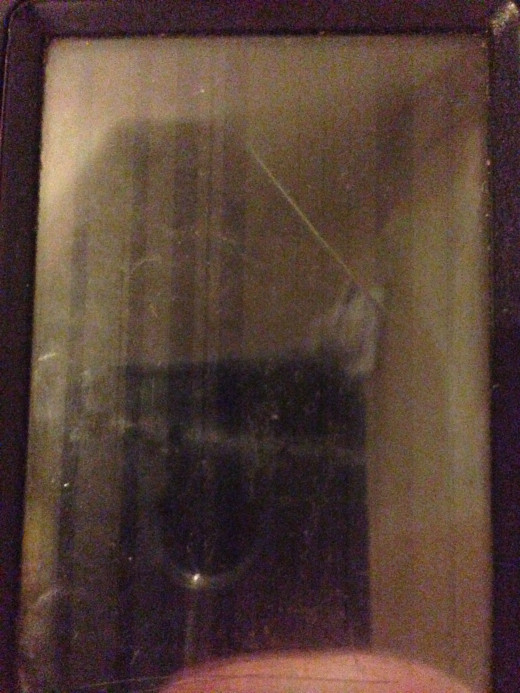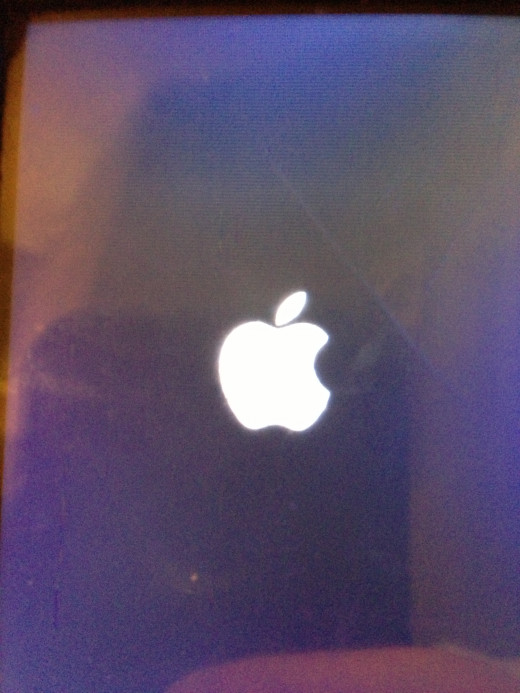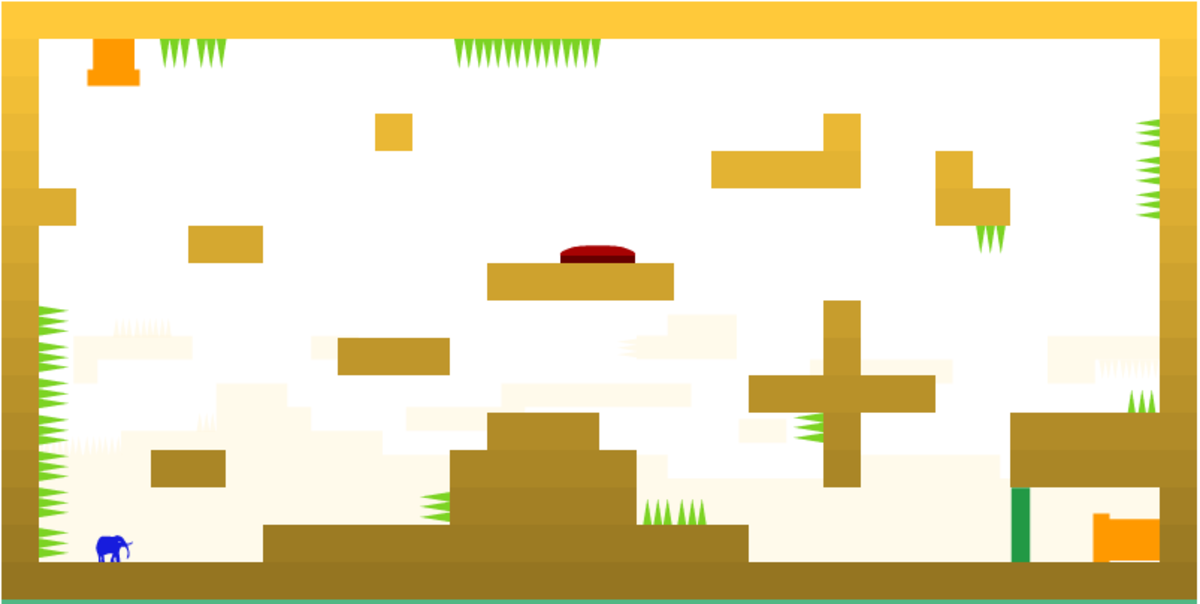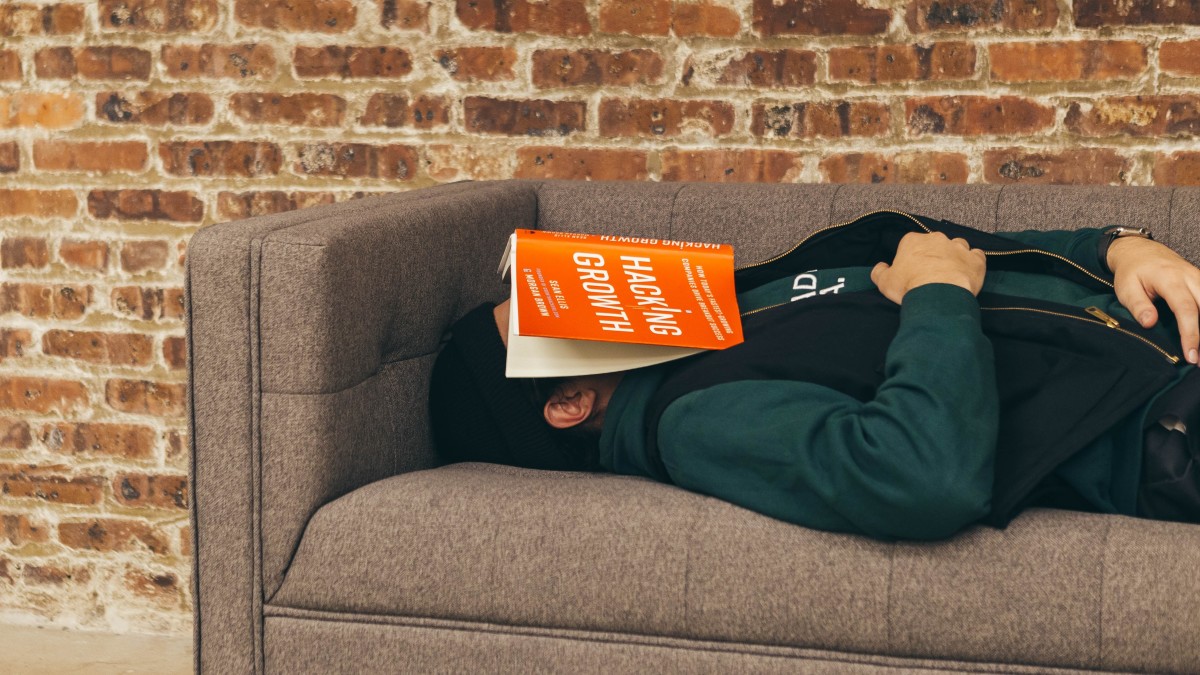- HubPages»
- Technology»
- Communications»
- Smartphones»
- iPhone
How to Turn Off Frozen iPhone
Introduction
If your iPhone is frozen, don't panic, you have a few different options for turning it off -- one of which will definitely work. Whether your problem with a frozen iPhone is a one-off or a recurring issue, this article explores options for turning off your frozen iPhone and what could be causing your problem.
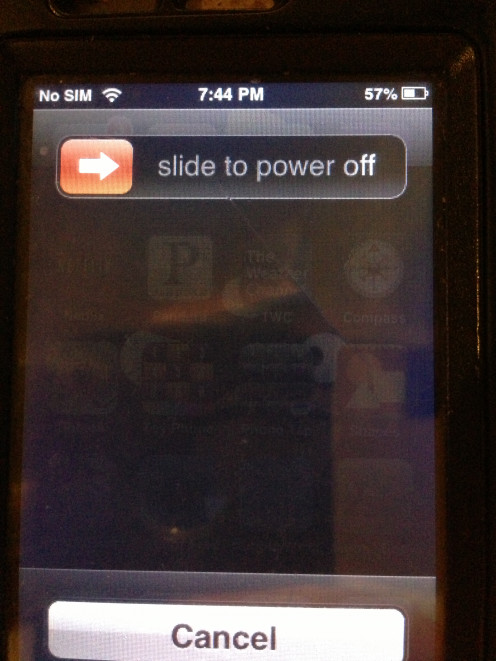
Sleep/Wake Button
Try holding down the "Sleep/Wake" button on the right side of the top edge of your device for 10 seconds; this button is also popularly referred to as the iPhone's Power button, but the technical name for it is the Sleep/Wake button. After at most 10 seconds, the "Slide to Power Off" screen should appear. This screen features a slider bar at the top that says "Slide to Power Off" and a "Cancel" button at the bottom. Move the red arrow on the left side of the Slide to Power Off bar all the way to the right to power your device off. However, if the Slide to Power Off screen doesn't appear, proceed to the next section.


Sleep/Wake and Home Buttons
Your second option that should work is to hold down both the "Sleep/Wake" and "Home" buttons at the same time for 10 seconds. After 10 seconds, the screen quickly turns to black and you may see thin grayish-colored streaks running down the center of the screen. Don't panic. This button combination forces all of the programs that are running on your iPhone to close and shuts down your phone. After a few seconds, your phone automatically boots up, but you'll notice it takes a bit longer to boot up than it normally does, and as a result the Apple icon could be on the screen for up to 30 seconds. This is another point at which you shouldn't panic. Your device isn't locked up, it's just regaining its bearings after the forced shutdown.
How do you most commonly use your iPhone?
Let Battery Drain
Finally, let the battery drain. The battery will eventually run out and the device will shutdown by virtue of not having any power. When you plug the device in to charge, it will boot up after it achieves the minimum charge. Similar to the boot process after you force the iPhone to shut down, it will take the device a bit longer than it normally would to boot up, and you'll see the Apple logo on the screen for roughly 30 seconds.
Reasons Your Device Could be Freezing Regularly
- The device may have suffered some sort of physical shock that affected the hardware, and as a result, the device occasionally locks up. For example, if you drop the device, this problem may be the result.
- Water exposure can kill your iPhone. Obviously, if you drag your iPhone through a heavy amount of water and are fortunate enough to get it running again, a problem such as occasionally freezing up can plague you for the life of your device, and there isn't really anything you can do but take it to a certified Apple repair technician to see if he can resolve the issue. However, even doing something like taking your iPhone into the bathroom and setting it on the sink every night while you take a hot shower can wreak havoc with your device, as the moisture that's generated can still seep into your device.
- Try removing the SIM card for a day and see if you still experience the problem. I know it sounds weird, but SIM cards can do weird things to an iPhone. You'll still be able to use your device in the same manner as an iPod Touch for that day, you just won't be able to make phone calls or send text messages using your phone number. It won't hurt you to be disconnected for a while.
- Is there a specific app you're running when the device freezes? If so, remove this app from your device to see if you still experience the problem. Additionally, try removing any apps you've recently installed to see if they're actually the problem.