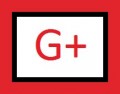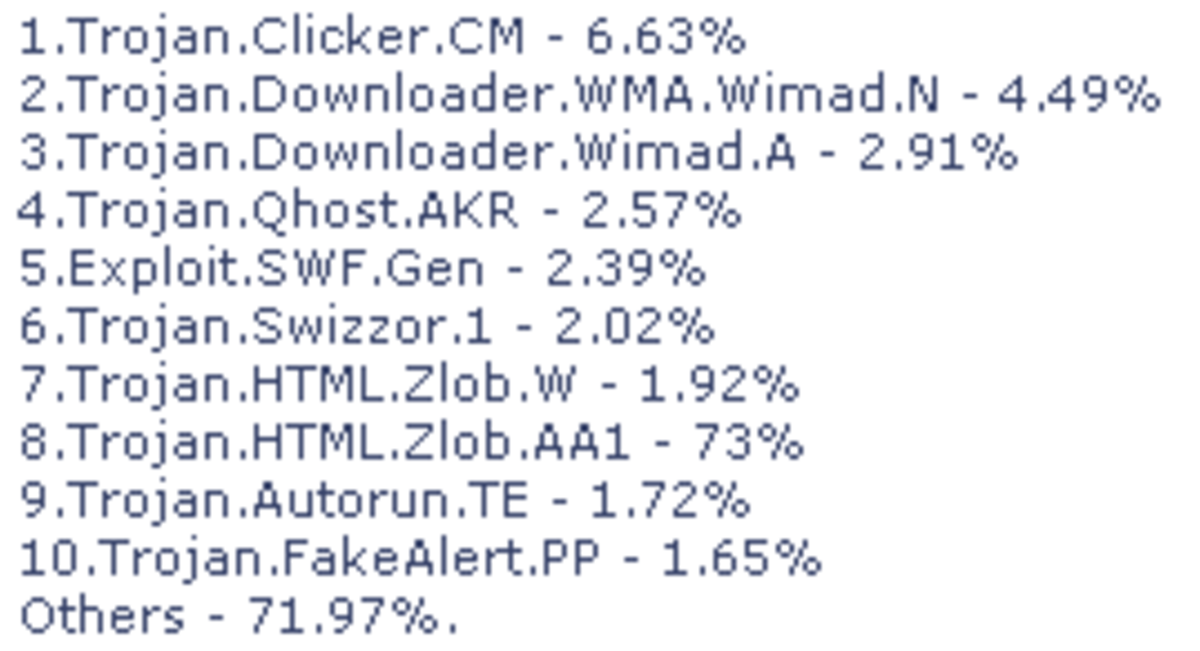How to Uninstall Babylon Toolbar
I have recently had the pleasure of dealing with a decidedly unusual item. This item is called the Babylon tool bar. I am not sure where I got it but I wanted it gone. I am not actually a toolbar fan for the most part, and like to keep a clean window. After doing some research on Google, I found that the Babylon toolbar is actually a piece of spy ware the inadvertently downloads with programs sometimes. So, the first step is just to try to remove it.

Searching through my uninstall programs list I was able to find it right near the top. Thinking this was going to be easy to remove, I clicked uninstall. Well it uninstalled pretty easy, but when I went back to internet explorer it still cam up under the search. Well, I knew it had to be an add-on so looked into the managed ad on in internet explorer. Removed It, and again loaded the internet explorer window, and it was still there. Annoyed, I turned to Google but was extremely frustrated I could not find any place that actually gave any clear cut instructions on how to remove the Babylon software.
I am unsure if Babylon is a real toolbar by a company that intends it to be used as a major search function or if it is malware. There are several reasons that it might be considered malware. It does not like to be removed it is resilient and keeps popping back. Ads are common in the searches related to the Babylon search. The way it buries itself into your computer making it incredible hard to remove, are all indications that this is a virus/malware and should be removed promptly.
The usual troubleshooting steps were just not going to take care of it. So, it was time to get a little more techie granted I love to do that, but hate it when it comes to spyware and viruses. So here is the total combination of steps that I took to thoroughly rid my machine of this piece of malware.
1 uninstall Babylon from the add/remove programs menu
2 go to internet options in the control panel, rest home page and change the internet explorer back to defaults under the advanced tab.
3. In the Internet explorer, window choose tools>manage add-ons and remove from there
4. Restart your computer
5. Do a complete search for the word Babylon on your computer from your search window. Any folders or files related go ahead and delete them.
6. Once the files are gone head over to the registry. You can go to start and in the run box type “reg edit”
7. In the registry go to edit and find then type Babylon and search and delete all prevalent entries to the Babylon search function. There are quite a few entries, so you might have to do it a little bit, but it will end.
8. Then Restart your computer for all the settings to take effect.
This is the key to removing the Babylon software. If you have a registry cleaner, then run it to get rid of any extra entries in your machine. But this should remove all of them if you have found them all. Now I enjoy my regular search function without the added insecurity of this malware program.