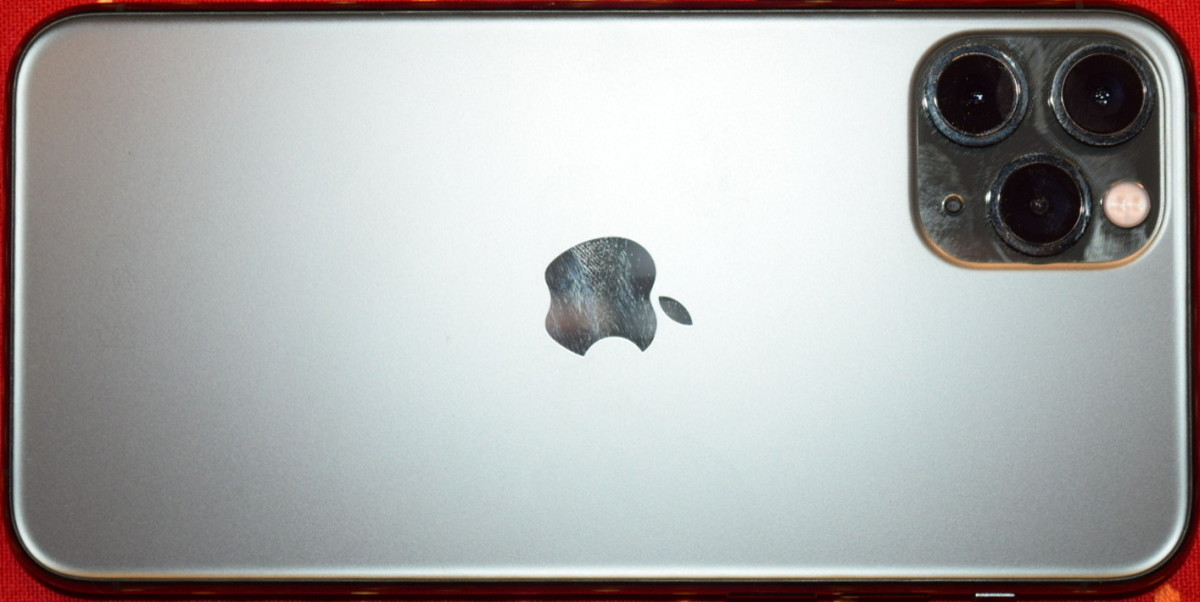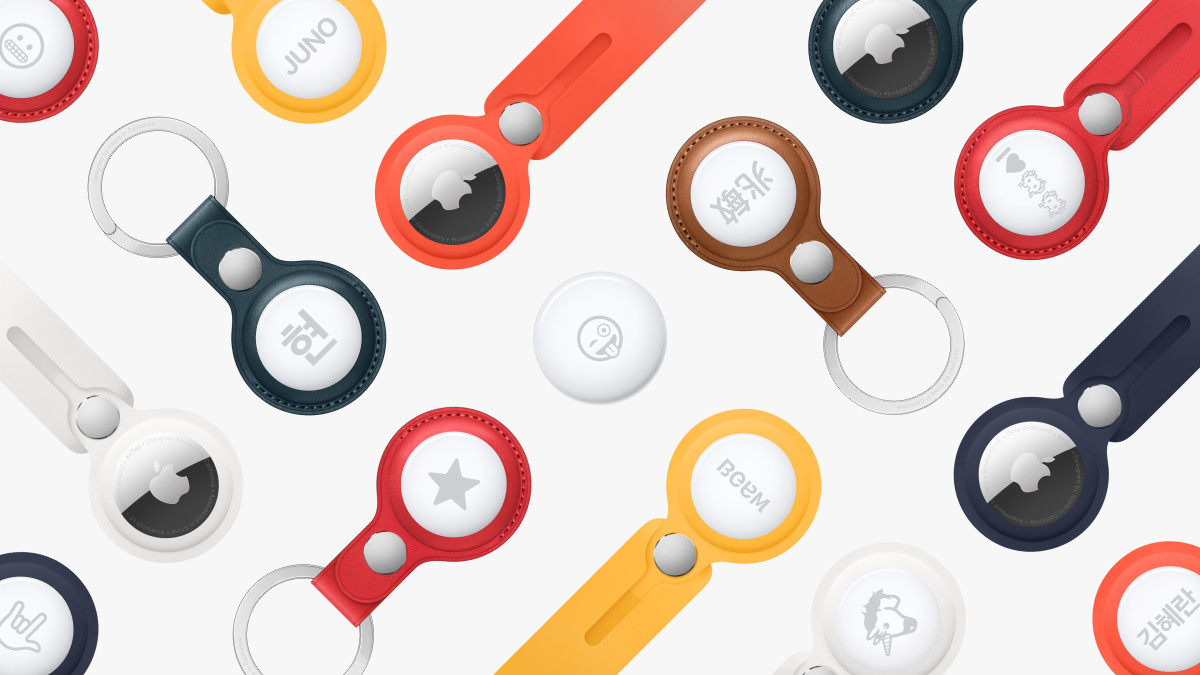- HubPages»
- Technology»
- Communications»
- Smartphones»
- iPhone
Update Twitter or Facebook from iPhone Using Siri
Introduction
One way you can take full advantage of Siri on your iPhone is by setting up your iPhone number with Twitter and Facebook so you can tell Siri to post a tweet to Twitter or a status update to Facebook. You can do this even though Siri isn't designed to communicate with the two programs by saving the numbers you use to send texts to Twitter and Facebook as contacts and then telling Siri to text those specific contacts when you want to post a tweet or status update. Standard text messaging rates apply, so be careful if you don't have a text messaging plan set up. Even if you don't have your iPhone set up to send texts to Twitter or Facebook, you can still set up this functionality in a matter of minutes.
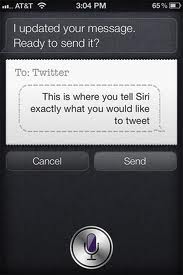
More iPhone Articles!
- Troubleshooting Siri on iPhone 4S
Is Siri getting sassy? Learn how to troubleshoot common problems with your personal assistant and save yourself a trip to the Apple Store.
- If your iPhone is not already set up to text posts to Twitter, open your Web browser on your computer and navigate to your Twitter account.
- Click your Twitter username in the upper-right corner of your Twitter home page and then click "Settings" in the drop-down menu that appears.
- Click "Mobile" from the list of options along the top of the screen.
- Enter your iPhone number in the box to the right of Phone Number beneath Use Twitter with Text Messaging. Click to check the box beneath where you entered your phone number if you want to let other people in the Twitter universe search for you using your phone number.
- Click the blue "Start" box.
- Send a text message from your iPhone to 40404 with the verification text you were given to activate the ability to send tweets to Twitter from your iPhone. After your iPhone text is received by Twitter, the Web page you're viewing changes to a page that lets you specify what text messages you'll receive from Twitter. Go through these notifications and be sure to disable any you don't want to receive.
- Click "Save" on the Twitter Web page to save your changes.
- Save the phone number 40404 to your iPhone contacts as Twitter or any name where you can easily identify as the number you'll use to send text messages to Twitter. For the sake of this article, assume the name of your contact is Twitter.
- Hold down your iPhone's "Home" button until the Siri program appears on the screen.
- Press and hold your finger against the microphone icon at the bottom of the iPhone screen and then say "Send message to Twitter" and then state what you want to say in your Twitter post. When you are done stating your message, release your finger from the microphone icon.
- A preview of your message appears in Siri.
- Tap "Send" to have Siri send your text message to Twitter so it can be posted to your Twitter account.
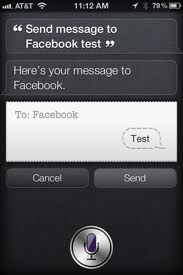
More Tech Articles!
- How to Surf the Web Anonymously
Learn how to initiate an anonymous Web surfing session that won't be tracked and people won't have any way of knowing what you were doing or what sites you looked at. - How to Connect Your Laptop to a TV
Learn how to connect your laptop to your TV so you can duplicate your desktop, extend your desktop or just display your laptop on the larger screen.
- If your iPhone number is not set up with your Facebook account, open the Web browser on your computer, navigate to the Facebook home page and sign in to your Facebook account.
- Click the drop-down arrow to the right of Home in the upper-right corner of your Facebook home page and then click "Account Settings."
- Click "Mobile" on the left side of the screen.
- Click the green "Add a Phone" button beneath Mobile Settings.
- Enter your password if prompted and then click "Confirm."
- Select the country where you are located and the mobile carrier with which your iPhone is associated and then click "Next."
- Text the character you're told to in the dialog box that appears to 32665 to receive a confirmation code via text message.
- Enter the confirmation code you receive in the Confirmation Code box within the dialog box and then click "Next" in the dialog box.
- Save the phone number 32665 to your iPhone contacts as Facebook, or some other name that you will identify with sending status updates to your Facebook account. For the sake of this article, we'll assume you named the contact "Facebook."
- Hold down your iPhone's "Home" button until the Siri program appears on the screen.
- Press and hold your finger against the microphone icon at the bottom of the iPhone screen and then say "Send message to Facebook" and then state what you want to say in your Facebook status update. When you're done stating your message, release your finger from the microphone icon.
- A preview of your Facebook status update appears in Siri.
- Tap "Send" to have Siri send your text message to Facebook so it can post it as your status update.