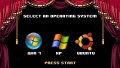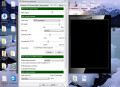- HubPages»
- Technology»
- Computers & Software»
- Computer Software
How to Create Virtual Machines with VirtualBox
What is VirtualBox?
VirtualBox is a free virtualization tool developed by Oracle. VirtualBox allows you to create, manage, and run virtual machines. A virtual machine is essentially a second operating system running on your computer. It acts completely independent (for the most part) of your computer's operating system.
Virtual machines (VMs) have many different uses. They can be used as a developer's environment in which to test codes. They can be used to download things without damaging your computer. They can be used to experiment with other operating systems. They can be used completely in replace of your main operating system, so if the VM crashes, your computer is not damaged. They can also be used just to geek out and try something new.
On important thing to know is that in order for a virtual machine to work, you must have a DVD or image file of the installation disk for the operating system you wish to install. While several of these are free (Linux distributions, Ubuntu, BackTrack, etc.), many are not (OS X and Windows).
How to Install VirtualBox
The steps to install VirtualBox are as follows:
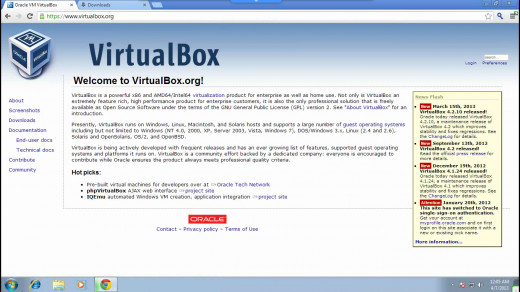
1. Open your internet browser and navigate to "www.virtualbox.org"
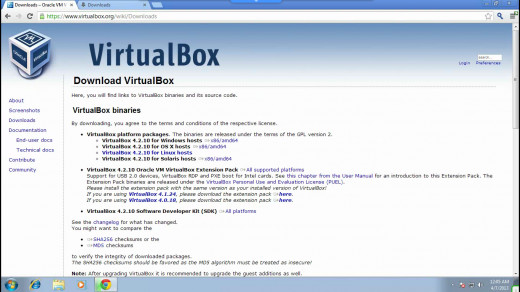
2. On the left hand side of the screen, click on "downloads".
3. Under the heading "VirtualBox Platform Packages" select the link to the right of your operating system.
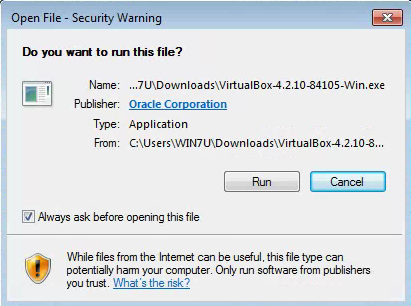
4. Open the file you downloaded.
5. On the dialogue box that opens, click "Run".
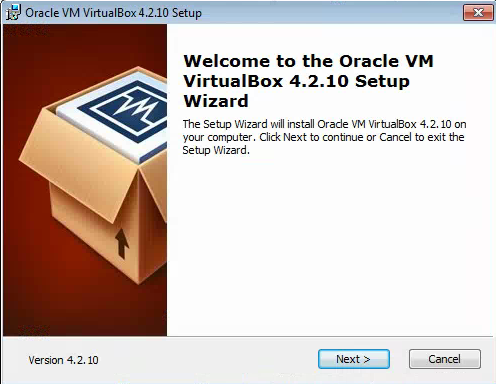
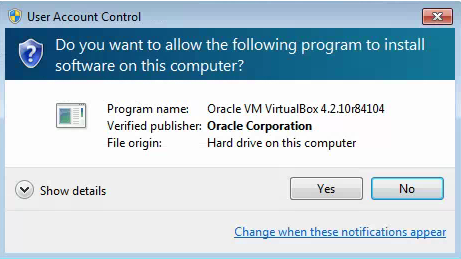
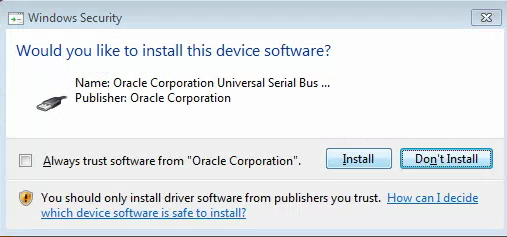
6. When the installation wizard comes up, follow the instructions step by step. You should basically click next>next>next>yes>install, changing any settings along the way. For most people though, the default should work just fine.
7. During the install step, there will be a series of dialogue boxes that appear that ask to allow an installation. On each of these click "yes or install". There should be 4 or 5 of these.
8. After this, the installation should be complete.
Set up Your First Virtual Machine
The following is a step-by-step guide to setting up your first virtual machine:
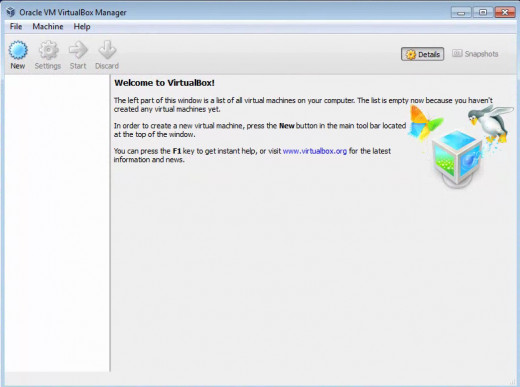
1. Open VirtualBox.
2. Click"New" from the top menu.
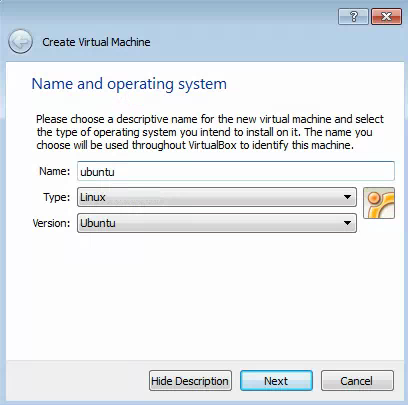
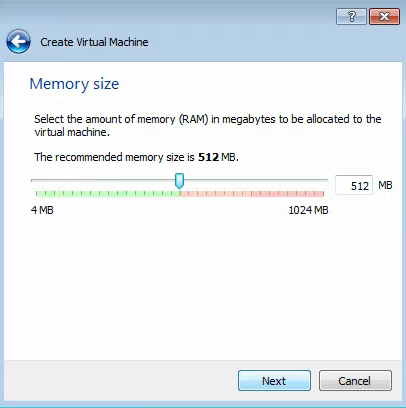
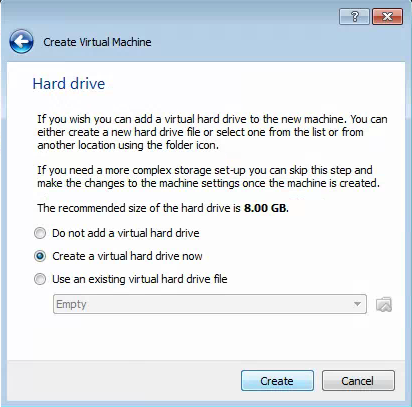
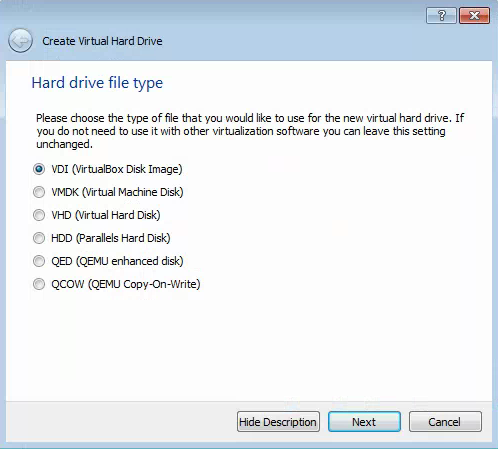
3. Type the desired name of your virtual machine, then select the Operating System type and version you will install.
4. Select the amount of memory you will allocate to your virtual machine. Select a number within the green section. The more you will do with the machine, the more memory you should allocate to it.
5. Select "create a virtual hard drive now" then click next.
6. Select "VDI" then click next.
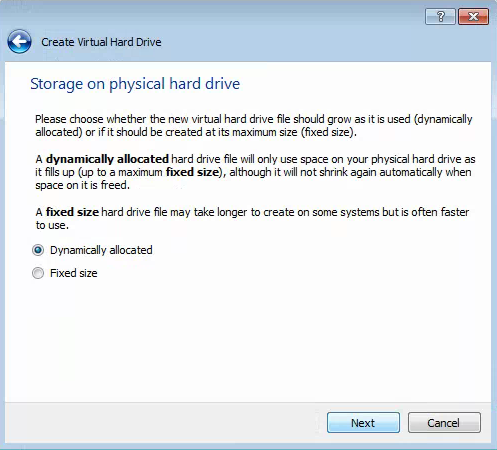
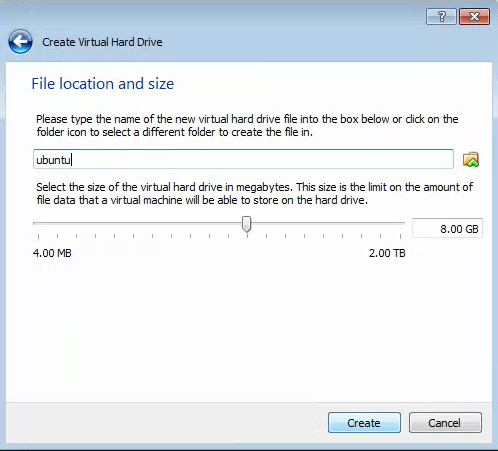
7. Select dynamically allocated for a hard drive that changes size as you add stuff to it.
Select fixed size for a hard drive with an unchanging size.
8. Set the limit to the size of the hard drive. Think about what the VM will be used for before selecting the size.
9 Click "Create".
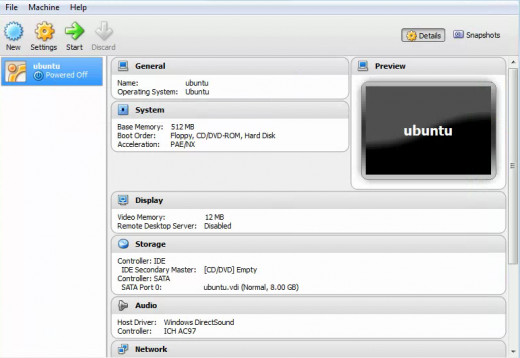
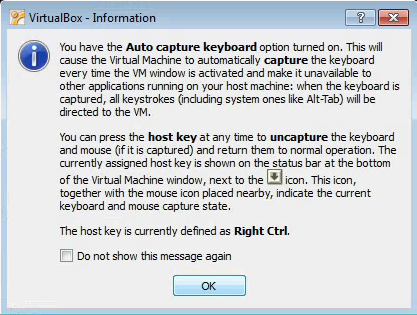
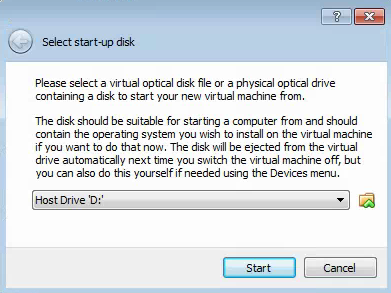
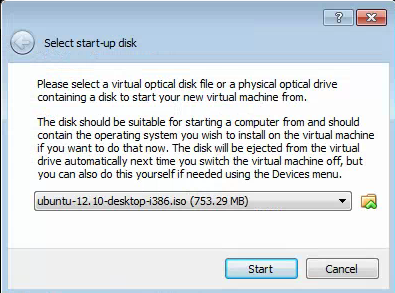
10. It should be set up, click start.
11. Click "Ok".
12. Browser for the image file or disk of the installation CD of the operating system.
13. Click "Start".
14. Install the operating system as you would any operating system on a computer.
15. To take full advantage of the features when the operating system is installed, select "install guest additions" from the top menu.
16. Congratulations! You just created your first virtual machine!
Links
- How to Install Ubuntu 12.10
This is a short tutorial on how to install Ubuntu 12.10 in less than 15 minutes. - Oracle VM VirtualBox | Website Home Page
- Download VirtualBox (OS X)
- Download VirtualBox (Windows)