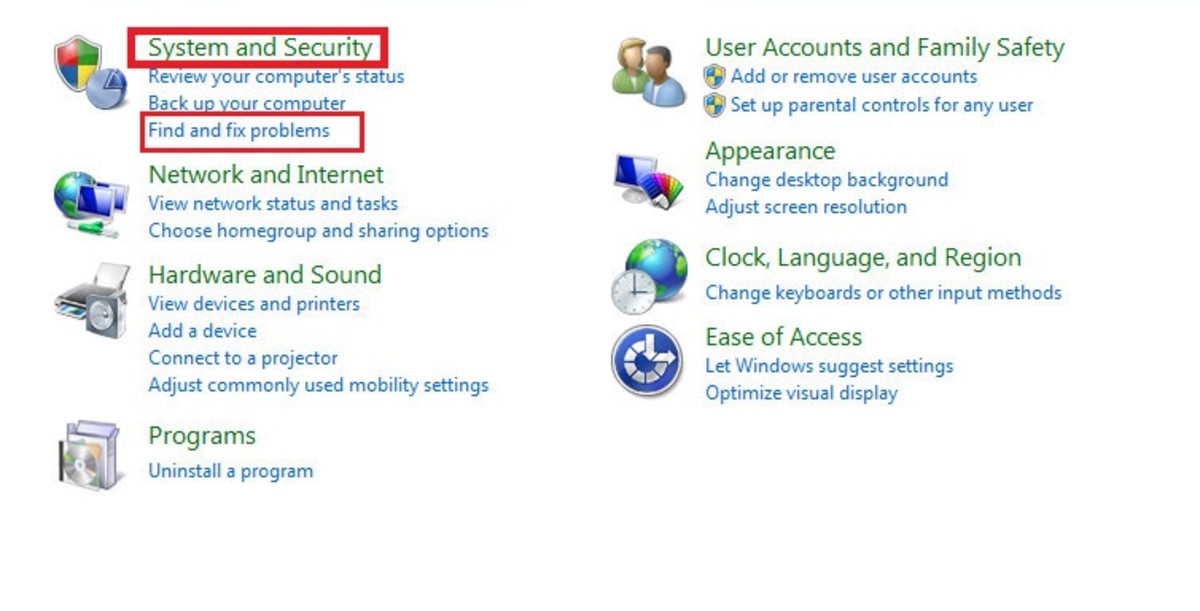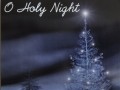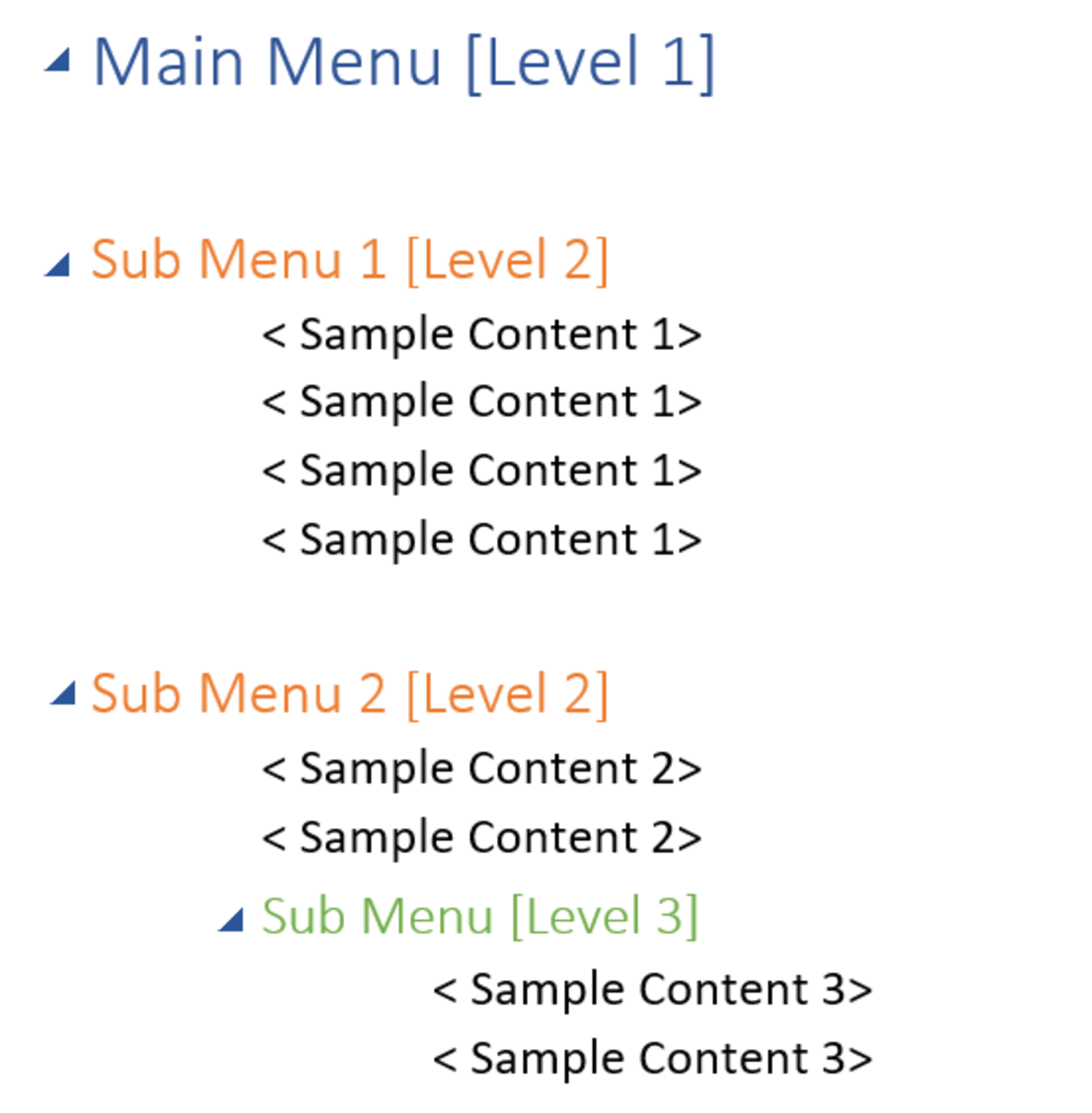How to Use Windows Media Player to Burn CDs

In today's day and age, why in the world would you want to burn music to a CD or DVD?
Well, for starters, you can fit approx. 4.7 GB of music on a data DVD. That's over 50 hours of playing time on one DVD.
Or, maybe for a party? If you lose your IPOD you might be a little upset in the am, but a lost DVD? No big deal.
Road trips, tailgating, or just ease of use, are all good reasons to burn a small library to a CD or DVD.
There are many media players and utilities on the market that allow you to burn music to a CD or DVD, but one of the best programs I've come across might be sitting right under your nose....
Windows Media Player is one of the easiest, fastest, and best burners I have used, and best of all, it's free and already on your Windows PC!
In this article I'll guide you step by step on how to Rip (copy FROM your CD) music to your library, and then how to quickly Burn (copy TO your blank CD or DVD) your music library to disk. Grab that energy drink and lets get rollin!

How to Install Windows Media Player if its Missing
Windows Media Player comes already loaded in Windows Vista, 7, and 8. But if for some reason it's been removed, you can easily reinstall it from within your "Programs and Features" management console (in control panel).
Just click "Turn Windows Features On or Off" in the left pane, and then check the boxes for "Media Features", "Windows Media Center", and "Windows Media Player".
** SUPER TIP -- You can quickly get to "Programs and Features" from the Run or Search bar. Hit the "Windows Key" + "R" then type appwiz.cpl
TIP - You can of course download Windows Media Player instead, but the above method is faster, (no reboot), and you're going to want to be sure that all the media components are enabled anyway.

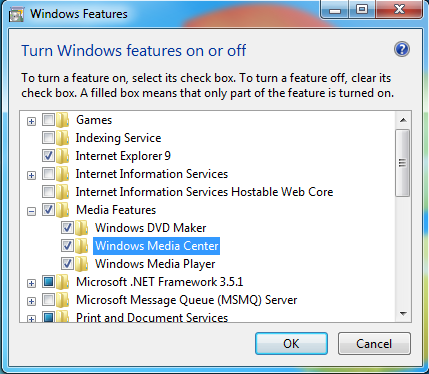

Ripping Music to Windows Media Player
1. Open Windows Media Player
2. Place your Music CD in the CD\DVD Tray
3. Select "RIP SETTINGS" for audio quality (higher the quality, bigger the file)
4. Click RIP CD
5. Watch the green status bars as each song gets added to your Windows Media Library, (Libraries\Music)

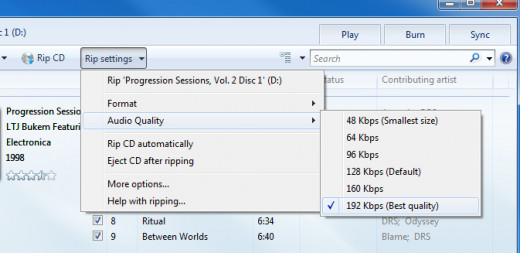

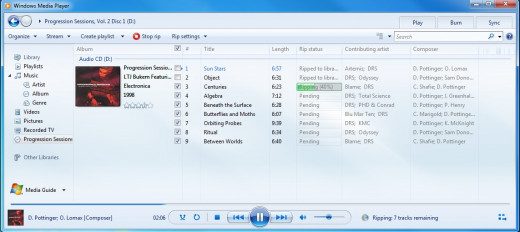
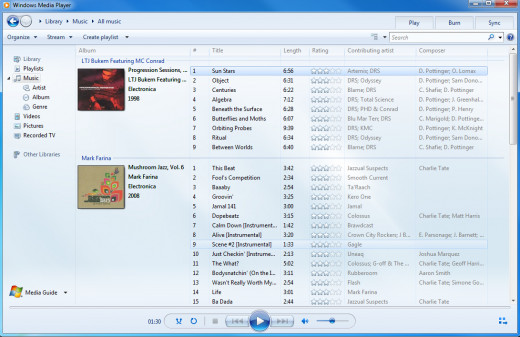

Burning your Music from Windows Media Player to CD or DVD
Burning your music to a CD or DVD is as easy as clicking and dragging the album icon to the "Burn List". You can use an audio CD, data CD, or Data DVD:
- Open Windows Media Player (always First, whether Ripping or Burning)
- Click the "Burn" Tab on the far right
- Place your blank CD or DVD into the tray
- Drag your albums (or individual songs) of choice into the burn list
- When you have all the music you want, click "Start Burn"
Question? - Why would I want to burn music back on to a blank audio CD? Because once these songs are ripped, they are only approx. 9-10 mbs in size...... a blank CD is 700 mb. A blank data DVD is 4.7 GB....
- A Data or Audio CD holds an estimated 8 hours of Burned music
- A DVD holds an estimated 54 hours of music
TIP - I like to use DVD+RW, meaning, when I get bored, I go back and burn something different to the same DVD

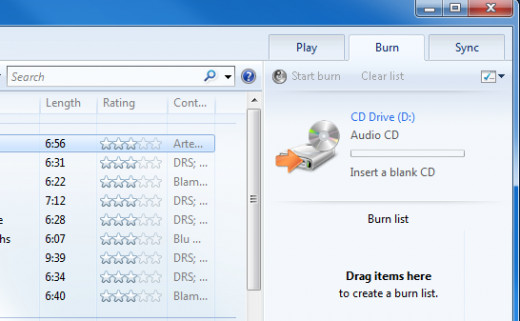

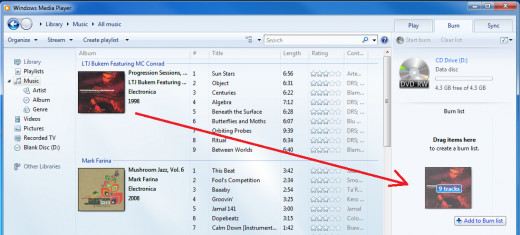

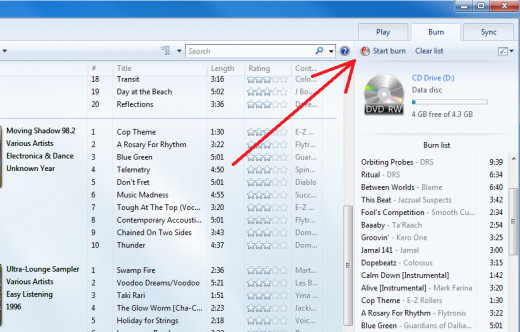

That's how simple it is to burn CDs and DVDs in Windows Media Player! There are a few things to consider however:
- Make sure the stereo or device you are going to play your Data CDs or DVDs in can play that format. Windows Media Player format is WMA. Most modern stereos do. If yours only plays MP3 for example, you'll need a converter (there are plenty of free or cheap options).
- Make sure the CD\DVD burner in your PC can write to DVD and not just play them.
- If you choose audio CD's, use CD-R (most compatable and cheapest)
- Windows Media Player burns to data DVDs. Windows DVD maker burns DVD-VIDEO.

~Credits~
- All Borders made by Jeff Boettner (howlermunkey)
- All screenshots taken, edited, and used by howlermunkey
- All music used in this hub is currently being played at high volumes, the neighbors will be thanking howlermunkey tomorrow am for sure.