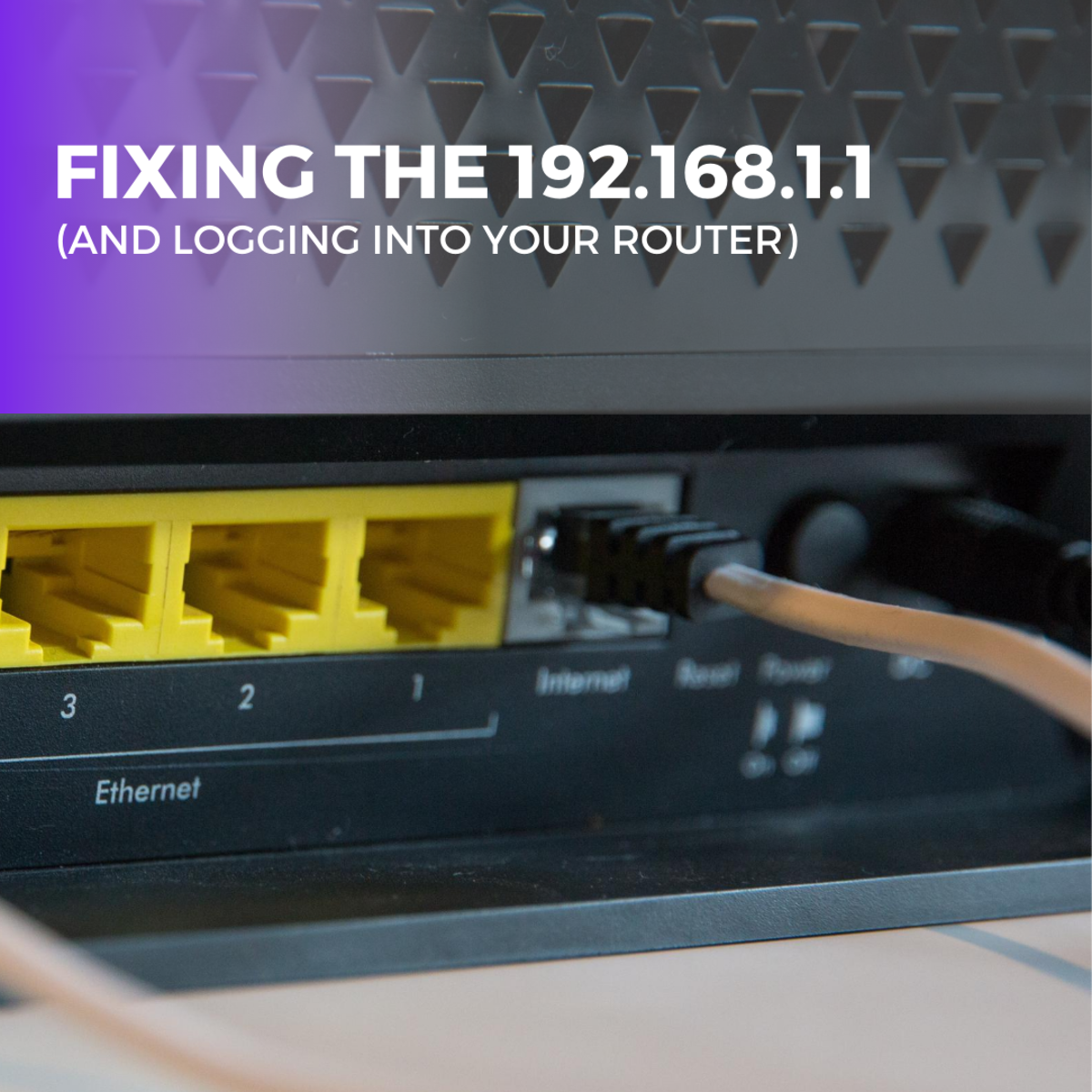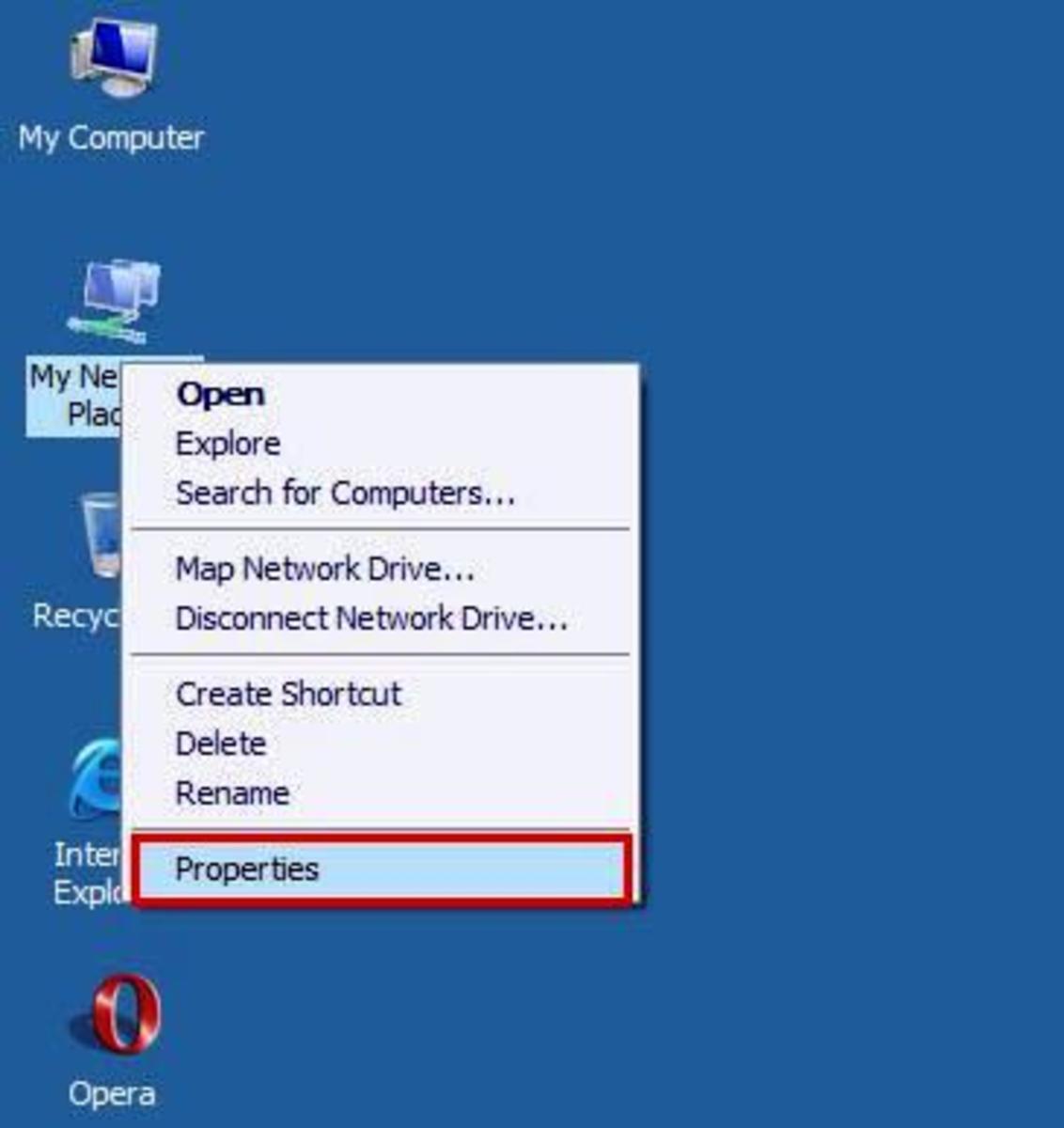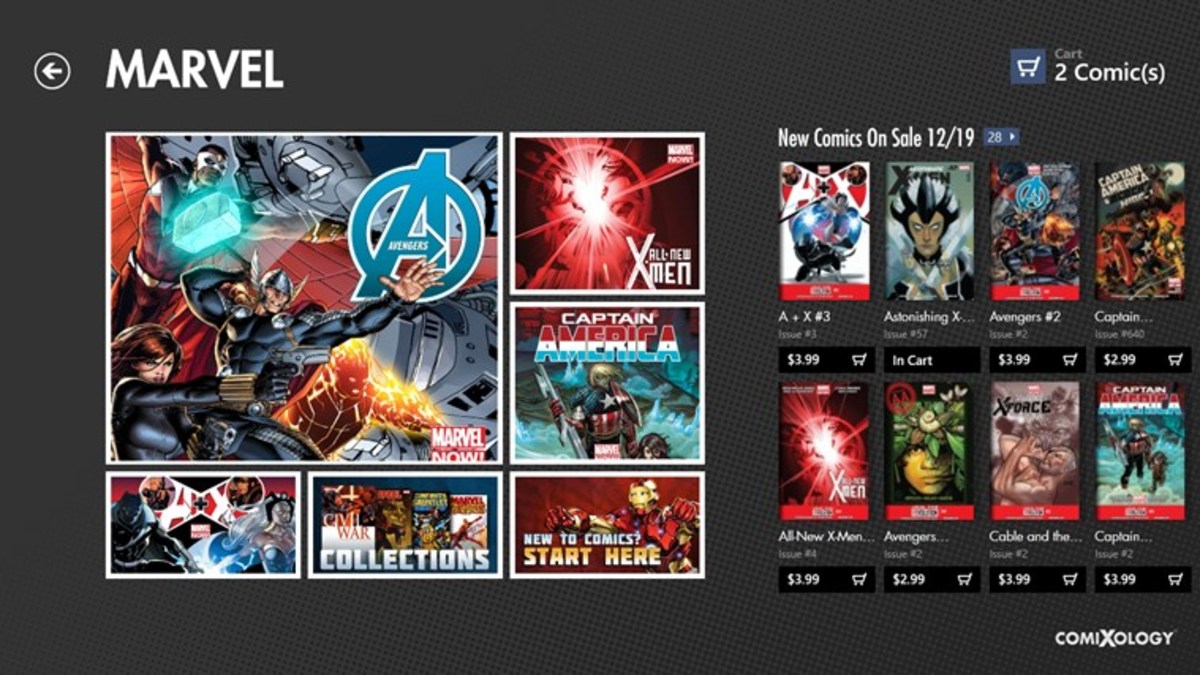- HubPages»
- Technology»
- Computers & Software»
- Operating Systems»
- Windows
How to check your IP address in Windows 8
What is an IP address?
The best way to explain an IP address is to compare it to a phone number. Essentially, the IP address is a "phone number" for a device connected to a computer network. Every device (computers, routers, smartphones, printers, tablets, etc) connected to a network has an IP address. This address is used to send information between devices across the network.
One important thing to note is that there are two primary types of IP addresses, LAN and WAN. LAN stands for Local Area Network, and WAN is Wide Area Network. LAN IPs are used for communication between devices on a personal or business network while WAN IPs are used to communicate over the Internet.
There are currently two versions of IPs; IPv4 and IPv6. IPv6 is new but not yet 100% used so it will not be discussed in this article. IPv4 addresses look like this: "192.168.1.1". An IPv4 address will always have three periods between four sets of numbers. These numbers can range from 0-255. Most personal networks use "192.168.x.x", where x is any number between 0 and 255.
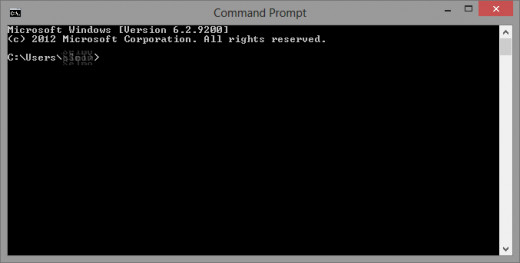
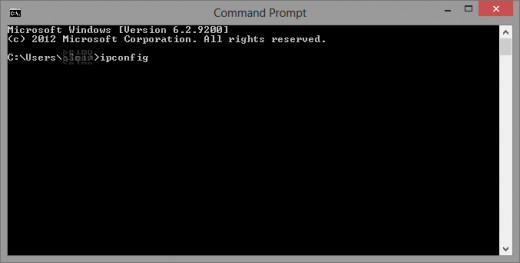
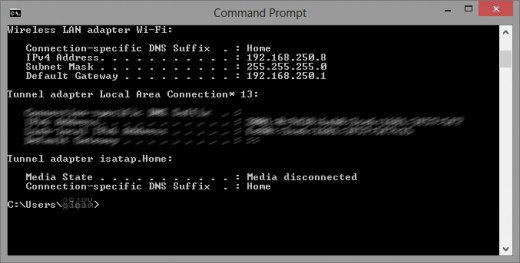
How to check your LAN IP
There are several different ways to check your LAN IP, but the quickest way to do it is to right click in the bottom left corner of your screen and in the menu that displays click "Command Prompt". In the window that appears, type "ipconfig" (without the quotes) and press enter. Information will fill the window (You may have to do some scrolling) and you can find your IPv4 address. Please note that the items that appear will most likely be different than those in the image as different configurations will have different items.
How to check your WAN IP
Knowing your WAN IP can allow you to do some pretty cool stuff with your computers like remote access and monitoring (I'll go more into this in another Hub) that lets you control one or more computers from any computer over the Internet (don't worry, it is completely secure). Be aware that your WAN IP can change at any time unless your Internet Service Provider provides you with what is called a static IP (I will also cover this in another Hub). To check your WAN IP click the link below.
- The difference between static and dynamic IP addresses
This brief article will explain the difference between static and dynamic IP addresses. - Setting a static IP address
This article will show you how to set a static IP address on your Windows-based computer - What Is My IP Address | Shows Your IP Address.
Shows Your IP Address.