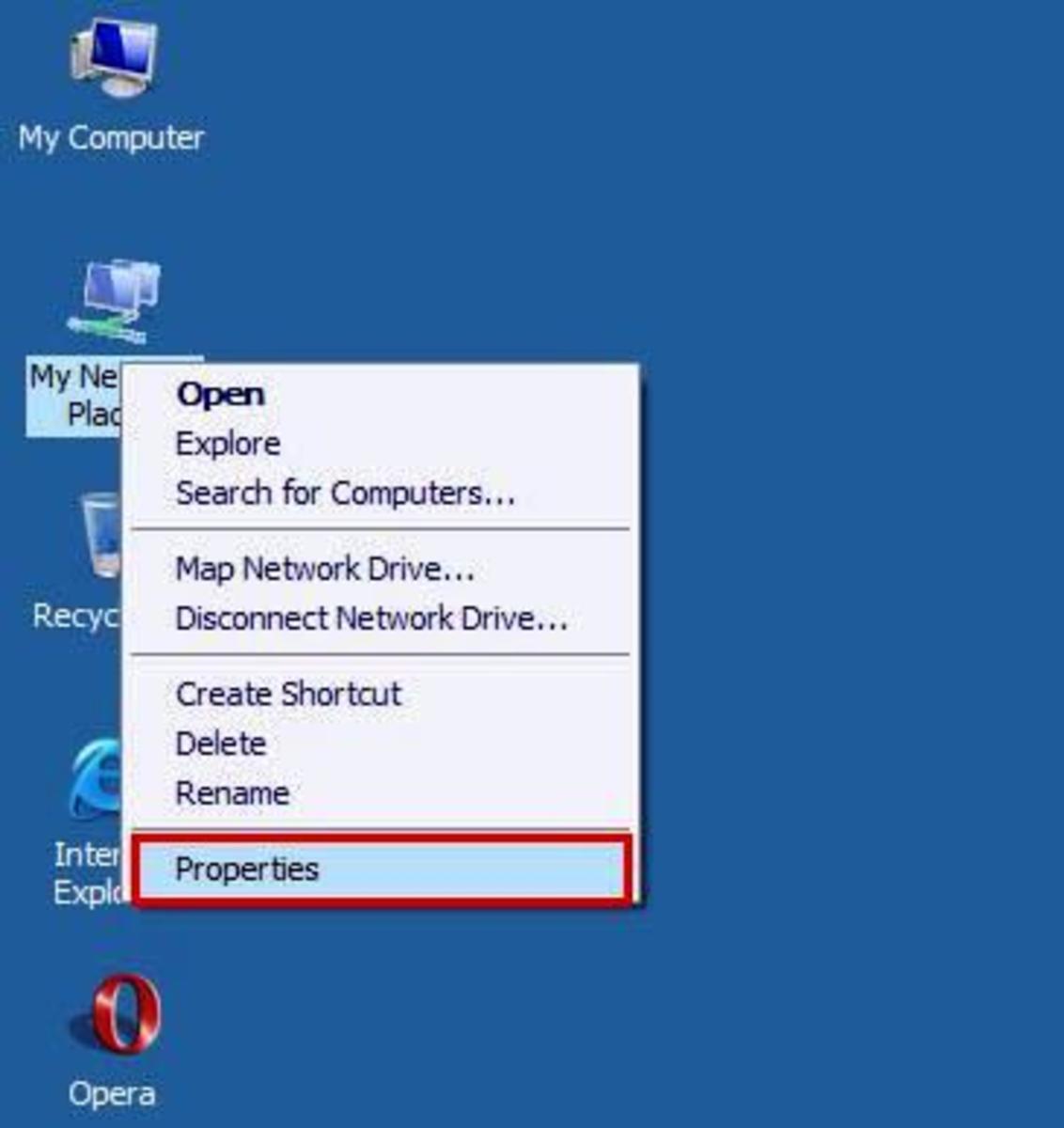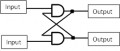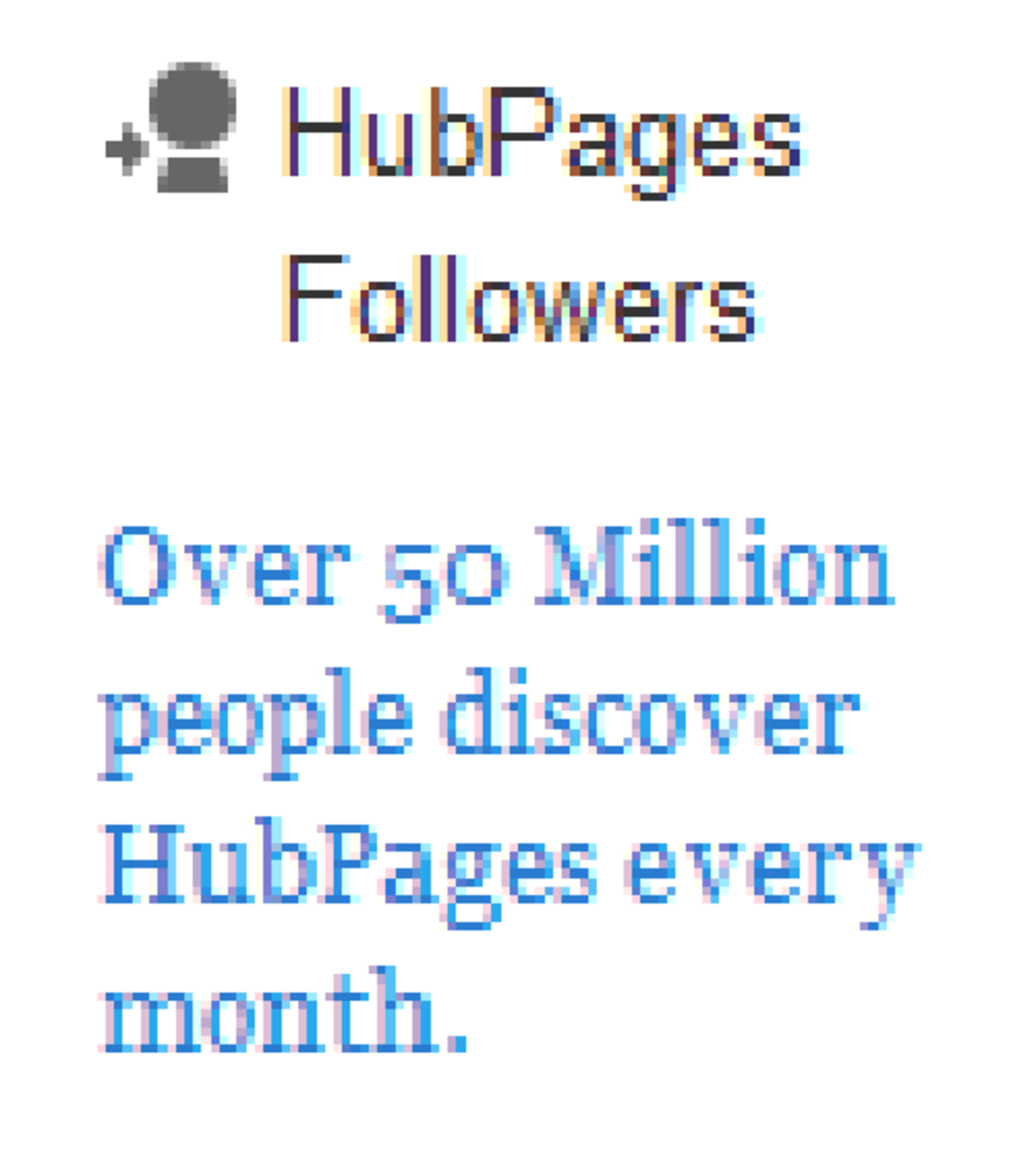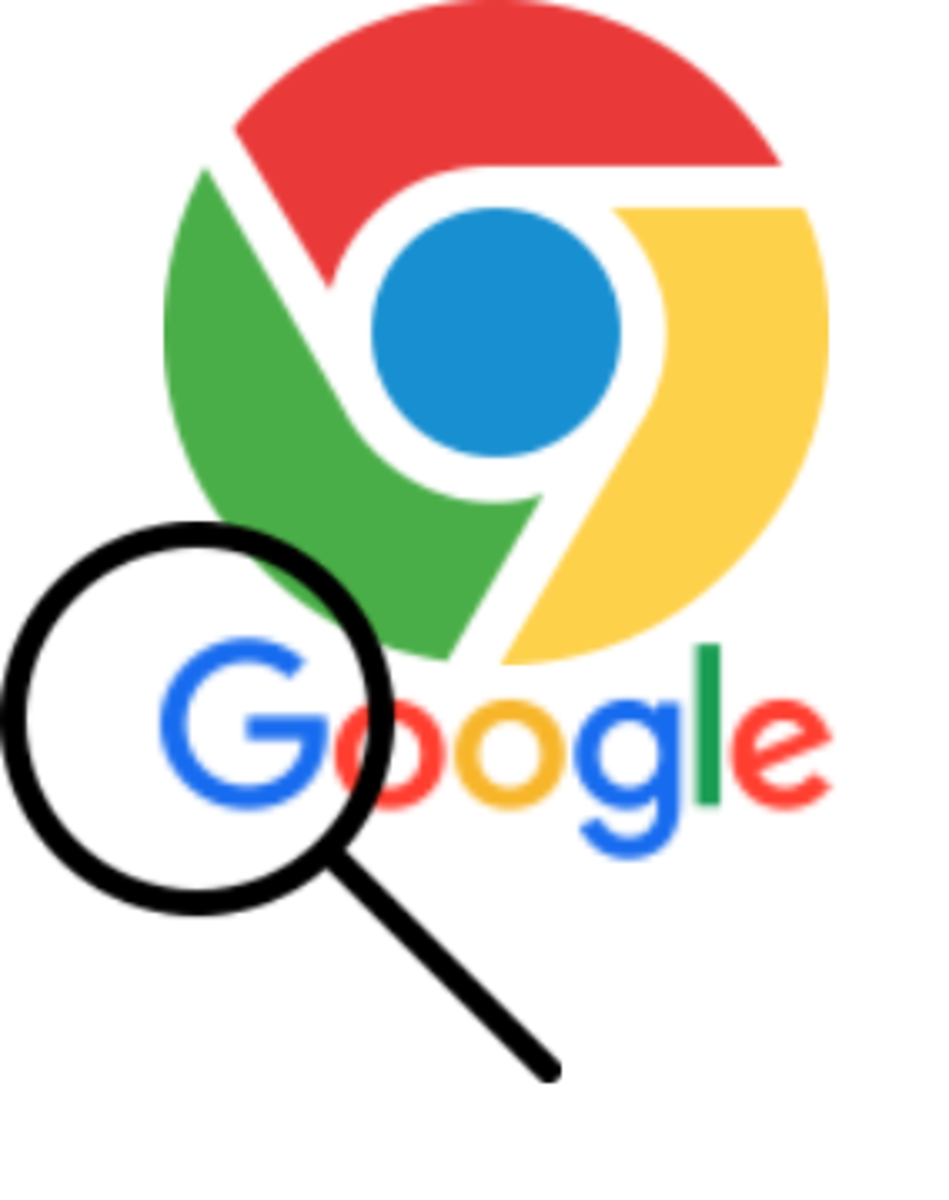- HubPages»
- Technology»
- Computers & Software»
- Computer How-Tos & Tutorials
Setting a static IP address
Introduction
In a previous Hub I detailed the differences between a static IP address and a dynamic IP address. In this Hub I will show you how to set a static IP address on your Windows-based computer.
Static IP addresses are very useful for many programs (some programs require them to function properly). One of my favorite uses for static IP addresses is remote control over the Internet (which I will cover in a future Hub). Static IP addresses are not mandatory for remote control to work properly, but it definitely makes it much easier.
Before we get started, I will say that the steps outlined below may not work with your system as every computer manufacturer sets their systems up a little differently (most notably Dell). If this is the case for you, please comment and I will do my best to assist you.
Check your current IP address
Before we go assigning ourselves an IP address that we like, it is important to know what IP structure will work with our network. There are a few ways to do this, but I will cover one of the methods that I have not covered before.
Windows XP Users:
- Click Start
- In the Start menu click "Control Panel"
- In the window that appears, double click on "Network Connections"
- If your computer is connected to the network using a cable, right click on "Local Area Connection". If you are using a wireless connection, right click on "Wireless Network Connection".
- Click "Status"
- Click on the "Support" tab.
- Your IP address information should be shown.
- Make note of the IP address, Subnet Mask, and Default Gateway
Windows Vista / 7 Users:
- Click the Start / Windows Button
- Type "Network and Sharing Center"
- An item should appear in the Start Menu with the text you just typed. Click it.
- The Network and Sharing Center window will open. In the left side of the window click "Change Adapter Settings".
- If your computer is connected to the network using a cable, right click on "Local Area Connection". If you are using a wireless connection, right click on "Wireless Network Connection".
- Click "Status"
- In the window that appears click "Details"
- In the window that appears, make note of your IPv4 Address, Subnet Mask, and Default Gateway
Windows 8 Users:
- Right click in the bottom left corner of your screen
- Click "Control Panel"
- Click "Network and Sharing Center"
- The Network and Sharing Center window will open. In the left side of the window click "Change Adapter Settings".
- If your computer is connected to the network using a cable, right click on "Local Area Connection". If you are using a wireless connection, right click on "Wireless Network Connection".
- Click "Status"
- In the window that appears click "Details"
- In the window that appears, make note of your IPv4 Address, Subnet Mask, and Default Gateway
Set your IP address information
It's time to put all of this information to good use.
XP Users go back to the "General" tab and click "Properties".
Vista / 7 / 8 Users close the "Details" window and click "Properties". You may be greeted by the UAC (User Account Control. I will cover this in a future Hub). If you are, click "Allow"
From here on out, the procedure is the same regardless of what version of Windows you have.
- Find the item "Internet Protocol Version 4" in the list and double click it. Another window will appear.
- It's time to pick the IP address you want to use. (Be aware that if two devices on the same network have the same IP address, it will cause a conflict and neither device will be able to use the network. This includes Internet access!) To avoid this issue, it is usually a good idea to pick an IP address where the last number is close (but not too close) to the last number of the Default Gateway IP Address. For example, if your Default Gateway IP address is 192.168.1.1, your IP address could be 192.168.1.4
- Input the IP address you want to use in the first box.
- Enter the "Subnet Mask" IP address we obtained earlier in the second box (Most often the default 255.255.255.0 is used)
- Enter the "Default Gateway" IP address we obtained earlier
- In the section below, enter the "Default Gateway" IP address as the "Preferred" or "Primary" "DNS Server"
- Enter 8.8.8.8 as your "Alternate" or "Secondary" "DNS Server (This IP address is the address of what is called a "Public DNS Server". This one is owned by Google. There are many other public servers you can use, but this is the one I use most often and I trust it)
- Click "OK" on each of the windows.
- See if you can open a web page. If not, go back to step 3 and try using a different IP address. Repeat this process until you are able to access another web page.
To get back to your old settings, just open the "Internet Protocol Version 4 Properties" Window by following the steps above and click the two options "Obtain an IP address automatically" and "Obtain DNS server address automatically" and click "OK" on each of the windows.
Final thoughts
Static IP addresses are definitely useful for small networks and applications that use network communication. As I've stated before, I will cover how to remotely control computers over a LAN in a future Hub (and then over the Internet in another future Hub). For those of you eagerly awaiting , I've almost covered enough preliminary concepts to get to the good stuff.
I am also going to cover a useful feature found in most modern routers that removes the need to use static IP addresses in personal networks in a future Hub. This is especially handy with more and more people using laptops, tablets, and phones that can be easily moved from one place to another.
As always, stay excellent!
More IP Information
- How to check your IP address in Windows 8
This short article will show you a few ways to check your IP address in Windows 8. - The difference between static and dynamic IP addresses
This brief article will explain the difference between static and dynamic IP addresses.