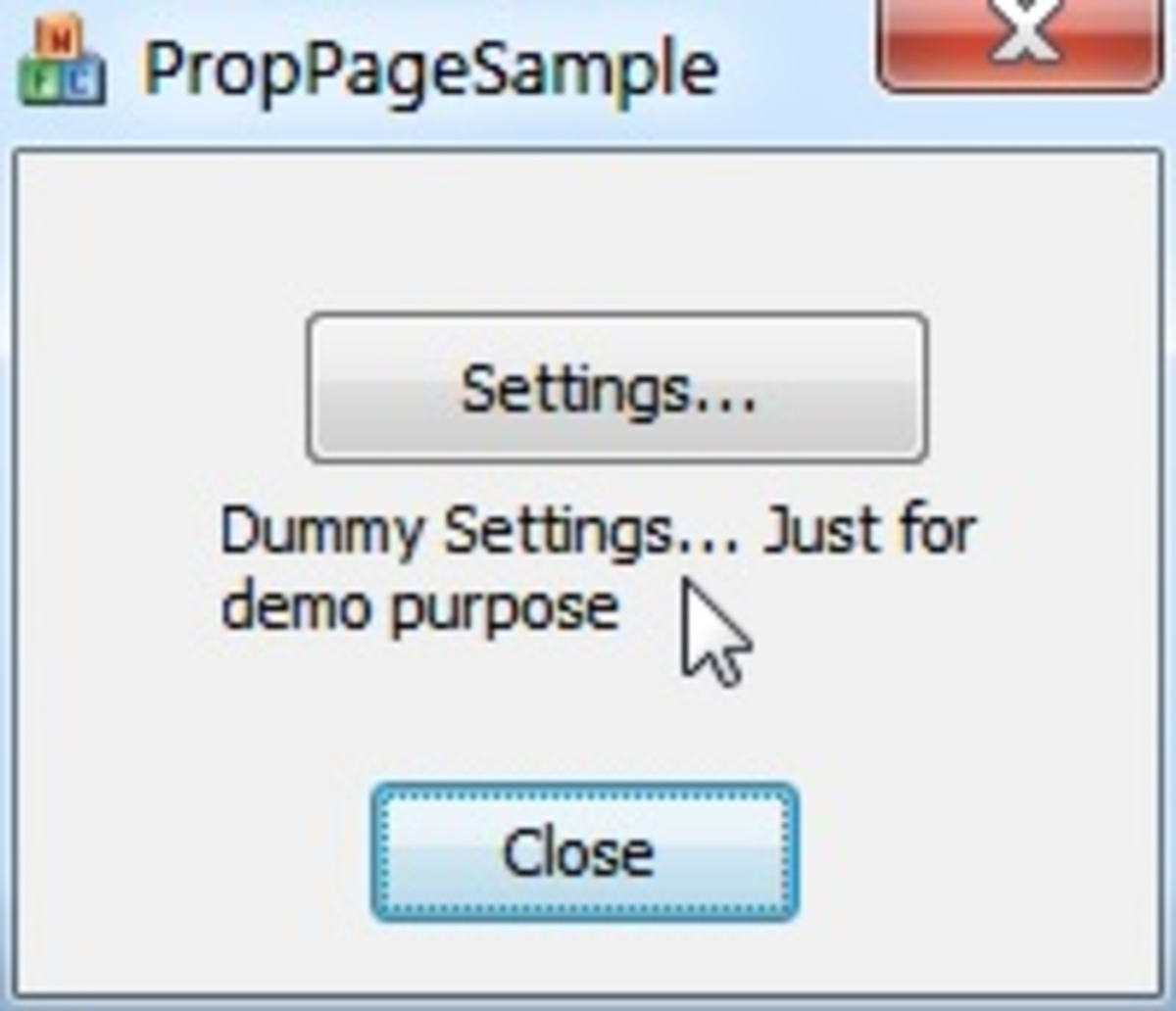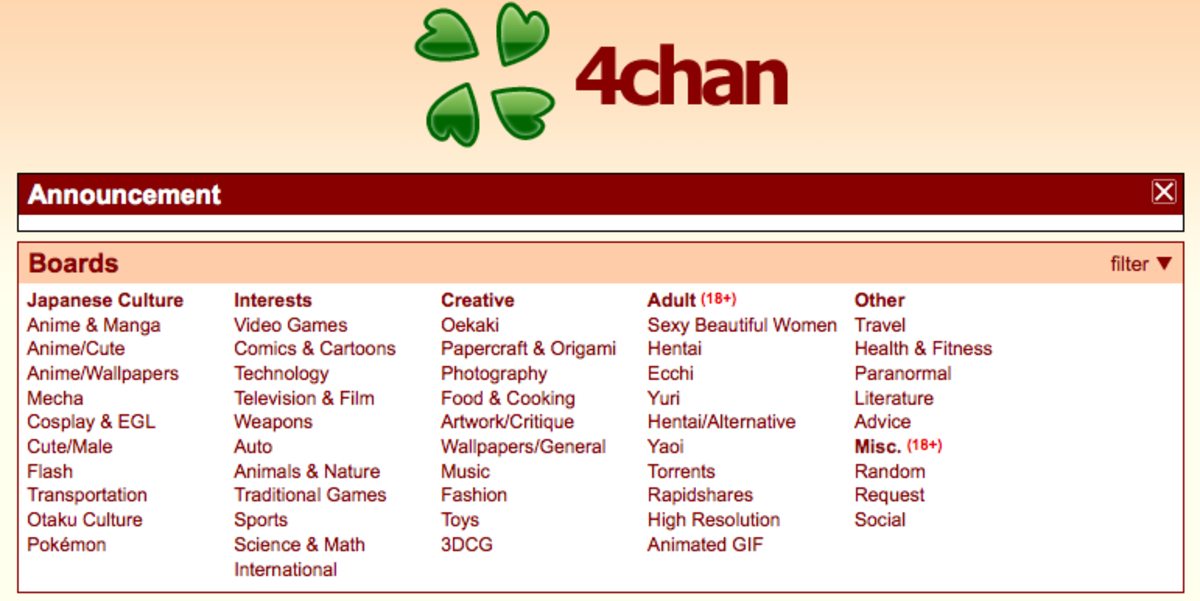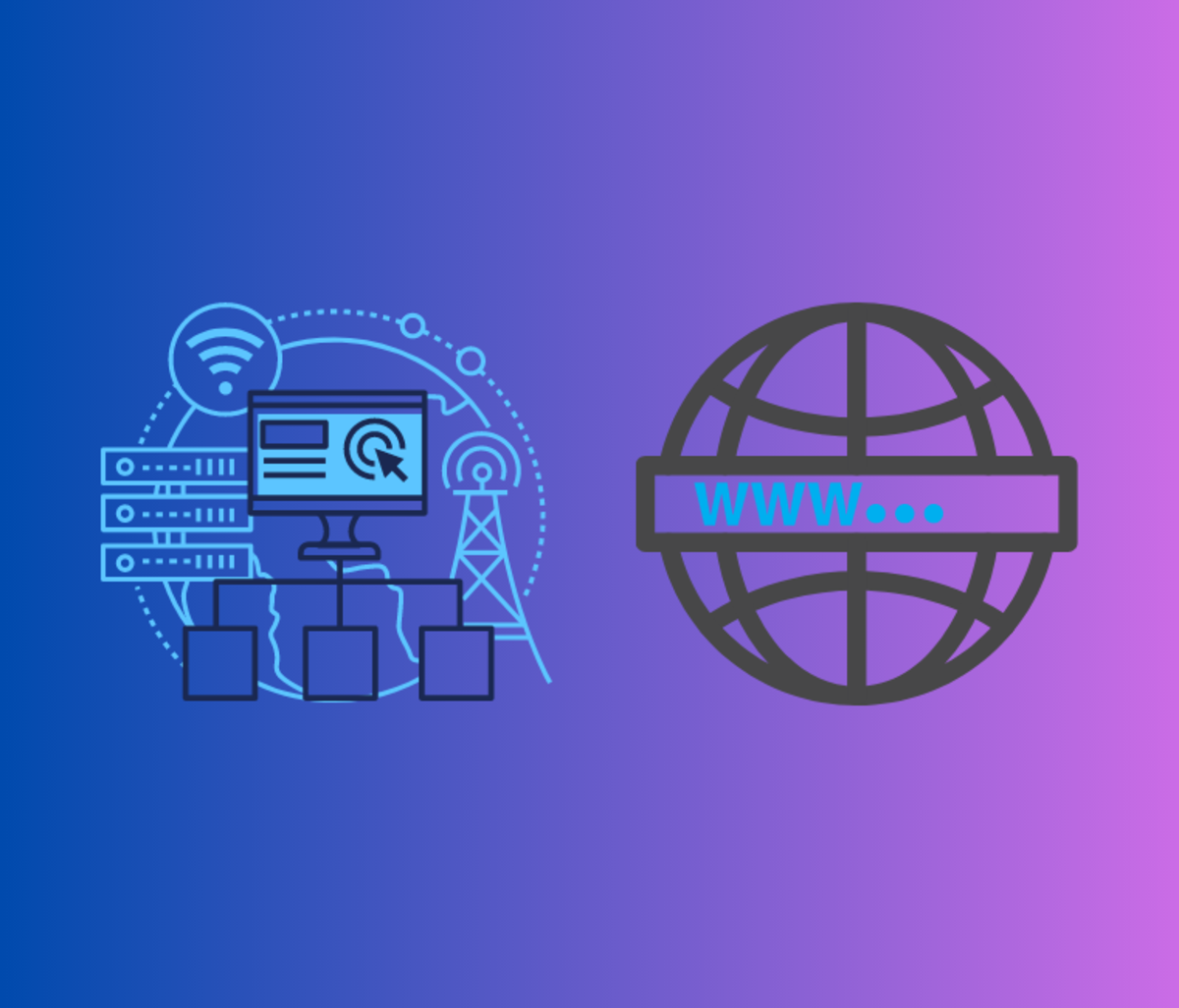How to Create a Page in Wikipedia
Creating a new Wikipedia Page
Creating a new page on Wikipedia is actually surprisingly simple. All you have to do, is go to the page that you want to create, if it has not already been created Wikipedia will offer you a link to create the page.
Lets say that we wanted to create a wikipedia article called 'Hubpages and AdSense'. All we would need to to is visit the URL
en.wikipedia.org/wiki/Hubpages and Adsense
Wikipedia will automatically convert the spaces into and underscore character, and will load the page http://en.wikipedia.org/wiki/Hubpages_and_Adsense
After telling you that "Wikipedia does not have an article with this exact name" they provide a link saying "Start the Hubpages and Adsense article". Click that link and you will create the page.
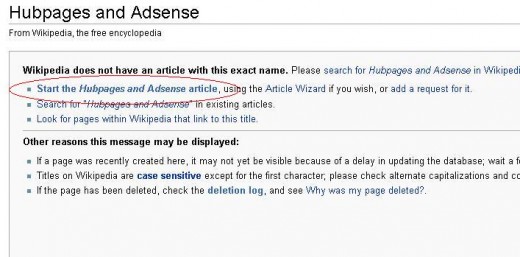
Writing the content for your article
Once you have created your page on Wikipedia, you will want to create the content for your new page. Wikipedia ask that all content contains reliable references, so you will need to know how to add references through your content.
You will also want to know how to make the contents show up correctly, and also how to link between wikipedia articles.
Wikipedia uses its own form of bbcode to format documents.
It is all very simple.
=My Article=
==My First Subheader==
===Another level of subheader===
==My Second Subheader==
==My Third Subheader==
=A final header=
Will produce a contents area that looks like this
1 My Article
1.1 My First Subheader
1.1.1 Another level of subheader
1.2 My Second Subheader1.3 My Third Subheader
2 A Final Header
Linking is also very easy. Simply surround your link with [ and ] to link within wikipedia itself, or between [[ and ]] to link outside of Wikipedia.
[Hubpages and Adsense] - This would create the text Hubpages and Adsense, and that text would link to the Hubpages and Adsense Wikipedia page
[Hubpages and Adsense|Hubpages] - This would create the same internal link as before, but the text after the pipe symbol, is what will be underlined in the document as a link.
[[www.hubpages.com]] - This would create an external link from wikipedia to hubpages, but the text displayed on the article would be a number. The first link being 1, the second 2 etc.
[[www.hubpages.com Hubpages]] - This will link to hubpages as before, but the wikipedia page will show the word Hubpages in the text
- Wikipedia Help - Editors
Wikipedia's documentation for creating and editing wikipedia pages. Also contains info about redirecting pages and about more complex content, such as tables and images. - MediaWiki - Host your own Wiki site
MediaWiki is the software behind Wikipedia, from this site you can download your own copy of Wikipedia, and upload it to your own webserver. Website also contains good admin and user FAQ's
Using Wikipedia to promote hubs
Wikipedia can be a very good source of incoming links to a site. However, there are a few things that should be taken into consideration.
Firstly, Wikipedia have a requirement that all content be sourced to what they define, as reliable sources. Articles that do not contain reliable source references are flagged for deletion. The deletion process takes time, especially if you use the discussion tab to give reason to delay, but in the end they will delete articles that do not meet their submission guidelines.
Secondly, Wikipedia links are flagged as no follow. They will bring human traffic, but if you are hoping to use a Wikipedia page to boost your google ranking and drive traffic in from the search engines, then you're out of luck.
Wikipedia can provide a very good source of drawing human traffic to your hubs, if done in the right way. You could, for example, go find an article relating to the topic of your hub. Find something that you can add, that has not been mentioned, but that is written in your hub. Then, instead of linking to it, use your hub as the 'reference' for your edit.
By doing it that way, you are not just adding a random link out, which may be removed by an editor, or just someone editing the article in the future decides they want to link to themselves instead. If your hub is actually linked as a reference, it will appear as a more 'useful' link on the article, listed alongside all of the other useful reference links at the end.
Creating a reference link
Creating a reference link to one of your hubs is very simple. Firstly
you will need to find something that is written in your hub, that has
not been included in the article, or, written in your hub and included
in the article without a reference.
Immediately after that
information, include a link to your hub surrounded with
<ref></ref> e.g to link to this hub, I would add
<ref>[[http://hubpages.com/hub/How-to-create-a-page-in-wikipedia How to create a page in wikipedia]]</ref>
This will add a little number in a square which is a link to the references section at the foot of the page. Your link will be included (as a no follow link) in this area, either as a url, or as the text you entered into the link tags.
© 2009 01i