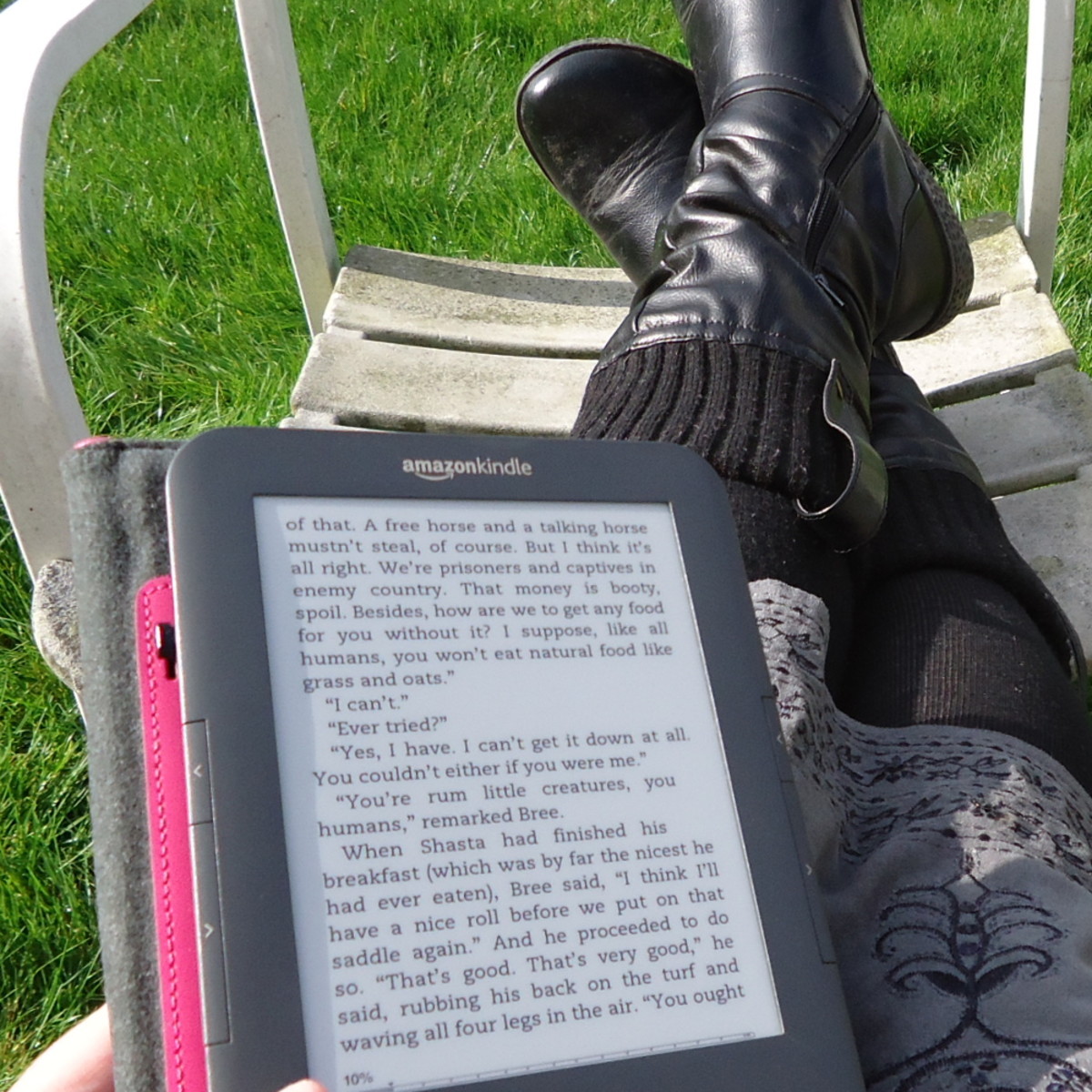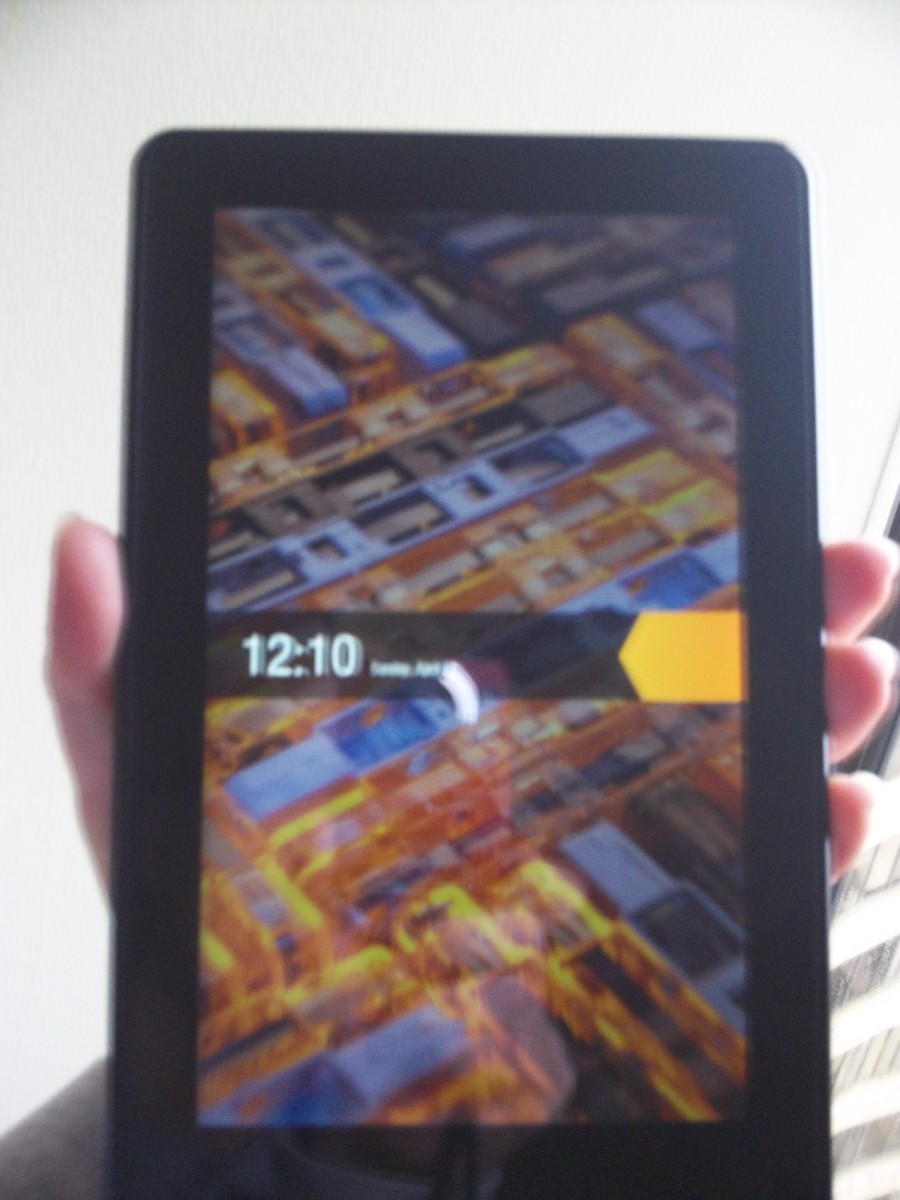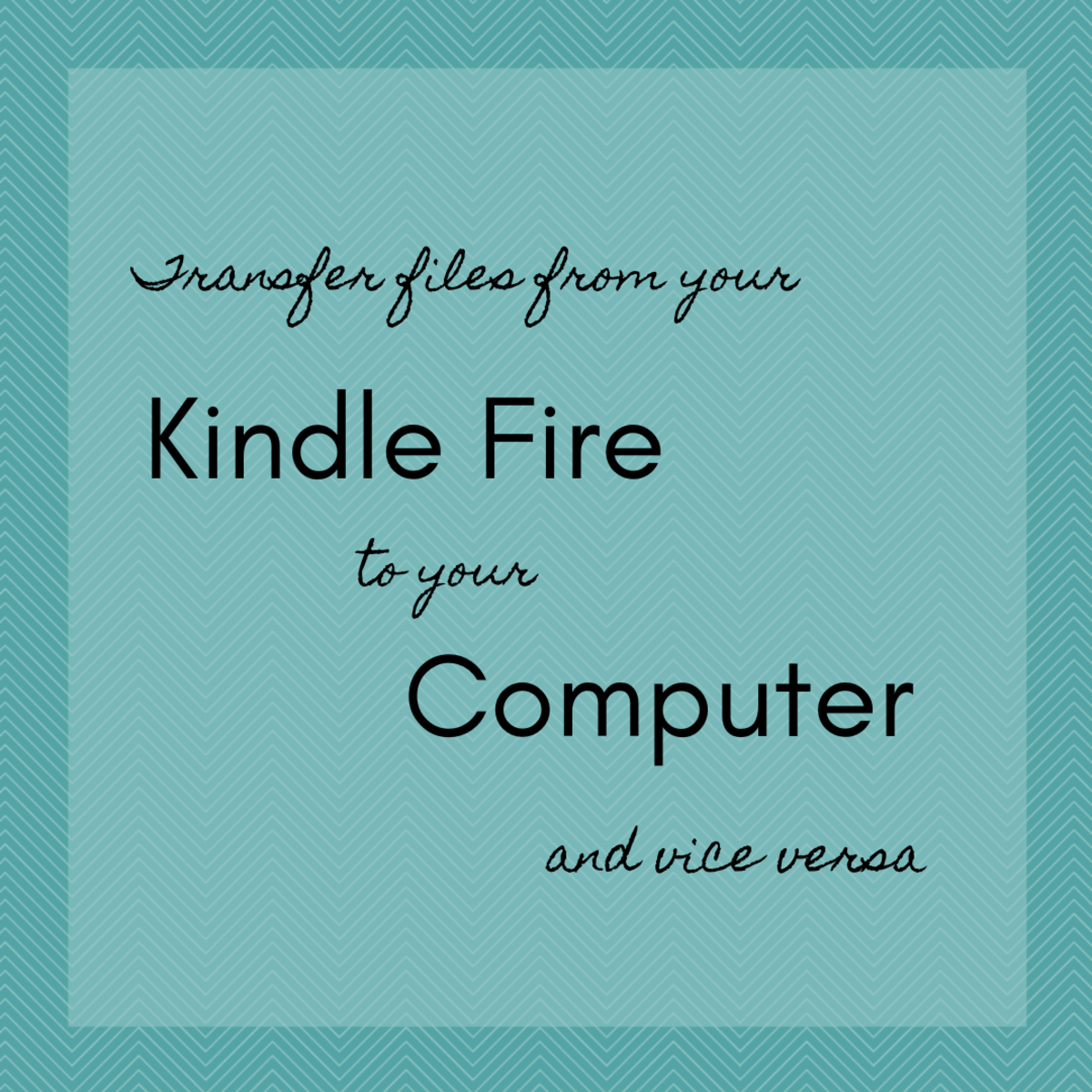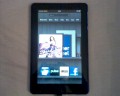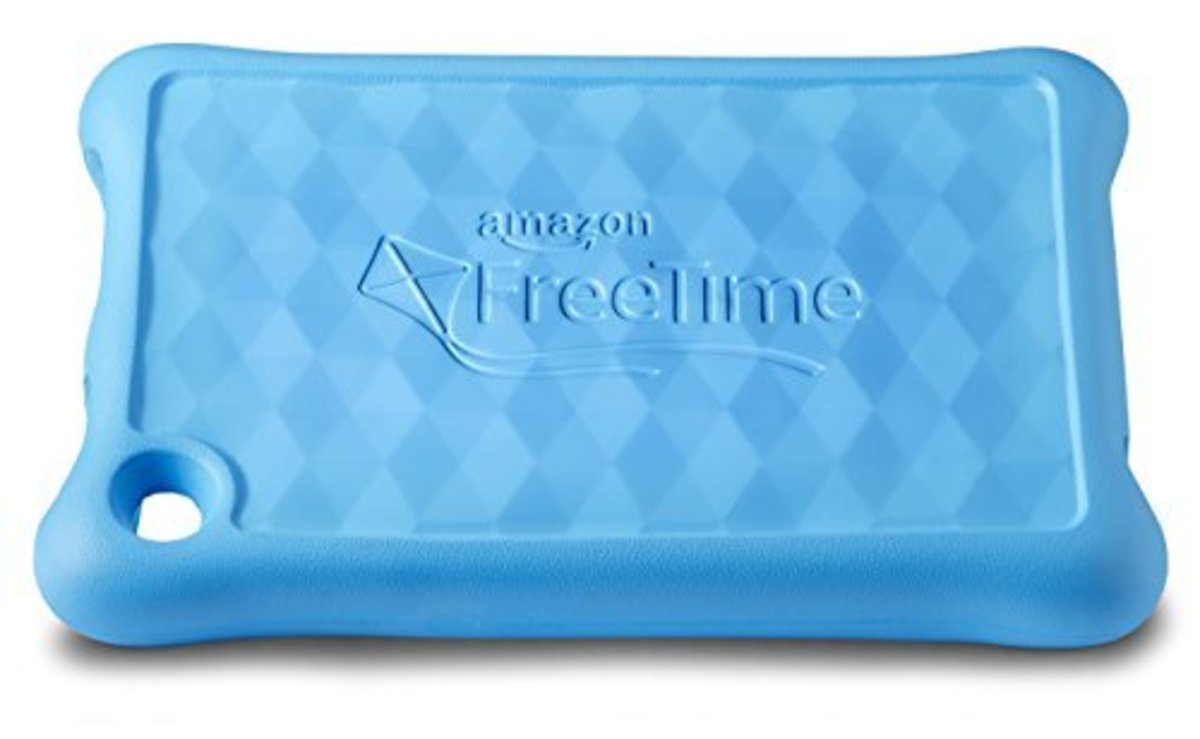- HubPages»
- Technology»
- Consumer Electronics & Personal Gadgets»
- Portable Electronics»
- Tablets
How to get LDS Apps onto the Kindle Fire
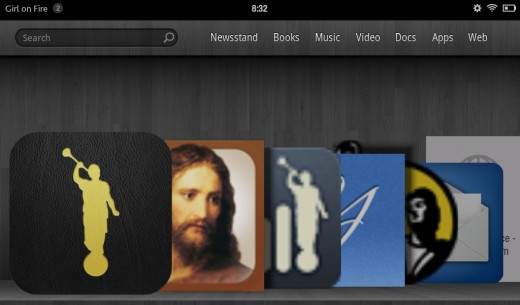
LDS Apps
Which LDS apps do you find most useful?
The LDS church has been working hard to provide its members with many excellent mobile resources. Unfortunately, most of them are currently only available through the Google Android market. However, there is an easy work around that will allow you to sideload your official LDS apps onto your Kindle Fire.
Step 1: Download the .apk files
The hardest part of sideloading apps onto a Kindle Fire is finding the .apk files for the apps. The LDS church makes this easy by providing all the files on the lds.org site. This includes the LDS Gospel Library, LDS Tools, Mormon Channel, LDS Youth and Bible Videos apps. Right click the .apk links and download the linked files to your computer for the apps that you want on your Kindle Fire.
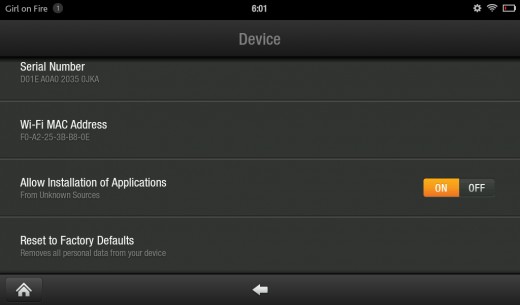
Step 2: Get your Kindle ready
You will need to do two things to get your Kindle ready to install the software. First, you will need to click on the small gear at the top right of your screen, select "more" and then select "device." Change the "allow installation of applications" option to yes. It will give you a warning message which you will have to accept to finish changing the settings. Next, if you don't already have a file manager app on your Fire, you will need to install one. There are several free options in the Amazon store. I use ES File Explorer.
Step 3: Transfer the files to your Kindle Fire
Connect your Kindle Fire to your Computer using the USB cord. Transfer all of the LDS app .apk files you downloaded into the documents folder onto your device. Eject the Kindle Fire from the computer. Use the file manager app that you downloaded onto your Kindle Fire to navigate to your documents folder. Select each app icon and they will automatically download to your device.