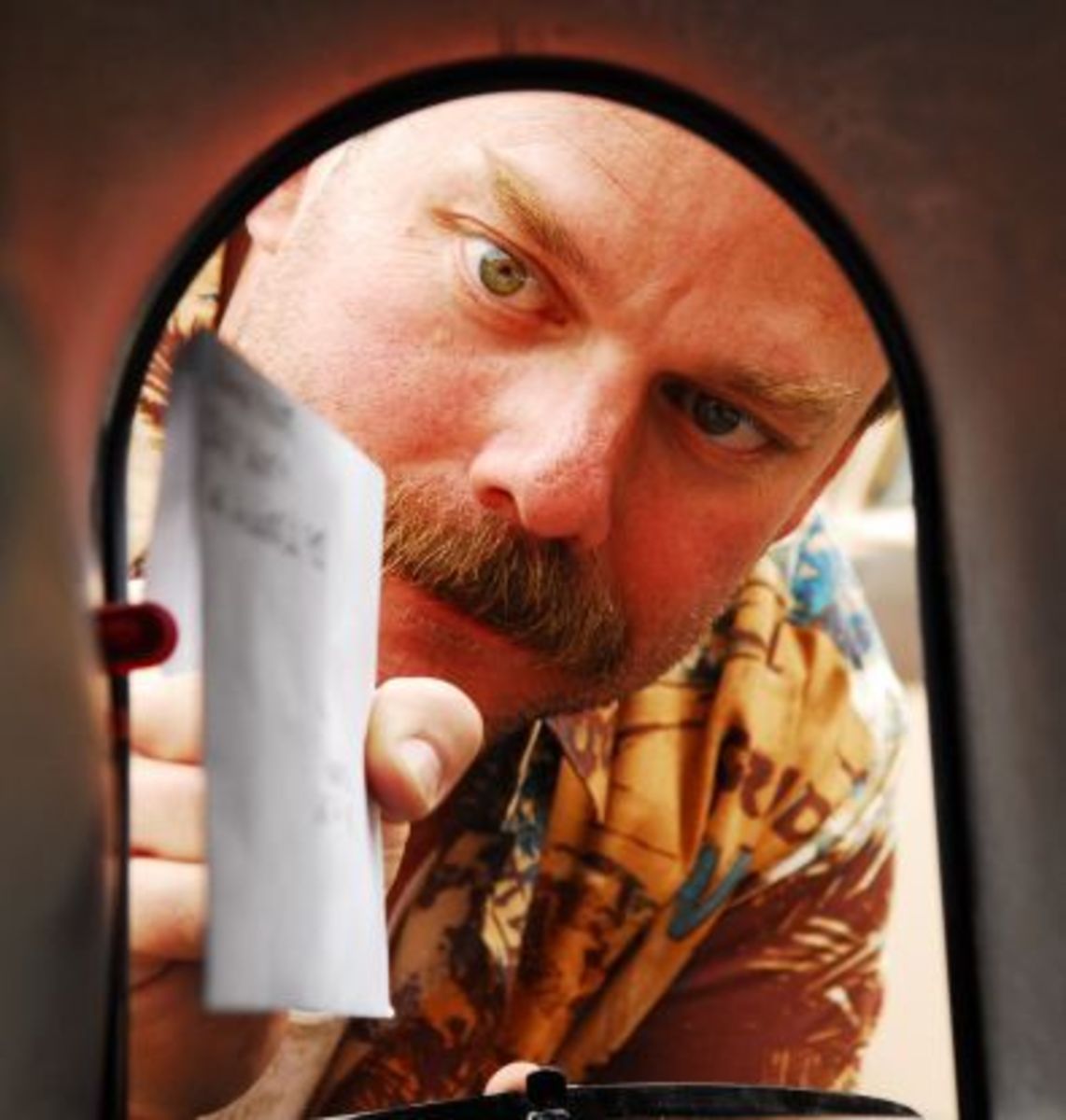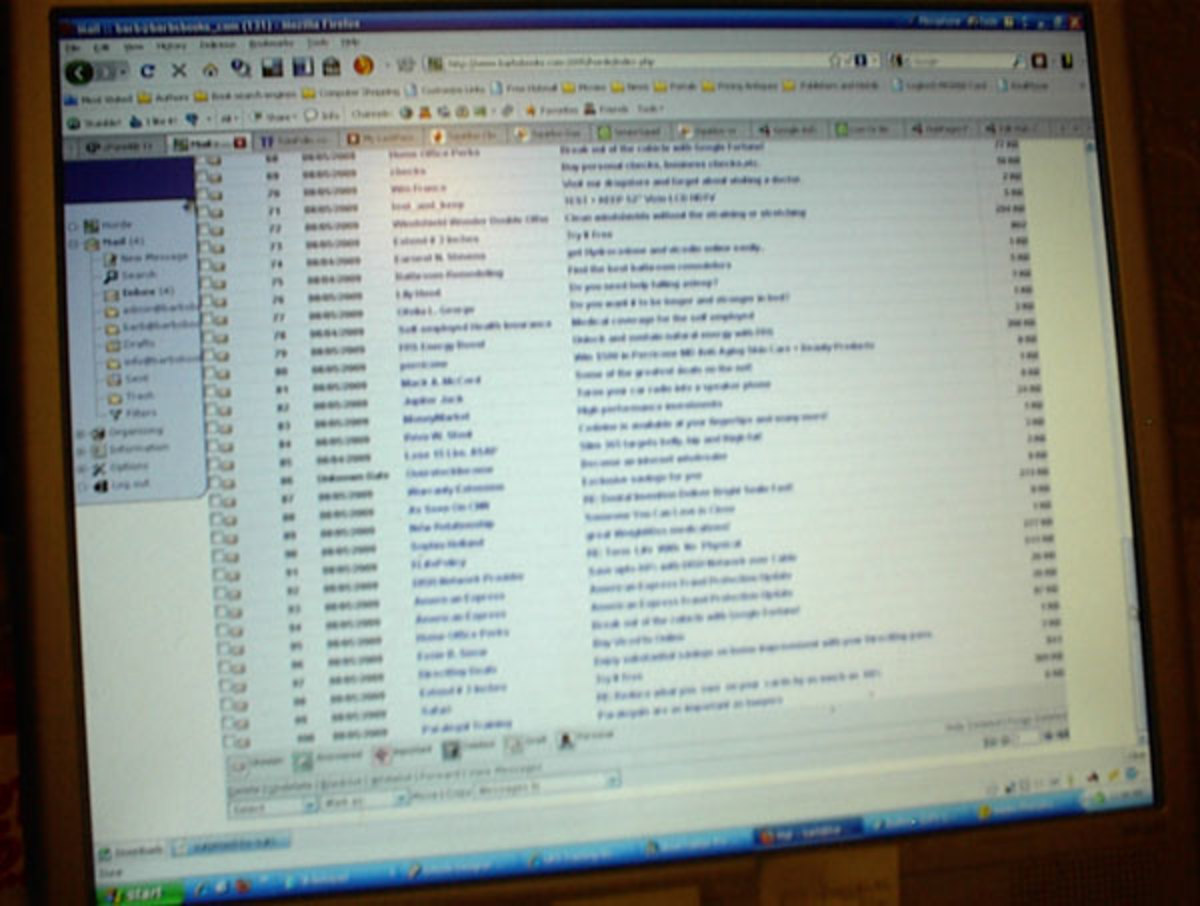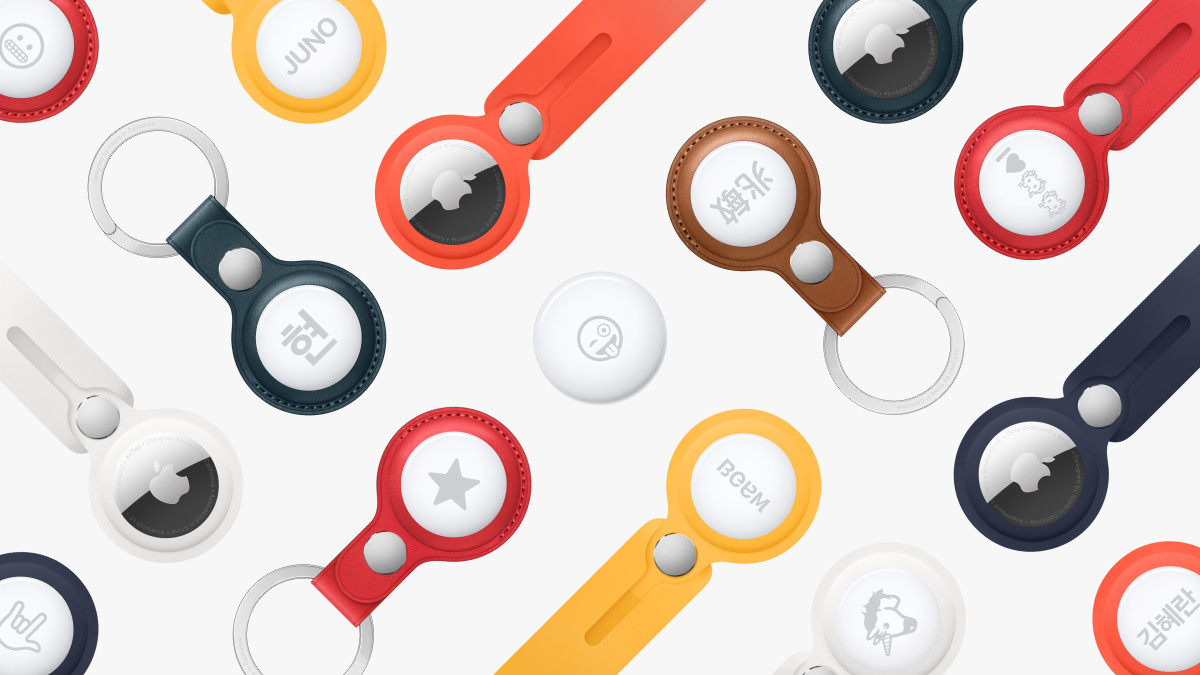- HubPages»
- Technology»
- Communications»
- Smartphones»
- iPhone
How to handle the messages in the Mail feature of iPhone ?
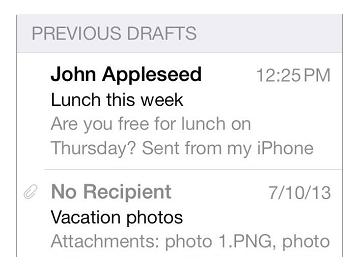
Do you think iPhone deserves to be a top selling Smartphone?
In this post I will let you know how to finish off a message at a later stage and how to see all the important messages in the iPhone while using its Mail feature.
Follow the below mentioned steps to finish a message later:
1) First of all save the message and don’t send it. Suppose if you want to finish a message later, while writing it, just “tap” Cancel and then tap “Save Draft.”
2) The second step is to finish a saved draft. For doing this “Touch and hold” Compose. Now from the list pick the draft and then finish it up by saving it as a draft or send it.
You can show the draft messages from all your accounts. For doing this “tap” Edit when you view the list of the Mailboxes and then “tap” Add Mailbox, now turn-on the All Drafts mailbox.
You can also delete a draft. For doing this, in the list of Drafts “swipe” left across a draft and then you should “tap” Delete.
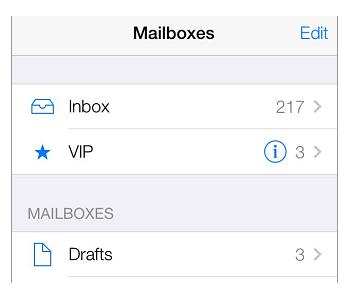

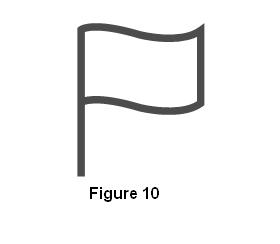
Which Smartphone do you have?
How to see all the important messages?
To see all the important messages follow the below mentioned steps:
1) The first thing you need to do is to gather all the important messages. To do this make a VIP list by adding all the important contacts in to it. Now in the VIP mailbox all the messages of the added contacts will appear. Now in a message “tap” the senders name and then “tap” Add to VIP. While checking the list of the Mailboxes you can hide or show the VIP mailbox by “tapping” Edit.
2) It is important to get a notification of all the important messages. Getting a notification is possible only through a Notification Center whenever you get a message in the VIP or favorite mailboxes. For getting notifications of all the important messages, you should select “Settings” --> “Notification Center” --> “Mail.”
3) You can also “Flag” a message so that you can find it afterwards. For this, when you are reading a message “Tap” the symbol shown in figure 10. The appearance of the flagged message indicator can be changed by selecting, “Settings” --> “Mail,” “Contacts,” “Calendars” --> “Flag Style.”
4) In order to see the “Flagged” mailbox, when checking the list of Mailboxes you need to “tap” Edit, next “tap” Flagged.
5) You can see a message by searching. You can reveal the search field by scrolling to or by “tapping” on the top of the messages. By doing this, at once you can search all the mailboxes or the current mailbox. The searching option looks at the message body, the address fields and the subject.
6) You can search the messages by timeframe. To do this, you need to reveal the search field by “scrolling to” or “tapping” the top of the messages list, now in the search field type anything like “March meetings”. By doing this you will find all the messages in the month of March with the word meetings.
7) You can find a message by searching it by its state. If you want to find all the unread flagged messages from the contacts in your VIP list, you should type-unread flag VIP. You can type-attachment for searching the attachments.
8) For getting rid of a message to the Junk folder, when you are reading a message “tap” the symbol shown in the figure 10 and then “tap” Move to Junk, to send the message in the Junk folder. Suppose if a message is accidentally moved to the Junk folder then to undo this move immediately shake iPhone.
9)To find all your messages make a favorite mailbox. At the top of the Mailboxes list favorites can be seen. When checking the Mailboxes list “tap” Edit for adding a message. Now “tap” Add Mailbox then you can choose the mailboxes to add. For all your favorite mailboxes you will also get the push notifications.
If you want to learn more about the Mail feature, check my post “How to use Mail in an iPhone ?”
Kindly let me know what you think about this article. Please send your valuable comments.
I will be back with another article, so keep visiting my hubpages.