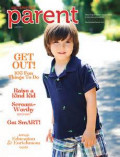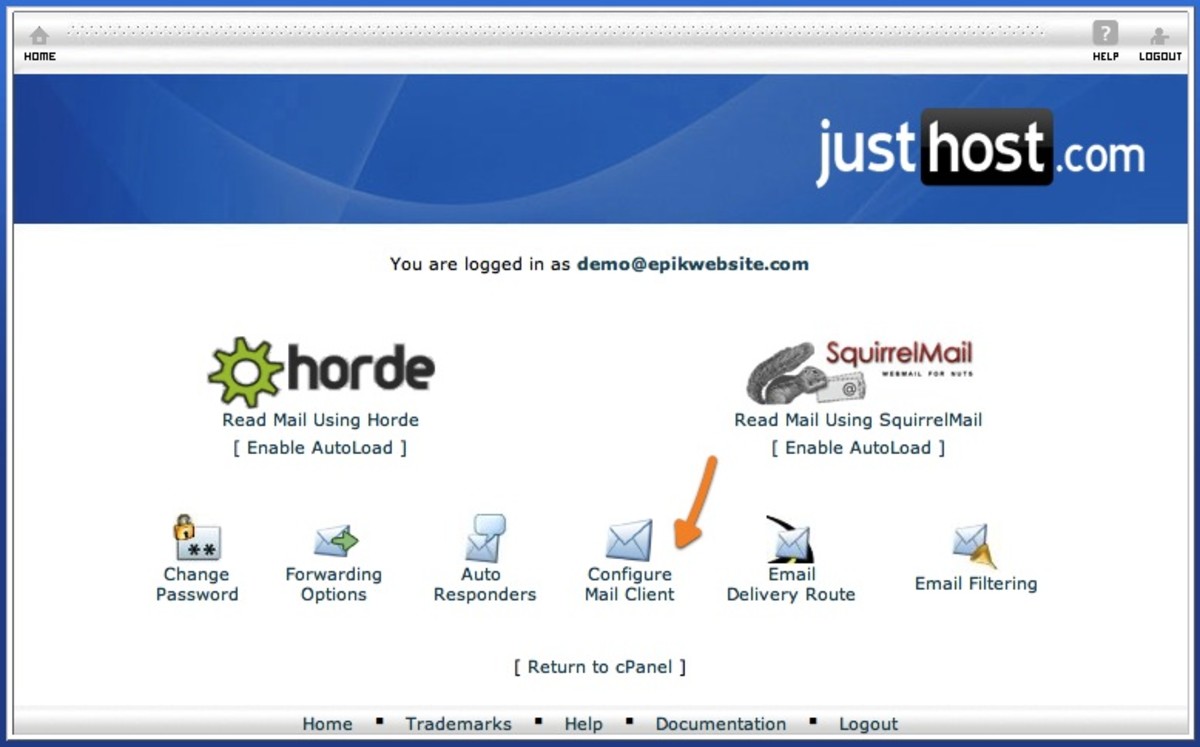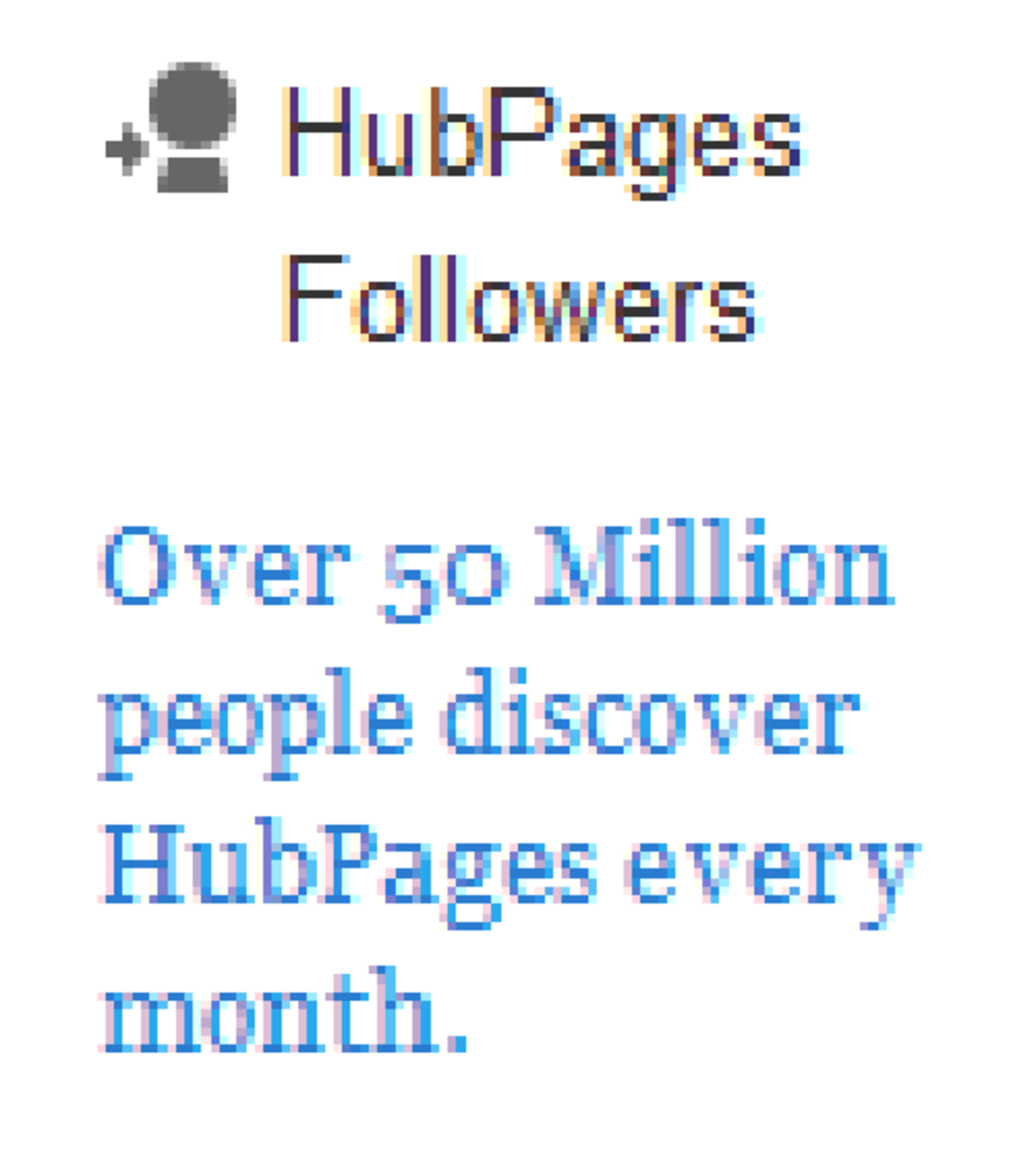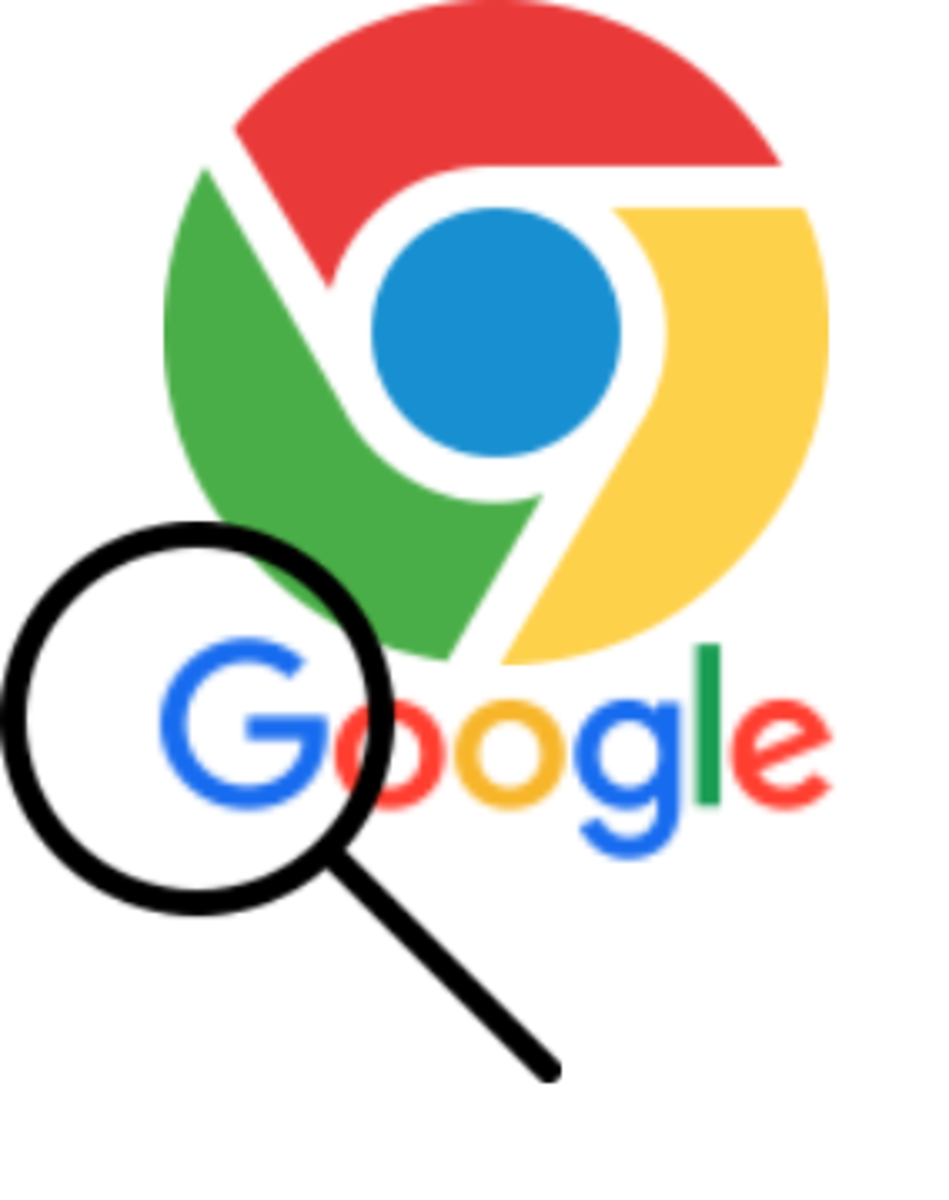- HubPages»
- Technology»
- Computers & Software»
- Computer How-Tos & Tutorials
How to Host Domain Email on Gmail - Simple Step by Step Tutorial
This article presents a no-cost method for hosting your domain email with Gmail. Just follow the steps!
by Y. Mladenov a.k.a. ItKnol

Background story
For the past two days I am exploring different methods of hosting my mailbox with Gmail. While it's obvious that none of them helped me, the reason for this is not so apparent.
As it seems Google allows you to mask your Gmail mailbox (ex. Me12356@gmail.com) with your domain's nice name (me@site.com). And it works great for sending out email as me@site.com. *BUT* receiving email to this address, on the other hand, seems to be.. blocked.
Well, who would have guessed - if you pay 5 dollars per month per account for Google Apps you can create those very same mailboxes which function perfectly normal. Way to go Google!
Time for completion
- Less than 10 minutes.
Requirements
- Registered and active domain name
- Registered and active hosting account
- Access to your host's control panel (cPanel in most cases)

The benefits
- this method is really simple and straightforward to use
- gives a good chance it won't be blocked by Google in the near future
- allows you to host unlimited number of mailboxes
- works by not requiring you to change the MX records of your domain name
- works by not requiring emails to be stored on your hosting, thus saving your a bunch of disc space
- you save $4.00 per mailbox per month
Downsides
- You don't get to manage all your mailboxes from the same place (like Google Apps), although you can monitor your current redirects and Gmail account names by going to your cPanel -> Forwarders sections, mentioned below.
Now...
Get some free Gmail storage!
- Open Gmail in a separate tab and login.
- Register your mailbox and remember - it doesn't have to look "nice" as it will not be visible to your email contacts. Best model: name-site-com@gmail.com without the dashes!
- Open your hosting control panel (assuming cPanel) in a separate tab and login.
- Create a redirect from Mail -> Forwarders -> Add Forwarder
- in "Address to forward:" enter your official email, example me@site.com
- in "Forward to email address:" enter your Gmail address; ex. name-site-com@gmail.com. - In your Gmail dashboard click, in top right corner: Gear icon -> settings -> accounts and import "Add another email address you own"
- Fill in the form and UNcheck "Treat as an alias".
- Click Next on all other steps and "Send Verification" on the final one.
- The pop-up will display a field for verification code.
- Check your Gmail inbox for a confirmation letter.
Warning: since you never know what Google might do, just out of safety, use the verification code and NOT the link. This way you cannot be traced as to how you have confirmed the email. - Add the code in the pop-up and click the "Verify" button to finish adding your account.
- Back in your Gmail account settings -> Accounts and Import click on the "make default" link right next to your newly added email address.
And you're done.
Note when setting up a mail client
By default, when you set up your mail client (ex. Thunderbird), your email will be like name-site-com@gmail.com. Here's the best part - you do not need to set up a mail alias! Simply set your email in the Account Settings section to me@site.com.
p.s. And in case you find this to be a way too technical solution for you:
The "official" way of doing this is using Google Apps (http://www.google.com/enterprise/apps/business/) which after a 30-day trial costs $4.40 per account per month.
And, dear Reader,
please leave a comment/rating if this guide helped and if you have any issues to report. Thanks!
Poll for this hub:
Do you own a hosting account?

Web Hosting Freebie
- Free hosting, web host free, free websites hosting, cpanel, SSH
Recommended by a friend of mine, looks like a good hosting company. Free web hosting with paid technical support. Should be great for parking your domain and setting those redirects!
By the way...
...in case you have a Twitter account you can find daily posts and retweets on IT, UX, front-end development, tips for startups and occasional sarcastic comments in regards to world leaders and US politics. @itknol