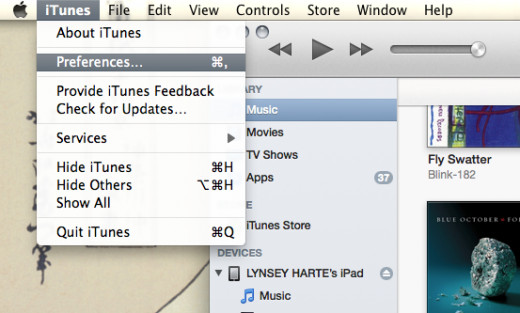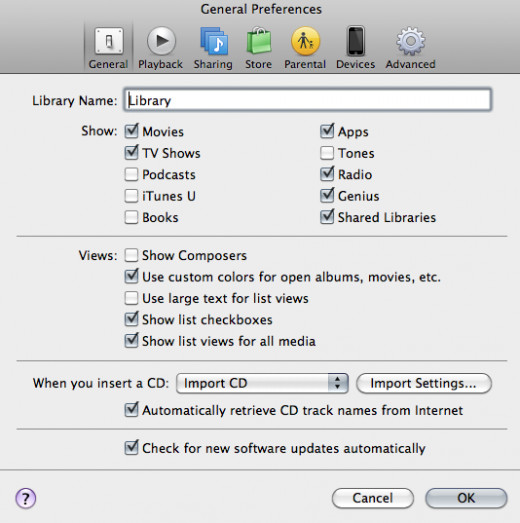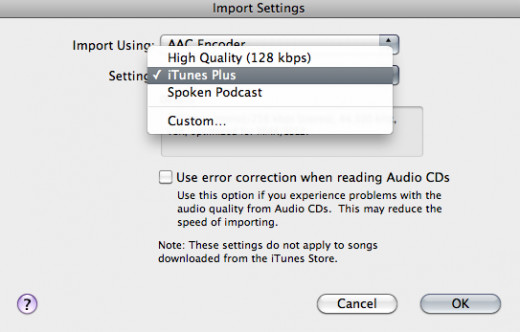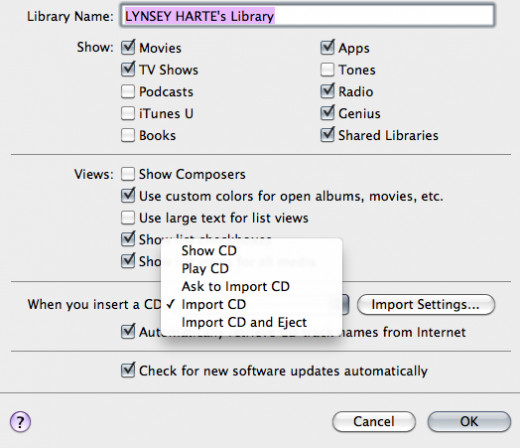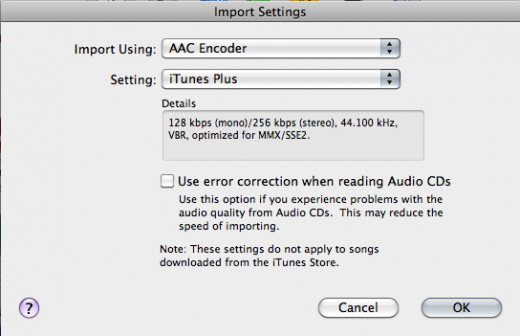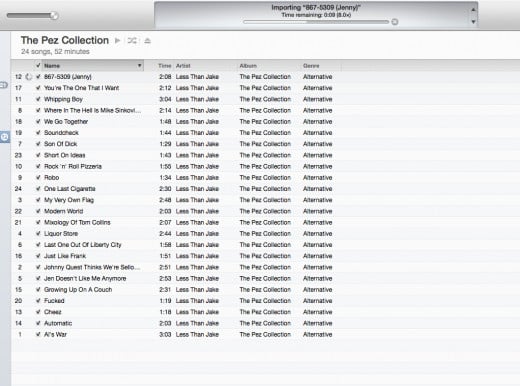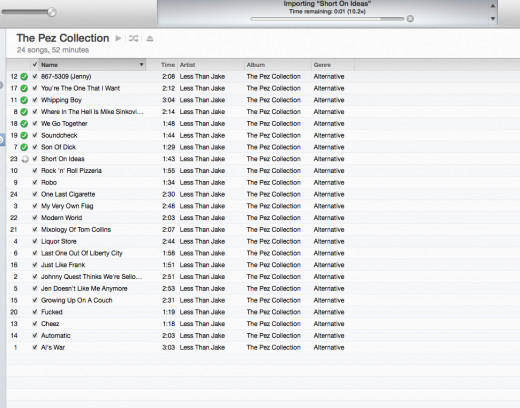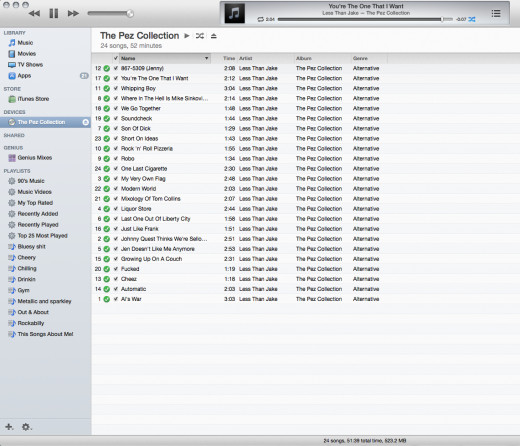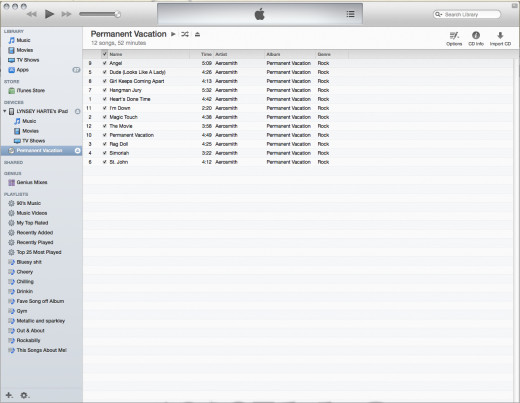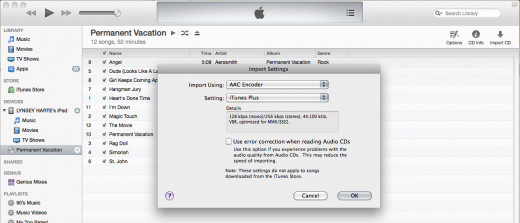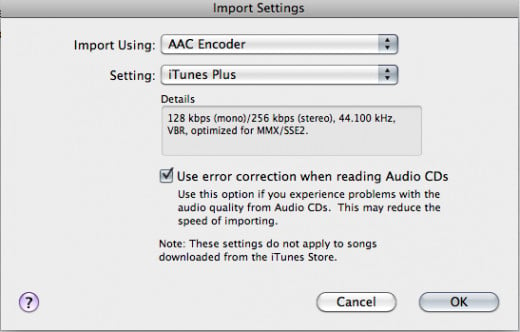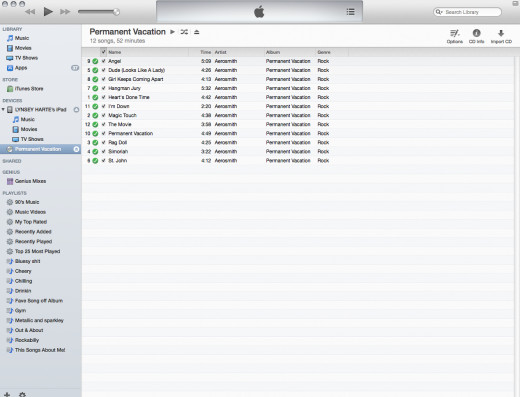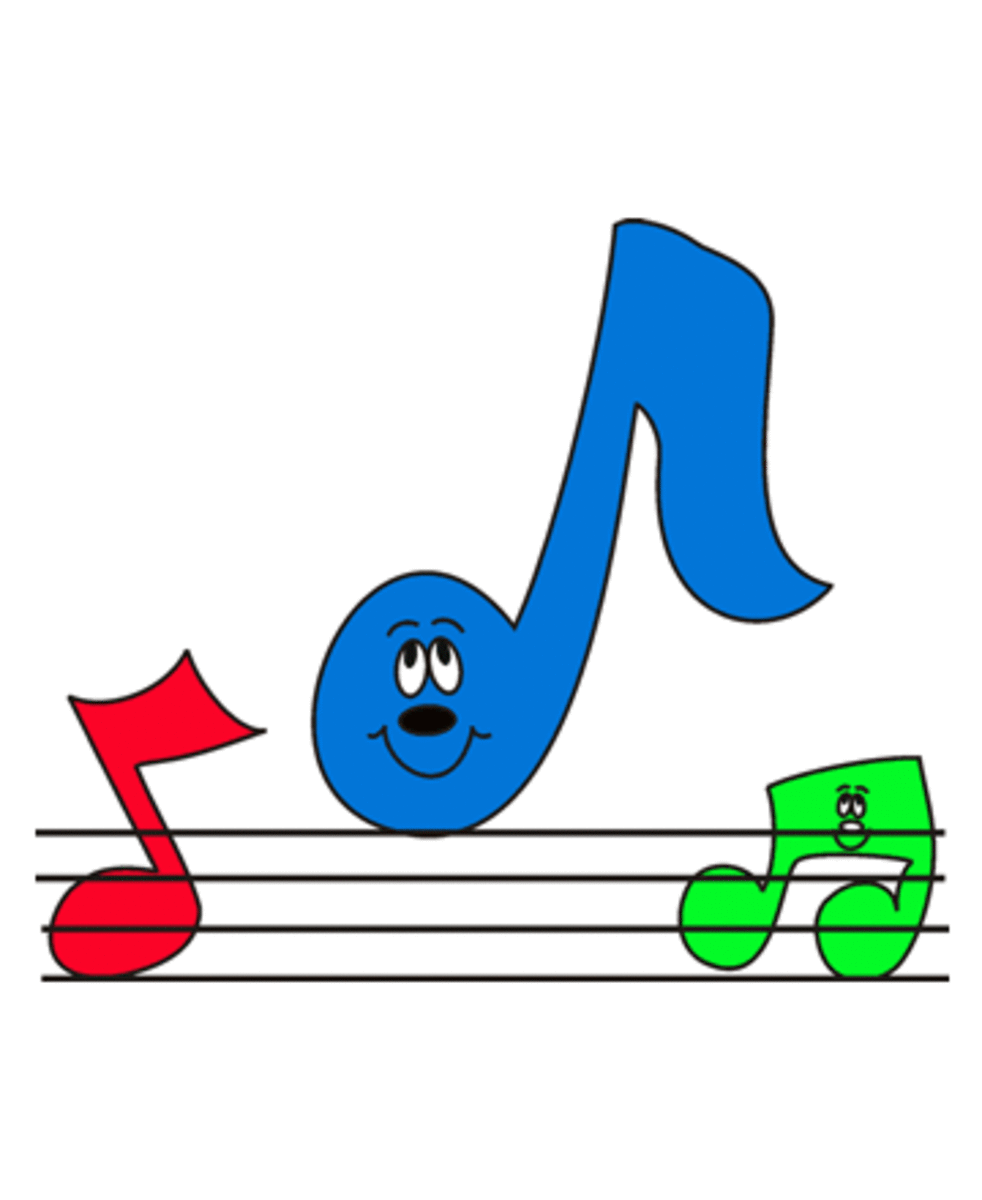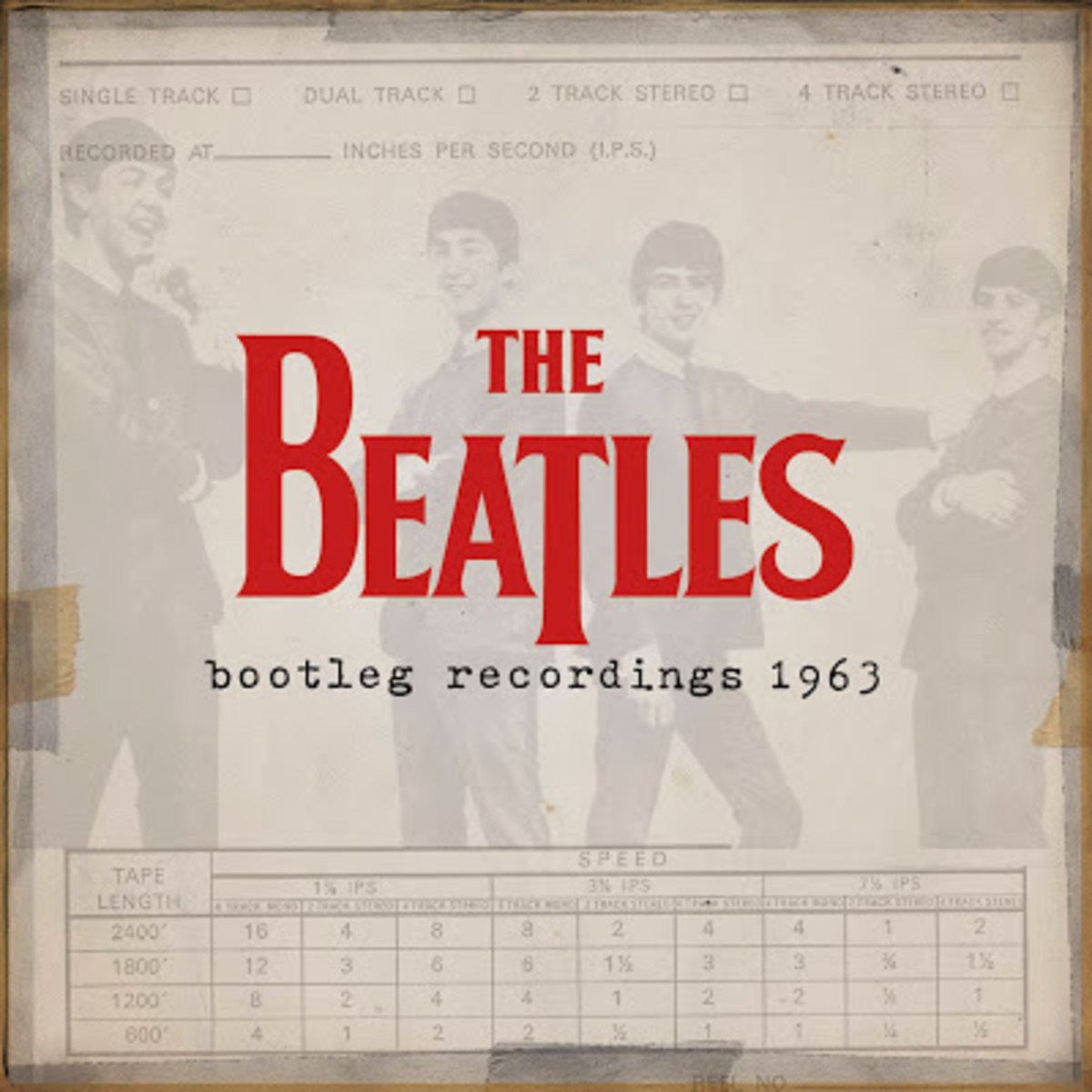How To Import A CD To iTunes

Why Rip Your CD Collection to iTunes?
While technology is moving forward, and everything is all MP3 downloads and audio conversions, we have forgotten about the old format of the CD. I know that it is likely that the CD is becoming extinct, due to the fact that new technology makes it easier than ever to carry full discographies in one tiny little pod. However, this doesn't mean that we can't utilise the CD collection that we already had. This hub will show you how to import CDs into iTunes, so that you can increase your music library freely, and legally.
This guide is really for Mac users, but it can easily be transferred to the PC version as the menus are very similar.
If you are a Mac user, it would be a great idea to enable left clicking via your system preferences before beginning- this saves time and effort on searching for hidden options.
Legalities of Ripping CDs
CD ripping is free, so you don't need to pay a fee for each song. It is also legal, as long as you personally own the original disc.
Because the CD copyright is intended for personal use, you are not infringing upon this by transferring onto your iPod- unless your iPod is used for music within public spaces such as clubs. You are also within your rights to preserve the capabilities of the CD by making a copy so that you don't create wear and tear on the original disc, as long as you retain the original. There is no reason why the copy can't remain in digital format and, as long as you do not share it, you will be complying with copyright laws.
So basically, what I'm saying, is that you can rest easy that ripping a CD is a safe alternative to illegal downloads, as long as you rip your own CDs, and don't pass the files to anyone else.
By applying these copyright rules, Amazon actually offer an "auto-rip" facility when you are buying any new CD from them, so that they allow you to download the CD digitally before you even receive it in the mail- saves the waiting time! Consider this for all of your CD purchases from now on- i know I will!





Will you rip your CD collection to iTunes?
Get the settings right
Before you start, it is a good idea to change the settings to allow the CDs to automatically rip, as this saves time and is simpler, especially if you have a lot of CDs to rip.
- Click on iTunes on the top bar, then preferences.
- Update the name of your library at this time if you wish- Click once to begin editing and then enter your name in the text box at the top.
- At the bottom of the dialogue box, you will see "when you insert a CD" click on the drop down menu beside this, and select "import CD" from the list. This will mean that CDs will rip automatically when you insert them.
- Also select "Automatically retrieve track names from the internet" as this makes organisation a lot easier later on.
- When you are happy with the settings, click ok.
What it should look like...
Click thumbnail to view full-size


How to rip a CD to iTunes- Automatic Settings
This is the most basic method, intended for use with perfect, unscratched CDs. It is quick and easy, but go to the next section if your disc is scratched or damaged.
- Insert CD into computer
- Rip should start automatically, depending on settings. If not, use the next section- manual.
- If you want the full CD to import, ensure all songs have a tick in the box beside them.
- If you want to leave certain songs out, then simply un-tick the check box beside the unwanted song by clicking on it once.
- As the tracks rip, a green circle will appear to the left with a white tick inside. These tracks will now be in your library.
- When all tracks have ripped, you will hear a tri-tonal beep to indicate this.
- Eject disc by clicking the grey eject symbol beside the cd name, on the tool bar.





How to rip a CD to iTunes- manual settings
This method should be used to rip a CD if the process doesn't start automatically when you enter the disc to your computer.
It should also be used if the disc is damaged, as settings can be changed before the rip begins, to reduce the effect of any scratches to the song quality. If this is the case, click "stop import" before any songs are automatically ripped, then follow this method.
- Insert CD into computer.
- Open iTunes.
- On the lefthand side, on the tool bar, click on the CD- it should come up with the album name or just as an unnamed CD.
- If you want the full CD imported, then ensure all check boxes to the left of the songs are ticked. Or, select the songs you want to leave out by clicking on the box once to un-check.
- Click "Import CD" on the top right hand corner.
- A settings dialogue box will appear. If using a perfect CD, click OK to accept the settings. If using a damaged CD, check the "use error correction" option to reduce sound errors.
- Click "ok" when happy with the settings to proceed with rip.
- Import will begin, as the tracks rip, a green circle will appear with a white tick inside. These tracks will now be in your library.
- When all songs have ripped, you will hear a tri-tonal beep as an indicator.
- Eject disc by clicking the grey symbol beside the CD name, on the left hand side.
What To Do After Ripping Your CD Collection to iTunes
Now that you have ripped your CDs successfully, it is time to do a little iTunes housekeeping, and ensure that all of the information on the CD tracks are correct.
Enjoy your new music library!
© 2013 Lynsey Hart