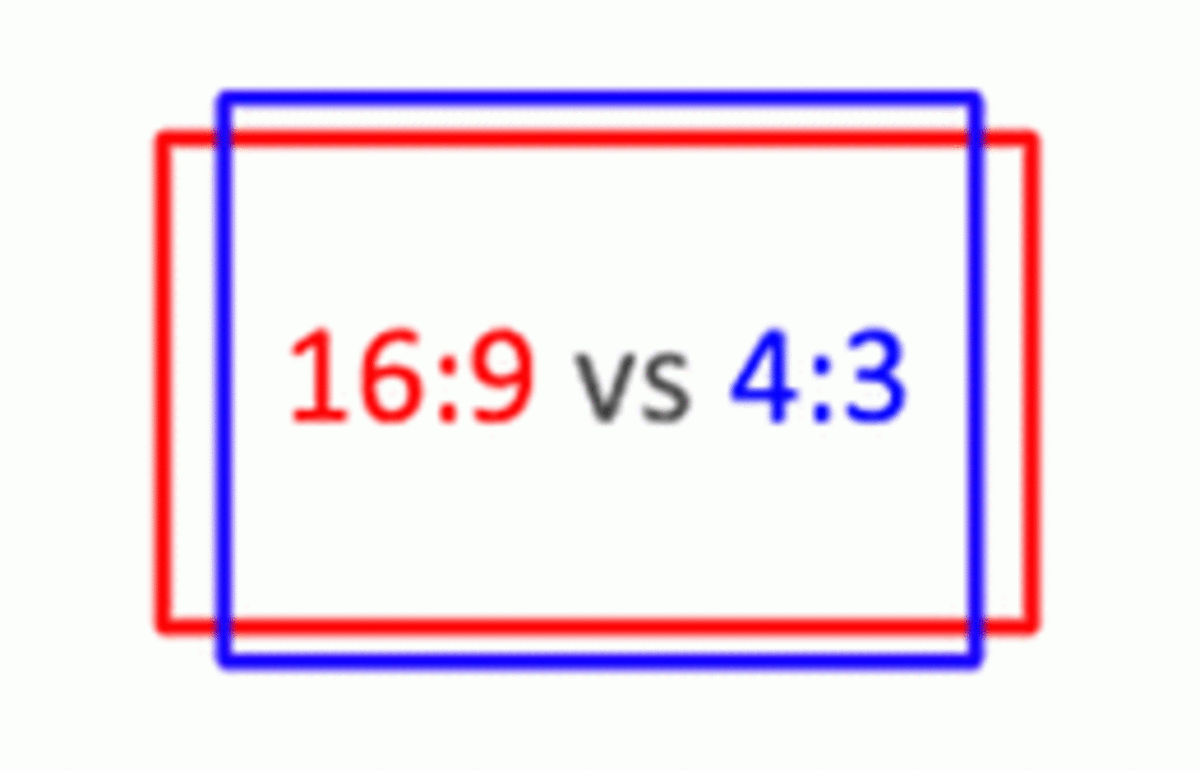- HubPages»
- Technology»
- Computers & Software»
- Computer Hardware
How to improve your computer work efficiency with Dual Monitors
Monitors are equivalent to desks for architects or designers. The bigger they are, the more space you get to work with the computer... or similar. Actually, the real state of a monitor is being defined by two key features:
- Monitor Size (Normally in inches)
- Monitor Resolution (Pixels)
Thus, having a bigger monitor obviously helps, but you also want it to have a higher resolution according to the size. Nowadays it's not weird to find people using dual monitors. In fact, many technology related enterprises provide dual monitor configurations for their employees, normally including a pair of 15-19" monitors. It's been verified that using dual monitors can increase the productivity of a person up to 60%, which sounds great in paper, but, are you smart enough to properly setup your dual monitors and increase your productivity that much? Let's talk about it.

Increasing Monitor Size
What you're watching above, is my old but trusty single monitor setup back in 2008. I had my brand new 20" monitor (which was big enough for me at that time) and I used to write Computer Product Reviews with it. Eventually, 20" wasn't enough and I changed to 22" and then to 24" with a full HD 1920x1080p resolution. I found that every time I change a monitor to a bigger size and resolution, it gets very difficult to go back to a smaller monitor.
Windows Vista and Windows 7 highly improved the experience and workflow using multiple monitors. Some very useful Windows shortcuts for windows management are:
- Win+ Up arrow = Maximize Window (maximizes it in the current monitor)
- Win+ Down arrow = Minimize Window
- Win+ Right Arrow = Docks the Window to the right (automatically fills 50% of the screen)
- Win+ Left Arrow = Docks the Window to the left (automatically fills 50% of the screen)
So basically, with a full HD monitor you can easily take 2 different windows and dock them side by side to improve your productivity. For example, you can open your Word Document and dock it to the left side while docking your Internet Browser and dock it to the left.This way you might improve your productivity as you can see both what you're reading and what you want to write.
Are you looking for a new Monitor?

When 1 monitor is not enough
This brings me to my current setup. Right now I'm writing this from a dual monitor setup. As you can see above, I'm using a 24" ASUS monitor at the left side and a 27" HDTV as secondary monitor. This means I can even tune my favorite TV channels on the right while still watching my Windows on the left side. Both of them are full HD 1080p, even though having different monitor sizes (and sometimes even brand or model) is not as aesthetic as I'd want to, it still satisfies my needs.
Additionally, you can see I do have 2 PCs; one at the top of the desk and one sitting down on the floor. The idea is that I can use the secondary monitor as the primary output for my secondary PC in case I want to. Aside from that, I have my mouse, Keyboard and a Tablet for daily tasks.
Dual Monitors Recommendations
If you´re going for a dual monitor setup you might want to consider some things before running to your electronics store. This might help you decide whether buying a second monitor will give you a decent ROI or if you really don't need it.
- Do you have a second video output? If you're using a Laptop then probably you have a D-Sub or HDMI output for additional monitors. Please make sure they work. Then if you're using a Desktop, you might want to double check your Video Outputs. If you have an entry level PC, then you probably have integrated graphics, and depending on the motherboard, it might only have 1 D-Sub output. If you think you really need a second monitor but don't have a second output then you can buy a discrete graphics card.
- Do you really have space on your desk for a second monitor? Sometimes even we want a second monitor, the desk might not be able to fit it. Please make sure your desk is big enough, and consider the distance between the screens and your eyes before buying a new monitor.
- Are you really doing multi-tasking? If not, then one monitor should be more than enough for your daily use, whether it's your job or just for entertainment.
- Do you have the money? And you do think it´s worth it and will increase your productivity? Please think that productivity doesn't necessarily involves working on the PC. You can also be more efficient while enjoying multiple multimedia sources, watching a movie while chating with your friends or watching photos in the secondary monitor, etc. Also keep in mind that a secondary monitor will add anything between 20 to 100 watts (depending on size and technology), and that will sum up to your billing accounts.
Once you've decided to buy your second monitor then you should now setting up the monitor is as simple as right-clocking in your desktop and going to the screen resolution panel. There, you will be able to extend, clone or disable your monitors depending on your needs. The most useful setup for increasing productivity is to extend the displays across both monitors.
In my case, I always setup the left monitor as the main screen and the other as secondary screen. Ironically, I use the main screen for secondary tasks, like messenger, music player, notes, etc. while I prefer to use the secondary monitor (in my case it would be the 27" one) for primary tasks like an Office document, Internet Browsing, gaming, coding or something else. The reason is simple: The secondary monitor has more space to work, because you want have your OS Task-bar nor icons/widgets on the desktop. Makes sense?

This is madness! No, this is a triple monitor setup
So, there are some times in life when you just go crazy about one thing and begin buying everything you think "you need". I had an episode like that last year, when I decided two monitors were not enough and decided to go for the third monitor. In my particular case, I had to buy the 3 monitors being the same brand and model, specially because I wanted to play with them and use them as a single monitor for Nvidia 3D surround setup. The results? Well, I can't say it was a bad experience. In fact, gaming with a triple monitor setup was incredible, but they took so many space from my desk and the Video Cards power needed for them (total resolution of 5760x1080) were a little bit expensive.
Finally, I decided to try them for daily tasks at the Uni and my job. I selected the screen at the center as the main monitor and the others as secondary, and used to open my browser, while writing office documents and coding in Visual Studio at the same time. Again, I can´t say the experience was bad, but it just didn't worth the space, power consumption and money.
From my personal experience, going from 1 monitor to a dual monitor setup almost improved 50% my daily productivity, being that working on different tasks for a project, job or even blogging. But going from two monitors to a third one didn't improve more than 10% my productivity, while it definitively increased the PC power consumption by more than 20%.
Whether you decide to use multiple monitors or not, I would be more than happy to hear back from you and your experiences. Heck! let's even share some photos and reveal our monitor setups. Managing multiple monitors sounds great, but it's not as easy to keep your desk clean with more cables and peripherals to work with. Share your comments and please vote at the poll!