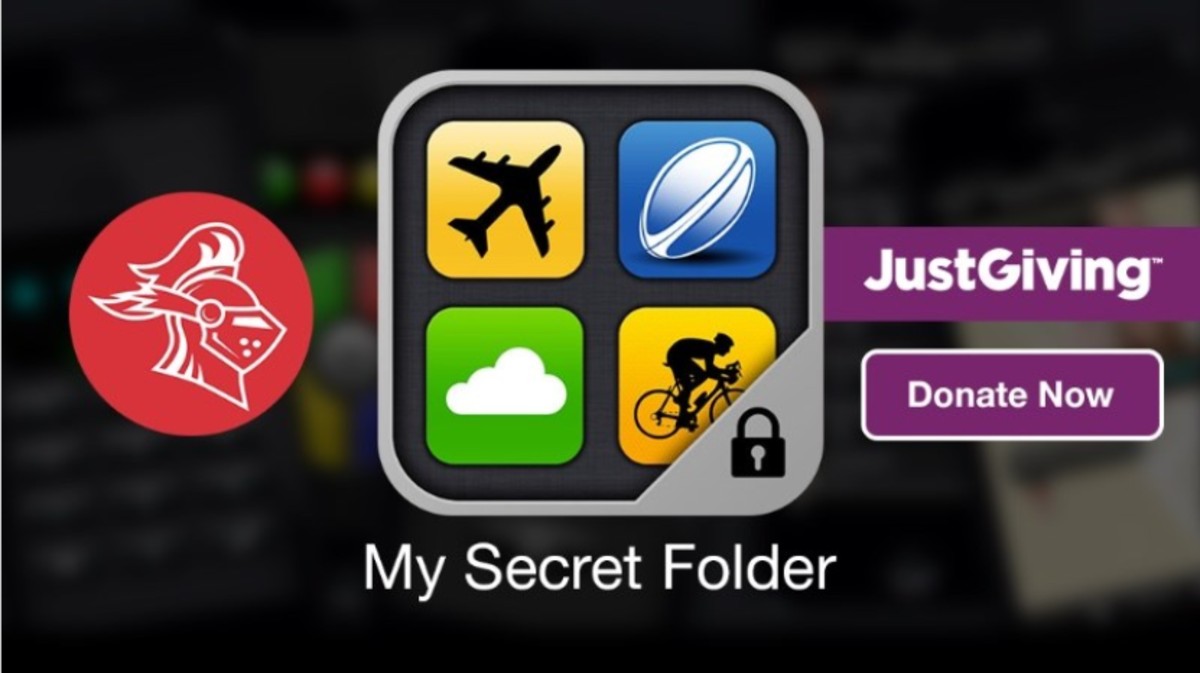How to keep your computer fast and clean

How to keep your computer clean and fast
Our newly installed systems ( PC , laptops etc.) work like a charm and feel extremely fast in the beginning. However, over time they tend to become sluggish and cluttered. This is partly because of the operating system’s functional characteristics and our own usage habits. Like any other machine, the computer also requires periodic maintenance. Most of the hardware in a computer can only be replaced when it fails to perform satisfactorily, a task which every other user cannot do. But the software part is the one we can manage and maintain with ease. Formatting the disks is the solution for many people which is not the best and should be kept at the end of the list. Frequent formats reduce the life of your hard disk. Instead, a little bit of awareness coupled with care will save you a format and do the trick. This pretty much is the ‘Prevention is better than Cure’ thing.
So, here are a handful of tricks that you can deploy to keep your computer as good as new
- Install a good antivirus and antispyware software
Viruses and spyware are codes and scripts meant to do all the harm possible to your computer. They either damage your system or hamper its smooth functioning. Viruses are more dangerous as they fiddle with the system files cause direct damage. Spywares are a different class, though they are not as dangerous but absolutely frustrating and annoying. They infiltrate the system and bring down performance, send critical information to their creators and may even block routine procedures.
Hence, it is absolutely necessary that a good antivirus and anti-spyware kit is installed on your computer. Just installing these softwares will not be sufficient. Continuously update their definition files and the most important part, scan your computer at least once a week.
A virus free computer is a healthy computer.
- Defragment your drives
There is continuous addition, removal, relocation and transfer of data to and from our hard disk either within it or to some external storage media. Now, how is this going to affect the speed of our computer? Well, actually it is.
When data is stored on the hard disk in its sectors, it gets stored in patches and not in a single location. Whenever any of the above tasks are carried about, the patches or fragments are built and rebuilt in the process. Now consider this. Suppose, you have all the important things at the same place while at work. It will be easy for you to access them and save you some precious time. If somehow, your things are all scattered about the place, then you will be running around wildly and wasting the time. Similar is the case with your computer. Accessing these fragments that are spaced apart ups the processing time and hence the speed suffers.
Defragmentation solves this problem by grouping together these fragments in one single chunk and consequently the computing speeds become better.
You can either use the inbuilt functionality provided by the operating system or use a third party software to do the same. Third party softwares will be quicker than the inbuilt one but both will give you the same results.
- Clean up your disk
As you know cluttered and messy things are never fast and you cannot expect your computer to be like that while in such a state. There are numerous files that are created during the various types of operations that are carried on inside the computer. These are log files, offline data files, temporary files of all sorts that take up space on your hard drive.
So, all this clutter needs to be removed and for this you can run the inbuilt ‘Disk Cleanup’ utility. You can also use the ‘Ccleaner’ from Piriform which is a very powerful yet light utility for the same. But there’s a problem with this which we will discuss next.
- Prefetch
First of all, we need to understand what it is and what role does it play in our topic of concern. Prefetch is a folder in the system directory which is the partition where your operating system files are installed. It stores a list of files which contains information about what the particular application shall load when it is started. A different file is stored for different applications and is updated dynamically. The unused entries for applications that might have been uninstalled from the system are automatically removed after sometime.
While all of this may never strike up a normal user, the problem seems to be with the tech sites and various other articles floating around the internet that boast about increasing system performance. They encourage users to delete the files in the Prefetch folder. DO NOT FOLLOW THIS TIP. Doing this will not increase the speed of your computer. It will adversely affect the performance for a small duration until the OS automatically generates new prefetch files. So, deleting them will be as pointless as mopping the floor during rain. The OS will create them again as soon as any application is started.
Now, coming to the cleanup utilities like ‘Ccleaner’ ; the problem lies in the fact that such softwares take prefetch files into consideration while cleaning up. Fortunately, this is selectable and should always be ticked off while running these applications.
- Know the capabilities of your system
Every human being has different capabilities. A stronger one can lift heavy loads while a weaker one may have difficulty in doing so or altogether fail. Same is the case with your computer system. Its capabilities are determined by a special type of memory: the RAM or Random Access Memory.
RAM is the active memory and a direct measure of the system’s processing power and hence the performance and speed. So, it is very important that you know the amount of RAM your computer currently possesses. Overloading your system will result in crawling speeds and frequent crashes which are absolutely undesirable. Gauge the capabilities and limits of your system and install applications wisely. Heavier applications like media and graphic softwares and games take up more processing memory and you’ll witness a reduction in performance if the RAM is not sufficient. Every application or games comes with a documentation which indicates the minimum and recommended values of RAM. Have a glance at them and install accordingly.
- Decrease startup times
It can be really frustrating when the OS takes up a long time to startup before you can begin your work. The OS loads certain important files as well as boots up other applications during startup. Many applications after installation automatically add themselves to the startup configuration so that the next time you boot your system, they will be booted up as well which is the reason for increased boot time.
You can optimize the startup by using the ‘Run’ utility in the start menu. You have to do the following:
- Start ‘Run’.
- Enter ‘msconfig’.
- A window will appear. Select the ‘Startup’ tab.
- It lists the applications which are configured for booting during startup.
- Uncheck all the ones you do not want to boot. However, leaving the sound, graphic drivers and antivirus checked is recommended.
- Keep only what you need
Having unnecessary softwares installed on your system will not only consume storage space but also hog the memory. Certain things like screensavers, toolbars, swanky looking themes are good to the eye but bad on the memory. They consume memory which might be useful for some important software. Such applications should not be installed in the first place and if such is the case, kindly uninstall them if you want to extract better performance from your computer. Also do away with softwares which you do not use at all.
By keeping in mind these basic yet crucial steps, you can keep your computer trouble free, clean, fast and spanking new and save yourselves frequent formats.
Read about the ABS technology in cars
- Understanding the working of ABS
We come across the term Anti-Lock Braking System or more popularly ABS in modern cars. So what's special about this technology, how it works and how can it possibly be a life saver.