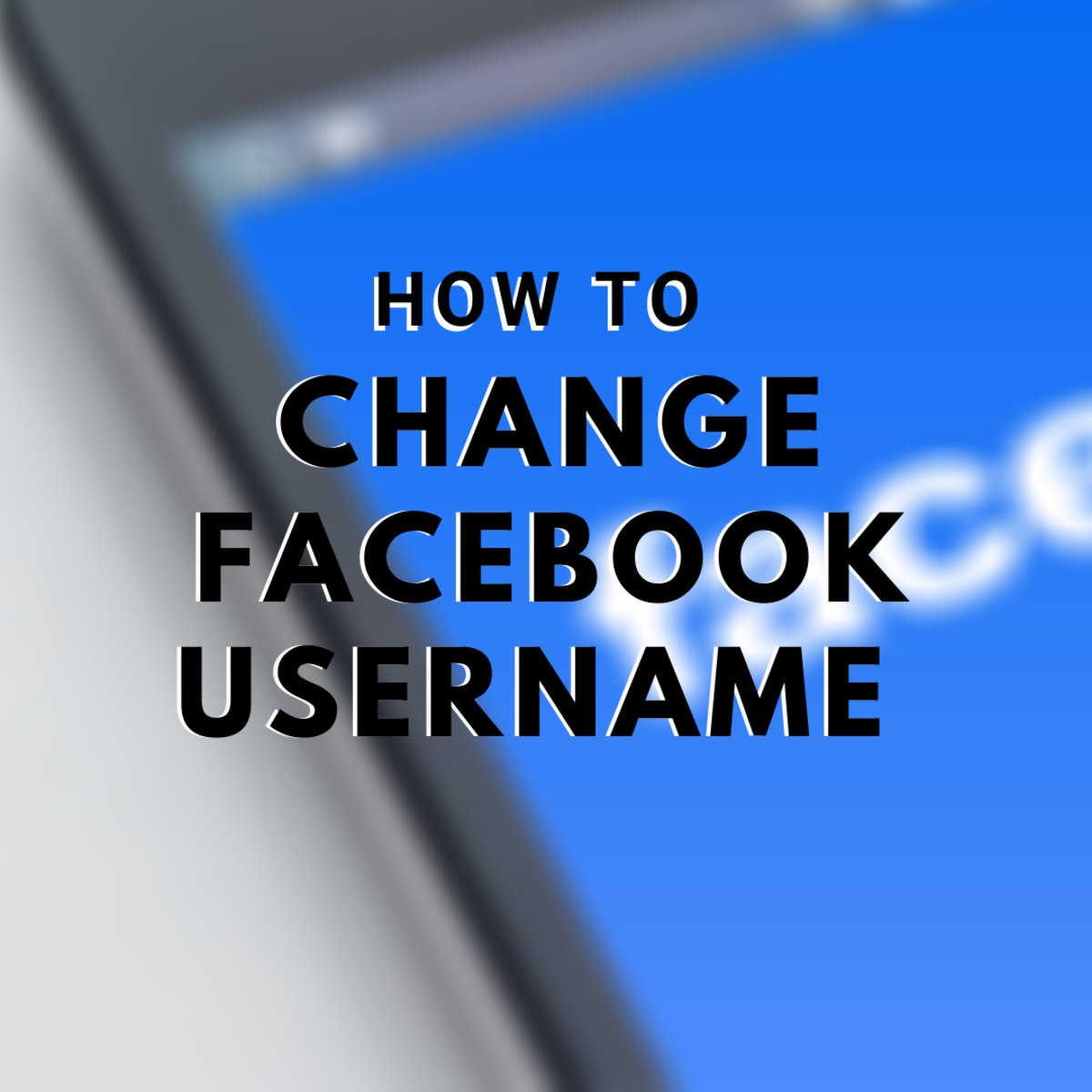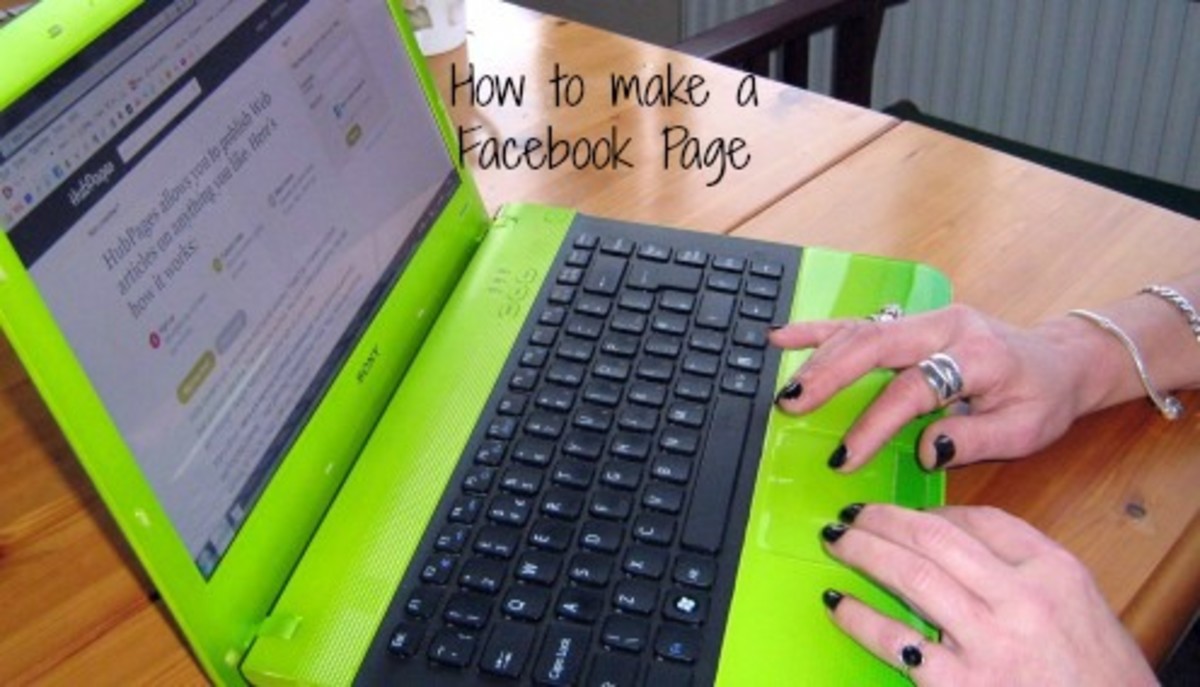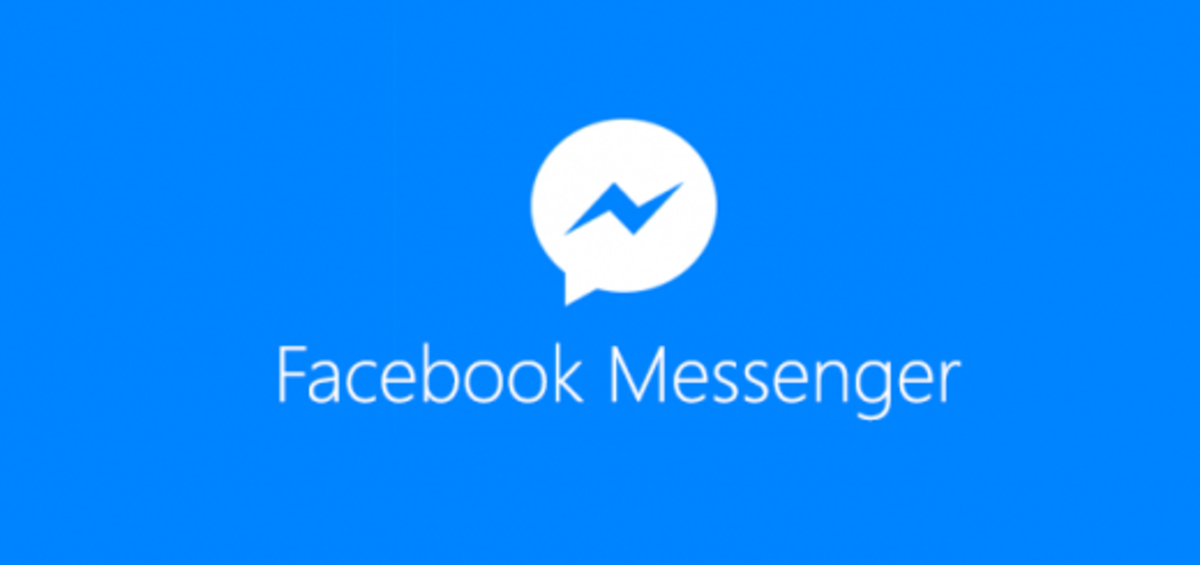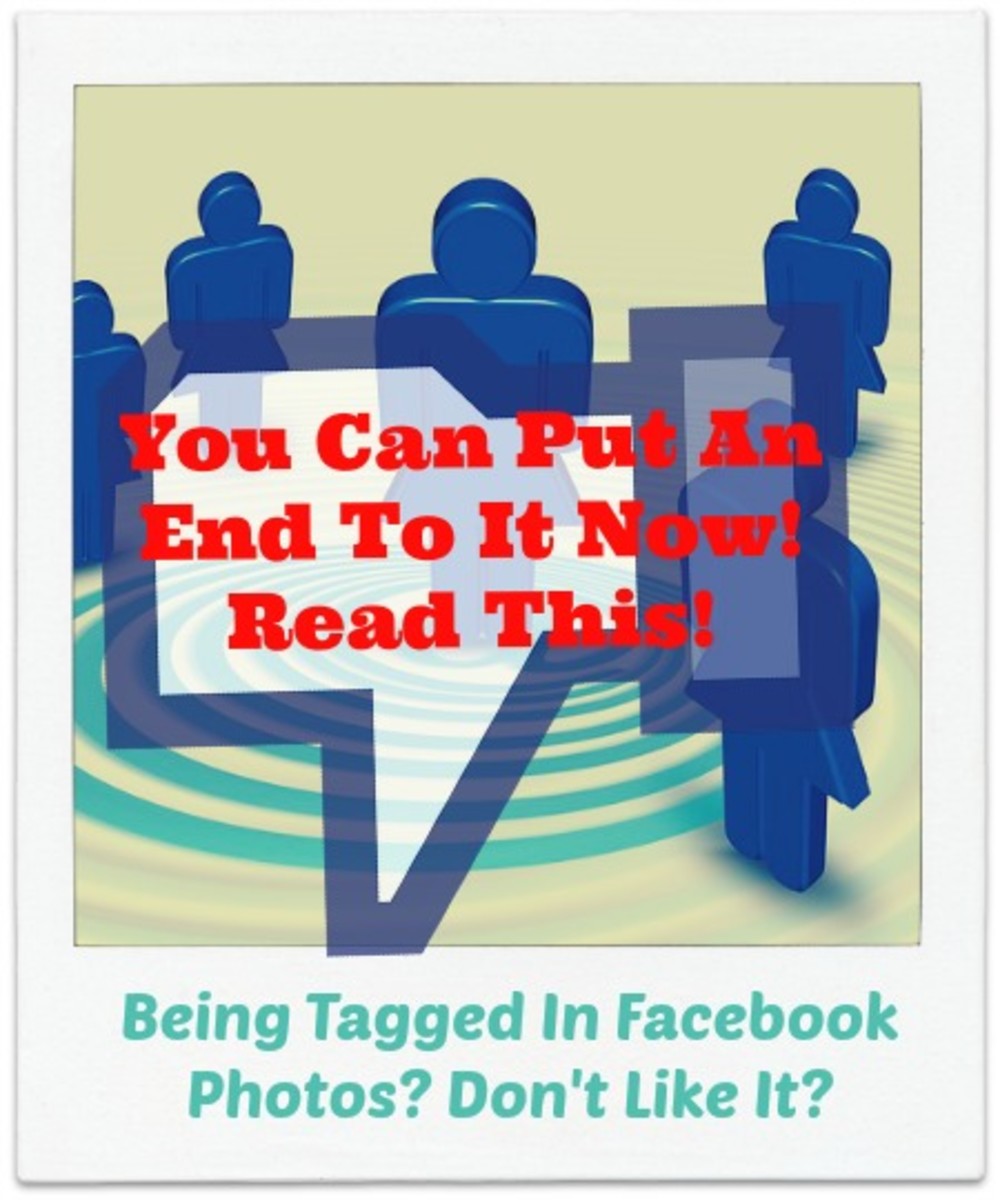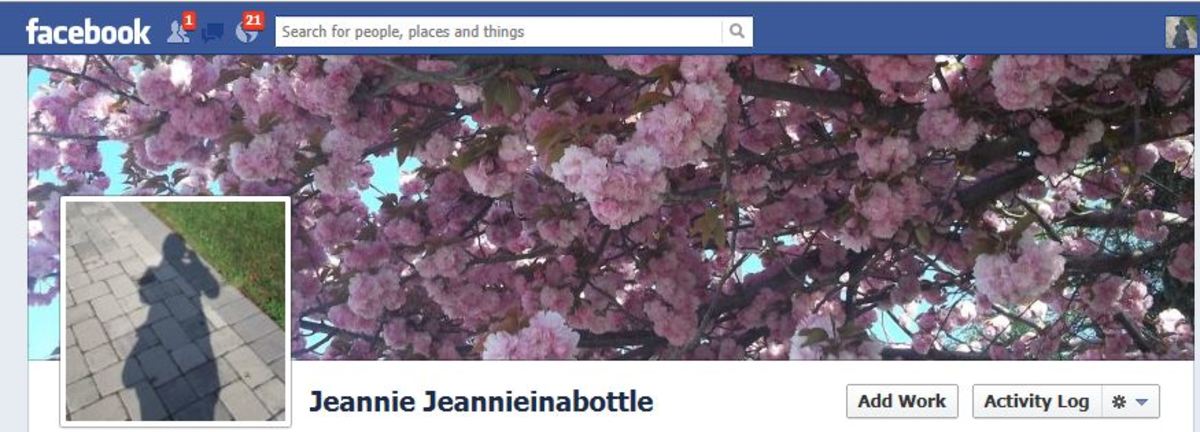- HubPages»
- Technology»
- Internet & the Web»
- Social Networking»
How to Remove the New Facebook Email Address @facebook.com From Your Profile.
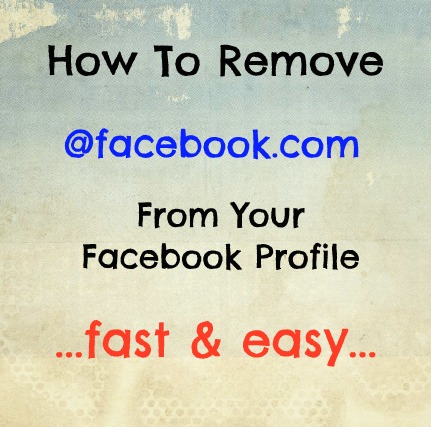
Waking up to changes on Facebook is all too common and this is the newest in the recent rollouts.
The new Facebook Email Address.
A change that was introduced without any warning and a change that will impact the way we can be contacted.
It has not changed the way that you log on to your profile, nor the way that you are informed of updates to status changes, friend requests or the general facebook notifications, however it will prevent anyone from getting access to your email address.
Now, depending on your preferences, this may or may not be a good thing.
If you are generally happy for people to locate you via your email address, or you are are happy for people to contact you directly via your email address, this has now been removed.
This means that any messages you receive will be automatically forwarded to your Facebook profile inbox.
Facebook has just launched a new setting which has changed each and every user's default email address on our profile.
The new default email address is now (your profile name)@facebook.com
The most annoying part of this change is that is was so secretive and no one was provided with the option of opting out. Yes, that is right, it was a forced change.
However do not worry, there is a quick and very easy way to change your email address back to what it was, or alternatively to any email address you want.
Facebook Changed Your Email Address - Here is how to change it back
1. Log onto Facebook and go to your personal profile page.
2. On your Timeline, select the 'Update Info' button. Alternatively you can select 'About'.
3. Scroll down until you find your 'Contact Info' box, and select Edit.
4. You will clearly be able to see all of your email address listed there. What you will also see now is a new @facebook email address, which is set as the new default.
5. To change the default, simply find your personal (or preferred) email address and select the down arrow.
6. Select 'Show on Timeline'. This will change the default to your original email address.
7. You must now hide the Facebook email address by moving to the new @facebook email address and selecting the down arrow and choosing the 'Hidden From Timeline' option.
8. Make sure you click Save at the bottom.
Email Address Privacy Settings
Whilst you are making changes to your contact information, it may be a good time to review your email privacy settings.
You have the option of selecting the level of privacy for your email address so make sure you are comfortable with the settings.
You can choose to have your email address shown to the public, to your friends or hidden and only visible to yourself.
To alter, simply select the drop down box and choose the option that best suits you.
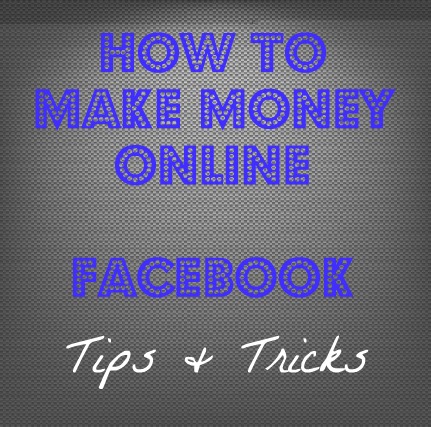
Change is inevitable in today's world, however keeping up to date is often hard. Hopefully this has helped you.
If you are happy the change however, there is no reason to change. If you like the idea of using your facebook email address as a new form of identify then all you need to do is just be aware that a change has occurred.
All Hubs are Original Material by 'Work At Home Mums' ©