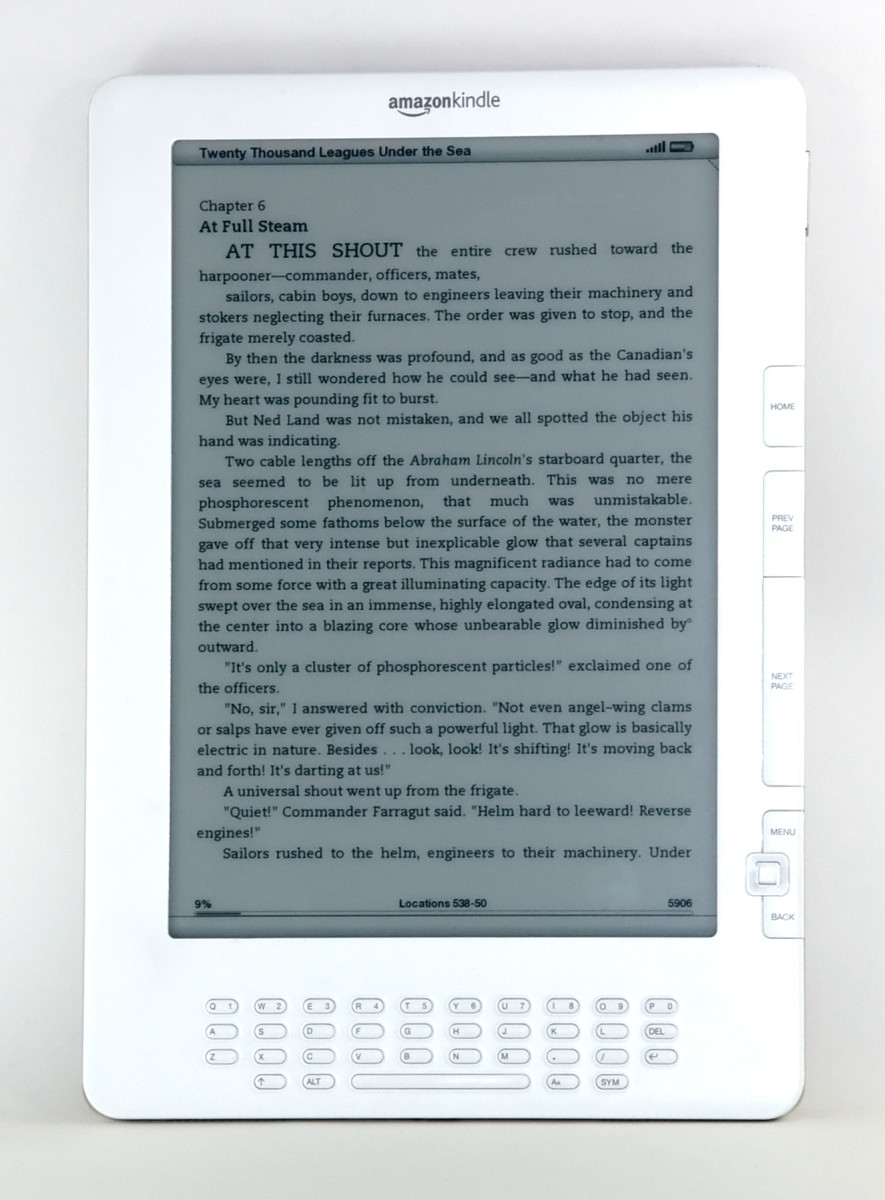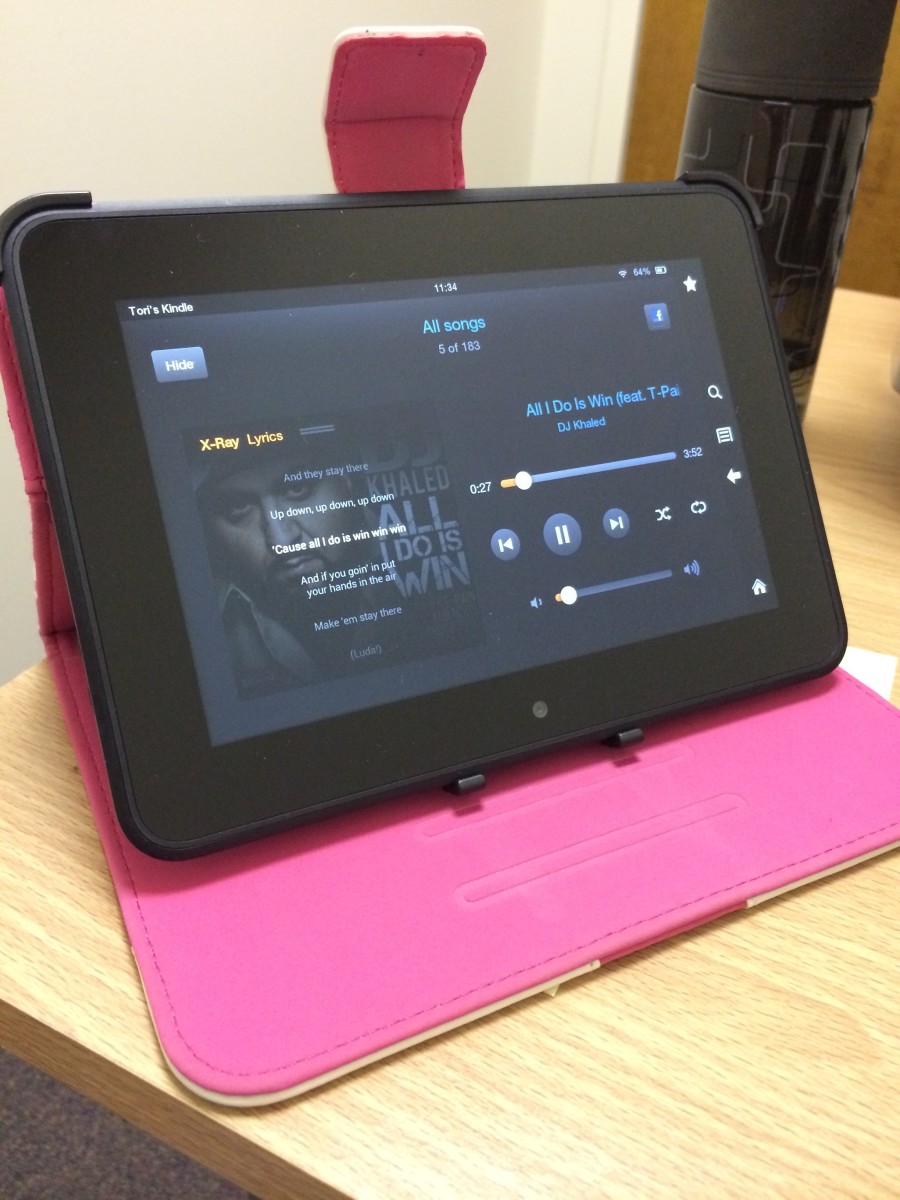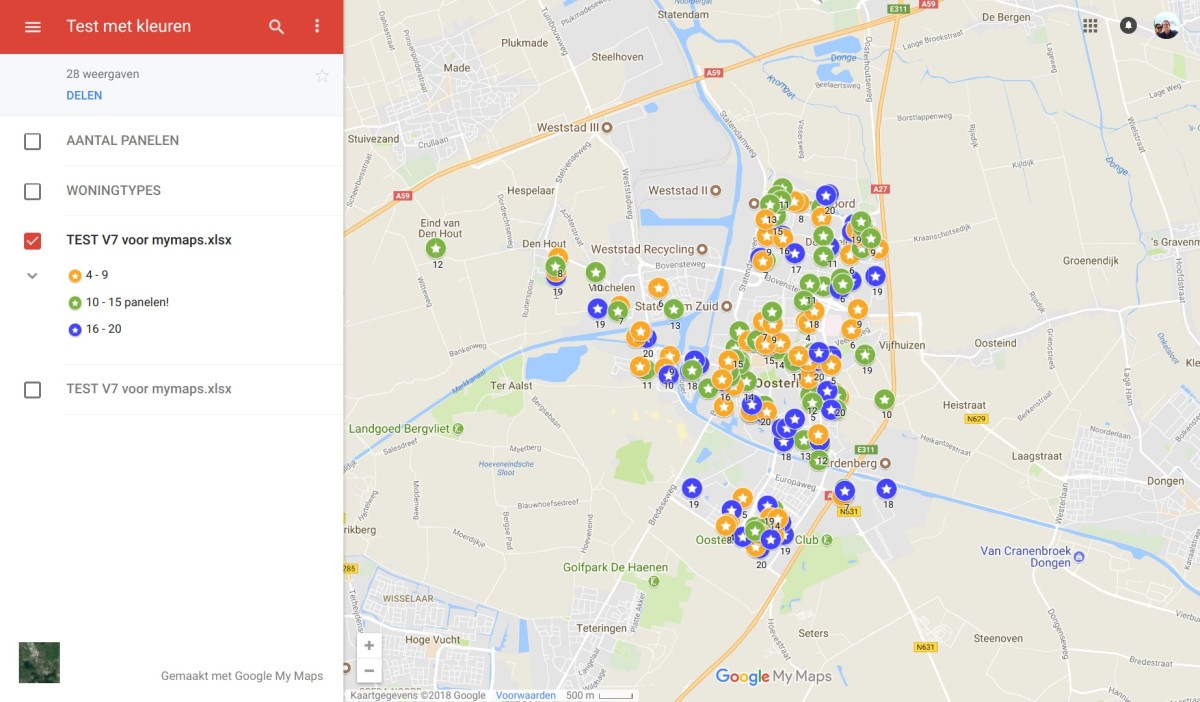How to restart your Kindle when it is frozen
The Kindle is the new book reader from Amazon. With the Kindle, one can pack hundreds of books into a single device that is easy to use and lightweight. You can start reading books at any time, without having to carry then around in your pocket.
With all these advantages, including reading your own documents, the Kindle has been growing fast among book readers and technology enthusiasts. In the last months Amazon has solve several thousands of Kindles, and it looks like the version 2.0 of the reader will be even more successful.
Bugs on Kindle
Despite being successful, the Kindle is not perfect. As any device with installed software, it has bugs that may prevent users from getting its full functionality.
For example, the Kindle can sometimes become frozen when visiting complex web pages in the internal web browser. Sometimes, this may even happen when browsing the pages of the Amazon web site.
While these are glitches that we would like to have fixed as soon as possible, it is not aways possible to avoid every possible problem. Amazon works hard to make the Kindle experience the best possible, but the reality is that it will become frozen from time to time (this happened to me only once in several weeks).
It is important to learn what to do when the Kindle becomes unresponsive due to one of the bugs that I mentioned above.

Restarting the Kindle
The Kindle has a restart button like any other computer device. If it becomes stuck for more than one minute, you should restart it as instructed by Amazon.
Step 1: remove back cover
To restart the Kindle, you need to remove the back of the device. The back is covered with a plastic piece, engraved with some letter forms. To remove that piece, just pull it out (you don't need any tool to do this).
Step 2: reset with a paper clip
Then, find the location of the reset which is on the left side, at about the middle of the back plate. You can use any thin piece such as a paper clip to reach the reset button, which is located inside the device.
Step 3: make sure the system restarts
It is each to reach the reset button, but you must have some patience. Sometimes, it will takes a few seconds for the system to restart completely. The screen will not restart immediately, since it doesn't erase the current image until instructed by the system.
Conclusion
The Kindle is a very versatile book reader. I have used for many hours, and had very few problems.
However, it may freeze like any computational device. You can use a simple paper clip to restart the system and continue to have fun with it.
(again, if you are also interested in making money on the web, you should also check this web page describing Google Ambush, the next generation of money making on the web).