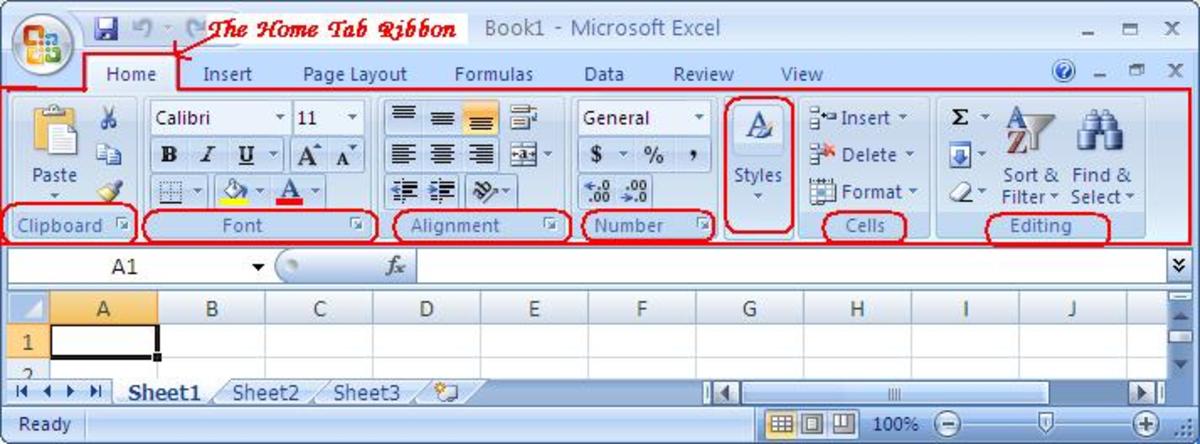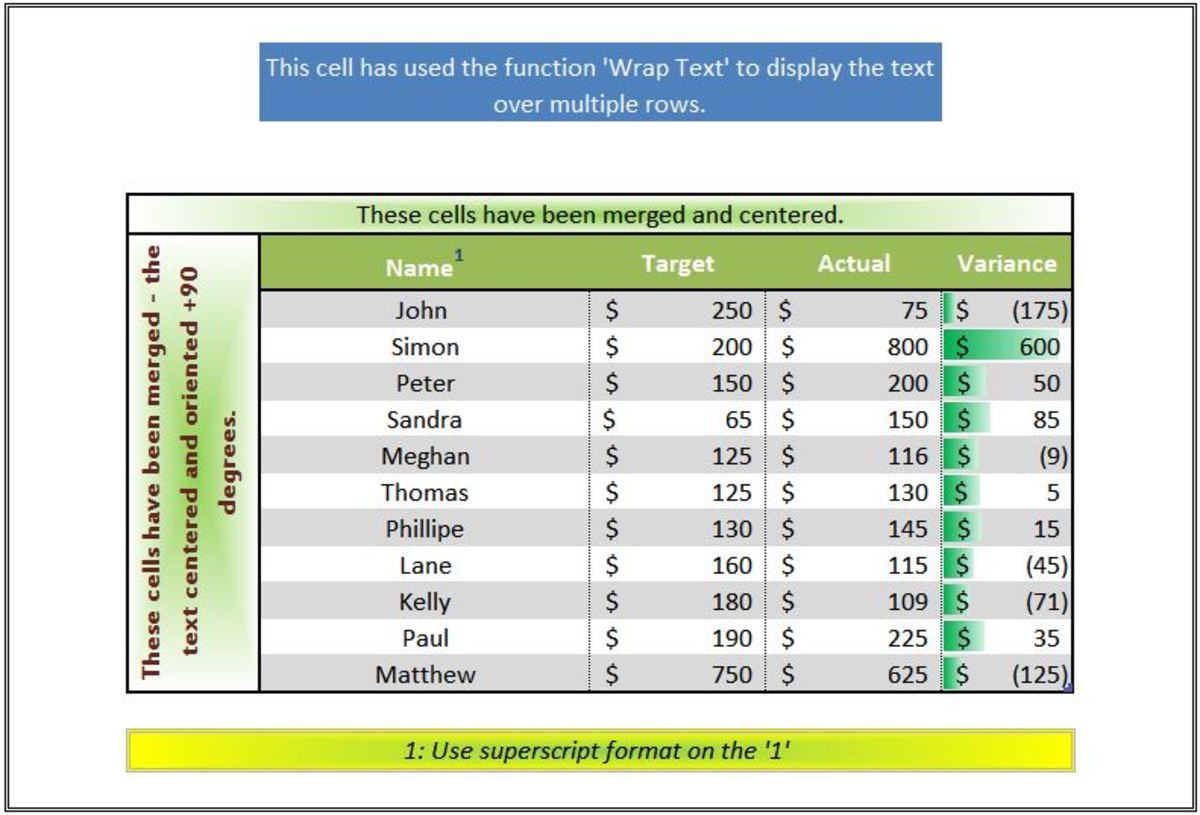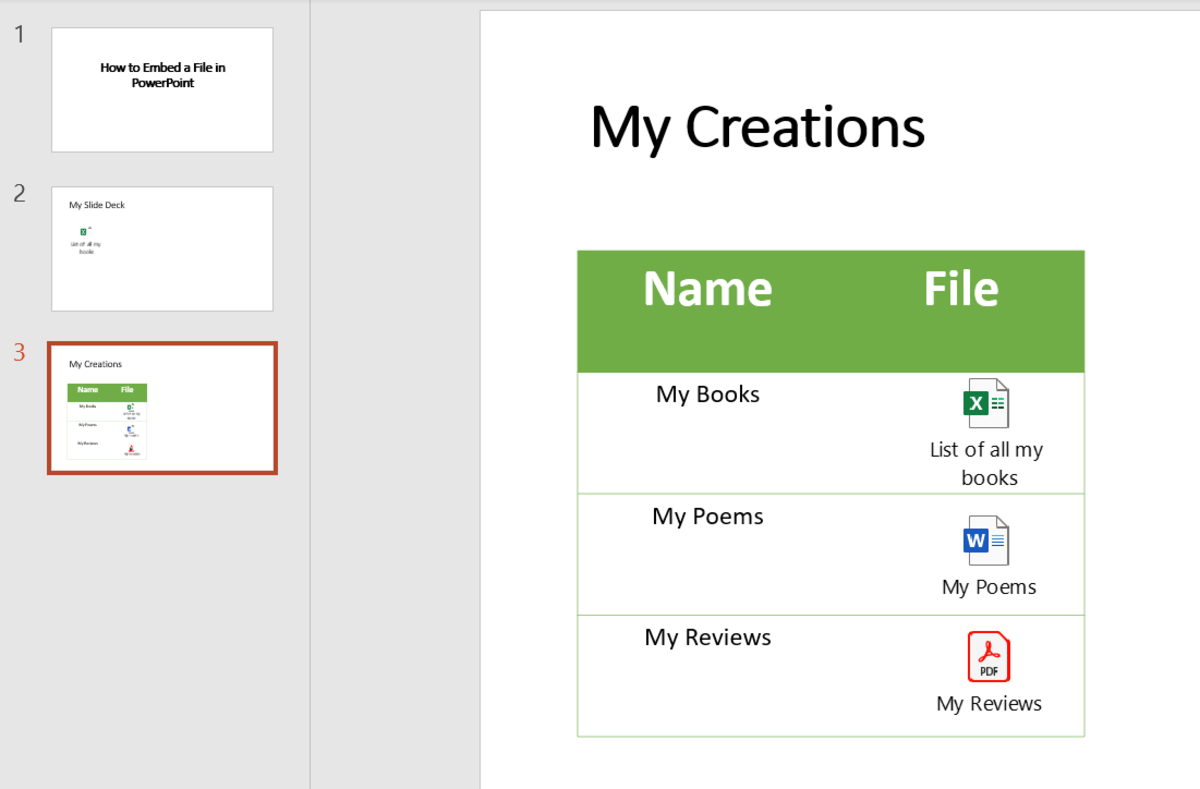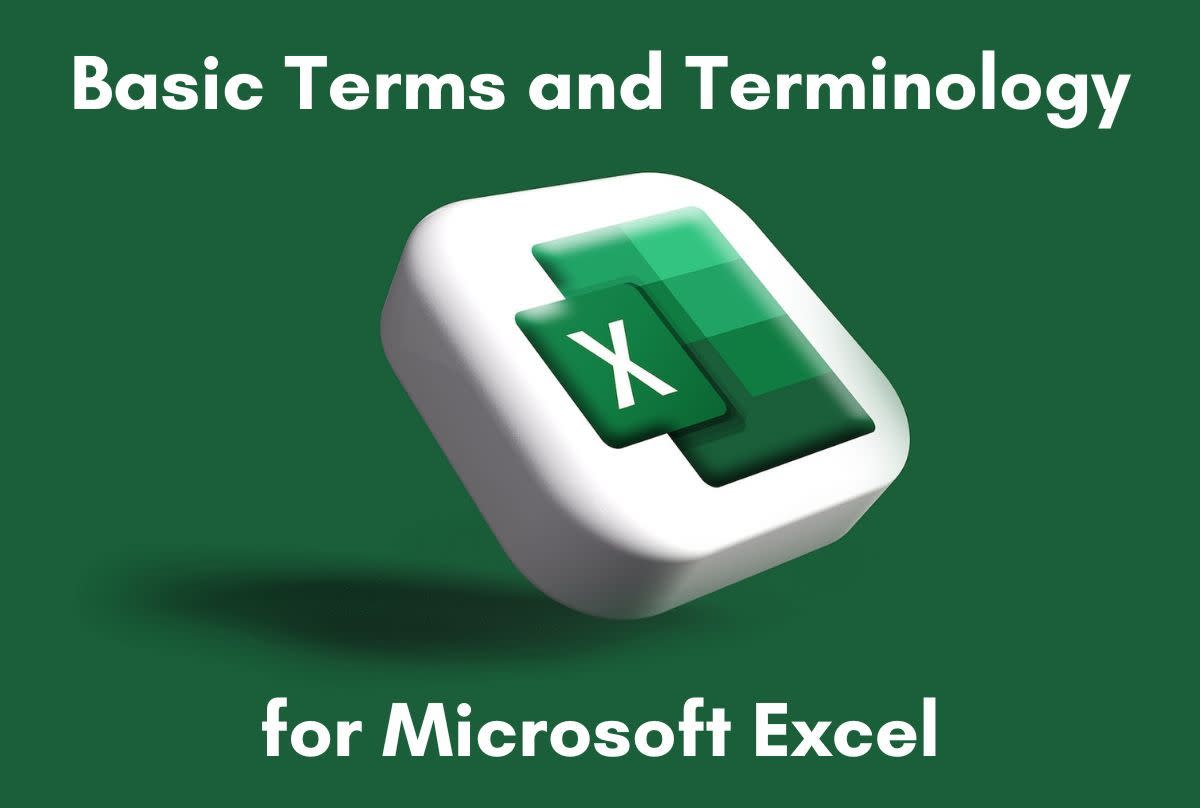How to share an Excel file publicly through LAN and give permission to all to open or edit?
In our workplaces, it is a regular practice to share files with other workers and management of the organization. Often we have to share excel files in official server to be accessed and edited by certain of employees or the members of the management. But if we share the file normally in the any shared space, we often find it in protected view. Moreover, when anyone is accessing that particular file it gets inaccessible to the other users. Using Microsoft Excel we can easily prepare the file ready to be shared in shared spaces with a few quick steps.
Get yourself ready
The process has to be done in a computer which has Microsoft Excel installed in it. Moreover, I have used Microsoft Excel 2010 to show you the process, in other version of the software the position of the tools might be different.
Steps to prepare an Excel file to be shared in shared storage spaces
Step 1: Click on the Review Tab from the Excel Ribbon.
Step 2: Select the Protect and Share Workbook option from the Changes section of the Review Toolbar.
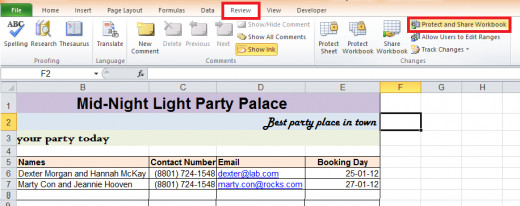
Step 3: Now as the Protect Shared Workbook dialog box appears, Tick the Checkbox for Sharing with Track changes.
Step 4: If you want to make the file accessible to a specific number of people or team, you can write down a password in the box below and Click on OK.
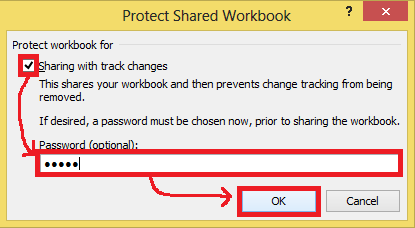
Step 5: Retype the password on the Password confirmation box which appears afterward, and Click OK again.
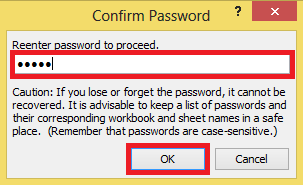
Step 6: Continue the process by pressing on the OK button in the next dialog box.
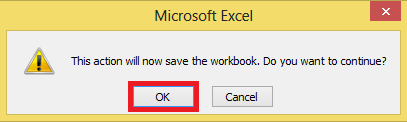
Now you can copy the file and place it to anywhere in the shared space to be accessed by the other users.
Think more
Skip step 4 and 5 to share and protect the file without a password. Moreover, to unprotect the file- go the review tab and click on unprotect the workbook and then type down the password and click ok.