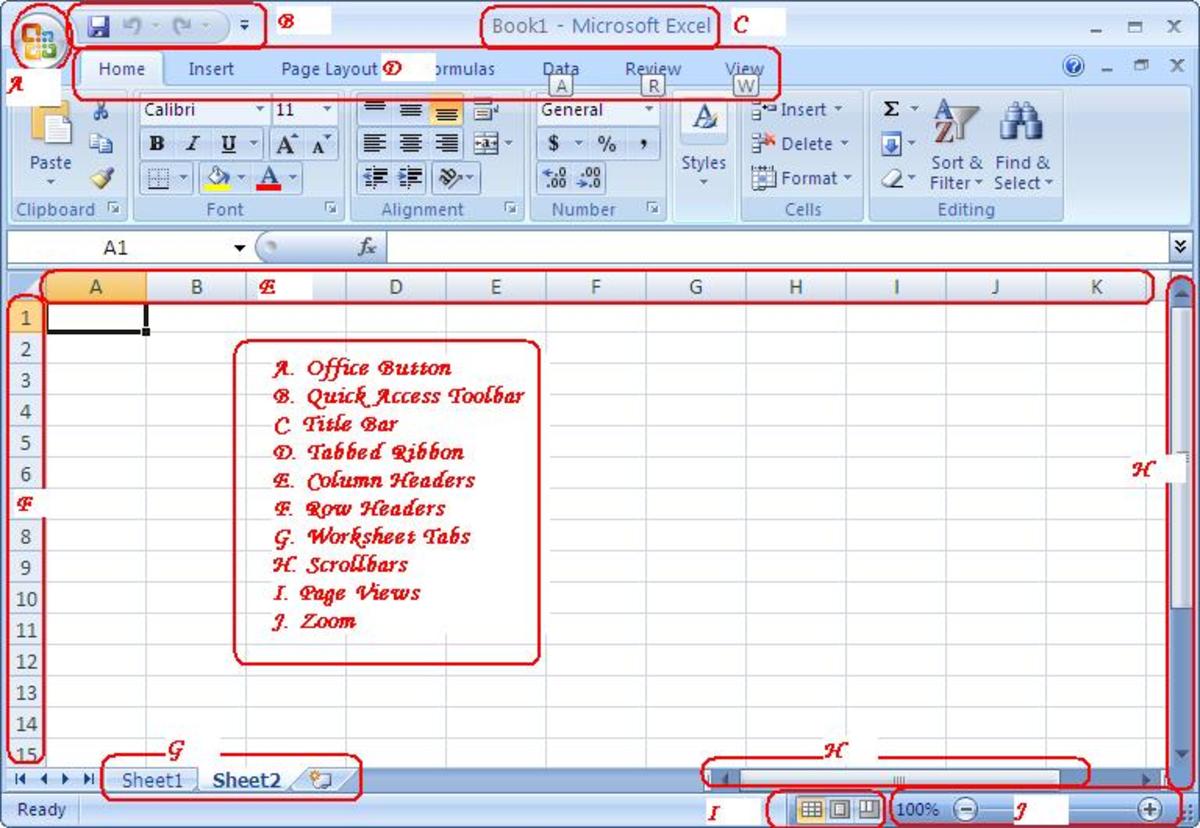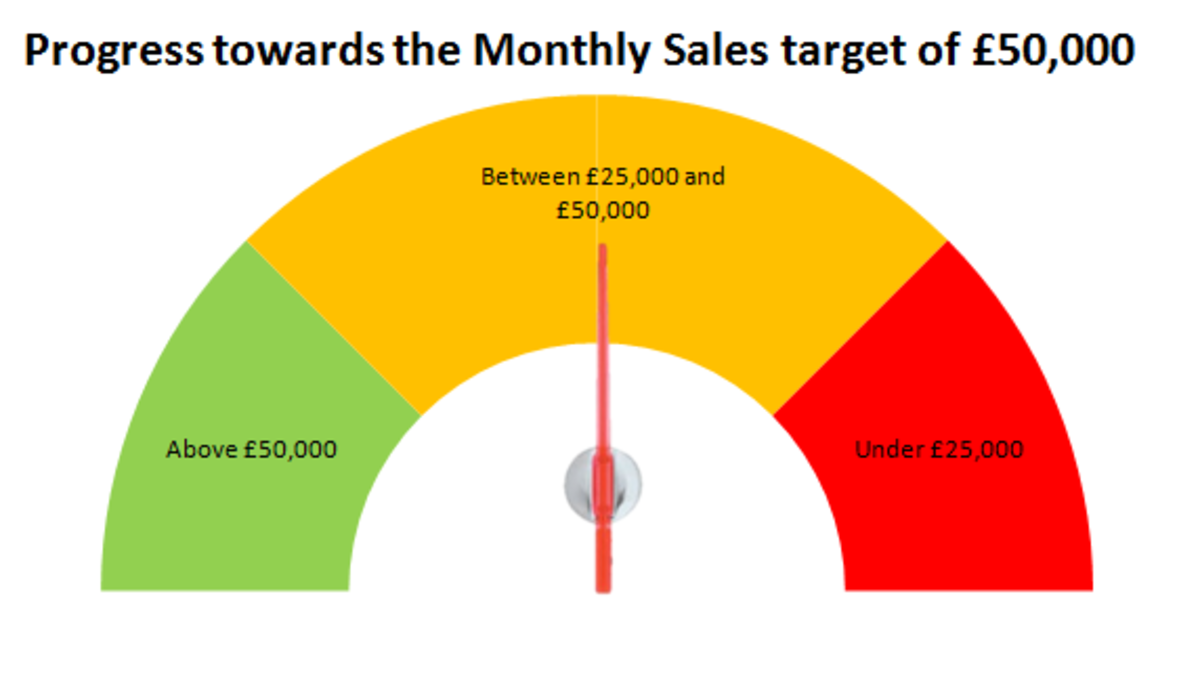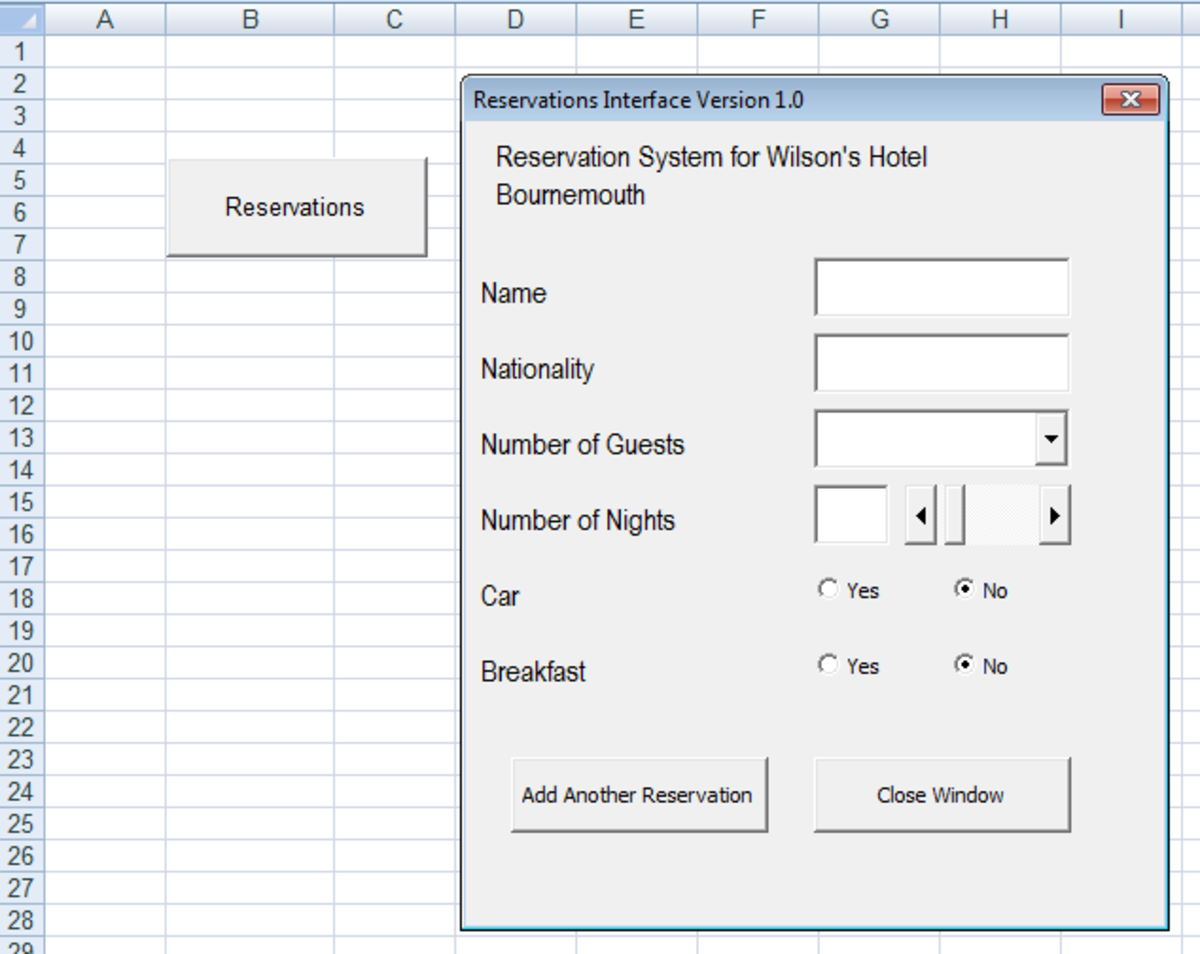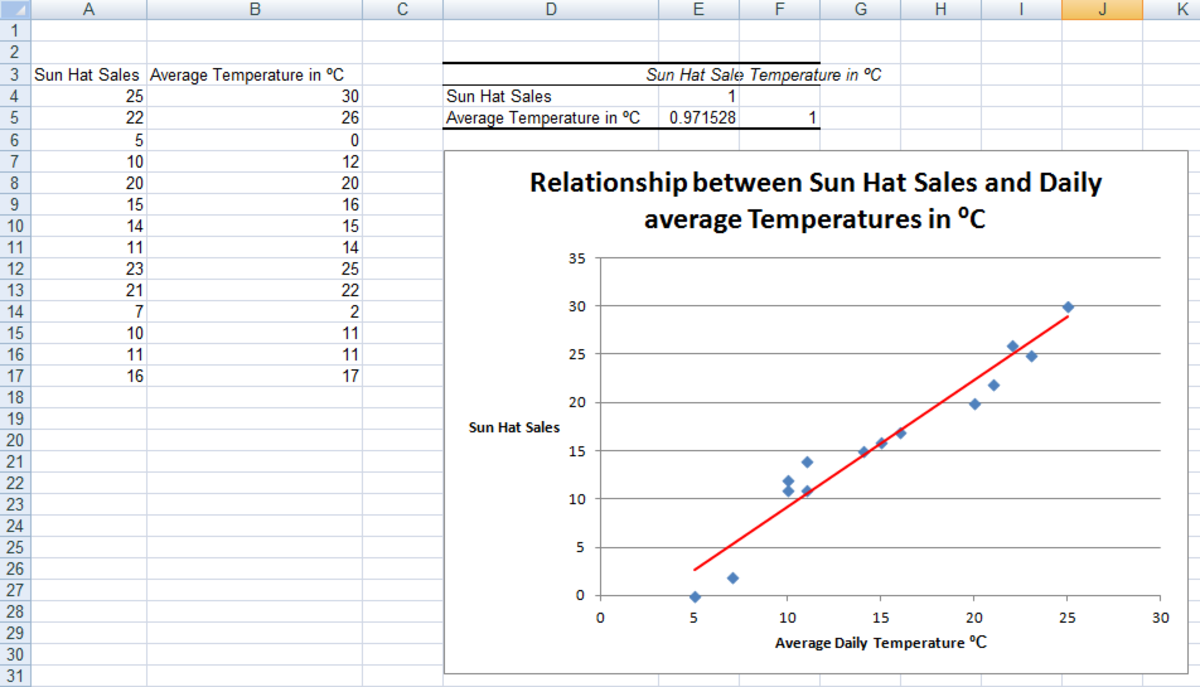How to use Form Controls in MS Office Excel 2007
Introduction
Excel 2007 - When it comes to data and Spreadsheets, Microsoft Office Excel is the first thing that comes to our minds. Excel is something, people use day in and day out at their office or home. It gives you the ease of working on large chunks of data, lists, database and the likes.
MS Office Excel offers various tools that help us do our calculations quicker, format our data easily and put the data forward in a very presentable manner.
Why should I use form controls?
There might be times, when you would be required to design form in Excel. Well, designing a form does not seem that tough with the columns and rows in place. You might get the perfect design for your form but sometimes it may happen that different people (respondents) enter different data in the form, which you have to compile in your database. These differences in entering data leave you with a tedious job to clean your database. For example, your form contains a question “Which country you belong to?” now 3 people are from USA but all the 3 answer in their own way. The first will write US, the next one writes USA, the third write America. All the 3 entries mean the same but when you enter it in database it creates multiple categories meaning the same thing and hence making it difficult for you to prepare a sensible report.
In order to help you with this problem MS Excel gives you the option of Form tools. These tools help you predefine the answers or options you can say in the form so that your respondent will get a drop-down list to select the answer. This will eliminate your problem of multiple entries for single option. Thanks to Excel for giving these tools.
The solution
There are a few tools which I shall explain one by one as to How to use it, where and when to use it with a snapshot of every step included in the process. I will be using Excel 2007 for the said purpose and hence it will be easier if you also use excel 2007. Excel 2010 would have the similar things only with minor negligible changes which you can easily understand.
Since there are different tools with different purpose in Excel 2007 and I do not want you to confuse, I will explain them separately in different articles and not make jumble them up by putting them in one single article. You will definitely get a link for all on each article.
Prerequisites
Before we begin there are certain things you must be ready with. Please see the below mentioned checklist:
- MS Office Excel 2007
- Enable the Developer Tab in Excel
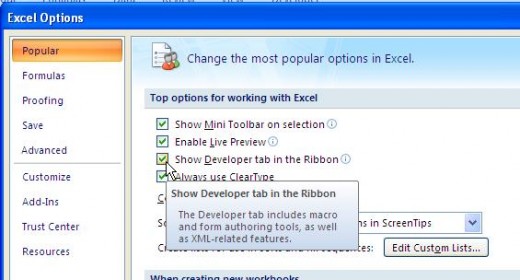
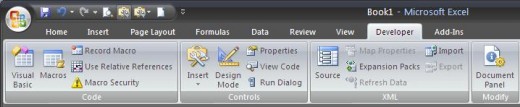
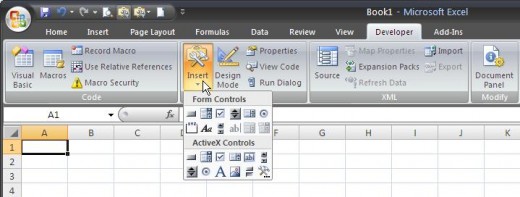
Now that you have the prerequisites ready, you are ready to learn how to use Form tools in Excel.
In case of any further clarifications you can always post a comment and ask me.
Let the Excelling begin!!
List of Form Tools in Excel (Please click on the tool you want to learn about, I am currently working on it so as I add articles about various form tools the list will expand)