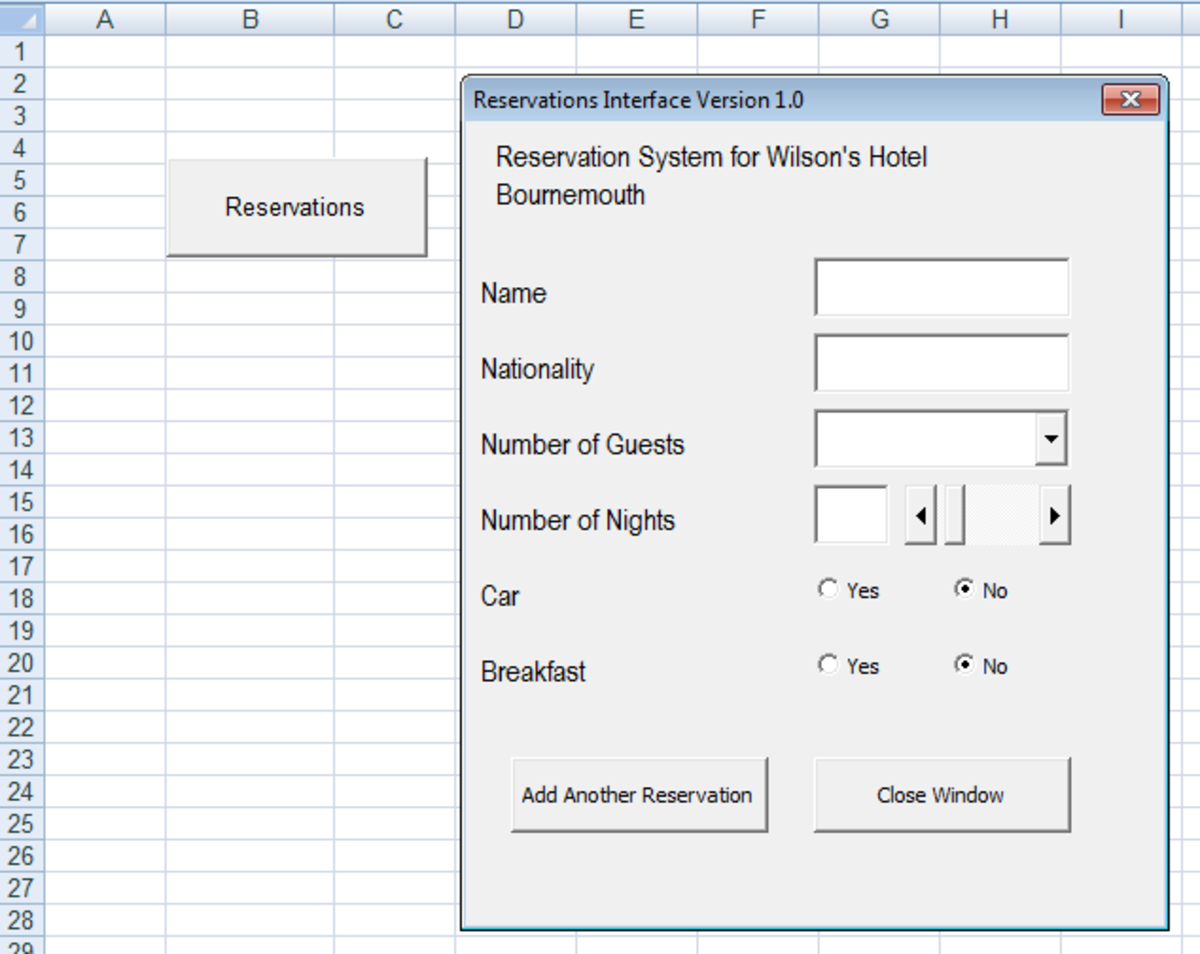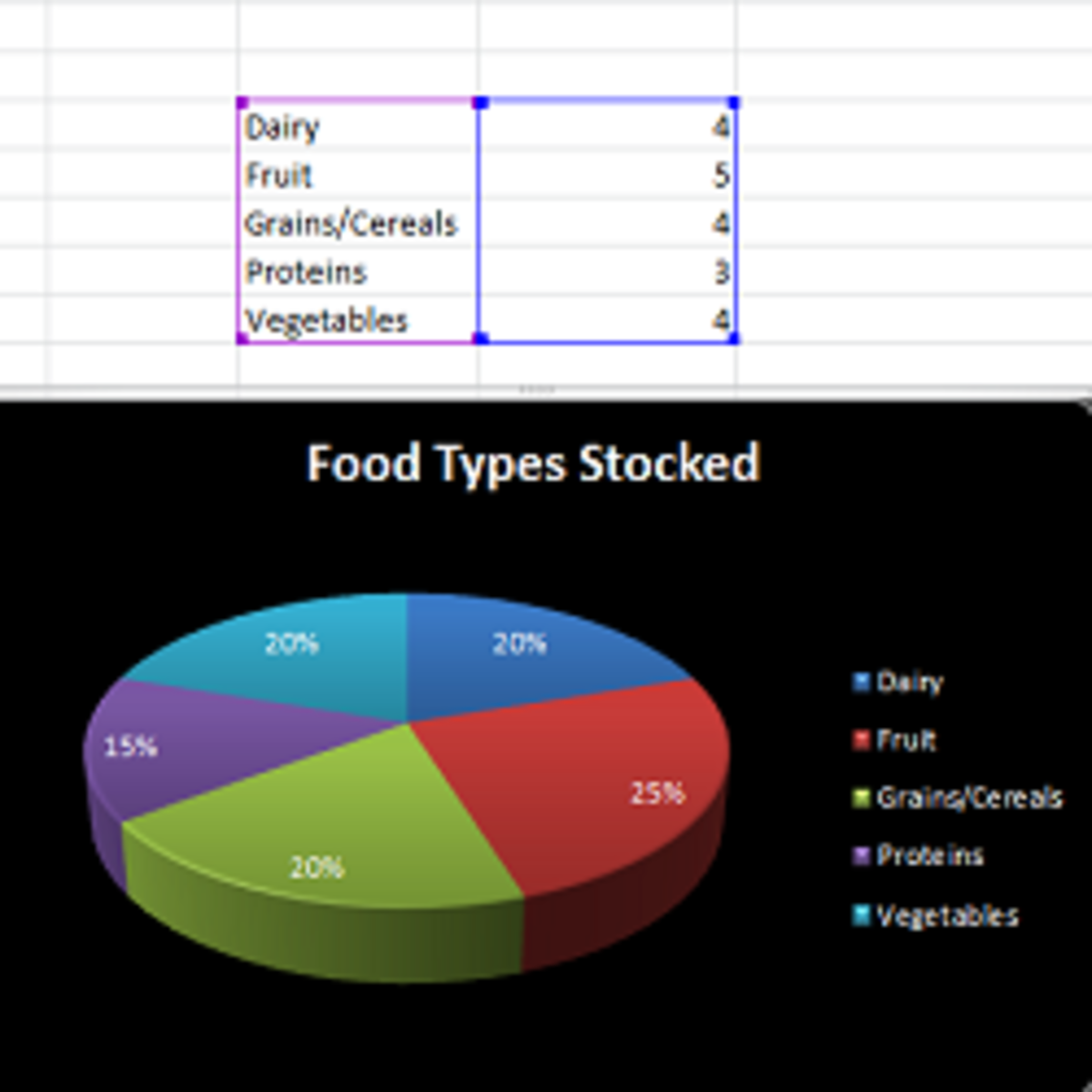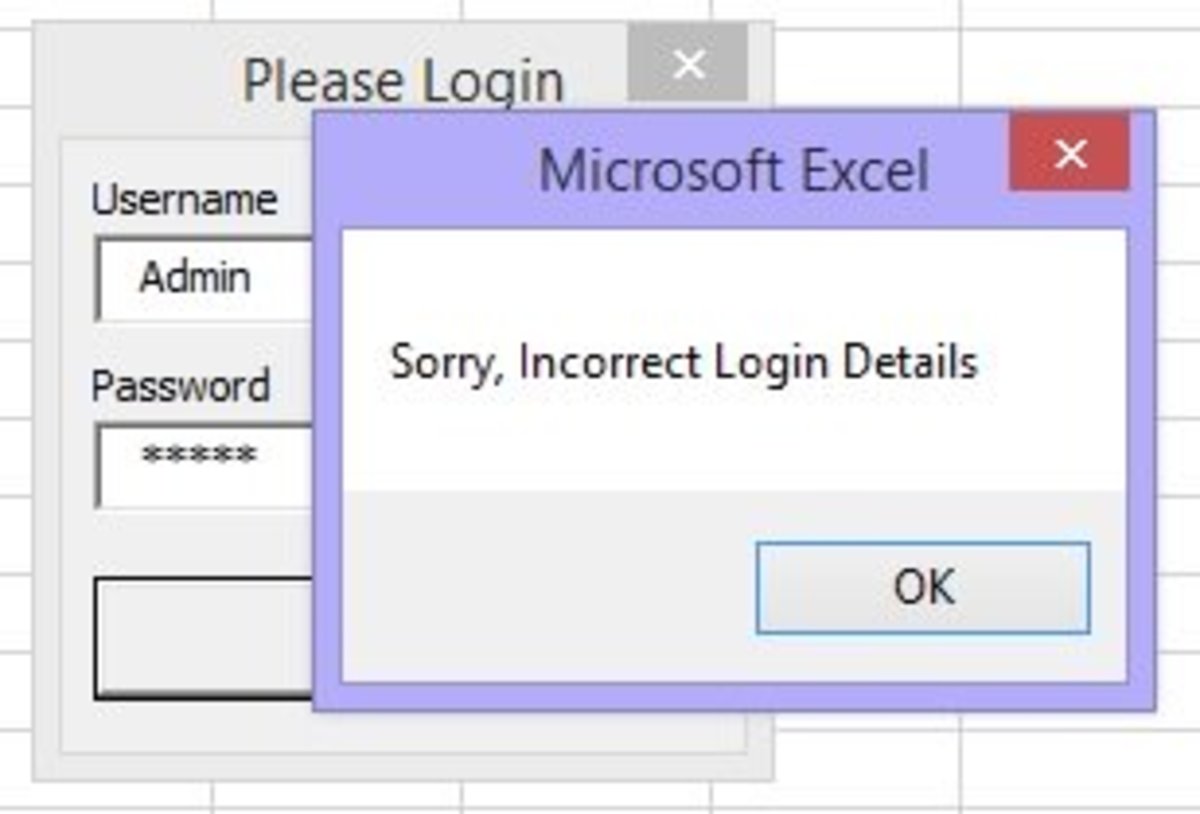How to use Form Controls in MS Office Excel 2007 - Spin Button
Introduction
Spin Button
Form Controls in Excel – Spin Button is one of the important tools. Spin Button gives your user an option to select a numeric value simply by clicking on the up arrow or down arrow. The user can select a number of his/her choices ranging from Minimum and the Maximum Value that you have defined. Please note that these values are consecutive number sequence, you just have to mention the minimum value and the maximum value between which the user must select any number. The user cannot manually enter any number. The tool is linked to a cell which you will select on your form. By using this tool you can limit the user to select a number falling in a particular range, avoid decimals and limit from entering the number in words example two for 2.
So the Spin Button helps you keep the responses limited to the range desired by you and keeps your database clean.
Purpose
Spin Button is a control for form which will give you an option to spin between the numbers in a predefined range and select a particular number as the answer.
See the pic. Excel SB 1 for preview.
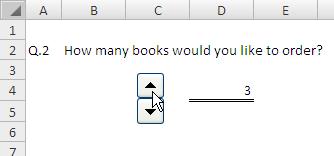
The process is divided into 4 simple steps:
- Insert
- Place
- Feed
- Format and Finalize
Following these simple steps will help you understand how to use Spin Button on your form. This step by step guide will also include snap-shots for each step to help you understand better.
You must have Developer Tab enabled in Excel.
Step 1 Insert
Assume that your question is “How many books would you like to order?” Now you want to give options from 0 to 5, this is the range that you have decided. Now you must insert the Spin Button on the sheet where you have written your question.
Developer -> Insert -> Form Controls -> Spin Button
Refer pic. Excel SB 2
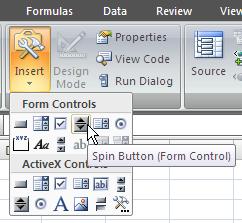
Step 2 Place
Now that you have inserted it on the sheet below your question, it will look like shown in the pic Excel SB 3. You must drag the tool from lower right corner to resize it and make it look like the one shown in pic Excel SB 4.
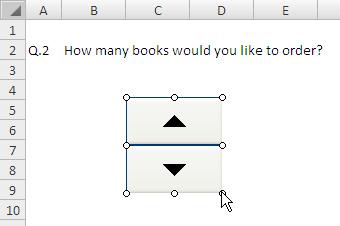
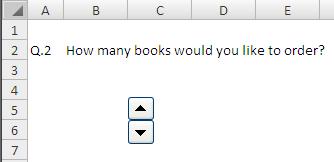
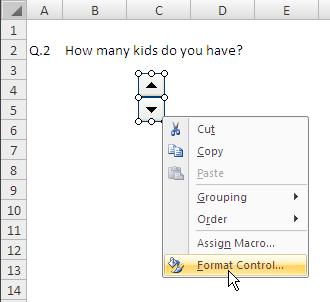
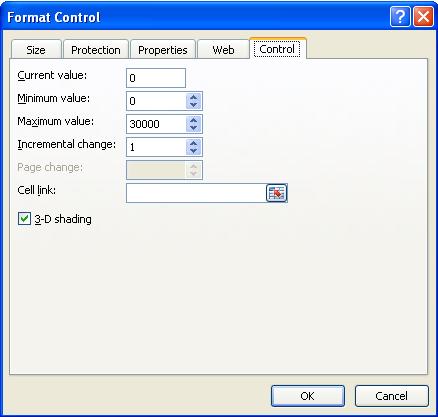
Step 3 Feed
Your Spin Button is in place, but it needs to be configured for proper functioning. Simply right click the spin button and select the Format Control option as shown in pic Excel SB 5.
A new window will open up, you must go to the Control Tab on that window. The control tab is the place where you need to provide certain criteria. Let me explain in detail for better understanding.
Current Value: The value (number) that you put up here will be the default value which the user will see if he has not yet responded to the question. You may keep it 0 for now. Please refer pic SB 6
Minimum Value: This will be minimum number of your range. As discussed above we had decided the range to be from 0 to 5. Hence the minimum value will be 0. If you notice, there is itself a spin button for selecting the value in the box at the right end. You click up arrow to increase the value and vice versa. Please refer pic SB 6
Maximum Value: This will be the Maximum value or the highest possible value of your range. As per our example we keep it to 5. Please note that Excel allows values only up to 30,000, so I would suggest you to keep your range limited. Please refer pic SB 6
Incremental Change: This is the amount of digits that change when the user clicks on up arrow or down arrow. Example you have kept Incremental Change as 2 and your range is from 0 to 100. When a user clicks the up arrow he will see the options as 2, 4, 6, 8, 10 and so on. If you would keep it 1, then it would show as 1, 2, 3, 4, 5 and so on. Please refer pic SB 6
Page Change: It will be disabled by default. I am also trying to figure that out! =)
Cell Link: Cell Link is the cell where you want your answer to be displayed. As this tool does not show the options in form of list and varies with up and down clicks, you will need to place the linked cell near the tool right below the question or next to the Spin Button. This way the user can see what option he/she has selected. Please refer pic SB 7.
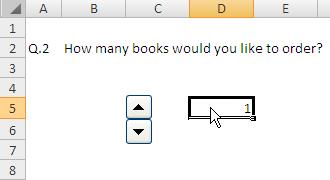
That’s it! You have successfully inserted the Spin Button form control. Let your users have a great time filling your form and Spin the options as they enjoy the Interface of your Form.
Do let me know your experience with using the Spin Button and If at all you require any help on it, I am just a comment away. Thanks.
Other Form Controls
Just like the Spin Button there are also other Controls which are very useful to make your form look interactive, highly user friendly, saves the time of the respondents and keeps your database clean of all the typo errors and avoids redundant data. You may like to view these controls as well.
Combo-Box
A Drop Down list where you define the options from which the user has to select one. Very user friendly as it provides the user with ready options to select from.