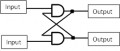- HubPages»
- Technology»
- Computers & Software»
- Computer Hardware
How to use a Mac - How to upgrade Macbook pro memory
Have you started to notice your mac isnt running as smoothly as it should be?
You may need to install/upgrade your computers RAM. Photo and video editing software can require access to large amounts of RAM to work efficiently. Increasing your maximum RAM will allow this.
What is RAM?
Random access memory - Ram is a memory that works faster than your hard drive allowing instantaneous access to your software or program data. Allowing your Mac to work to its full potential - the more memory you have the more likely your Mac will be able to work at its full potential.
Certain computers can only go up to certain sizes of RAM - to find out what size your computer can take please consult the Apple support website
Why you would upgrade your ram?
You need more if your running large or numerous applications at one time. It helps everything work more smoothly as your CPU (central process unit) isn't having to constantly access your hard drive - which works slower than your RAM.
So how do I upgrade my RAM?
You could get it done at a computer store but why pay someone else to do something you can do yourself.
What you will need:
- A #00 Phillips screw driver or equivalent flat head.
- Replacement RAM
- A case opener (not essential)

1. Place you Macbook on a smooth clean surface as not to mark the top of the laptop, i like to place mine on a clean tea towel.
Locate the screws in the base, all of them need to be removed to remove the bottom plate. It is a good idea, as you remove the screws, to make a screw map, so you know where each screw goes when re-assembling.

2. Once all screws have been removed, the bottom plate will move out of place by lifting one end of the laptop off the table and using a finger nail to catch the edge of the lid. alternatively you can purchase a case opening tool, used for laptops and phones, inexpensively online or at any local computer/phone repair store.
With lid removed, firstly disconnect the battery cable with a case opener (this could be done by hand) by prying gently bit by bit at each side until loosens.

3. Locate the two RAM chips (one on top of each other) above the battery. The chip is held in place with two sprung clips, one each side. At this point it is important not to just tug at the chip to remove it, this may cause damage to the clips and the RAM itself.

4. Release the two clips and the RAM will pop up out of the board and allow you to carefully remove them by pulling them towards the battery.
Repeat the process in reverse to re-assemble.
On a last note
This process is primarily for the Macbook Pro but a similar process can be used for all MacBooks. The difference will be removing the case as each model has a slightly different case, once you have removed the case though the removal and replacement of the RAM is essentially the same principle.
- How to use a Mac - How to take a screen shot on Mac
Need to know ow to take a screen shot, screen grab or screen capture on a Mac? Read this quick and simple tutorial of which keys to use to take a screen shot.