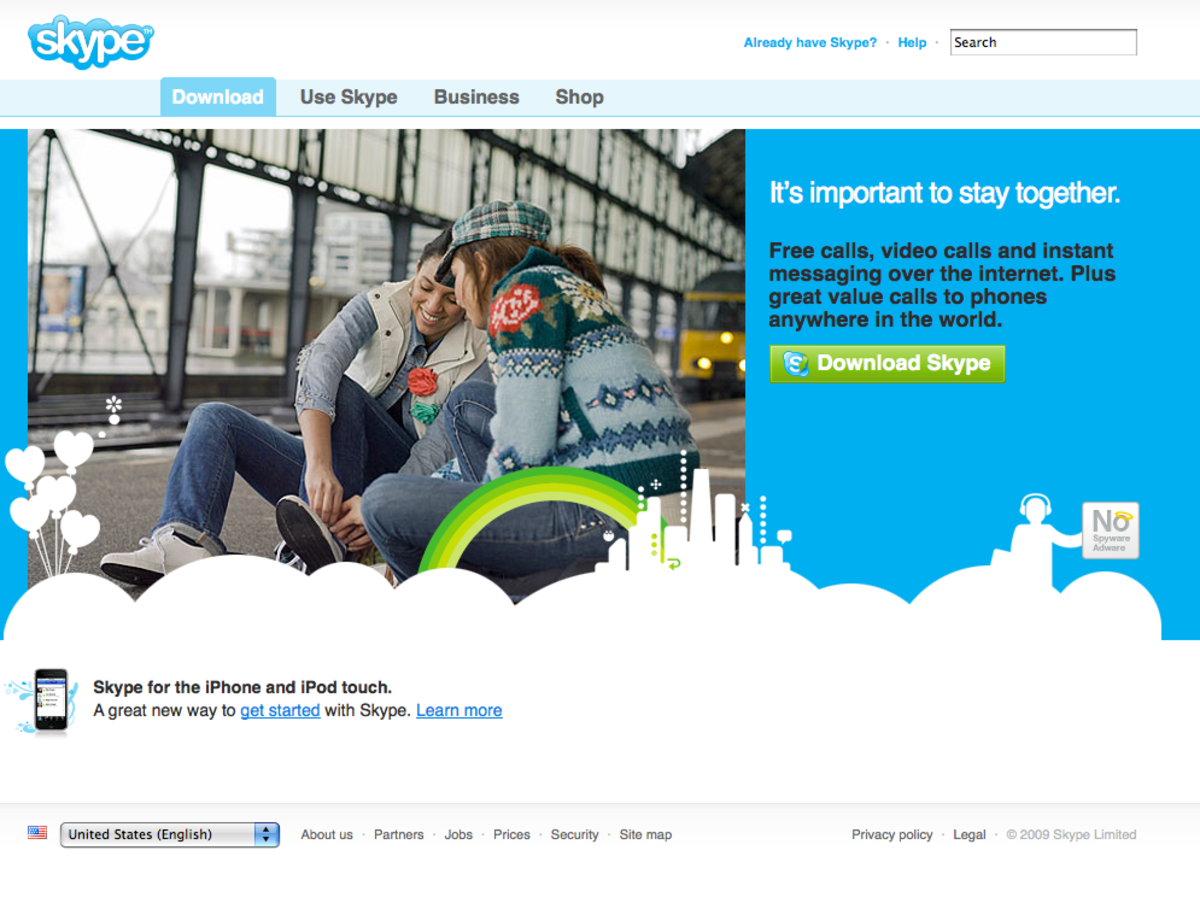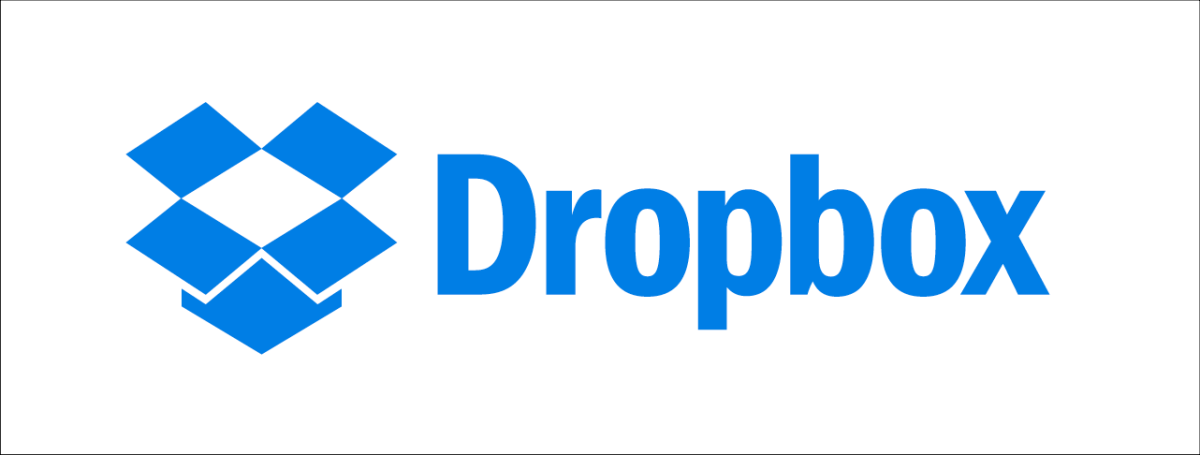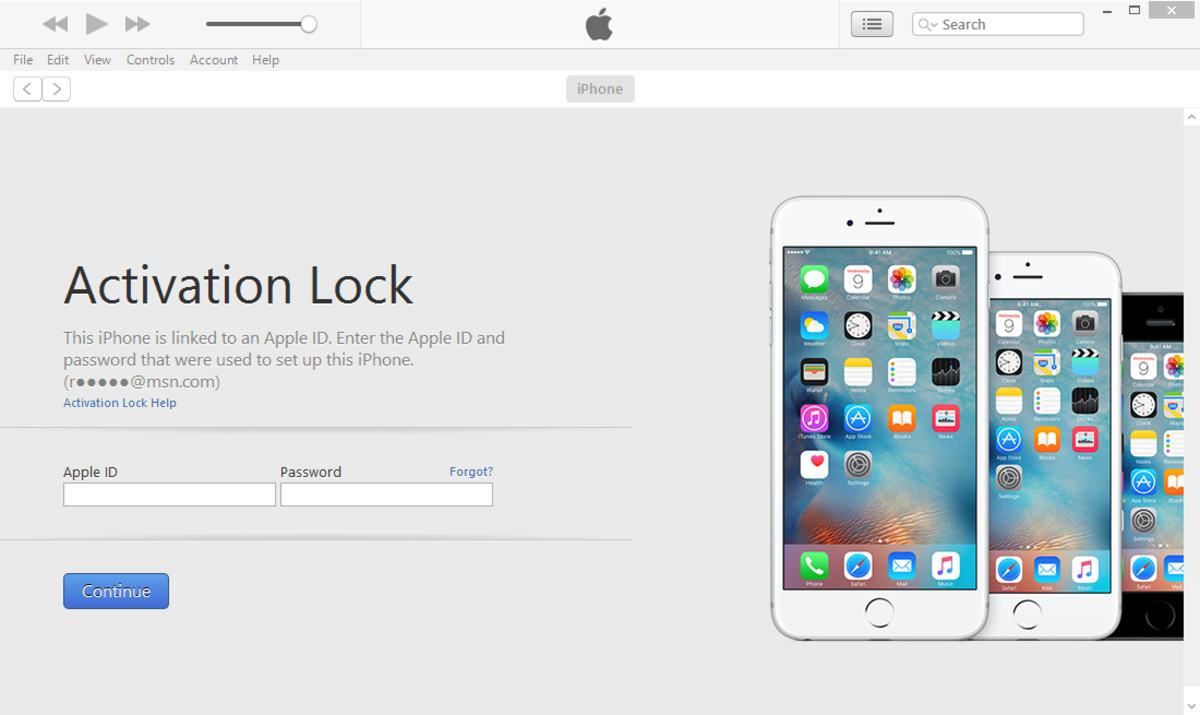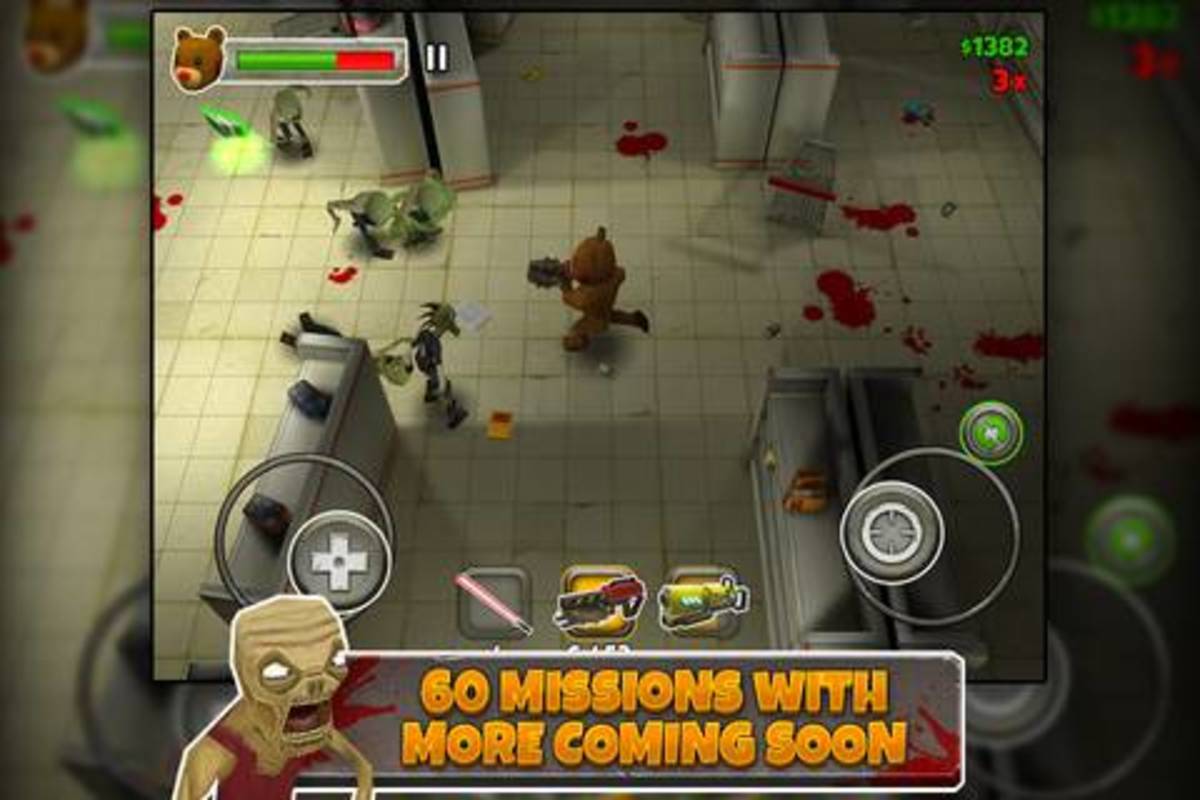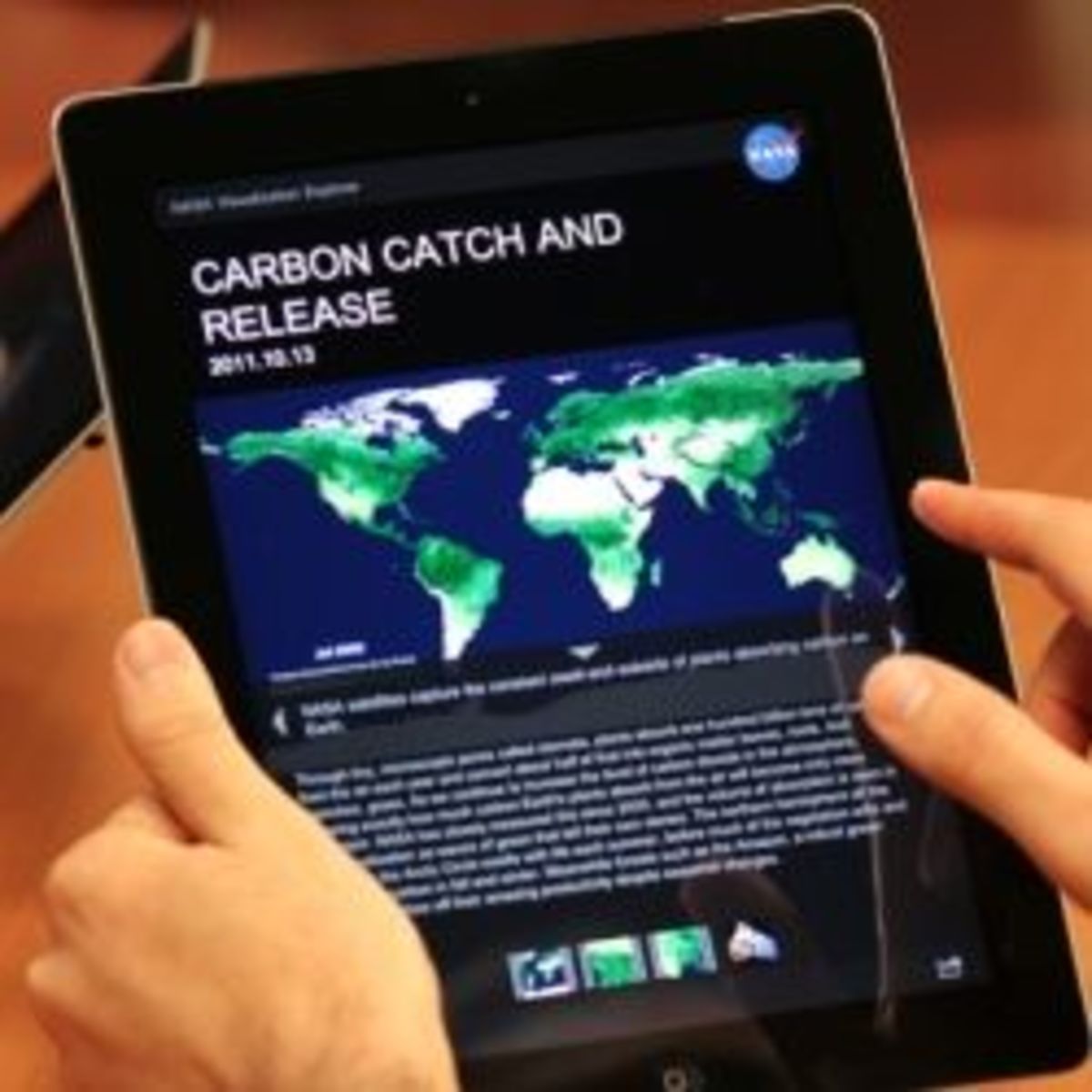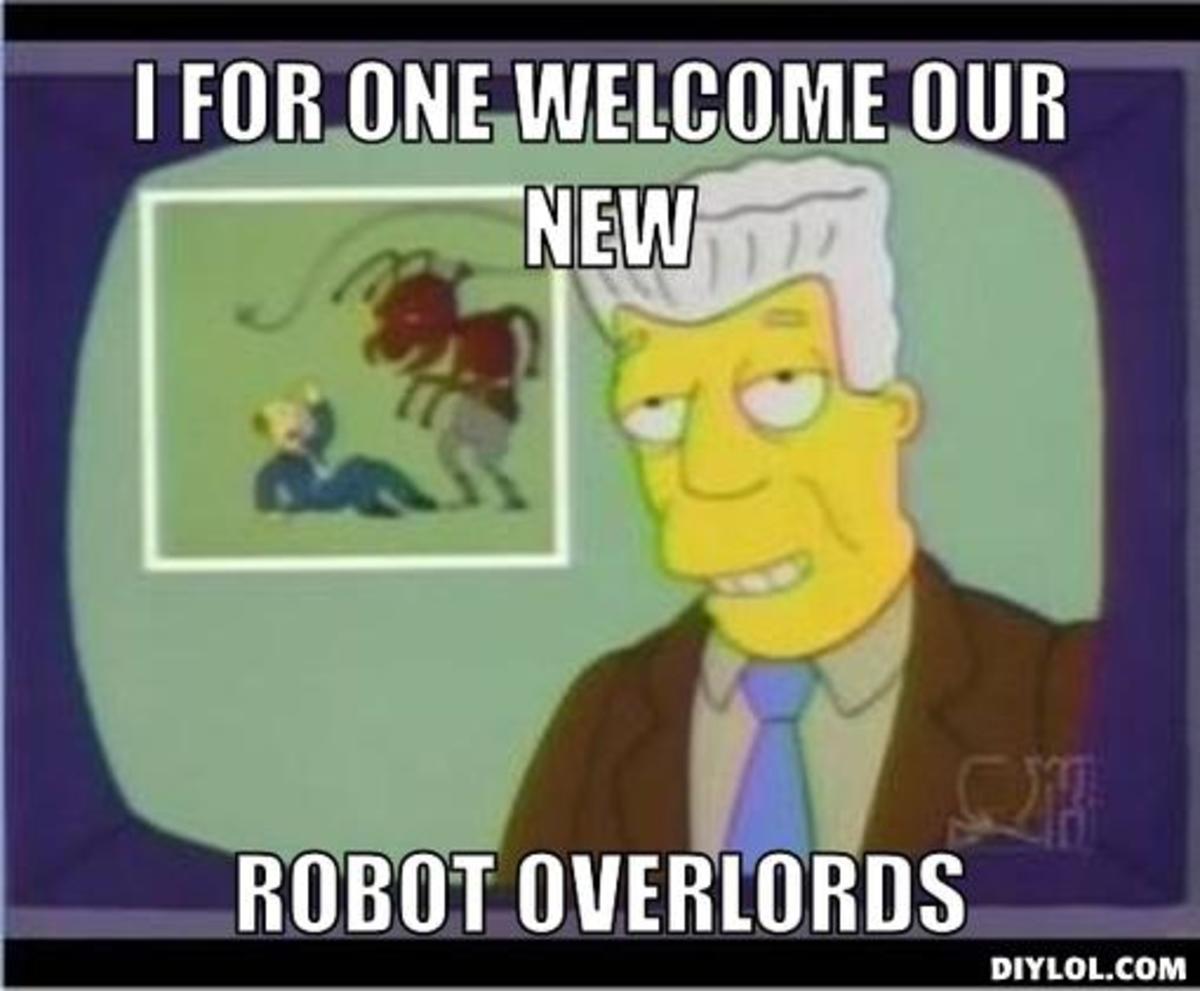How to use and set up iCloud on Mac, pc, ipad, iphone, and ipod touch
So you’ve got the latest ipad or iphone or ipod touch both having the latest iOS 5 bundled with the most amazing features like the iCloud. But you wonder how to use the iCloud. Don’t ask Siri, it’s easier than that. Before we go to how to use and set up iCloud on Mac, Windows pc, ipad, iphone and ipod touch, let us first know what is iCloud and why would it be great having it.
iCloud is the amazing feature for the latest Apple devices like that of iphone 4s, ipad 2, Mac pc and ipod touch. It came along with the iOS 5. Once you bought your device with iOS 5, you don’t have to install the program as it’s there automatically. With iCloud, you have a free 5GB of cloud to store all your content according to your wish. For older gadgets with old iOS, you can still update to the latest iOS 5 to download iCloud and run to all your devices. iCloud lets you store your music, photos, documents, apps, books, calendar, mails, contacts and many more wirelessly to all your devices automatically without a click or tap. Your itunes contents like music, podcasts, shows etc can be in your icloud and you can play it anytime to all your devices. Newly download apps and purchased music can be stored effortlessly. You can also view your photo stream to all your devices –Mac computer, ipod touch, ipad and iphone. You can back up your content according to your choice.
Another cool feature of the iCloud is the Find my iPhone app the same thing with Find my ipad, ipod touch and Mac. When one of your Apple devices is missing, you can track and find it through that app. This feature is set up in the iCloud settings. Another related app is Find my Friends app. With this app, you can keep track and see your friend’s location and yours too. Now, let’s go to how to set up iCloud to ipad, iphone, ipod touch and Mac and Windows pc.
Set up iCloud to ipad, iphone, and ipod touch
Before you can use the iCloud and its magic benefits, you have to set it up to run to all your devices like ipad to Mac, iphone to ipod touch, iphone to all, Mac to all, or Windows to whatever Apple device you have. I’ve used ipad 2 in configuring the steps below but they are the same to all devices anyway. Follow the steps below.
- Update to the new iOS 5. You can skip this test and proceed to step 2 if you’re using iphone 4S, ipad 2, and latest ipod touch because they already run iOS 5. To update your iOS, just do what you always do when updating iOS as they always upgrade. I’m sure you’re used to this already, but in case, it’s done by connecting your device to your laptop or Mac and following the instructions in iTunes in updating to iOS 5. By the way, updating to iOS 5 requires iTunes 10.5 or above.
- Turn ON and activate your iCloud. Tap Settings and tap iCloud. Use your Apple ID. You can use different IDs to itunes but I recommend using only one to all.
- Customize your iCloud Settings by choosing ON or OFF to the features covered by iCloud like Mail, Contacts, Calendars, Reminders, Bookmarks, Notes, Photo Stream, Documents and Data. You can also turn on the Find my ipad feature here. Set up your back up option, too for Storage and Back up by turning it ON.

4. Set up Automatic Download option. You can enable automatic downloads for your music, apps, books, magazines, purchase and many more by going to Settings and tapping Store. Turn ON whatever you want to download automatically to all your devices. You’re done.
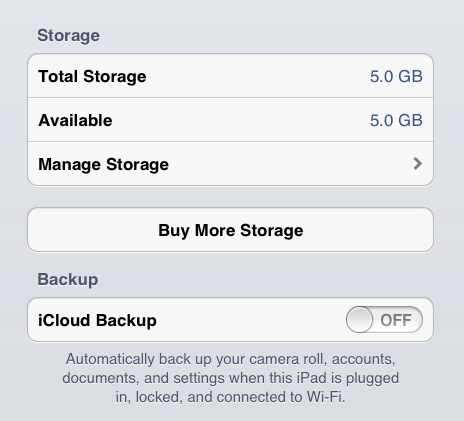
How to view available storage for iCloud?
To view the used memory and available storage of your iCloud just go to Settings, tap iCloud, tap Storage and Back up. If you want to buy more storage, you can do so anytime. Just tap, Buy More Storage and follow the instructions.
Back up your content without using iTunes.
Do you want to back up and store your photos, camera roll, documents, accounts and settings without syncing to iTunes and computer? You can with iCloud. Just go to Settings, tap iCloud, tap Storage and Back up, and turn ON iCloud Backup. Perhaps you can forget how to copy and transfer music, videos, movies from computer and itunes to ipad, too.

How to set up iCloud to Windows pc
To use iCloud in your Windows pc and computer, you have to install it to your system. It’s so easy and has 3 simple steps. Your computer must be running Windows Vista Service Pack 2 or Windows 7 to download the iCloud.
- Download and install iCloud. It’s free and it’s done by going to this link. It’s gonna install and add iCloud in your system’s control panel.
- Activate your iCloud. Go to your Windows Start Menu, then open your Control Panel, click Network and Internet and choose iCloud as shown below. Sign in using your Apple ID. Choose the services you want to enable to your devices. Take note that you can only access iClud email, contacts and calendar by having the Outlook 2007 or later. To access your iCloud Bookmarks, you have to run Safari 5.1.1 or Internet Explorer 8 or later. My Mozilla Firefox works just fine because it’s updated.

3. Enable Automatic Downloads on iTunes. Whatever you download and buy on iTunes and iStore can automatically be stored in your pc or Windows computer and synced to all your devices by enabling Automatic Download in your Store Preference. This is done by: Go to iTunes. On the top menu, select Edit > Preferences > Store and check Music, Apps, and Books if you want them to be automatically be available to all your devices. Just check which options suit your taste as shown below.
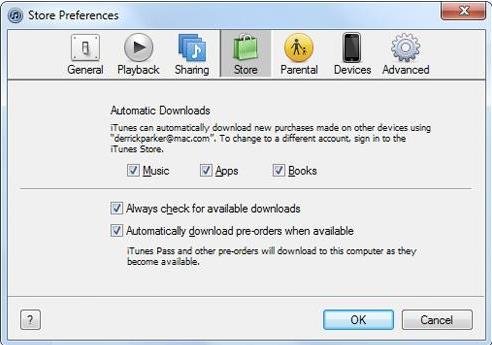
How to set up iCloud to Mac
Using iCloud on Mac is amazing too. Unlike Windows, you can use Photo Stream and view your photos as iCloud uploads them and pushes them to all your Apple devices. To use iCloud on Mac, it requires the latest OS X Lion – version 10.7.2 or later. Update your Lion if you need to. To use iCloud, you have to:
- Turn ON icloud by going to System Preferences then select iCloud. Sign in using your Apple ID and just select the services you want to avail.
- Turn ON Phto Stream. Like I mentioned, using iCloud on Mac is more amazing than using Windows because of Photo Stream. To have this feature active, click the Photo Stream icon and turn it on. Simple as that.
- Enable Automatic Downloads. Follow step 3 from setting up iCloud on Windows.