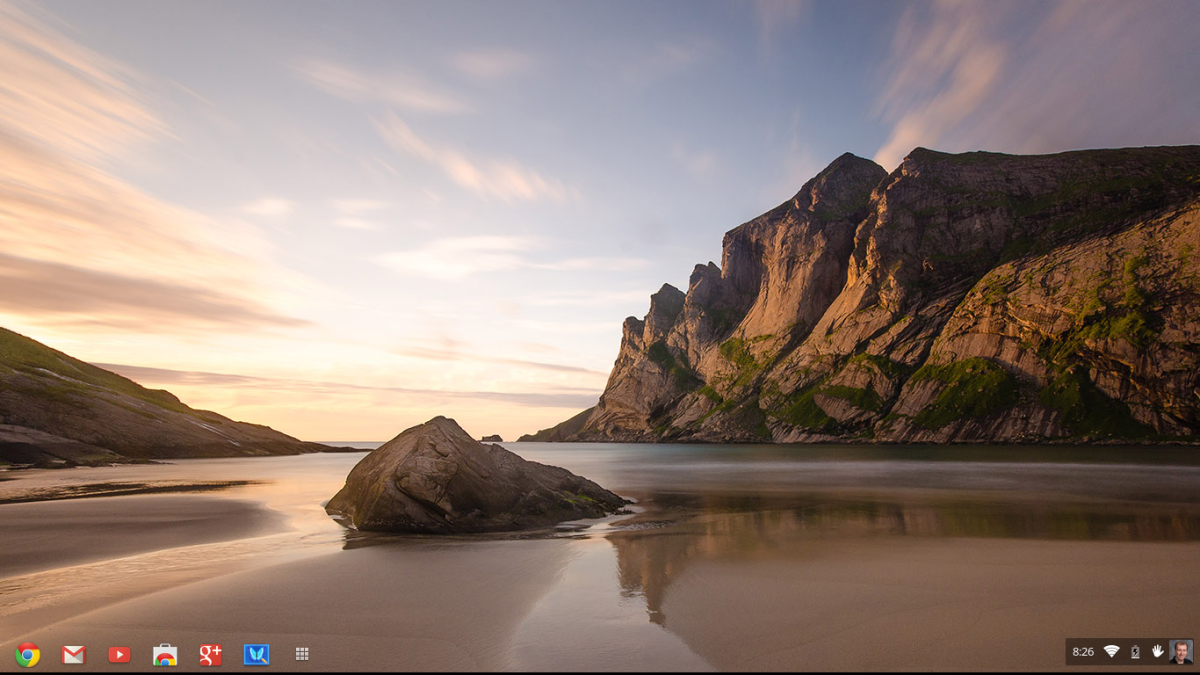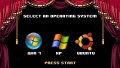How To Compress Files On Any Computer

How often do you compress the files that are on your computer? If you're like the average user, probably not very often at all. However, you should think about this because it's a tool for saving space on your computer and reducing upload and download time of files which are being sent via email. We all need more time and more space so compressing your files can be a tool which you make use of on a regular basis to make your daily life just a little bit easier.
Okay, so how do you compress your files? The details of the process will depend on which operating system you are running on your computer but the basics will be the same for most systems. You can also opt to use an online system to compress files, rather that making use of the system on your computer. This option is used less rarely than compressing files on your computer itself but can be useful for times when you are utilizing a computer other than your own or when the system on your computer isn't operating properly.
Here is the basic "how to" if you want to compress files on a Windows system:
- Go the "start" menu.
- Open up "My Computer".
- Browse through the computer until you find the file which you want to compress.
- Right click on the file that you intend to compress.
- Choose "send to" from the on-screen menu which appeared when you right-clicked the file.
- Select "compressed (zipped) folder" from the list of available options for where to "send" your file to.
- This will create your compressed file.
When you are ready to un-compress your file, you will once again find the file on your computer and right-click on it, choosing "extract all" from the available options so that you can retrieve the original version of your files.
Here is basic "how to" if you want to compress files on a Mac system:
- Locate the file that you wish to compress.
- Control-click on the file.
- Choose "create archive" from the list of available options which came up on the menu when you control-clicked the file.
- This will have created your compressed file.
Note that Mac systems allow you to compress multiple files together at once. The difference in the "how to" is simply that you will command-click on the files which are desired for compression and then choose "create archive of # of items" from the available menu.
Here is the basic "how to" if you want to compress files online.
- Choose the program which you would like to use to compress files online. You can do this through an internet search or through recommendations by others. One example of a site where you can compress files online is "ZipAndSend".
- Follow the online instructions. Usually this will require you to select your files in a manner similar to the way you would select files for attachment to an email.
- Usually, you will email the zipped files to yourself (or your recipient).
As you can, although the details are different between systems and between computer vs. online compression, the basics are the same. You are seeking to reduce the size of your files either for the purpose of emailing them more efficiently or simply to save space on your computer. Doing this on a regular basis can help simplify your computer use!