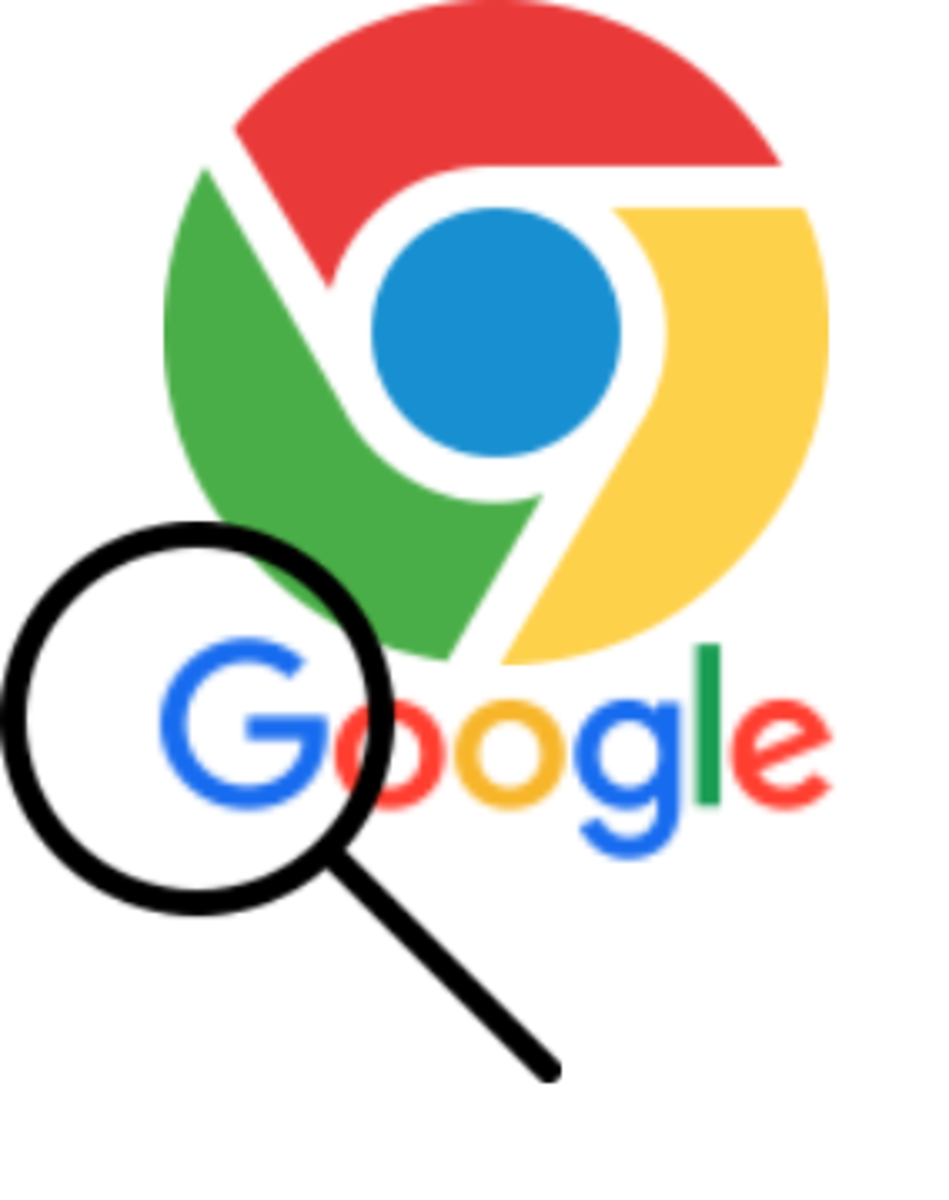- HubPages»
- Technology»
- Computers & Software»
- Computer How-Tos & Tutorials
Improve your computer security in 10 easy steps.

Before you even think of spending a dime on paid security, there are many solutions you can and should consider; many precautions you can take, that will protect you against the most common computer threats known today. Below are 10 easy steps anyone can follow to improve and ensure proper computer security on their Personal Computer(s):
Step 1. Always remember to update your operating system files on a regular basis using the Microsoft Windows update tool or use the appropriate update method recommended by your respective operating system. For the majority of PC users, who also happen to be windows users, remember to update your office installation as well, whenever possible. Tiring as this may seem, these updates shouldn't be ignored since they contain many important security updates that are absolutely vital to your computer security. For windows users, the procedure for updating your operating system is almost the same on all major releases. The process to activate automatic updates on your computer normally goes like this; Open the system control panel > Navigate to and click the automatic updates icon > and choose the appropriate update options that best suit you in the dialog box .
Step 2. Buy or acquire the latest and most secure antivirus software package available to you, install it on your computer and remember to regularly keep it up to date as well. If you are not ready or not willing to purchase one, no need to worry for there are free alternatives. You could use the free antivirus suites from Avira, Avast!, or my personal favourite, the AVG free edition, which you can download from their website. Regardless of which antivirus suite you decide to go with or choose to install, always remember to double-check its legitimacy and effectiveness before buying it or using it with the free panda security online scanners available here.
Step 3. Always endeavour that you use strong, secure passwords and remember to change them as often as you can. To give you an idea of what kind of passwords you should use, A good password should have at least have a minimum of seven characters; try to use letters and numbers (alpha-numeric) and at least one symbol. For example, a good and decent secure password would be "NOm;bUhr74" . Using a strong password will make it much harder for anyone to gain access to your accounts.
Step 4. Install and properly configure a personal firewall to protect you from external/foreign attacks from intruders and hackers trying to access your computer system. Sygate, Zone Alarm and Comodo all offer free, secure and effective versions of their premium firewall suites.
Step 5. If you own or posses a wireless network, activate all security features available. Use MAC filtering, turn off SSID broadcasts and use the biggest, most complex key you can get. Always use complex passwords to protect your wifi network and if you want to go the extra mile, you can download and install a wireless security enhancing suite.
Step 6. Install a free spyware blocker. I personally recommend Spybot. It is a ruthless and effective tool in hunting out and tracking malicious cookies which most hackers and intruders exploit to gain access to your computer. It can be downloaded from the publisher's site here.
Step 7. If like most windows users, you have outlook or outlook express installed on your computer and still actively use it as your main mail handling application / program, then you should always remember to download and use the latest, most current updated version or download Outlook Security Updates. The updates and current versions patch numerous critical vulnerabilities. If you seek to broaden your choice of mail handling applications/programs, there are many alternatives available, my personal favourite is Mozilla thunderbird which you can get from their site.
Step 8. For users of older versions of windows (NT, 2000 and XP SP1). You can, or rather should, apply this fix to block spam pop-up messages which works by disabling the windows messenger service running in the background. (Please note that this is unrelated to the msn instant messaging program.) To disable this service. Navigate to your control panel, Look for and open Administrative Tools, Go to Services and you will see "messenger". Right click "messenger" and click properties. In the dialog box, set start-up type to disabled and press the stop button. And there you have it, good riddance spam pop-ups. Users of newer versions of windows, i.e Windows XP service pack 2 and above shouldn't bother or even worry about this bug, for it has been disabled by default since Windows XP Service Pack 2.
Step 9. Research, find and join a respectable security mailing list or rss feed website, (you can find some good ones here) , so that you are regularly updated and learn about emerging security threats and can take the necessary and proper precautions to safe guard yourself against them.
Step 10. Lastly and most importantly. Always and I really do mean this, always be skeptical of things on the internet. Do not assume every email you open is safe, now, I'm not saying you should be paranoid or neurotic about every email you receive or anything, but you should not take it that an email "from:" a particular stranger or person is actually from that person until you have proper reason to believe so. Install spam filters or use mail services with the latest anti spam and antivirus features. Don't open attachments assuming they are what their filenames say they are. Do not give out your password or any account details to anyone regardless of who they say they are.
Follow these 10 basic steps properly and your computer should be secure enough to fight/prevent most, if not all major security threats that are currently affecting computers systems worldwide.
As always, if you have any questions, suggestions, comments or are facing any difficulties understanding/following this article/hub please feel free to let me know in the comments section below and I'll be glad to help.
Cheers!

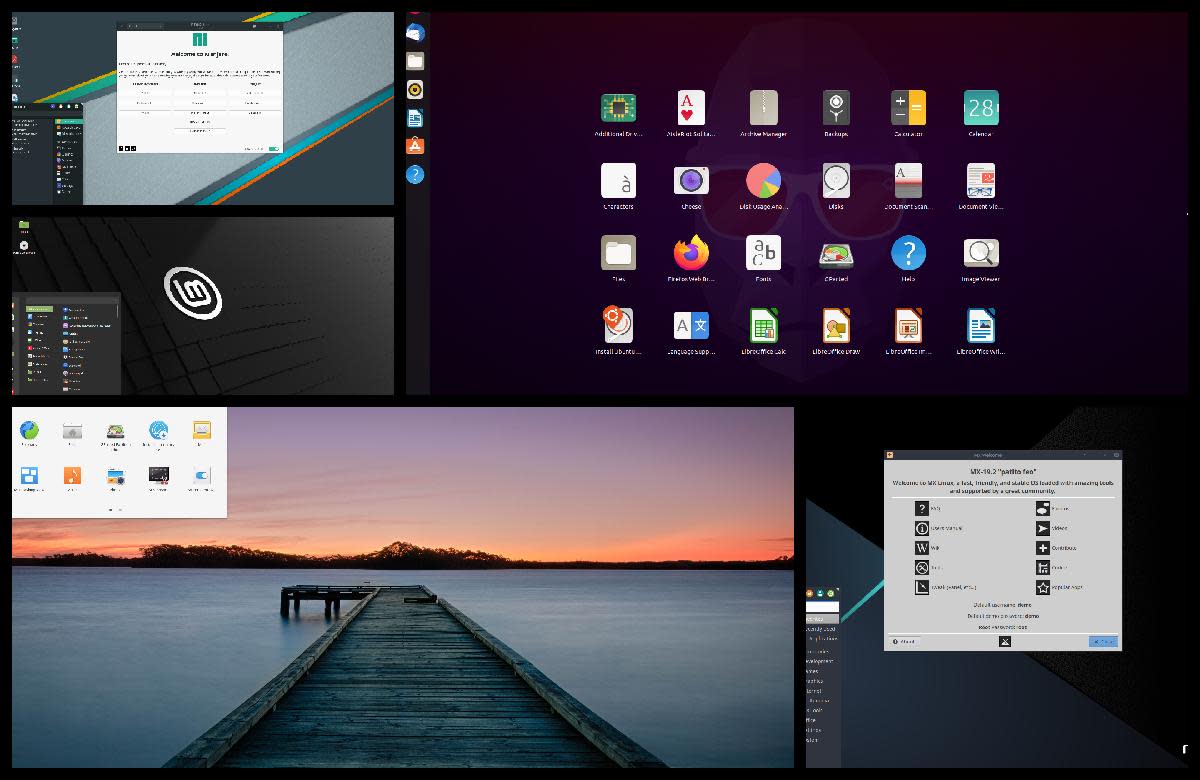




![How to Remove Kaspersky Password Protection? [Easily Recover] How to Remove Kaspersky Password Protection? [Easily Recover]](https://images.saymedia-content.com/.image/t_share/MTc2Mjk3NDcwOTAzNTkyMTI2/how-to-remove-kaspersky-password-protected-easily-recover.png)