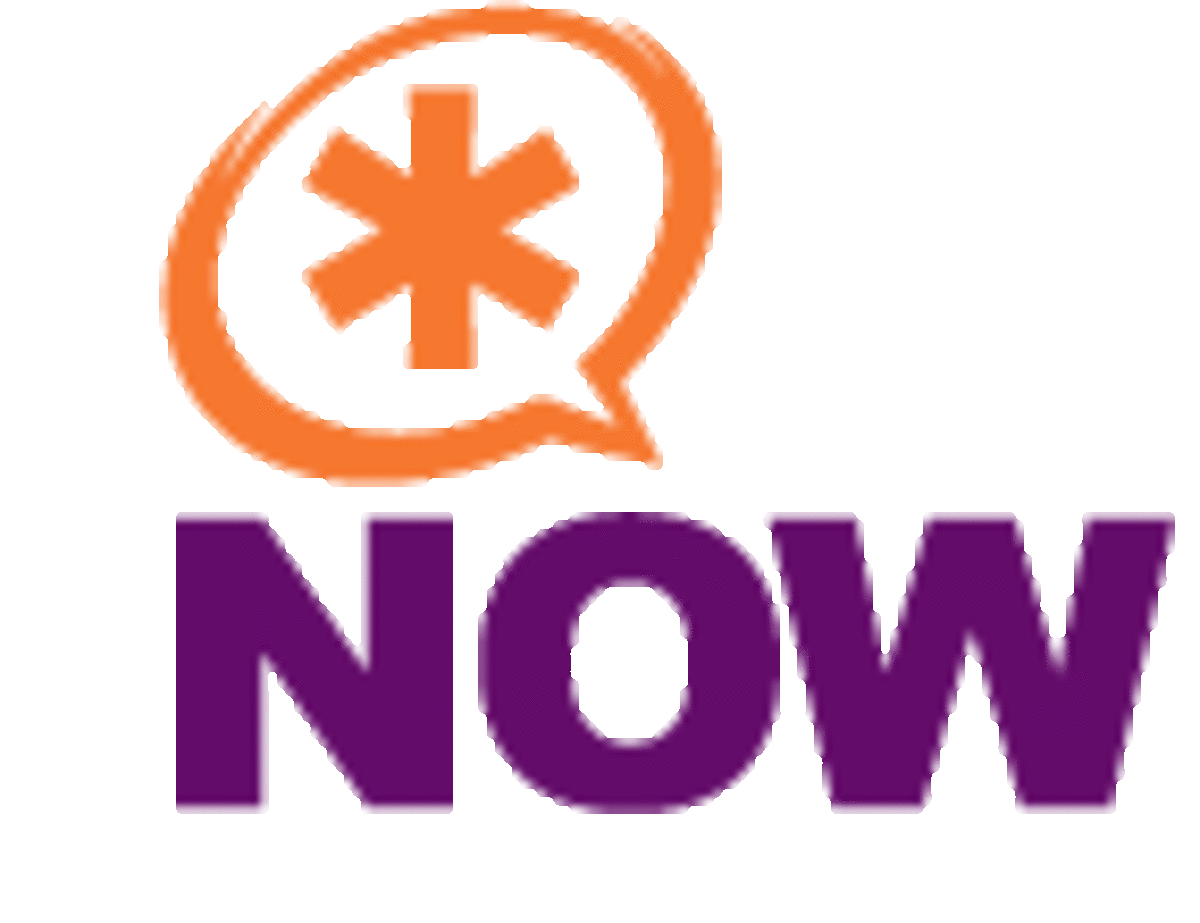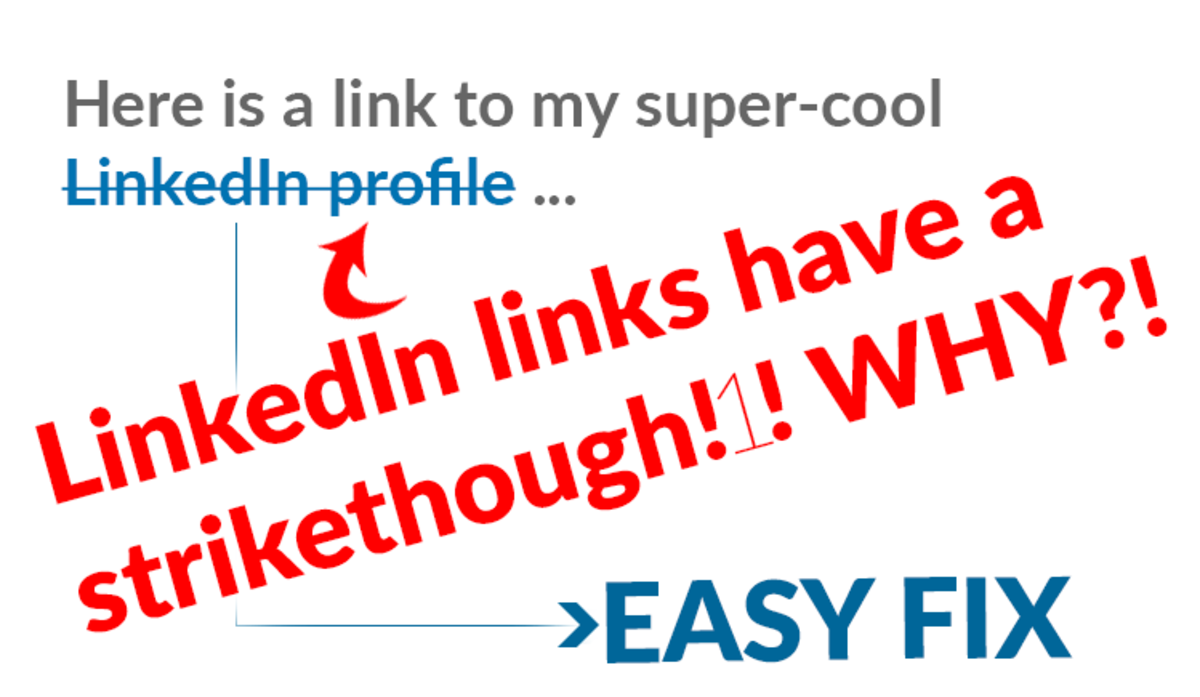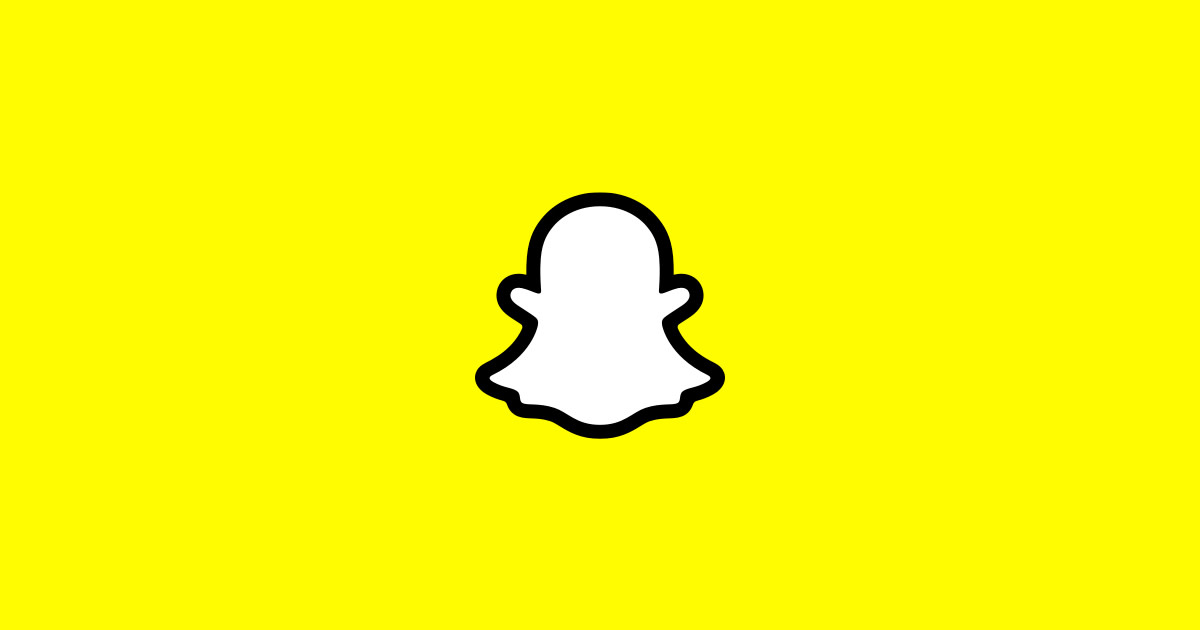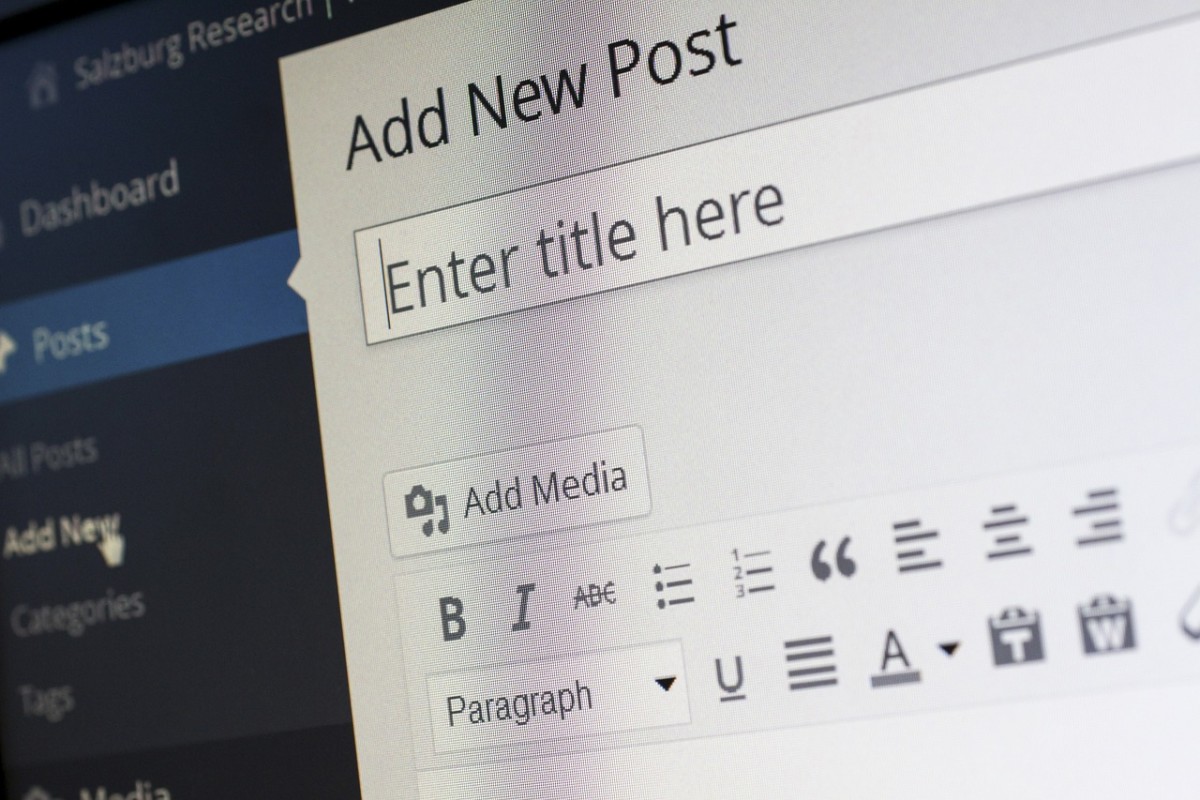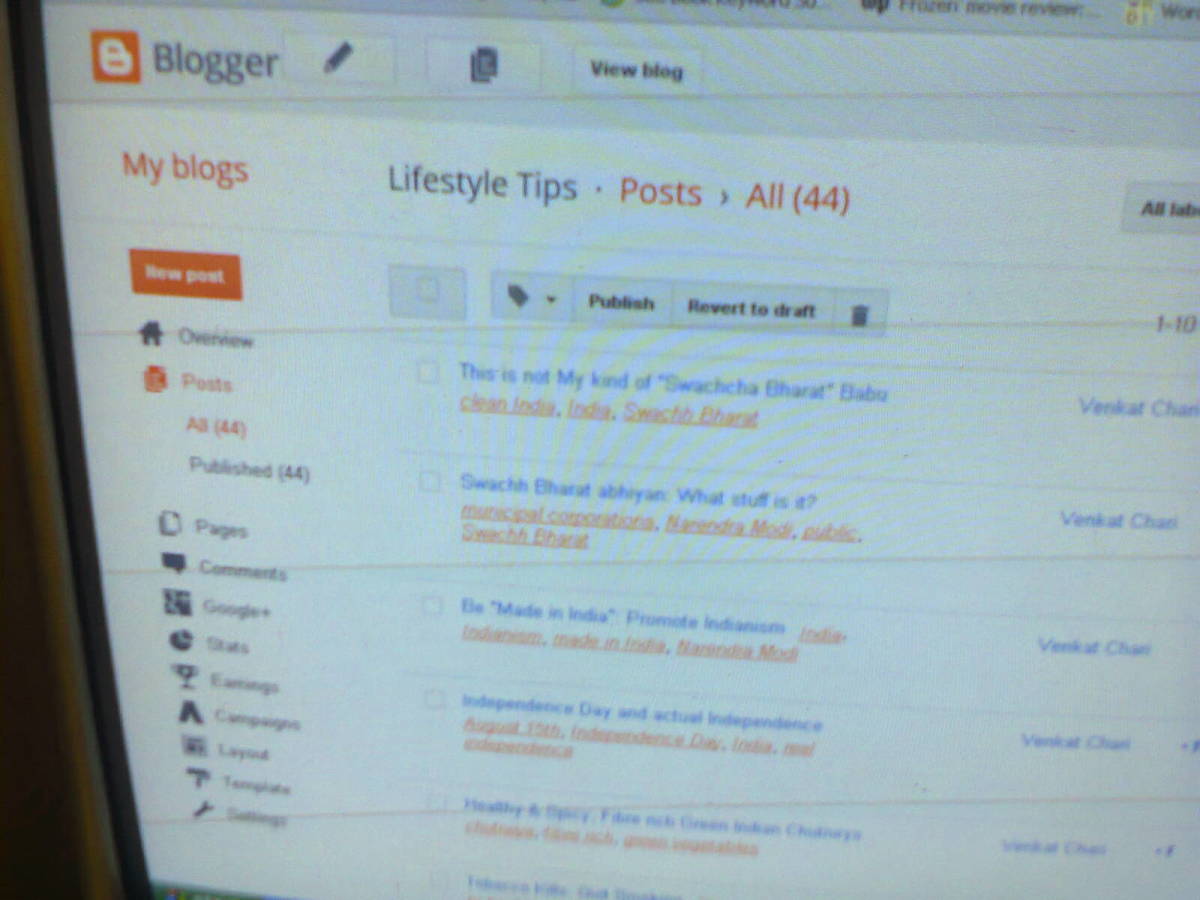Install A WordPress Automatic BackUp Plugin
Installing Any Plugin Into WordPress
For a lot of Bloggers and Website developers WordPress is the framework of choice. WordPress is a no brainer two / three click installation and is a robust and mature content delivery framework. WordPress has tons of plugins that extend its functionality 95% available for free the rest or very modestly priced.
Once you’ve got your WordPress core installation up and running most likely you will want to install a plugin or five. Here are the steps involved in installing any plugin to extend the functionality of your WordPress CMS.
In this example I’ve deliberately chosen to install a great, one click, WordPress Backup plugin, that works right out of the box. In my next Hub I’m going to detail just how easy it is to do a complete Backup of your WordPress Blog or Website.
Now you have no excuse at all to be vulnerable because you did not know how to do a proper backup of your WordPress Blog or Website.
My approach to installing a WordPress plugin is a two step process:
- Download and save the plugin to your local computer
- Upload an install the same plugin to your WordPress installation on your website host

Is a website that has an excellent WordPress BackUp plugin that works right out of the box. I’ve been using it for years and I’ve not had a day’s problem with this plugin. I always recommend this WordPress Backup plugin to all my friends and clients. It’s completely free of cost to download and use.
Here’s the URL: http://wordpress.designpraxis.at
When you reach its HOME page look at the top of the left hand side column, the very first link should be BackUpWordPress as shown in diagram 1.
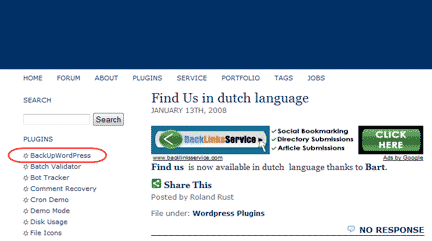
Click this link. The BackUpWordPress plugin page will be shown in your Browser, as shown in diagram 2.
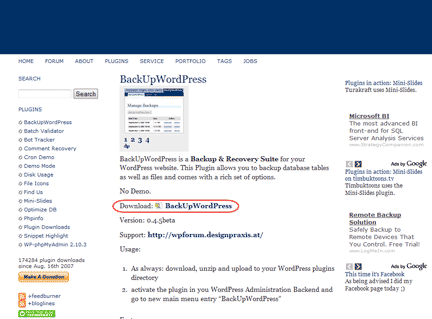
Click on the Download link. The interface to actually download this plugin will appear in your Browser window as shown in diagram 3.
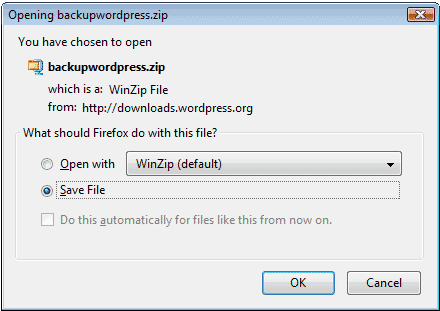
Download this plugin, and save it to your desktop OR in a folder anywhere you desire on your hard disk.
Now you are ready to install the BackUpWordPress plugin into your WordPress installation on the Internet.
Installing The WordPress Backup Plugin
Login to WordPress as wp-admin as you usually do.
The WordPress admin interface will appear in your Browser as shown in diagram 4.
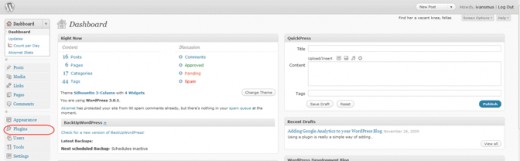
In the left hand column locate the Plugin link as shown in diagram 4. Click the Plugin link and the WordPress plugin interface will be displayed in your Browser as shown in diagram 5. Locate and click on the Add New link in the left hand column of this interface diagram 5.
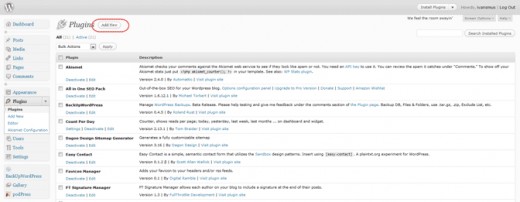
Locate the Upload link at the top on the page as shown in diagram 7. Click on the Upload link. In the file Browser that comes up navigate to where you have downloaded the WordPressBackUp plugin and double click the zip file as shown in diagram 6.
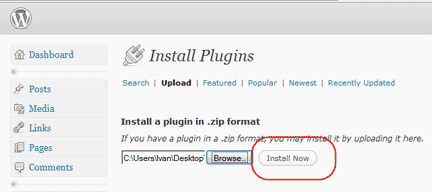
Next, click the Install Now button to upload and install this plugin into your WordPress site as shown in diagram 8.
In a few minutes the WordPressBackUp plugin will be successfully installed within WordPress Blog or Website on your web host and a success message will be displayed.
You’re done. You’ve successfully uploaded and installed a plugin to extend the functionality of your WordPress website, in this specific case you’ve added an Automatic Backup facility to your WordPress installation on your web host.
Ivan Bayross
Wordpress tutorials