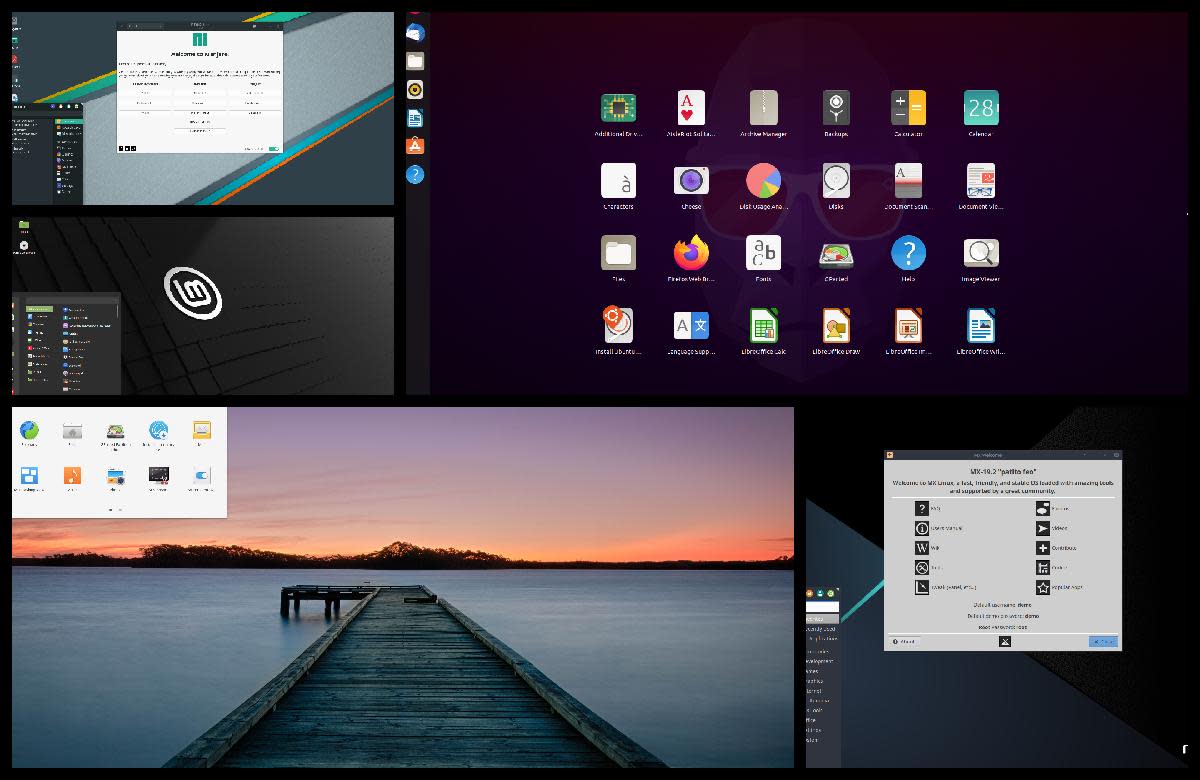- HubPages»
- Technology»
- Computers & Software»
- Operating Systems
Install Windows 7 from Usb Drive
>
Hi guys! In this topic i`me will teach you installing Windows 7 from a USB Drive and give you a few reasons for why would you do it instead the more usual installation method "Burning a DVD and install". However, in my case, the installation wasn`t that good and i`ve had many bluescreens (aka BSODs) just using Mozilla Firefox so i really recommend you using the normal DVD Method installation.
>
Why would you install Win 7 from a USB Drive
- Save 25% of the installation time. E.g. In my computer it only took 20 minutes instead of 29.
- If you`re having issues with the DVD installation and you can`t install Win7.
>
Note: Don`t forget backing up all your important files from your hard drive to an extern hard drive or something else, and do the same for you usb drive files.
Requirements: In order to install Win7 from your pendisk it must have at least 4Gb.
Installation Steps:
- Plug-in the usb drive into de computer
- Open the command prompt as admin. [Start Menu > Run > Type "CMD" without the quotes and press "Enter".
- Get your driver ID typing this: "diskpart" and "list disk". In my machine it was ID 1
- Format the driver using the follow commands: [Don`t forget replacing number 1 to your usb drive ID, that you should have get it in the previous step] "select disk 1"
"clean"
"create partition primary"
"select partition 1"
"active"
"format fs=NTFS"
"assign"
"exit" - Use a mount software like Daemon Tools, Alcohol 120% or PowerIso and mount Windows 7 image (the .iso file)
- Return to the command prompt and use this command: "cd E:\boot"
- Then use bootsect to make the usb drive a bootable drive. "bootsect /nt60 F:" Before running this replace the F: by the letter associated to your usb drive. (Check it on "My Computer"
- Close the command prompt
- Copy all the dvd files (Windows 7 DVD) into the usb drive
- Reboot your computer and go inside your BIOS (In my computer i press "Del" during the boot. While you wait by your computer till it`s ready for use again pay attention to the Motherboard manufacturer boot screen. It should say which key you have to use to go to the BIOS. Or use F10 and select the usb drive (It may not work)
- Set your 1st boot drive priority into the usb drive if you went inside the BIOS instead of using F10. If your 1st priority device is your Hard Drive put it in the 2nd priority device.
- Install Windows7 and read this in order to activate your Win7. (1 year free licence)
Good luck, i hope anyone get any kind of issues following my tutorial.
I`me sorry for doesn`t give you my own video tutorial following this step by step tutorial, but at least i think holidays will be a great opportunity for making it.
Until that i let you with this one i found.