Keyboard Shortcuts for Microsoft Word
Numerous keyboard shortcuts are available in Microsoft Word, offering a simpler and faster means of navigating and utilizing the software. Below are some frequently used shortcuts in daily tasks, aside from the conventional Copy-Paste commands:

1. SHIFT+F3 - Change the case of letters
If you forgot to hit Caps Lock and you already have a paragraph of lower-case letters, don't worry because SHIFT+F3 is on its way. Just highlight the selected text and voila! No sweat. This also works vice versa.
2. DOUBLE CLICK AND DRAG
Ctrl+C and Ctrl+V may be popular but try using this shortcut for a change. This is the fastest way to move the word or text from one place to another.
3. CTRL+SPACEBAR - Remove manual character formatting
Use this shortcut when you want to match a certain copied text to the one you're working on. For example, when you copy a text from the Web and transfer it to Word, you will see the font and size is different. Highlight the word and press Ctrl+Spacebar.
4. CTRL+SHIFT+W - Underline words but not spaces
This can save you an enormous amount of time when your work requires you to underline each word but not the spaces. Thanks for this shortcut, really.
5. CTRL+SHIFT+D - Double underline
If one underline is not enough for you to emphasize what you want to tell readers, make it double!
6. ALT+SHIFT+D - Add the Date
Add the date on your work just pressing these 3 keys on your board. It's very timesaving when you are working with document that requires a lot of dates.
7. The letter that 'really' needs a shortcut:
- ALT+164 ñ
- ALT+165 Ñ
8. LINE SPACING:
- CTRL+1 Single-space lines.
- CTRL+2 Double-space lines.
- CTRL+5 Set 1.5-line spacing.
- CTRL+0 (zero) Add or remove one line space preceding a paragraph.
9. CTRL+SHIFT+F - Font Dialog box
Want to try experimenting, like adding styles or effects, this shortcut will open the Font dialog box to help you format your work.
10. SYMBOLS:
- ALT+CTRL+C The copyright symbol ©
- ALT+CTRL+R The registered trademark symbol ®
- ALT+CTRL+T The trademark symbol ™
Please note that different versions of Microsoft Word may have different commands.
- Amazon.com: Colorful Computer Wireless Keyboard Mouse Combos, Typewriter Flexible Keys Office Full-S
Each one is designed with multicolor to help you be distinctive in the office. And you will not worry the color will faded anymore.

Utilizing keyboard shortcuts is a practical strategy for streamlining workflow and increasing productivity in various computing tasks. Rather than navigating through menus and toolbars with a mouse, keyboard shortcuts offer a quicker and more efficient method of executing commands.
By memorizing and incorporating these shortcuts into daily computing activities, users can perform actions such as copying, pasting, formatting text, and navigating between windows with greater ease and speed.
Moreover, keyboard shortcuts can reduce strain on the hands and wrists associated with repetitive mouse usage, contributing to improved ergonomics and reduced risk of repetitive strain injuries. Overall, embracing keyboard shortcuts empowers users to work more efficiently, saving time and enhancing overall productivity in their digital endeavors.
This content is accurate and true to the best of the author’s knowledge and is not meant to substitute for formal and individualized advice from a qualified professional.

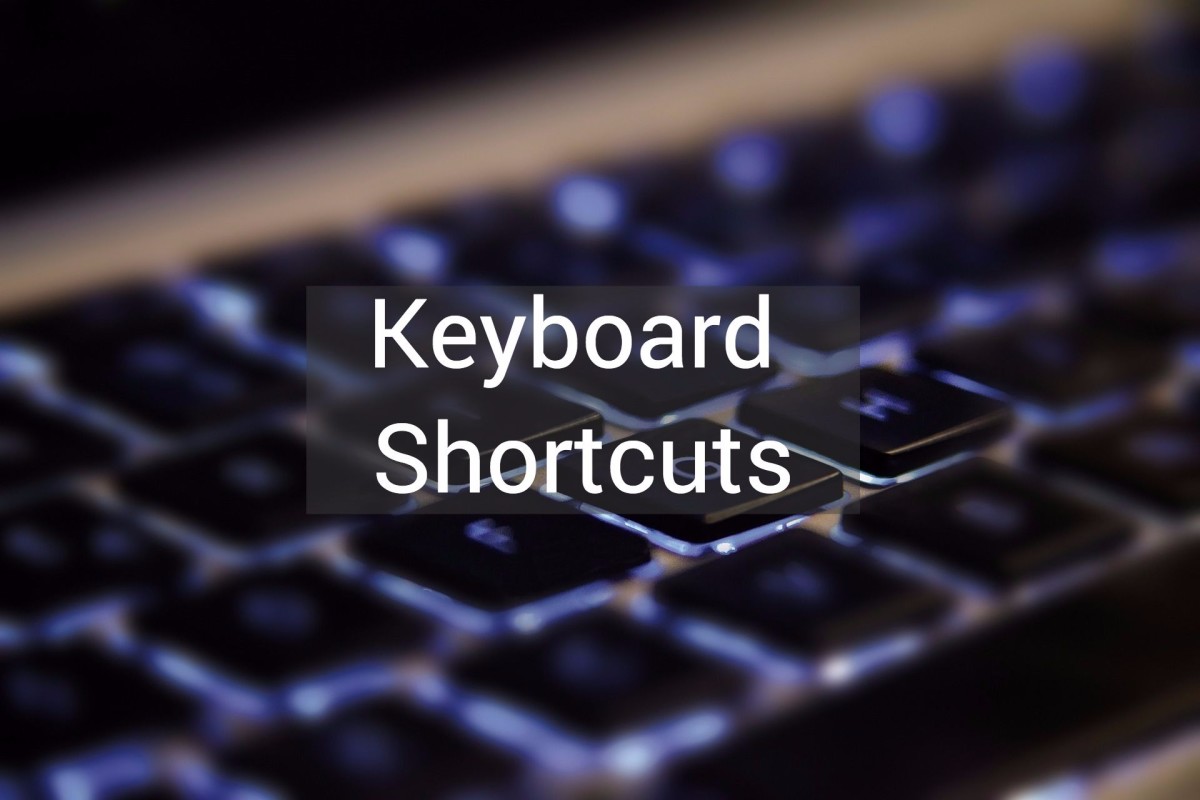
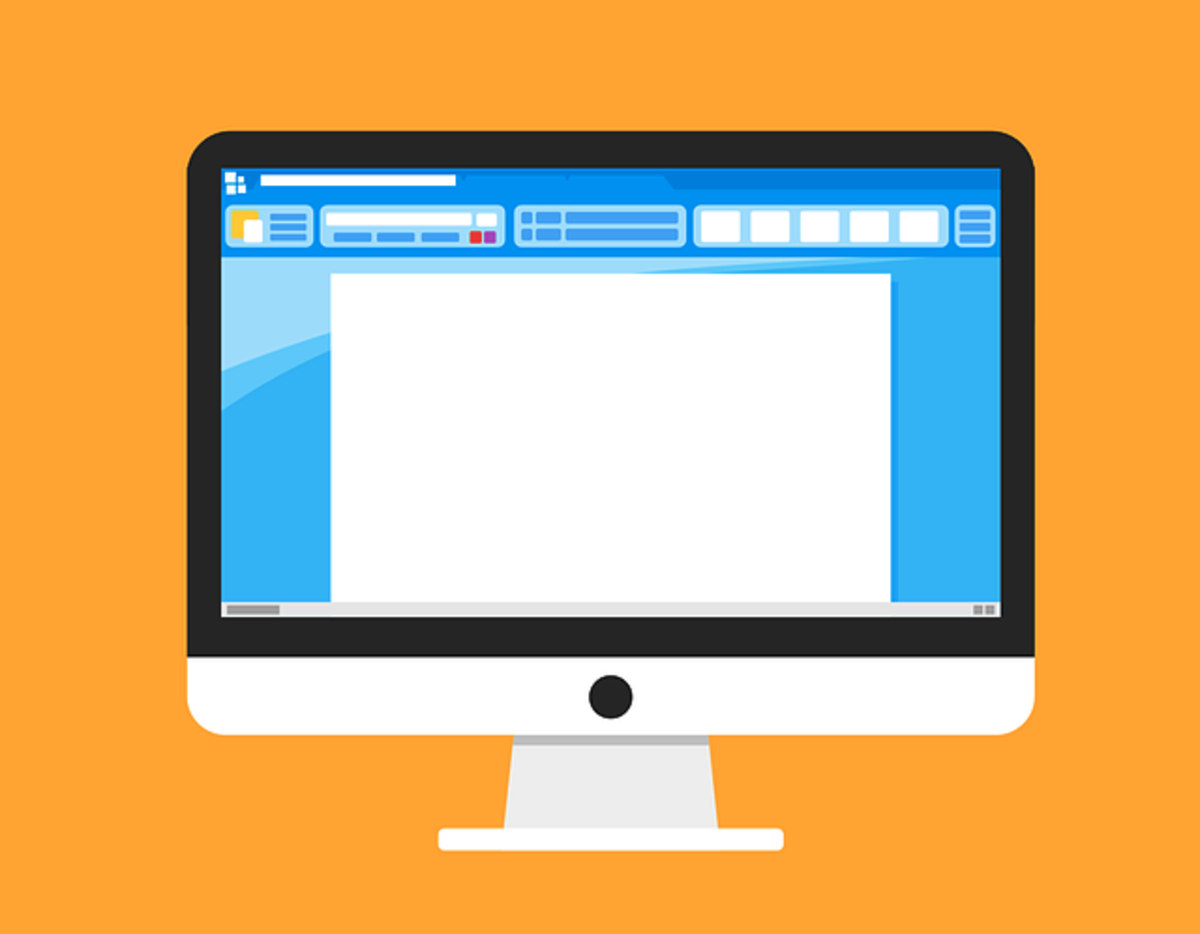


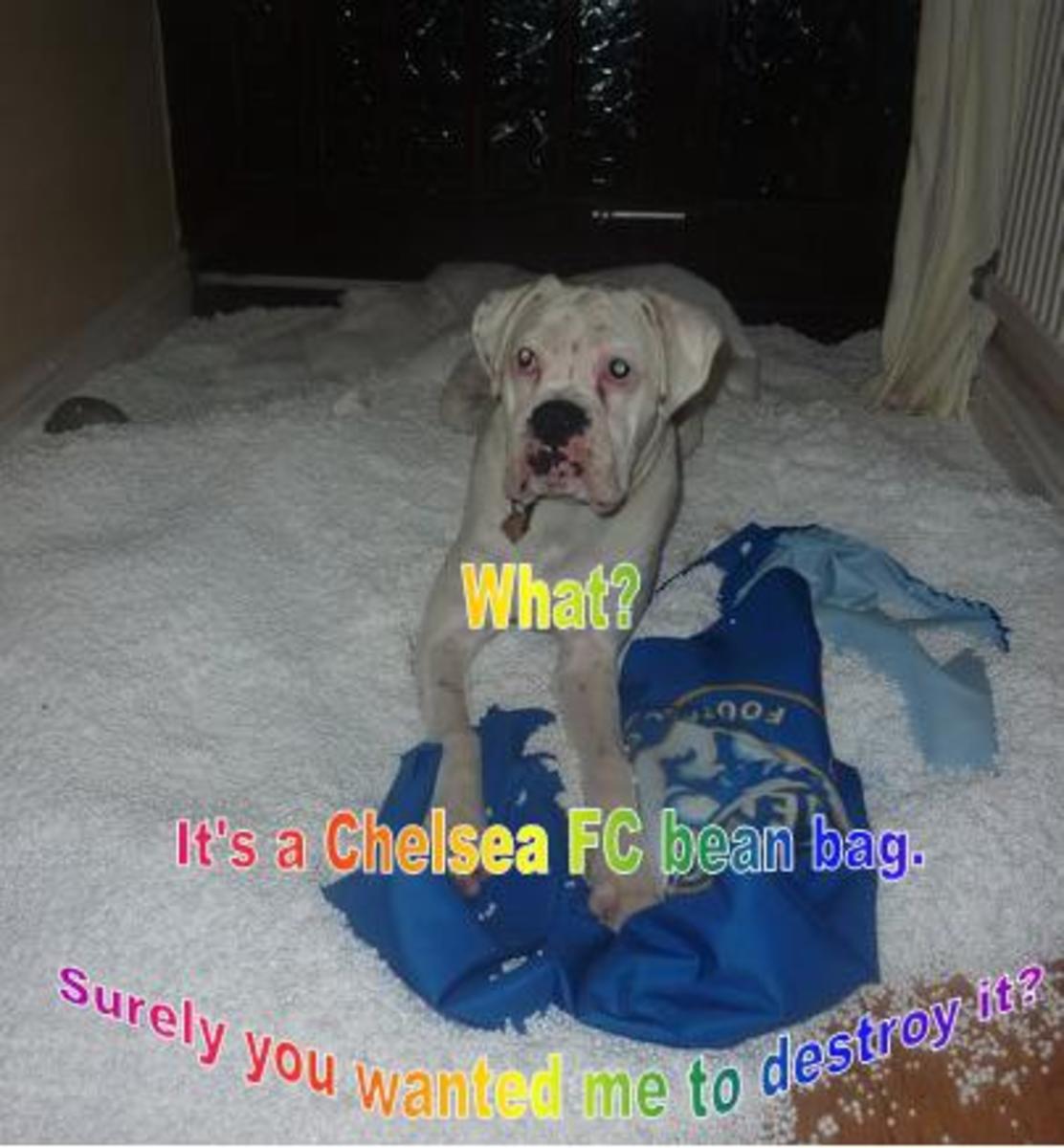
![How to Remove Kaspersky Password Protection? [Easily Recover] How to Remove Kaspersky Password Protection? [Easily Recover]](https://images.saymedia-content.com/.image/t_share/MTc2Mjk3NDcwOTAzNTkyMTI2/how-to-remove-kaspersky-password-protected-easily-recover.png)

