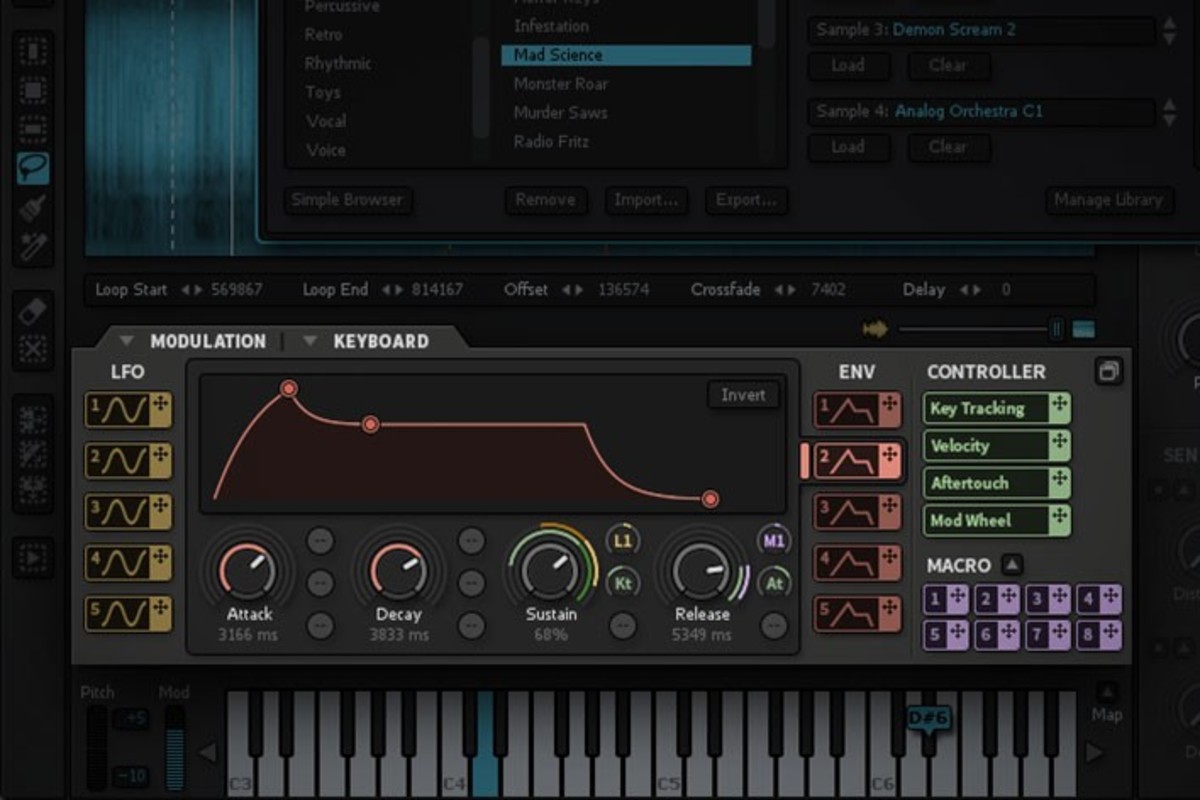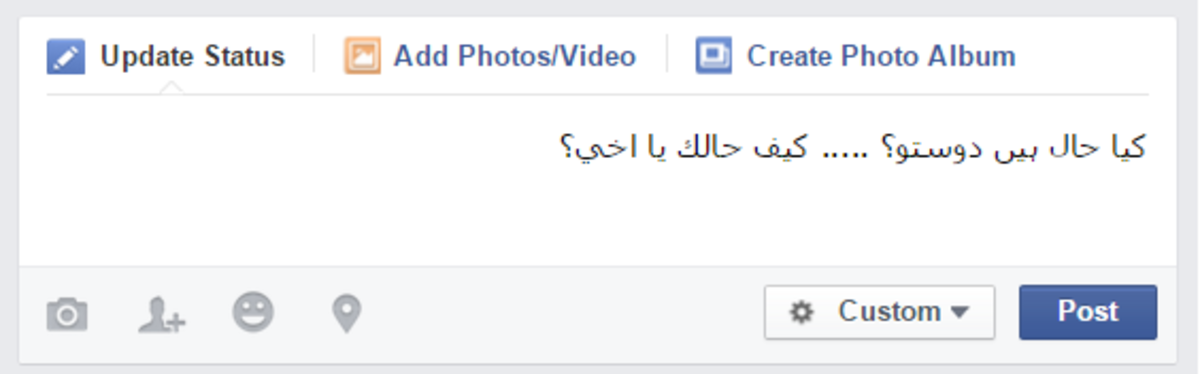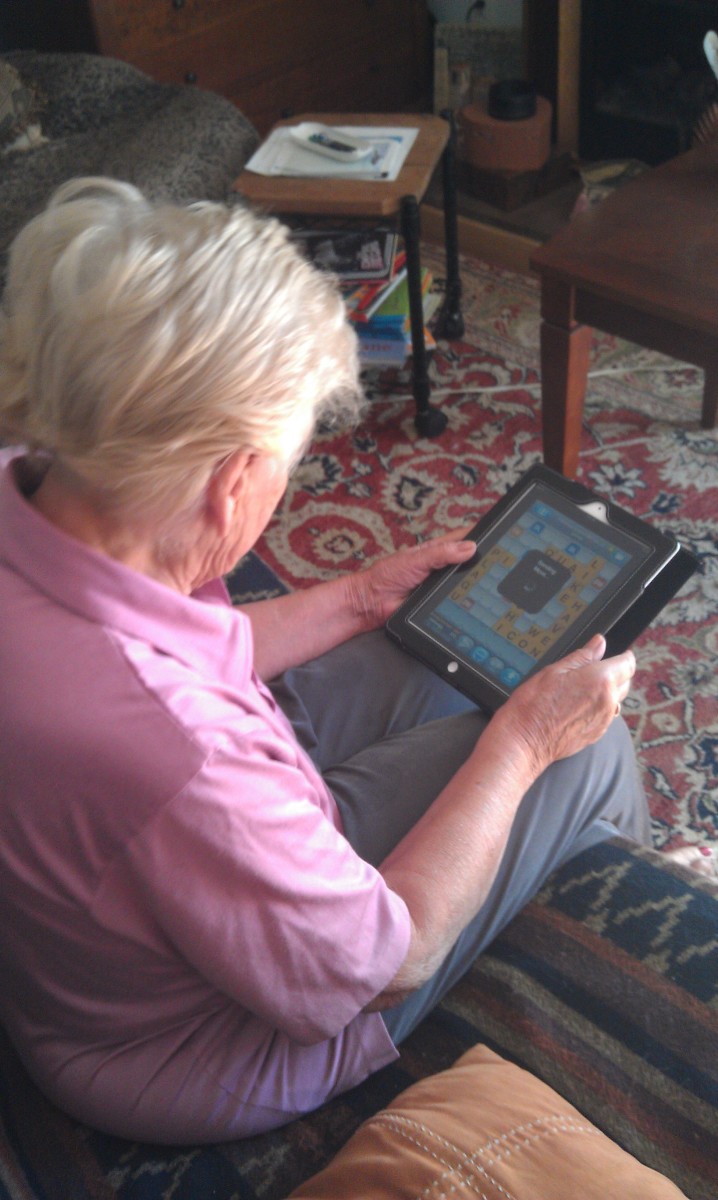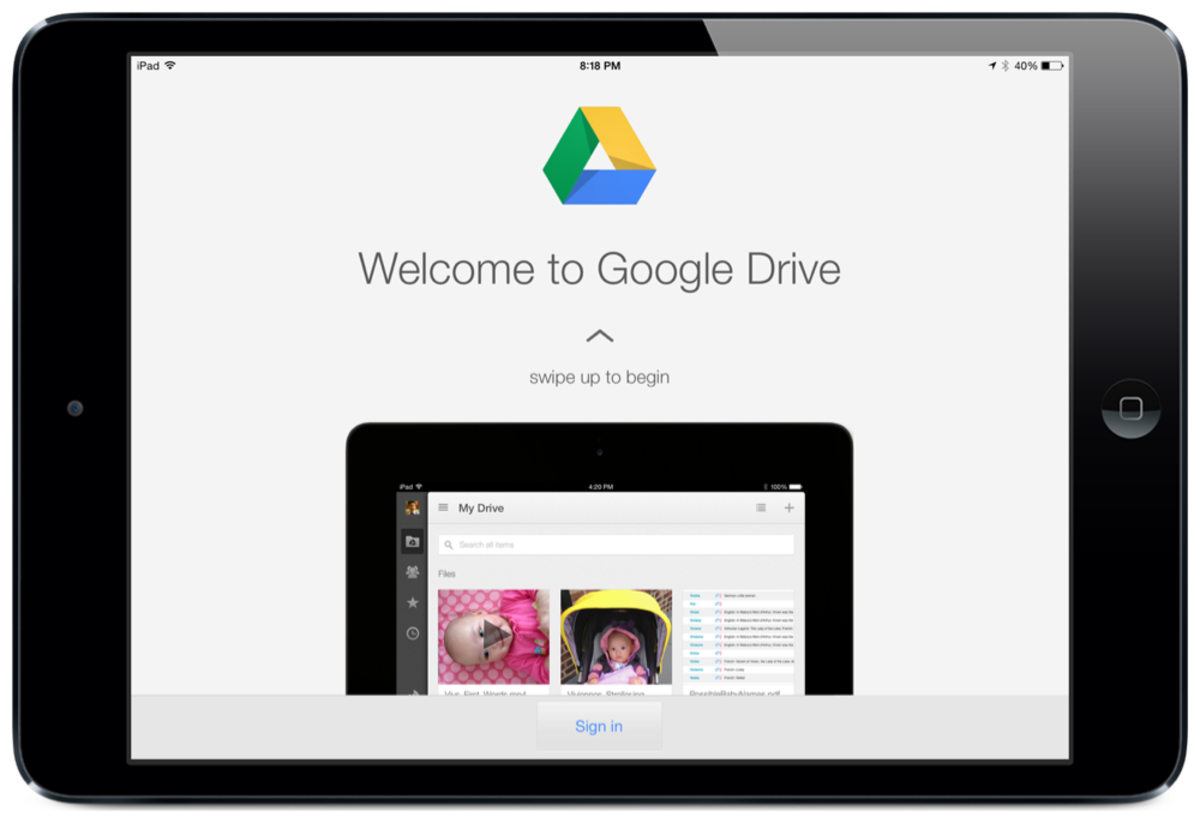- HubPages»
- Technology»
- Consumer Electronics & Personal Gadgets»
- Portable Electronics»
- Tablets»
- iPad
iPad 3: Tips for using a Virtual Keyboard
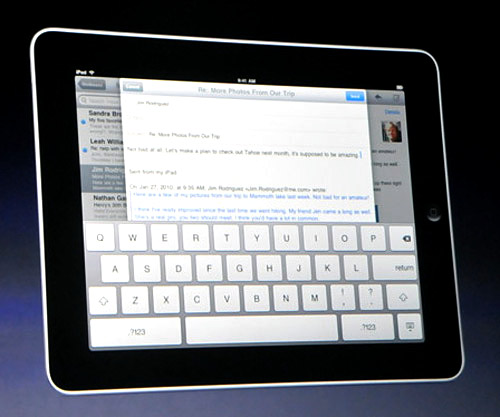
Tips for using a Virtual Keyboard
People seem to have a problem typing on the new glass touch keyboard on their brand new iPads. For whatever reason, typing without the old fashioned push keys seems to cause big problems for folks. In fact, many people simply just resort to buying a separate bluetooth keyboard or Apple’s keyboard dock.
iPad's Glass Keyboard :
Glass keyboards are the future, so it is probably wise to get use to them now. Soon all laptops, PCs, and of course tablets like the iPads, will be fitted with them as standard.
Out with the Old & In with the New :
It makes common sense as unlike the traditional Qwerty keyboard, which is based on the old fashioned mechanical type writers of the past, the new glass keyboard has no moving parts to break. No more sticky ’P’s or loose ’T’s.
Keyboard Bacteria Attack?
In addition, if you think about it, a glass keyboard is far more hygienic. Your average keyboard is home to hundreds of different bacteria, plus dust and cake crumbs. In fact, it was recently proven that a keyboard could be home to more bacteria than a toilet seat.
If you are one of those people who has to often ’hot desk’ at work and uses various PCs and keyboards, you are opening yourself up to exposure to all sorts of infections from that keyboard in front of you. No problem with a glass keyboard, just a quick wipe with an anti bacteria cloth and you are ready to go.
Of course, you will get loads of finger prints all over the glass screen keyboard, but remember, those same greasy finger prints are also all over your traditional keyboard, but because the keys are black, you never really notice them.
Apart from when you spill a bit of mayo from your sandwich on to your keyboard, while you are trying to type, answer the phone and eat your lunch at you desk all at the same time, how often do you clean that germ infested keyboard in front of you? Not very often I bet.
Fear of the Virtual Keyboard :
People’s fear of the glass keyboard seems a little strange. Is it because its new, and out of our comfort zone, or does it feel a bit un-natural? Could it be that there is no ’spring’ in keys of a glass keyboard?
Remember Learning Text Messaging?
Remember, the days when text messaging first came out, and you used the keys on the phone with three letters on each key? You soon got use to it, and you are probably quite speedy at typing out a text message now.
Well, it is very easy to get use to the glass virtual keyboard of you iPad too. All it takes, like anything new, is a bit of time and practice. Yes, it will feel a bit funny at first, and you will start pressing all the wrong keys. But, stick at it, and you will be soon typing like a pro.
Let's Get Started :
First, it’s best to start with the iPad in landscape position, so the keyboard is at its largest. You will notice that the actual keys are full size, the same as a traditional keyboard. There is now no excuse to say that the keys are too small for my massive fingers. Of course, if you rotate the iPad to portrait mode the keyboard gets smaller.
Do You Bash Those Keys?
One of the biggest mistakes newcomers to glass keyboards make is to hammer away at the virtual keys like you usually do on your normal keyboard.
Apart from the fact that the tips of your fingers will be sore in a matter of minutes, the hard you press more like that you are to press extra un-wanted keys. You need to adopt a lighter touch while holding you fingers just a quarter of an inch above the glass keyboard. Again, all it takes is a little practice.
Virtual ’F’ and ’J’ Marks :
For those who can or like to touch type, the ’F’ and ’J’ have little virtual marks under them as a reference point. Touch typing instead of the normal tap typing with a couple of fingers is still the fastest way to type.
The Two-Fingered Two Step :
Tap typing with just two fingers, is a sure fire way of getting a couple of sore finger tips very quickly, and disillusioned with glass keyboards. At least try with four fingers.
So get practicing to get use to this new technology. It doesn’t take long at all. Trying typing a few lines or a paragraph or two, just to get a feel for it. All that is required is the lightest of touches to type. Have a go at copying a few lines from this feature or there is a superb little app you can try called Tap Typing which takes you through several courses.
Before long, you will typing away on your iPad like a pro, and wondered why you spent your hard earned cash on a extra Bluetooth keyboard, which is now collecting dust in the corner.
This Feature was Typed Out on iPad's Keyboard :
Just for the record, this feature was entity typed out on a iPad’s virtual glass keyboard. It took the same amount of time as using a normal keyboard, and looks exactly the same! It was composed on a great little app called IA Writer, which is also available in Mac format too.
Get a Grip!
Now is the time to get to grips with a virtual glass keyboard, as they are the future. It is better to be prepared now, so you can really impress you boss and work colleagues when the time comes.
(C) David Lloyd-Jones 2011