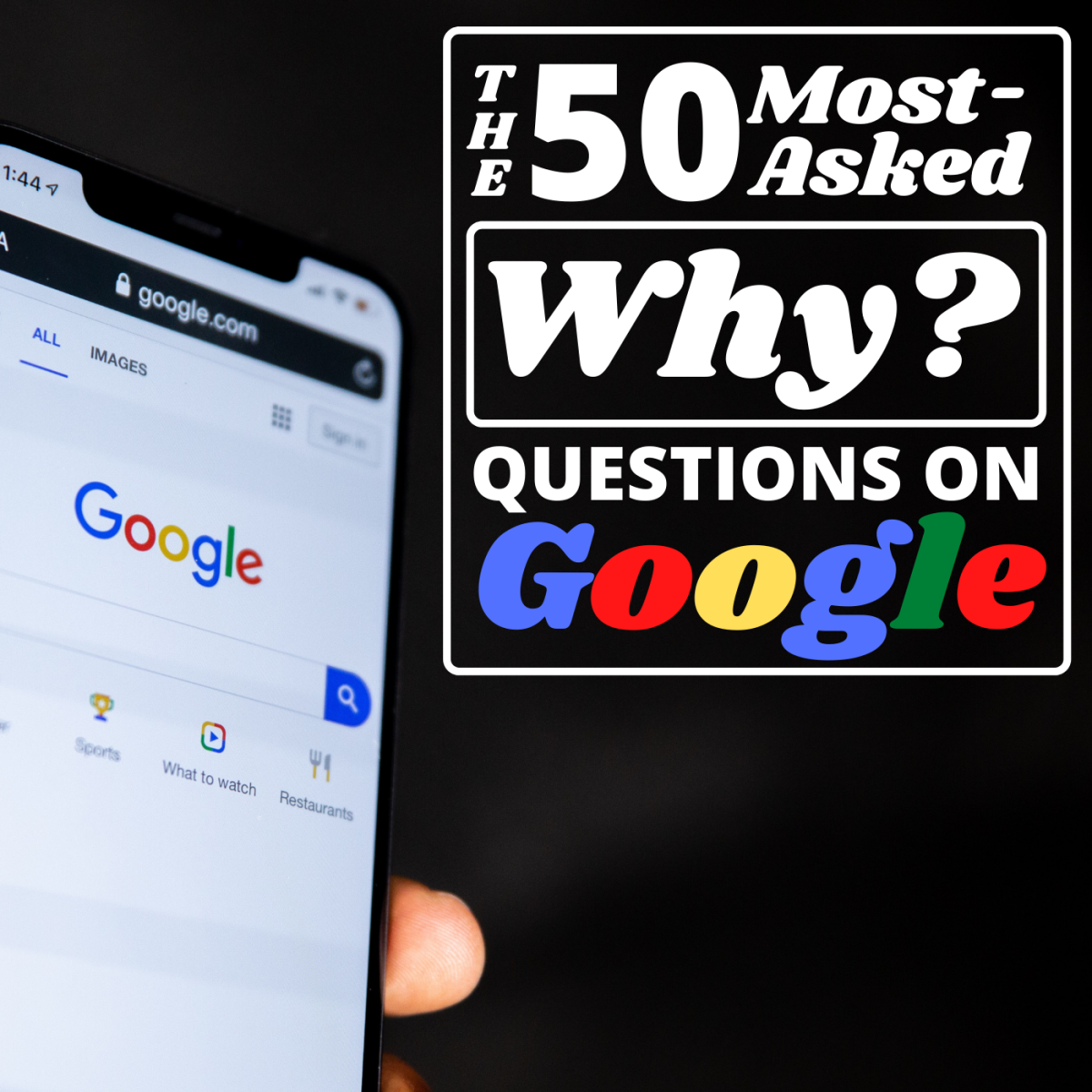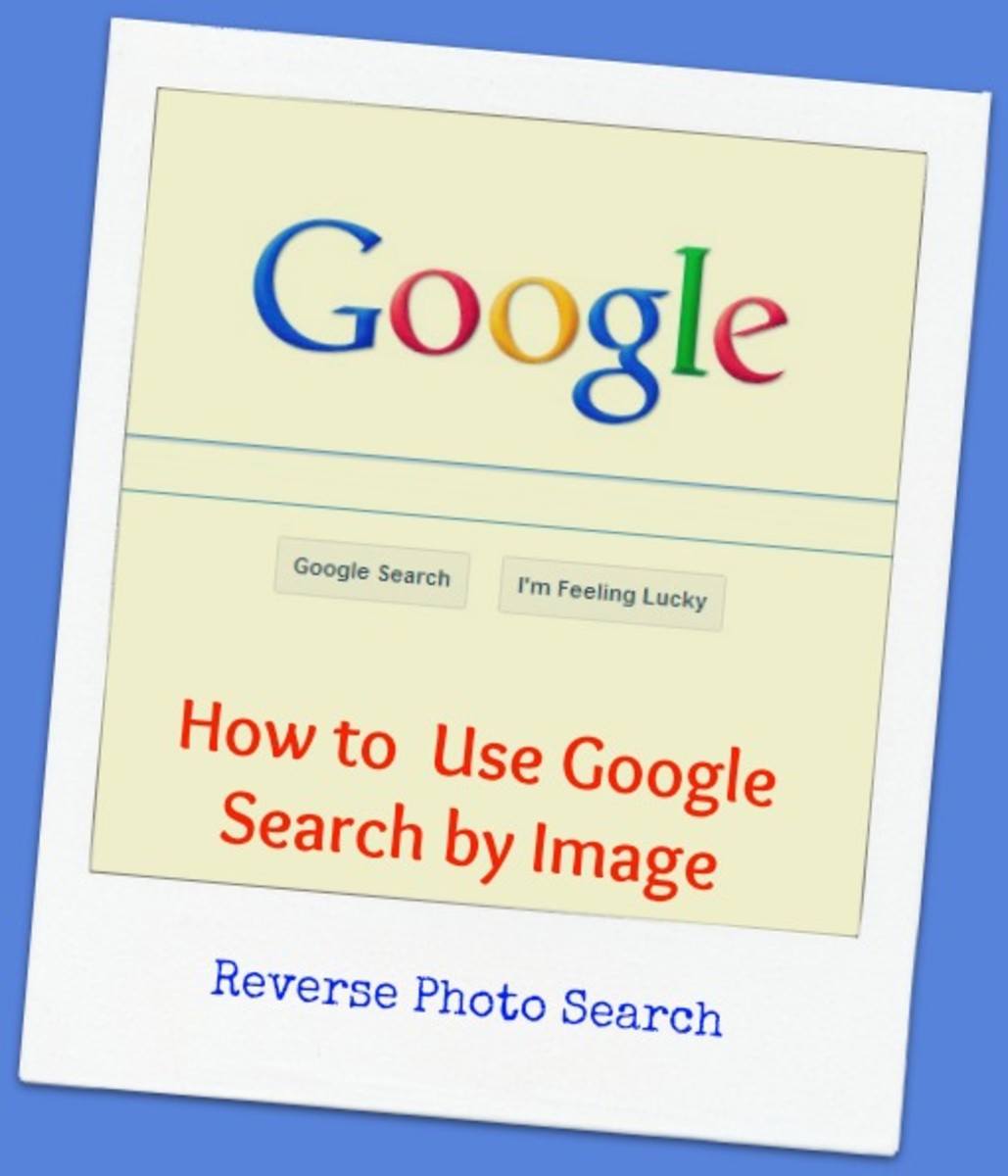- HubPages»
- Technology»
- Internet & the Web»
- Search Engines
Make Google Homepage
Table of Contents
The table of content is given on the right hand side. In this article we will see the short history of Google. How to make Google as a homepage of your internet web browser? eg. Firefox, Internet Explorer, Chrome. Also we will see the use of igoogle as Google Homepage. We are going to see the step by step process of setting up the background theme of your Google Homepage, how to submit your website, blog url to google? And what is Google url? These are the things that we are going to see in this hub.
Short History of Google
In the year of 1995 Larry Page and Sergey Brin meet at Stanford. In the year of 1996 Larry Page and Sergey Brin was collaborating on a BackRub search engine. There goal was “to develop the enabling technologies for a single, integrated and universal digital library." In 1997 they give a new name to their search engine, which is Google. The word Google came from the number represented by the numeral 1 followed by 100 zeros. Google was the most useful word of the year 2002 by the votes given by the American Dialect Society members. Google acquired Pyra Labs in February 2003. In January 2009 they launched Picasa for Mac at Macworld and the Google Chrome web browser. You can watch the footprints of Google on the timeline here. This is the short and great history of Google. Now we are going to take the information about Google Homepage.
Founders of Google

Google Homepage
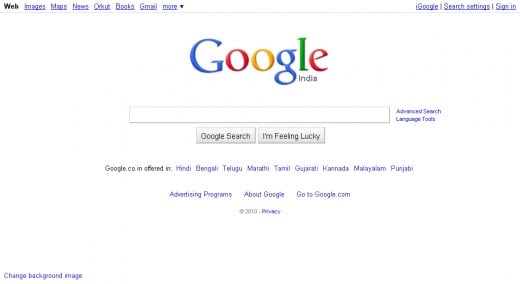
My Google Homepage
Google homepage is the best option when you are choosing any one page as the homepage of your web browser. My Google homepage looks like as shown in the image above. Google homepage is very simple and user friendly. I can change the language of my Google homepage by clicking through the language options given below the search box. The shortcuts to other Google services are given at the upper bar of my Google homepage. I can sign in directly to my Google accounts through my Google homepage. After signing in to my Google account, at the right hand side of the bar, there is a shortcut to my Google accounts settings, Google search settings and igoogle. There is also a shortcut to my igoogle homepage. We are going to discuss that in the later part of this hub. "I am feeling lucky" button on my Google homepage gives me the opportunity to save my time. I can use that button to reach my destination without spending much time over searching lots of pages. I can change the background image of my Google homepage by the option given below at bottom left corner of my Google homepage. We are going to discuss about Google homepage themes in the upcoming section below. Now we will see how to make your homepage Google?
Make My Homepage Google
Using Google as your homepage is very convenient and useful. Google is the best option while you are thinking over the homepage of your web browser. Follow the steps below to make Google as your homepage.
For Mozilla Firefox :
1. From the upper bar of your web browser go over Tools.
2. Now click over "options" at the bottom of the Tools list.
3. From options choose "General" or "Main tab" option at the left corner.
4. There is an empty box in front of "Home Page". Type http://google.com in that empty box
5. Click on "ok" button below. This will save your preferences.
This is all about setting Google as a homepage for Mozilla Firefox.
For Internet Explorer:
1. From the upper bar of your web browser go over tools.
2. Now click on "Internet Options" situated at the bottom of the tools section.
3. Form Internet Options choose "General" option at the left hand corner.
4. There is an empty box below "Home Page" option. Type "http://google.com" in that empty box.
5. Click "OK" button below the window of settings. Your preferences have been saved.
This is all about setting Google as a homepage of Internet Explorer.
Google Chrome Homepage
Google is the homepage of Google Chrome by default. But If you are missing the homepage of Google on your Google Chrome Web Browser, you can set it as your homepage. For setting up Google as a homepage of Google Chrome, you can do the following steps.
1. Open your Google Chrome Web Browser.
2. Click on setting tab on the right hand side of your web browser.
3. Go to "Options".
4. Select "Basic Options" and then "Home Page".
5. In front of "Open This Page" there is a empty box. Type http://google.com in that empty box.
7. Tick mark over the check box of "Show Home button on the toolbar".
8. Close setting window and see the effects over Google Chrome Web Browser's upper toolbar. You can see the "Home" button pointing towards Google.com.
Thus we can set the Google Chrome Homepage. You can set Google.com as a Google Chrome Homepage.
igoogle Homepage
igoogle is Google's personalized homepage. You can do a lot more by setting up igoogle as your homepage. You can read emails, send sms, read news, watch live scorecards, stock markets, index, convert currency, and use docs etc on a single personalized page. You can do this with Google Gadgets. Surf Google Gadgets by clicking on "Add Stuff" button. You can also change the language of your igoogle page. There are so many beautiful themes that you can use for your igoogle page.
Do the same things mentioned above for setting up igoogle as your browser's homepage. Except http://www.google.com, type http://www.google.com/ig. Thus you can use igoogle as your web browser's homepage.
Google Homepage Background Themes
This is the new option that you can see at the bottom left corner of your Google homepage. The name of this option is "change background image". You can change the background image or theme of your Google homepage with this option. Follow these steps to change your Google homepage theme.
1. Go to your Google homepage with this address Google.com.
2. Click on "change background image" option. The Link is given at the bottom right corner of the Google homepage.
3. You can change the background image of Google homepage or theme of Google homepage by fours ways.
The Four Ways of Setting Your Google Homepage Background Theme:
1. From Your Computer: You can upload the image from your computer and set it as a Google homepage theme. The size of the image or picture you are uploading must be in the dimensions of Google homepage.
2. My Picasa Web Photos: This is another option of setting your Google homepage theme. You can choose the image from your Picasa Web Album and set it as your Google homepage background or Google homepage theme.
3. Public Gallery: You can select the image form Public Gallery to set is as your Google Homepage background theme. This is the collection of so many beautiful pictures, images from various users.
4. Editor's Picks: The best images choosen by editors are included in this section. You can surf this part for images and choose one of them as your Google homepage background theme.
After setting your Google homepage background theme, you can revert back to the original page by clicking same option that is "change background image". This is about Google homepage background themes.
Google url
The url of the Google homepage or the Google Search Engine is http://www.google.com. Depending on your country Google homepage is available in various forms, with various domain name extensions. Like google.co.in, google.us, google.co.uk etc.
Submitting Website or Blog url To Google Search Engine :
You can add the url of your website or blog to Google Search Engine. The option for doing this is given over here. But actually there is no any need to insert your website or blog url manually. Google does the submission of pages over internet automatically. If your website or blog is not yet indexed to Google Search Engine, be patient. It takes some time while your pages are being indexed to the Google Search Engine.
This is all about Google Homepage and Making Google as your Homepage. If you find this article helpful, please share it with your friends by using social networking websites and bookmaking websites. Click on SHARE button below and select any one of the best services to share the content of this article.