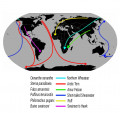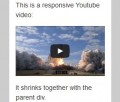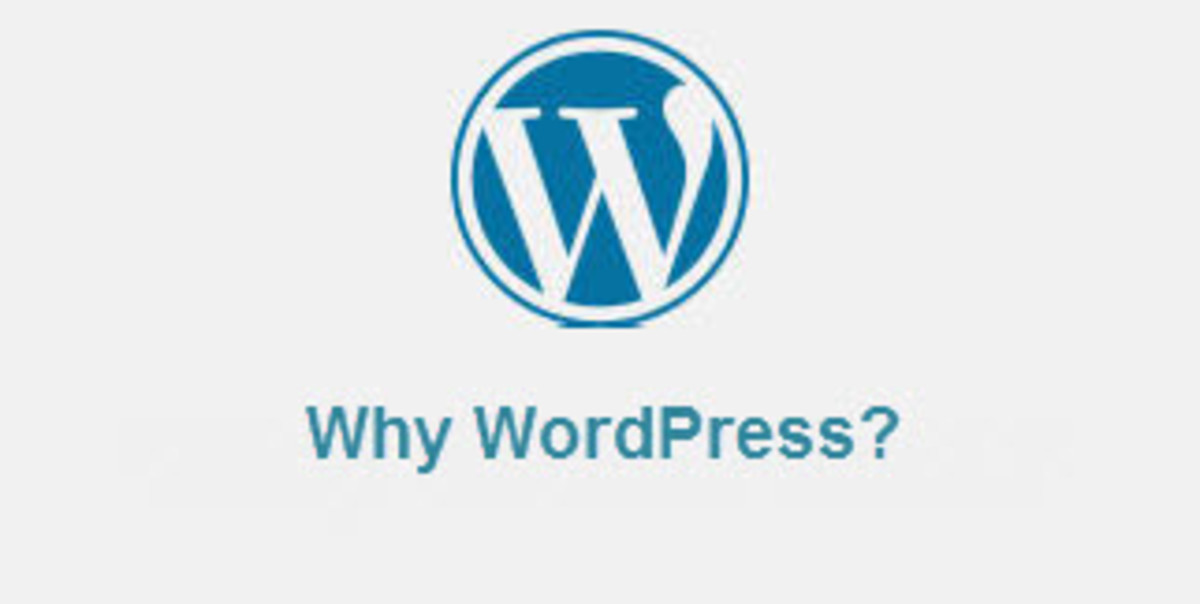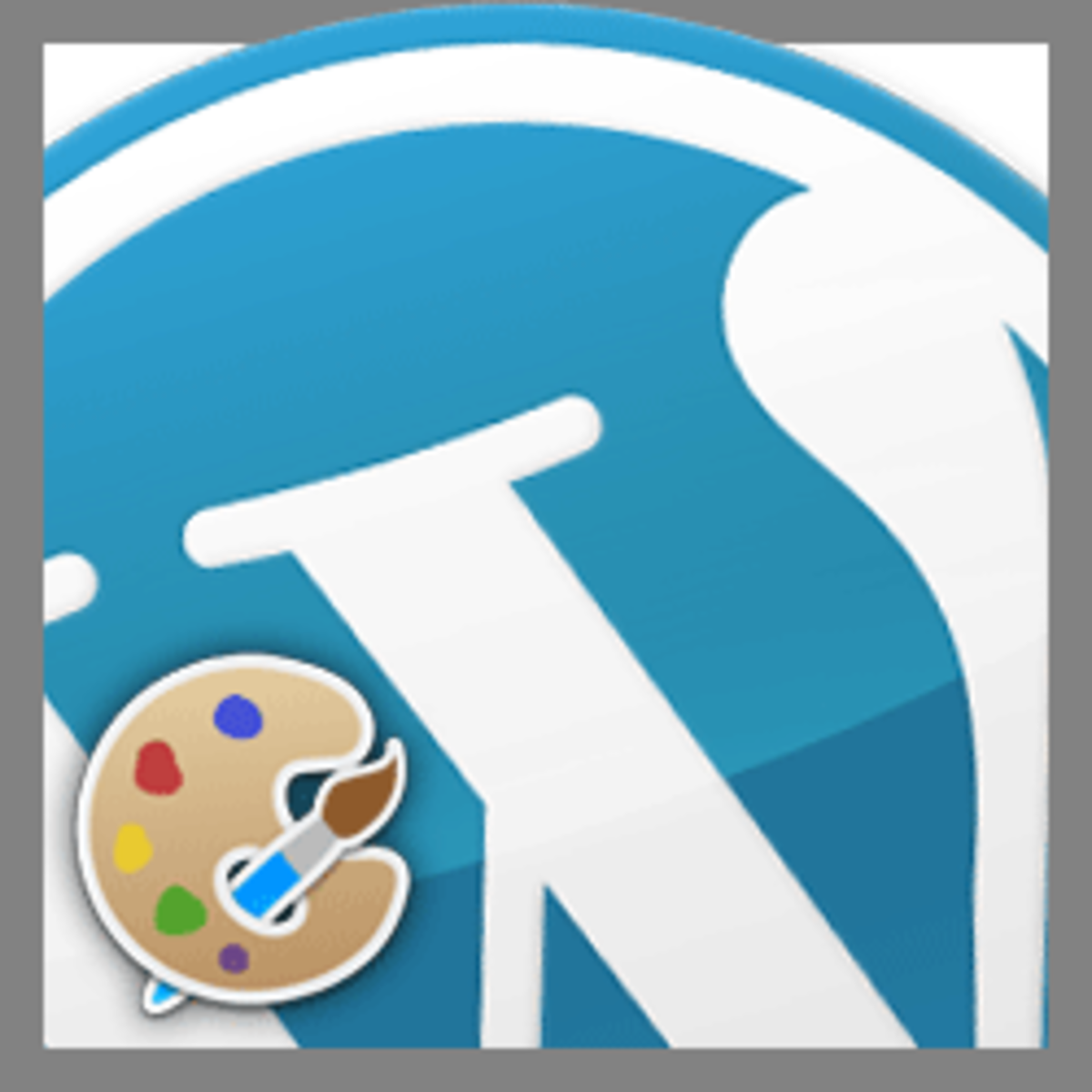- HubPages»
- Technology»
- Internet & the Web»
- Web Page & Web Site Development
Migrating Blogger to WordPress: Step-by-Step Scenario
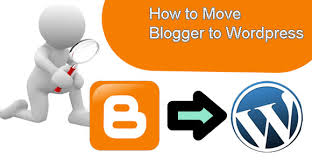
Pursuing the idea of constant and sustainable website development, sometimes, the site owners make up their mind to start running their web projects on WordPress CMS. Putting trust into its management flexibility, ease of use, and compelling features, WordPress may become a dignified step forward of your Blogger website.
Thus, on this subject, when the decision to switch from Blogger to WordPress is made, it’s essential to figure out all the migration thresholds and defeat them from the root. Basically, there are three stages of your site migration: pre-migration procedure, conversion itself, and post-migration finish up. So, you have to be well-equipped in order to perform your website migration completely, excluding potential content and traffic losses
Pre-Migration Tips
Before proceeding with your migration, make sure you’ve done everything on the following checklist:
Analyze Website Traffic
To get started with your Blogger to WordPress migration, fist of all, choose the right time for this procedure. Analyze your traffic level, and choose the day/time, when the index is the lowest.
Let Users Know
Notify your website users about your switch. Let them know that very soon they will be able to track the new improved look of your website.
Install WordPress
Then, install your new WordPress CMS. The installation process is pretty straightforward and does not require strong programming knowledge. Take care about choosing your hosting provider, make sure it’s suitable for WordPress technical peculiarities.
FTP Access Details
In order to migrate Blogger to WordPress automatedly, you should use FTP client software (for instance, WinSCP, FileZilla, FileFTP, CuteFTP, etc). Also, find out your WordPress FTP access details: host name, username, and password.
Make your Sites Go Live
Make sure that both your websites, Blogger and WordPress are available online.
Automated Blogger to WordPress Migration Process
We’d like to present you the automated solution for your Blogger to WordPress migration - CMS2CMS conversion service. It migrates data automatedly, saving lots of time and efforts. You don’t have to instal additional plugin or copy/paste all the existing site items. You just have to follow simple steps below:
1. CMS2CMS Sing up/Log in
In order to get started with your Blogger to Wordpress migration, you should go to www.cms2cms.com and create there your new account.
2. Blogger and WordPress URLs
Next, you should provide your Blogger and WordPress URLs and select your CMS platforms types - i.e. Blogger and WordPress. Also, it’s possible to check up the migration even if you don’t have WordPress installed yet.
3. Blogger Access
Then, connect to your current Blogger website by following the steps below:
1. Sign in to your Google account
2. Go to your blog settings and click “Account ”.
3. Then, go to ‘Security’ - ‘Edit’.
4. Generate Application Specific Password and copy it.
5. Go back to your migration and paste it into the corresponding field.
Now, you are connected to your Blogger site.
4. Connect to WordPress
Then, connect to your FTP client software and copy ‘cms2cms’ folder to the root directory of your WordPress website.
5. Verify the Connection
Then, verify the connection bridge by clicking the corresponding button. You’ll be offered the additional option to your Blogger to WordPress migration.
6. Demo Migration at No Cost
So, now you may launch your free Demo migration and you’ll be able to check the result in a few minutes.
7. Final Action - Full Migration
When the demo is over and you are satisfied with the result of your Blogger to WordPress migration, it’s time to transfer your website completely. The procedure will be done to the analogy of the demo migration, but you’ll get all your website content on your new WordPress site.
Post-Migration Tips: Finishing Touches
After all the data are moved from Blogger to WordPress, there are several steps to bring your website to perfection.
Be Sure About Site Crawlability
Make sure your web page is crawlable, it’s easy to find out with Google Webmaster Tools. In this way you make sure that Google bots are able to access and index your website. It will help you find the broken links and 404 errors that should be fixed in order to get higher positions in Google or other search engines.
Set Up URLs Redirect
You may set up 301 URLs redirect from your Blogger to WordPress website that is permanent one. This redirect will help you to inform Google about your pages new location and all your users will be automatically taken to your new site as well. Thus, your SEO juice will be completely preserved.
Plugin Installation
To make your website management even more convenient and productive, install the additional functionality on your site. Don’t forget about site protection, SEO plugins, etc.
Create New Design
Also, give your new website the new look - WordPress offers various themes, both free and on the paid basis. You’ll definitely find the one to your fancy.
Now, you have all the essential information to conduct your Blogger to WordPress transfer properly and without time and efforts investments. So, start your migration right away and get your new WordPress website in minutes.