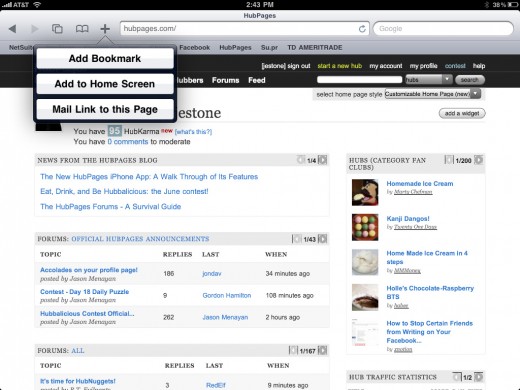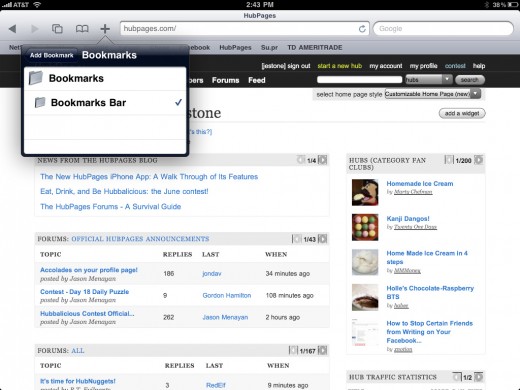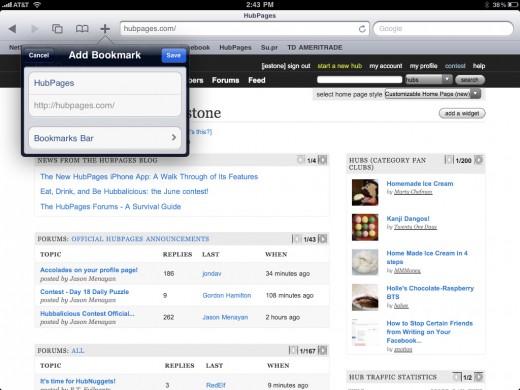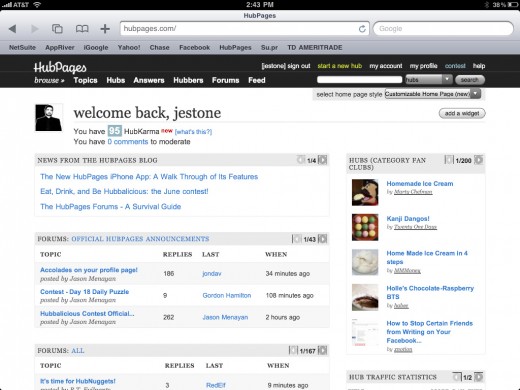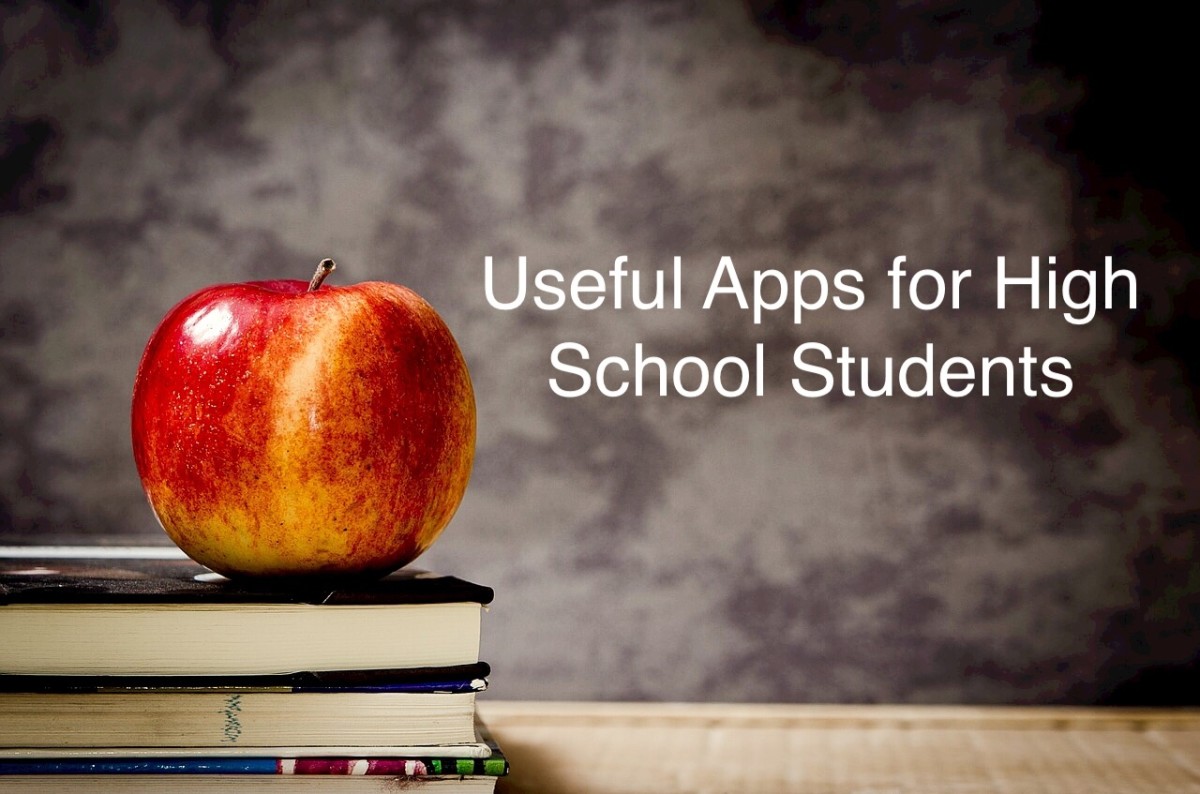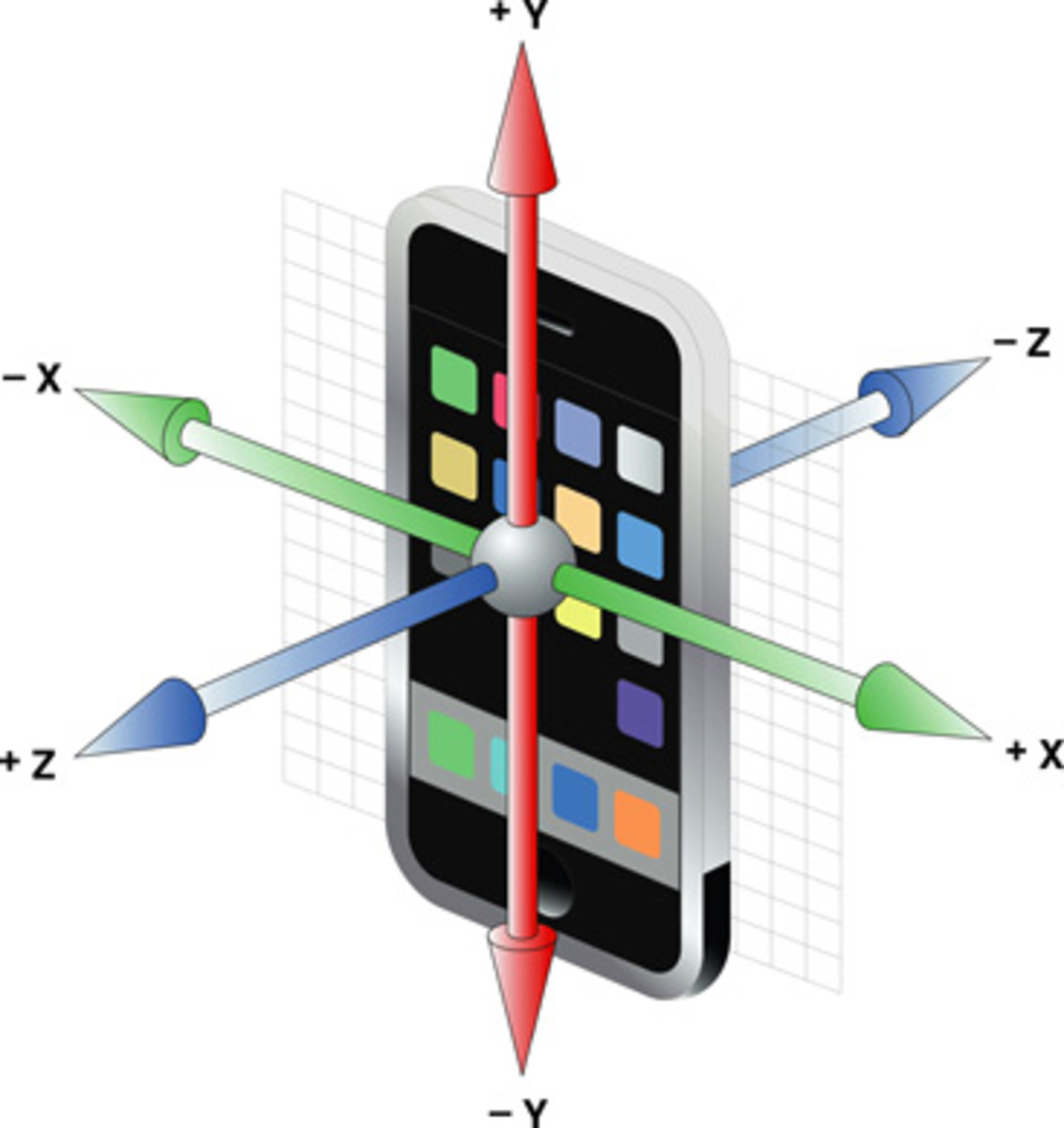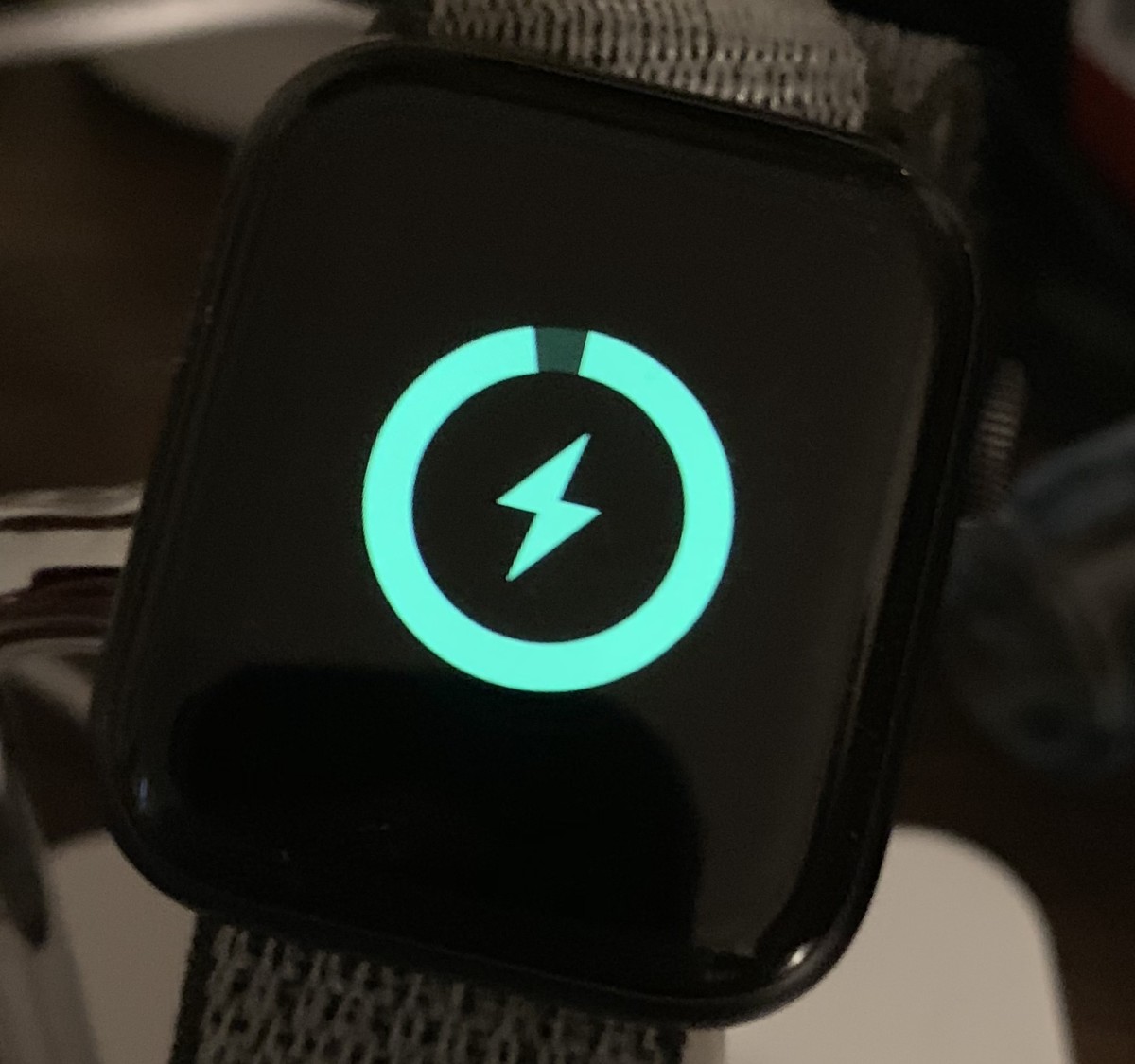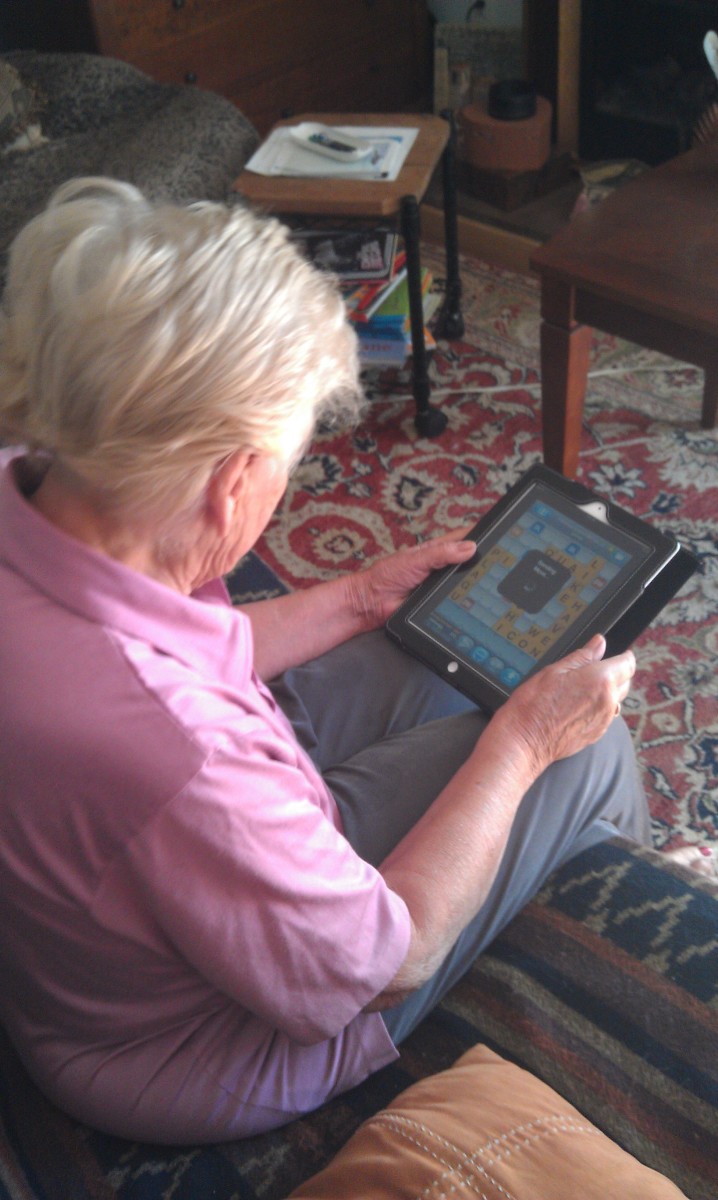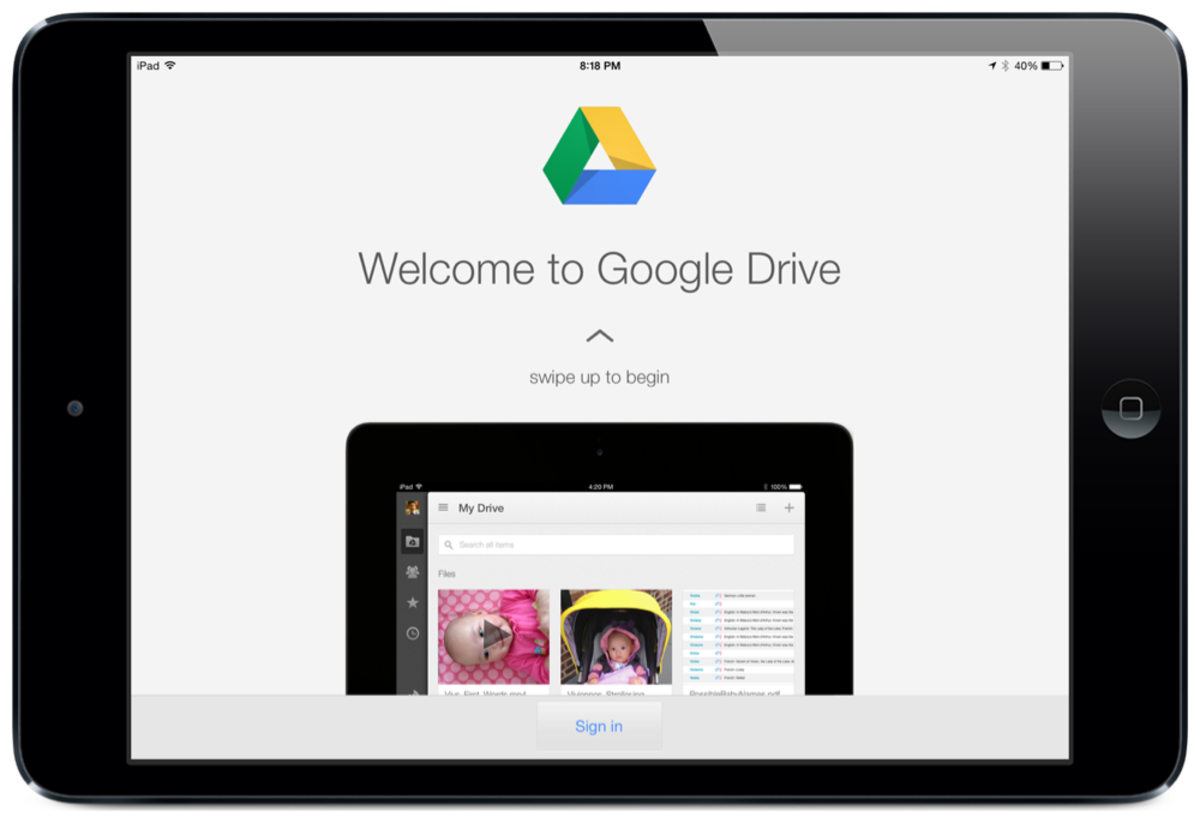- HubPages»
- Technology»
- Consumer Electronics & Personal Gadgets»
- Portable Electronics»
- Tablets»
- iPad
My Apple i Pad and Apps Review - The best of what you need and how!
iPad iPhone Accessories
iPad Introduction
I recently received my ipad tablet wi/fi, 3g, 16gb, computer from Apple, it took roughly 3 weeks but arrived in good condition and was charged up and ready to go out of the box. This was a pleasant surprise as I was able to use it out of the box after a quick sync with iTunes.
I got my iPad as a test for use at the home office as a laptop replacement for work in a new marketing and social media position I recently moved into. I got the wireless and 3g model (Wi/Fi & 3g) with the 16 GB of storage, bluetooth standard and the Apple case.
My thoughts were to use the iPad for research, to increase my knowledge of what the latest trends are in social marketing. As well I'm using the iPad for my email client, pulling in Exchange and Gmail accounts and I wanted to see how it handles that and Microsoft office docs and presentations files. It also makes a great portable ebook reader too. Though unlike the Amazon Kindle the screen is hard to read in harsh light.
So here goes my iPad review, I'll try to make it concise.
iPad Video Reviews
iPad Poll
Have you gotten yours yet?
iPad first impressions
This thing is a very slick and intuitive device. It is obviously very well made, to the point that if feels like you could drop it and not have issues.
It is instant on which is so sweet. For instance I had my wife start up our Panasonic Laptop and it took 5 minutes to start, all the while I was bouncing around on the iPad in seconds with no issues at all. For me this alone almost makes it a laptop killer. It still does about everything I need a device to do. Email, browsing, presentation, plus more, it does games, music, and so smoothly that I don't sweat load times at all. Its almost a complete replacement to my laptop with the exception of some apps or functions I would like to be on the device like Quicken or more full featured browsing, but I can deal without these and go on my desktop anyways for specific tasks that require more computing power or precision.
I don't love iTunes but I was able to get the iPad synced and found all the apps I would need initially very easily thru the iTunes app store on my desktop. Paid and downloaded in a breeze.
Once I got out and about it easily found my work wireless router and I was connected and surfing in seconds.same when I got home, it just worked.
I downloaded a Remote Desktop app and easily logged into my local server. I don't need to do much in this way so I didn't buy the paid version with the mouse interface but I could see it would work well if I wanted to remote into a computer. Very Nice!
I like to use my iPhone for getting quick info and some lite surfing but I love the iPad at home for doing the same. My wife will ask something I don't know the answer too and I can really quickly Google all i need to get the answer and more.
The iBook reader and Kindle work really well, sync between iPhone and iPad is flawless, and I can adjust the fonts and what-not for best viewing, add bookmarks, but best of all there is a built in dictionary in iBooks which is awesome. Some people have stated that it is tiresome to hold and I can see that but for me it hasn't been a real issue, it is a little slippery sometimes but once my apple case came, weeks later, it solved all that.
I love using the Stumbleupon app (awesome) to do research and when I am bored; though I wish that it linked to Evernote, but copy/paste works well enough and app switching will help too in a few months.
Exchange, like on the iPhone, works just fine and is easy to setup. It syncs up to the calendar and is good to go right away. I would like to see flags available like in Outlook and an easier way to switch email accounts but all in all it is functional and great for reading.
Gmail is also easy and I was even able to put my wife's yahoo email account on without any hitches.
Some changes to the iPod app, but very slick and the speakers are relatively nice for the size. Apparently some of these same changes will be reflected in the iOS 4 upgrade June 21st 2010.
Battery life is spectacular! I used the iPad quite regularly for several days and never "needed" to recharge and had a hard time even getting it to below 20% where it would throw any type of battery notice. I was very impressed with this and can't imagine anyone complaining about it.
iPad Issues...
I don't have to many complaints about this device. The only real complaints should be addressed with the upcoming iOS 4 release.Things like App switching, which has always been an issue and is more so in the iPad because I want to use it alot, so I notice the lack of it more. Folders will be very helpful for organizing. However the iPad iOS upgrade won't come till the fall it seems.
The Word (Pages) App, Excel (Numbers) App, work well for what they are, but creating new spread sheets or Documents is not very fun or easy. A keyboard may help, but I use these Apps for editing what is already created and that is it. Possibly Dragon Dictate (voice to text app) may help with alleviating some of the typing issues and as I use it I will update this page to let you know. UPDATE: It is only ok so far.
Another issue I ran across is that you can't pull pictures from the iPad into a site that might want a profile image or whatever. It seems strange and i don't know how they would fix this but it seems like something you should be able to do.
Buy your iPad here
Screen Shots
Click thumbnail to view full-size




iPad Tips and Tricks
Here are some of the cool Tips and Tricks I have found on the iPad so far.
- Safari - There is a bookmarks bar, when you save a new bookmark choose>bookmark bar and it will show up in the Safari tool bar. See screen shots to the right
- Dock - Did you know you can add more than the standard 4 apps to the iPad Dock? How about 6? Give it a whirl.
- Screen Captures - Hold the power and main button at the same time and let go to get a screen shot of whatever is on the screen. Just like the iPhone.
- Volume rocker - Hold down the volume rocker to mute instantly.
Force Quit an Application - Hold the iPad Home button for few seconds
- Checking remaining memory - Follow the following simple steps: 1. Go to the Settings panel in your ipad. 2. Go to the memory option in your ipad. 3. check for the used memory and the free memory. That`s it. Now you're done
Flipboard for iPad
Apps for my iPad
Although not an exhaustive list, I put down some of my most used apps here for the iPad.
Evernote- I sync this between all my home or work computers, iPhone, iPad etc. Clip a web page. Snap a photo. Grab a screenshot. Recipes Etc.If I have something I want to blog about I use it to gather and organize all my info relating to the topic. Link to main site.
Dropbox- Similar to Evernote in some ways but more for work, Dropbox allows you to sync your files online and across your computers automatically thru shared folders. You can share files with co-workers and also in conjunction with 1password, keep all your passwords up to date on multiple computers securely. Link to Dropbox
1password-pro- This is by far the best password saver now that it works for windows. (Though not fully so buyer beware till they update)
UPDATE FOR 1Password: They just integrated Dropbox into the iPad/iPhone Apps so Windows wireless sync, for me, is a non-issue. Thank you!
Flipboard (Free)- Just recently released this is a really cool app that pulls in news and topical info from all over with integration with Facebook and Twitter. Plus the interface is really slick. Check out the video to the right!
Stumbleupon- This is my favorite app; not just for browsing but for research and ideas. I just wish they had it for the T.V. ...Wait, no, no that would be really bad. I waste enough time on Stumble as it is.
Sketchbook Pro- Really powerful and sophisticated drawing app for iPad. I have had a really good experience with this so far. I use the Boxwave stylus instead of my finger just for the comfort of it. Both work well and neither is absolutely perfect but get past the learning curve and you can do a lot with this app.
Amazon Kindle (Free)- Great Reader, iBooks is better though. UPDATE: With the latest upgrade to the Amazon Kindle the ebook readers are equal in my opinion.
iBooks (Free)- Really great reader. Bookmarks, dictionary(key, IMO) and lots of free titles including kids books. Still both the Kindle and iBooks apps charge way to much for e-books, sometimes more than the hard or soft copy. I really hope this changes.
Marvel Comics Reader (Free)- I love to read comics on the iPad, and the only issue for me is it is a little expensive to buy content. Oh well.
The Weather Channel Max (Free)- This is a frequently used app for my wife and i and is very well put together and beautiful on the iPad or iPhone.
GoToMeeting (Free)- If you use GoToMeeting then this is a great app for work, login to a meeting and view from your iPad. Very cool!
Kids Apps:
Toy Story (Free)- Totally cool and even the story line has some live action from the movie!
eliasFARMS (Free)- Lots of funny animals and scrolling for the kids to play and learn with.
There are more free things for the kids on the iPad and it is a great learning tool, just browse around and see what sticks!