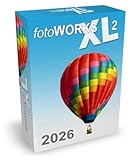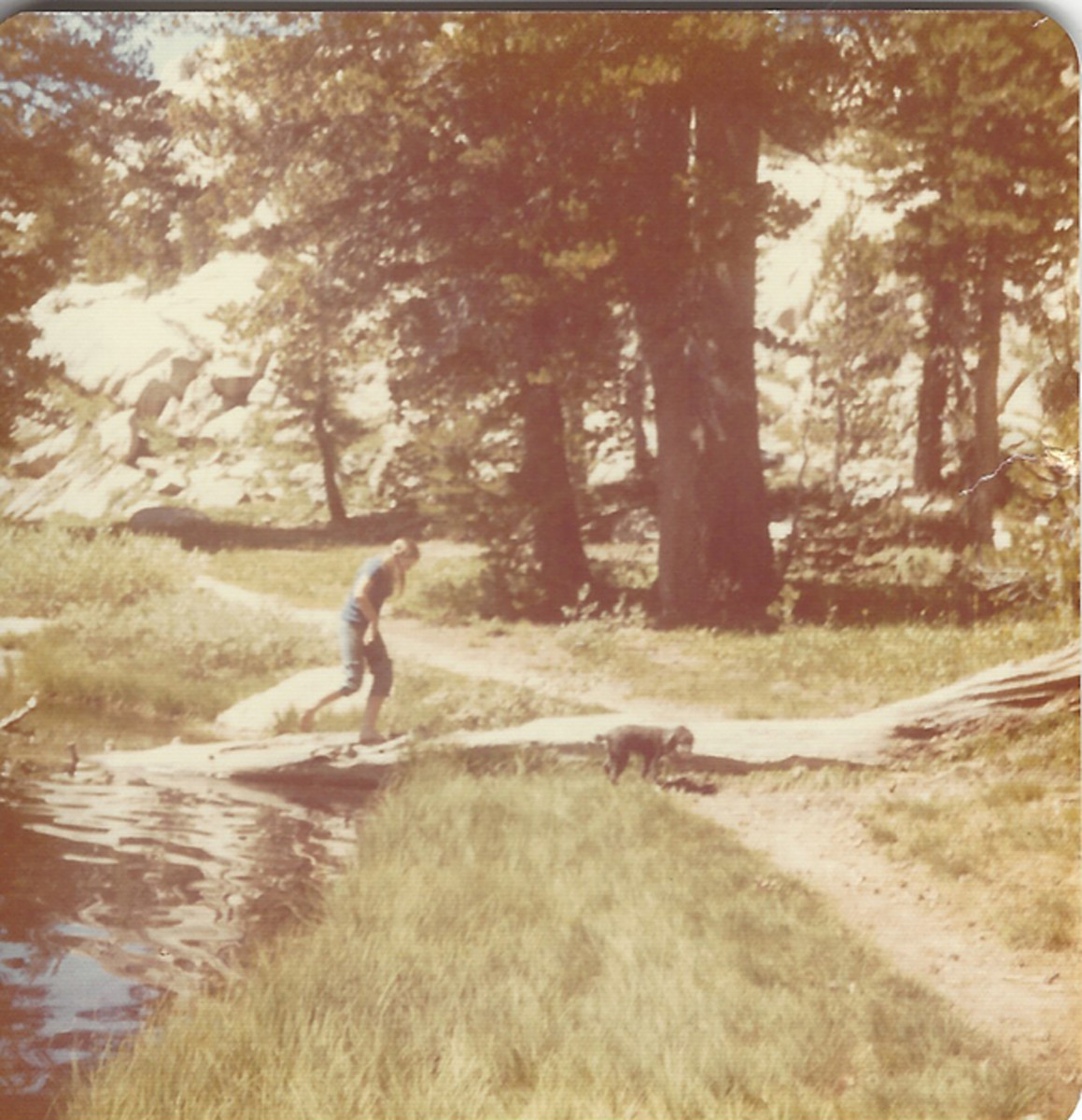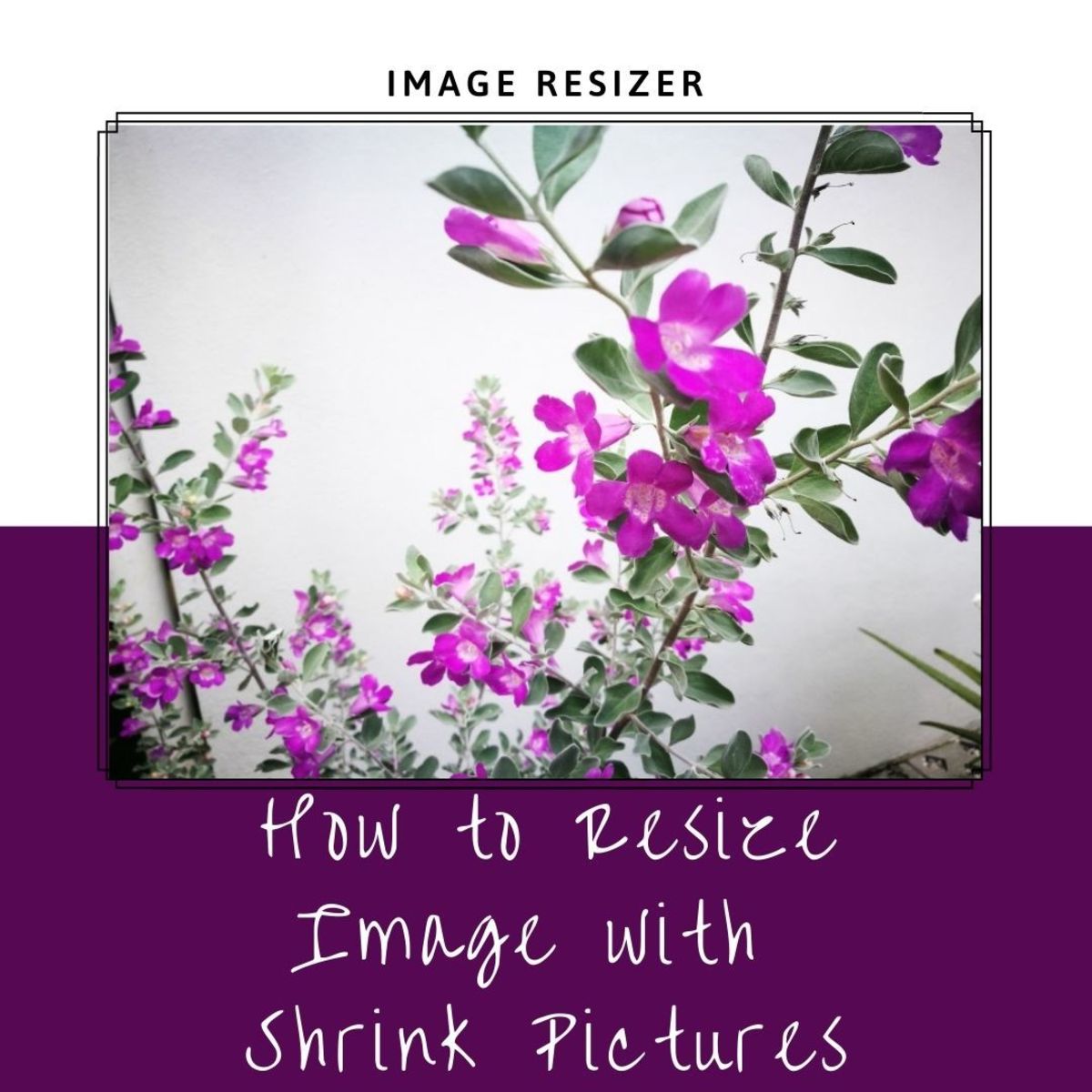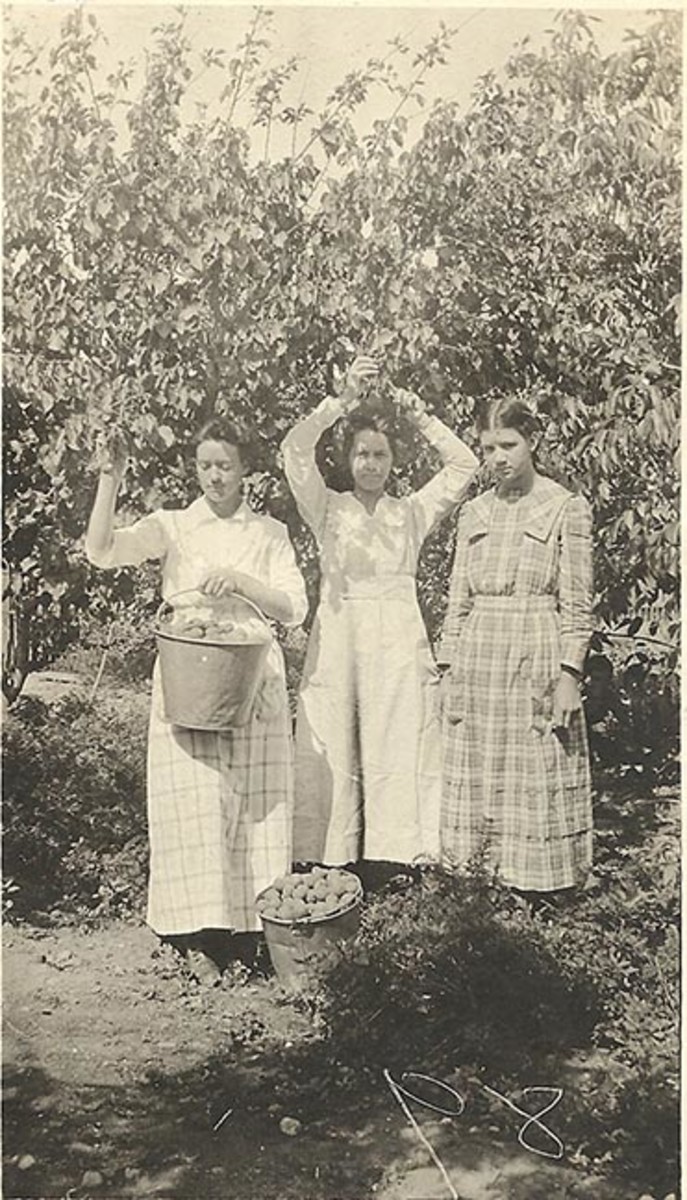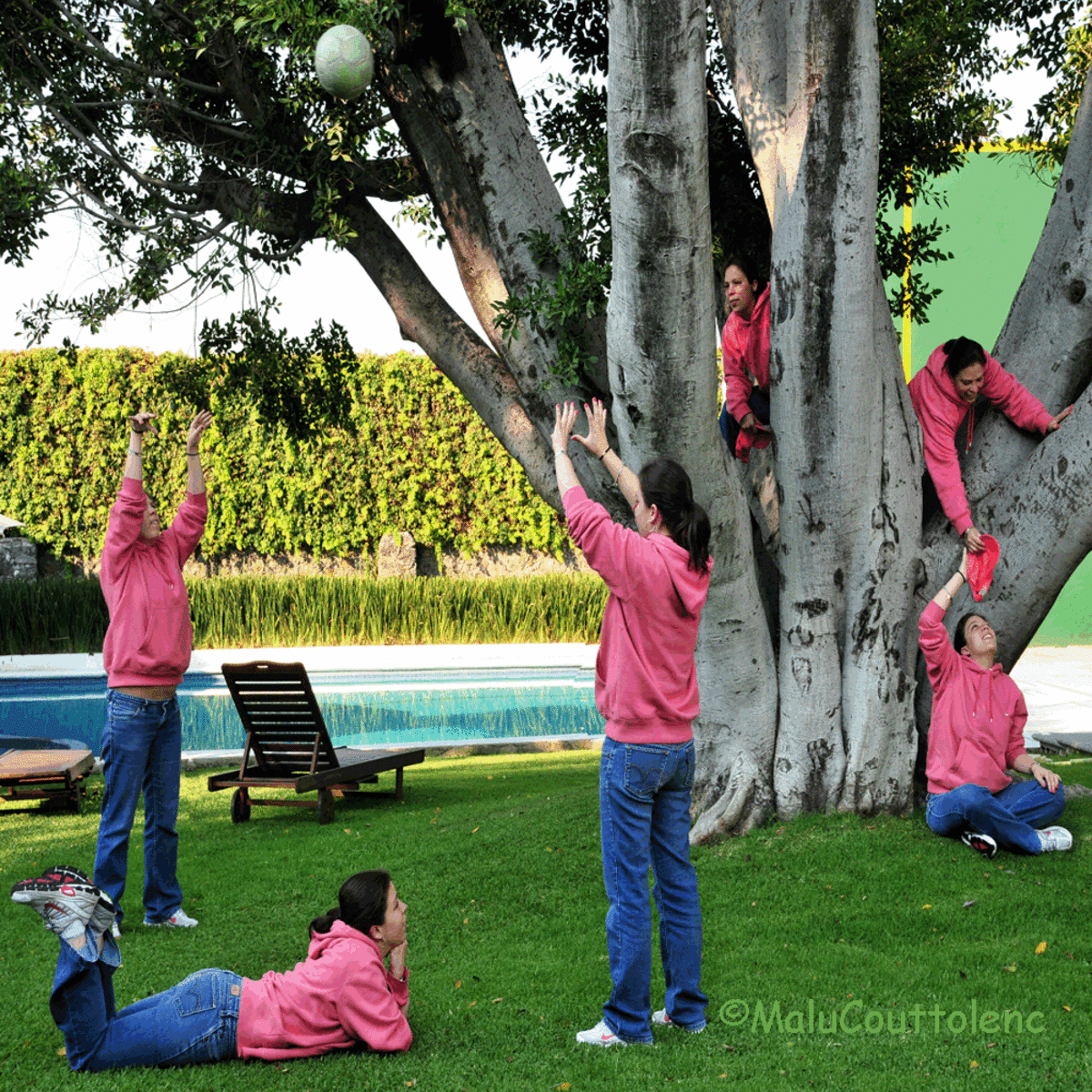- HubPages»
- Technology»
- Computers & Software»
- Computer Software»
- Digital Photography & Video
Photoshop Unsharp Mask and Filters

Photo editing software can be used to manipulate, add effects, totally transform and fix photographs.
The digital age has made this possible. What was once an exclusive realm of professional photography labs can now be easily done in your computer through the aid of such photographic editing software as Adobe's Photoshop as well as others.
Two tools that can be very helpful are the filter tools and the unsharp mask.
Filters can be used to alter and transform any photograph into a completely different image. Effects such as canvas, pencil, watercolor, fresco, plastic wrap, pastel and cutout can turn your photograph into a work of art.
You can even add texture to images with filters such as stained glass,and craquelure. Other filter effects are accented edges, ink outlines, shear, twirl, charcoal, stamp, graphic pen and mosaic.
There are literary hundred of filter applications. You should always be moderate in your filter use and work in small steps until the image is as you want it to be. You can also work on one color channel at a time by simply choosing the red, blue or green channels and working on them independently.
You should also use one filter at a time instead of multiple filters since this can cloud the image and be confusing. Filters fall into several groupings; artistic, brush strokes, distort, pixelate, sketch, and texture.
Sharpening an image. First let me say that an out of focus image will stay out of focus no matter how many times you try to fix it through an editing program.
Unsharp mask , as the Photoshop program is called, does not magically transform the image, all it does is to enhance edges so that they appear sharper, in other words, it increases the contrast between two differences in tone to make it appear sharper. Photoshop uses three settings to sharpen images they are amount, threshold and radius.
Photoshop; basic sharpening: select filter-sharpen-sharpen-sharpen edges or sharpen more.
Photoshop; unsharp mask: select filter-sharpen-unsharp mask-adjust threshold, radius-click OK when done. To use filters the procedure is the same as unsharp mask just choose your filter type instead of "sharpen".
A little bit about amount, radius and threshold. Amount is the degree percentage to which the effect will be applied, it is represented as numerals from 0% to 500%. Radius controls the number of pixels that surround the edge of the part of the image that you want to sharpen.
Threshold determines how pixel brightness should be before the unsharp mask is applied. You can if you so choose, intentionally blur an image or parts of it to give it a different perspective. Photoshop:select filter-blur-blur-adjust sliding bar to determined setting-click OK when done.
Always remember to save a copy before you start editing it with any editing program. Always work on the image at full resolution and size to be better able to gauge the effects of the changes.
If the effects appear too strong for your taste, then fade them by using the fade tool under the filter menu.
- Sharpening Using an Unsharp Mask
An "unsharp mask" is actually used to sharpen an image, contrary to what its name might lead you to believe. Sharpening can help you emphasize texture and detail, and is critical when post-processing most digital images. Unsharp masks are probably th
Was this helpful?
© 2011 Luis E Gonzalez