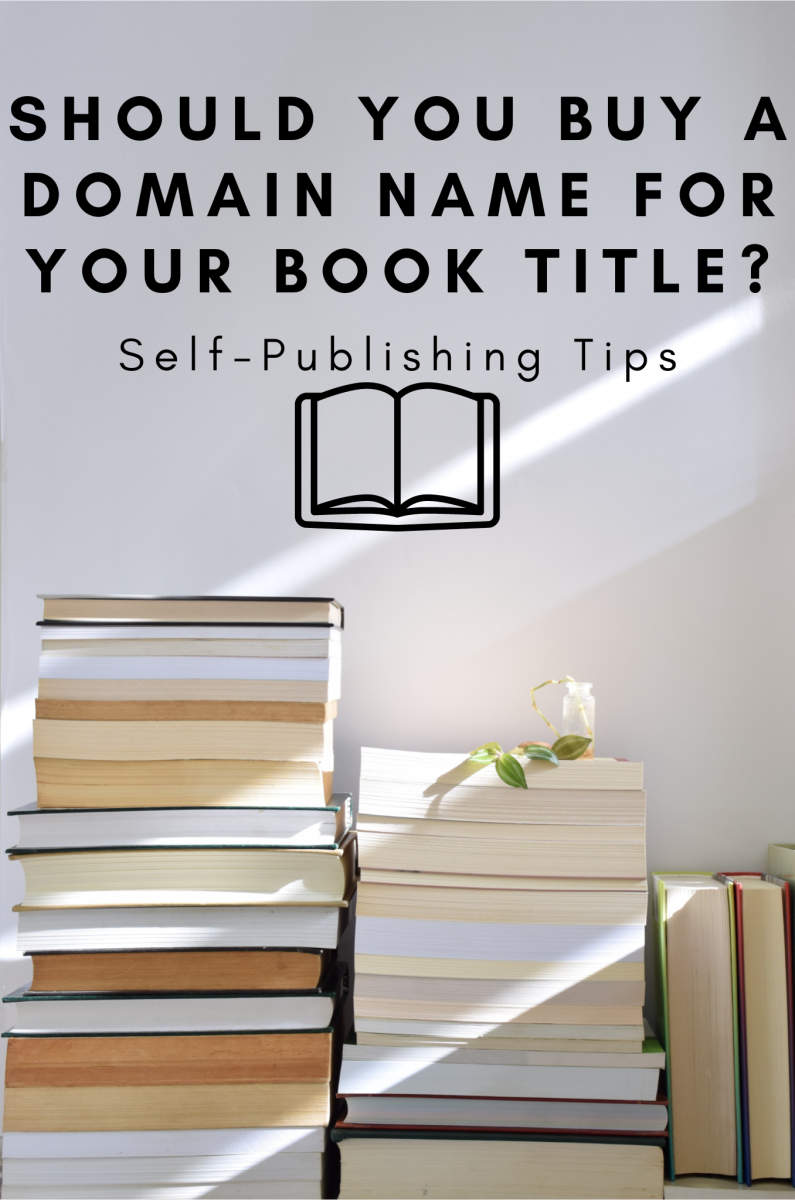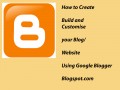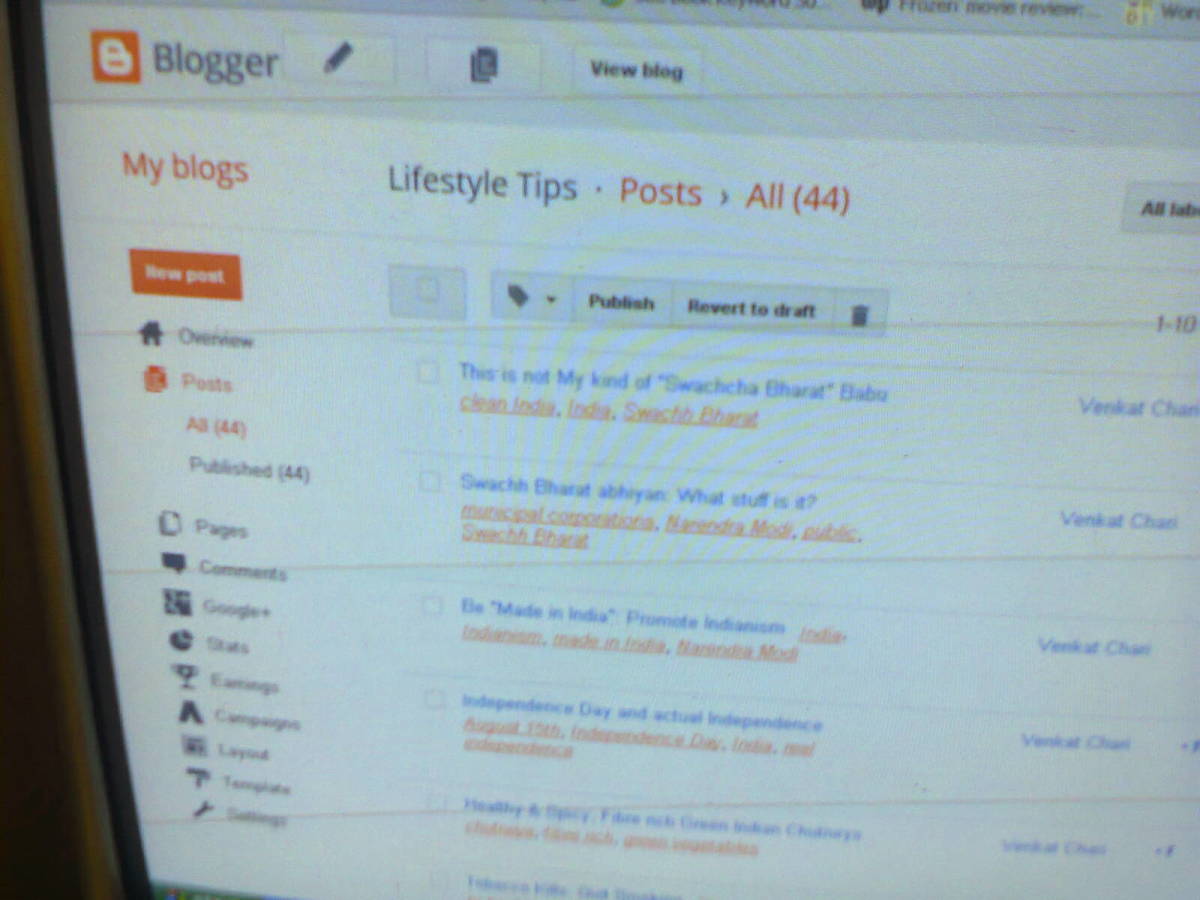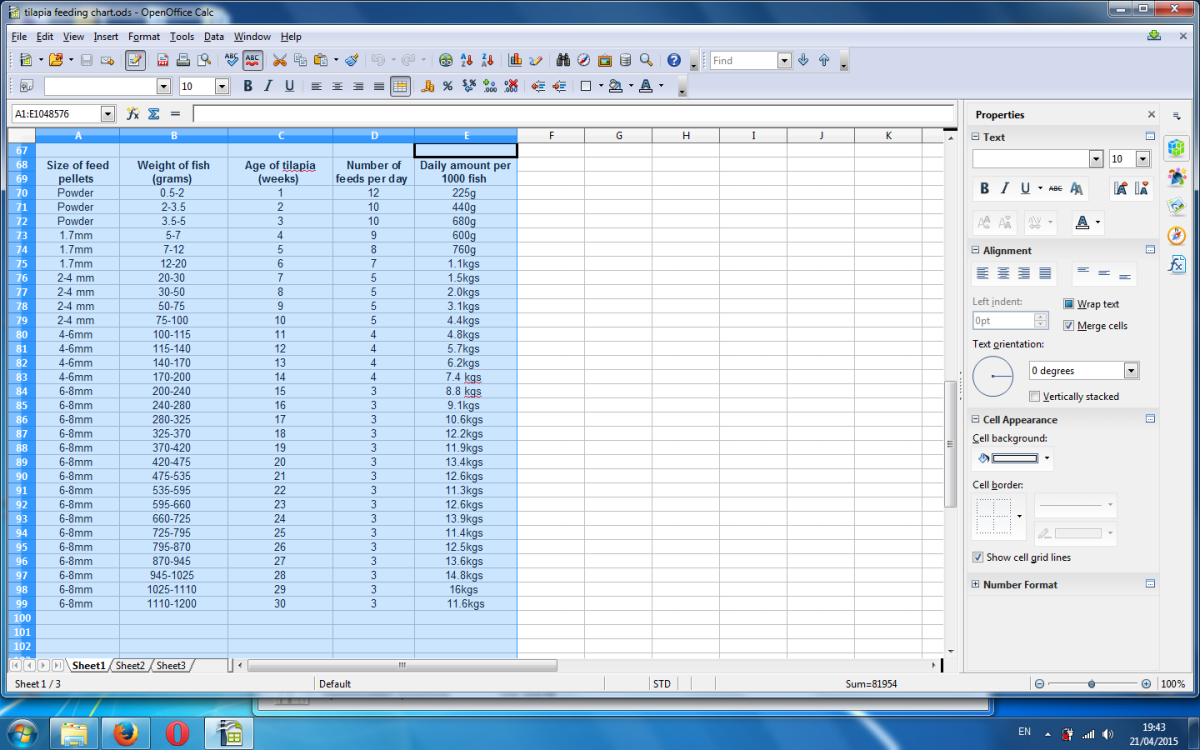Publishing your Blog on Custom Domain
You have always seen wordpress blogs running on custom domains like mywebsite.com, do you know you can also use blogger on your custom domain and start running a blog that you can promote as website. This is a very simple procedure and I am pretty much sure that you won’t face any problems as it requires a little technical knowledge.
What are requirements?
• A blog on blogger
• Custom domain name
• FTP user name and password for domain
If you have this information with you, you are all set to launch your own website using blogger as CMS (Blogger as Content Management System). Please follow these steps.
Login to blogger.com and choose the blog that you want to run as a website or host on custom domain, click on settings.
Choose publishing
Under FTP server enter your domain name, like yourdomain-name.com, here in this picture you can see I have entered my website domain name (website address). If you are using sub-domain please enter appropriately like blog.domainname.com
In Blog URL you need to type blog address appropriately using http://
In FTP path you need to enter the path where blogger will publish your blog on your server. Enter FTP path as /domainname.com/. Please make sure that this directory should be web accessible directory, that is it should not be a read only directory.
Under blog file name type “index.html”
Feed filename should be kept as atom.xml
In this step you need to specify your FTP user name and password. This is a very important step as if the FTP user name and password is incorrect the blogger will not be able to connect to your websever and hence won’t be able to publish your blog.
Complete the word verification and click on Save Settings.
Once the settings are saved please choose to republish the entire blog.
Once you switch to FTP publishing and all files are published successfully your blog will now be accessible on www.yourdomain-name.com or www.blog.yourdomain-name.com. However now your blog link www.myblog.blogspot.com will not work. User visiting your old blog link will get a screen as follows:
Ashish Kulkarni