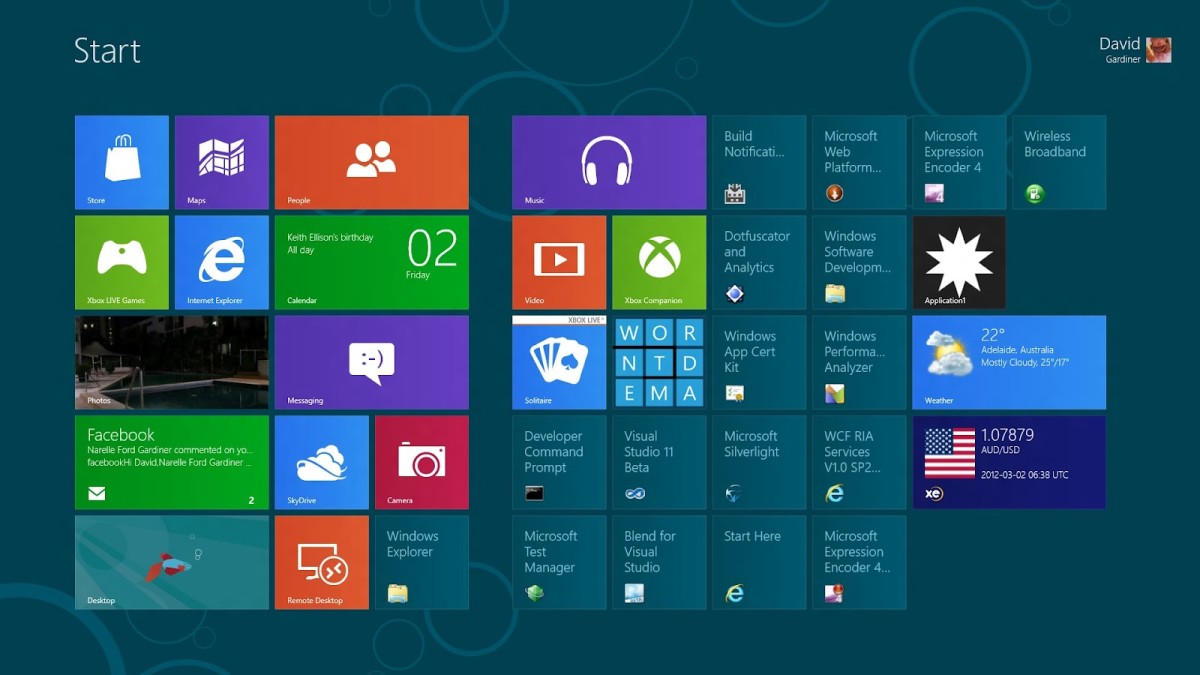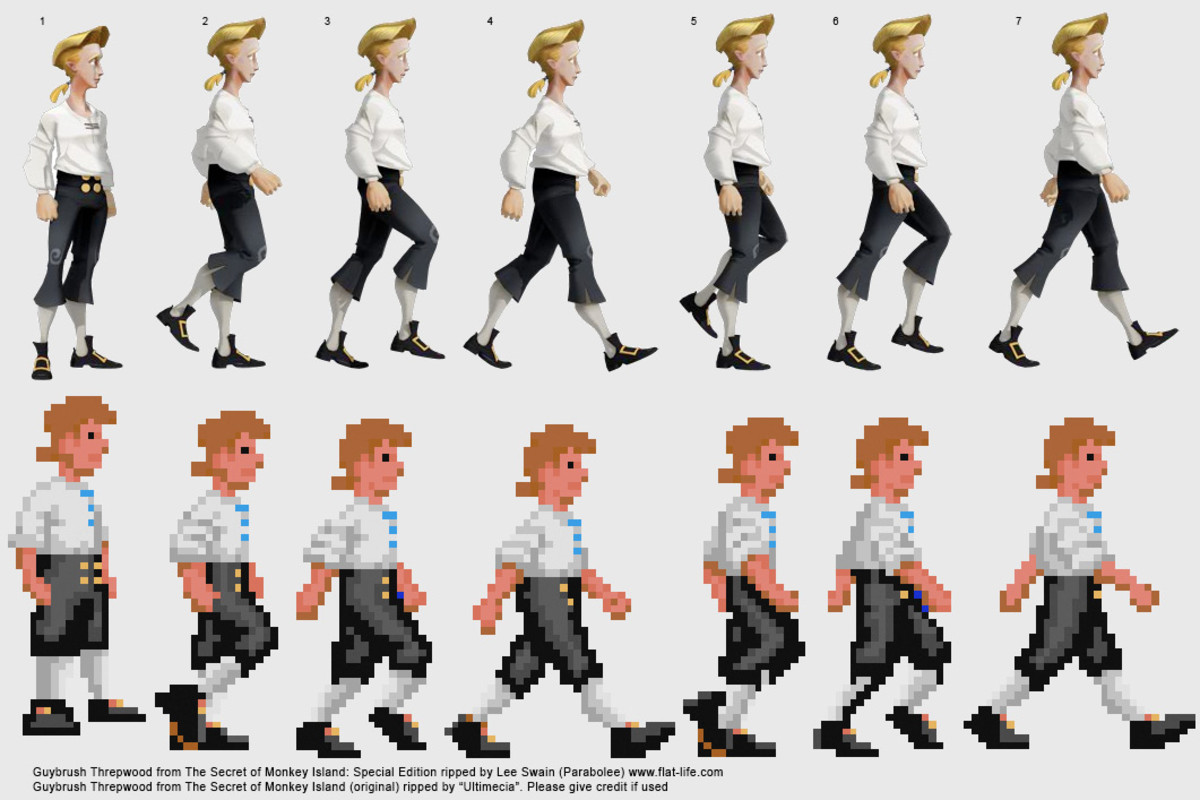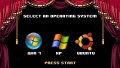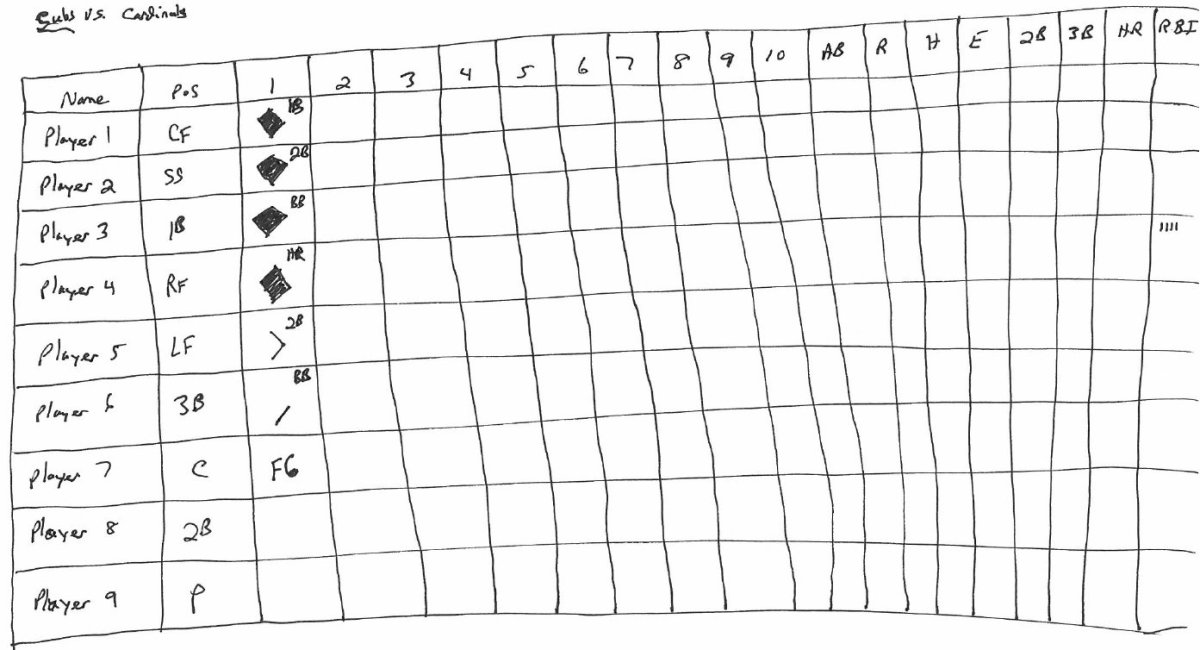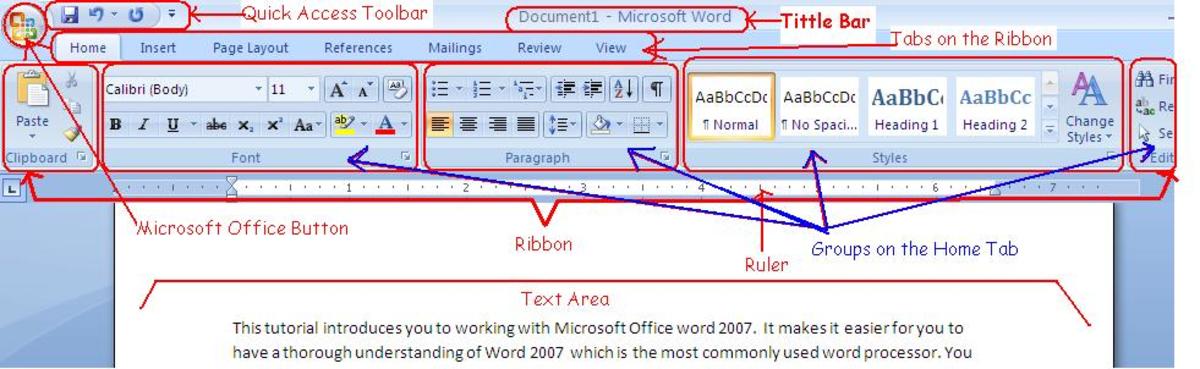- HubPages»
- Technology»
- Computers & Software»
- Computer Software
Relieving Windows 8 Annoyances - Boot To Desktop
No Metro
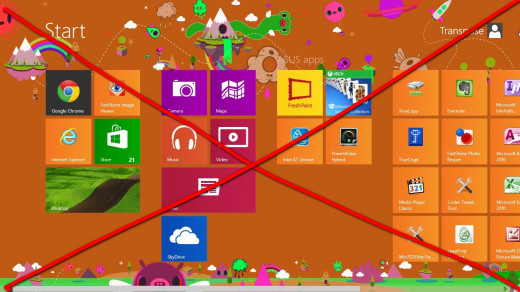
Modern?
Are you in love with the Modern start screen of WIndows 8? Do you think it's the greatest way for Microsoft to add touch capabilities to Windows? If yes, then this Hub might not make much sense for you.
However, if like me, you really loathe the limited functionality the Modern start screen represents, read on for how to boot directly into the Desktop (which was where you got to when you started Windows XP/Vista/7).
Tiles Aren't That Bad... Right?
With large surface areas to ensure ease of selecting them, the tiles on Modern start screens make sense for tablet. Not to mention it anchors the tile-based design behind Windows Phone OS too. However, I have a feeling many people would use Windows 8 as the OS for their desktop/laptops too, and using the Modern start screen might not make sense.
So, how to get rid of it?
Install 'Skip Metro Suite'
If you are skittish about installing (free) software on your computer, then this is not the method for you. However, I've personally installed this application and have found it to be stable ad virus/malware-free. Do use your own favourite scanning program before downloading or installing.
Click this link to get to the page to download 'Skip Metro Suite' for free.
'Skip Metro Suite'
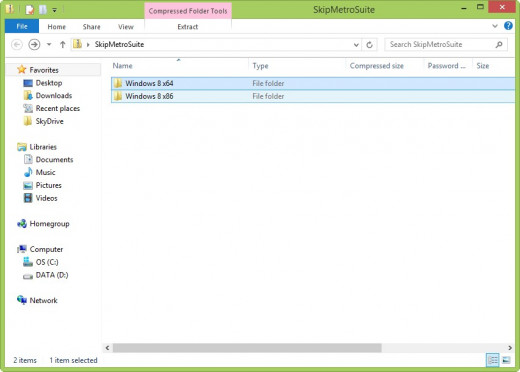
Once you have downloaded 'Skip Metro Suite', unzip the package. You will see 2 folders:
- 'Windows 8 x86'
- 'Windows 8 x64'.
Double-click the folder named (1) if you are using a 32-bit version of Windows 8, or (2) if you are using a 64-bit version of Windows 8.
For either folder, double-click the .exe file to run it. You will then see the Skip Metro Suite Main Screen.
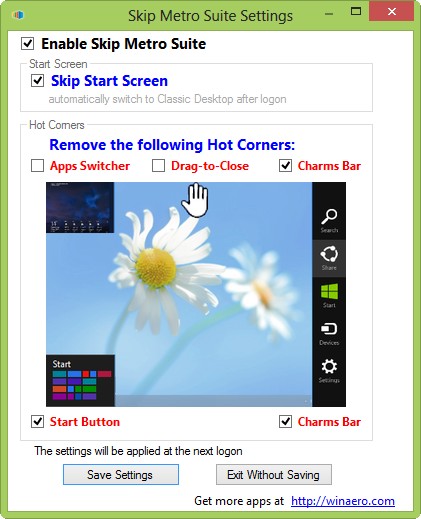
Make sure you select "Enable Skip Metro Suite" as well as "Skip Start Screen". That is the main reason you're installing the program.
Click "Save Setting", and that's all there is to it. The next time your computer boots up, you will go directly to the Desktop. Time to start populating shortcuts onto the Desktop!
If you would like to remove the on-screen keyboard, do check out my hub Relieving Windows 8 Annoyances - The On-screen Keyboard.
Optional:
If you even dislike the corner gestures (if you have a touchscreen, swipe from the extreme edge of the screen for these gestures), 'Skip Metro Suite' even allows you to disable them. Just uncheck whichever gesture you would like to disable and click "Save Settings".