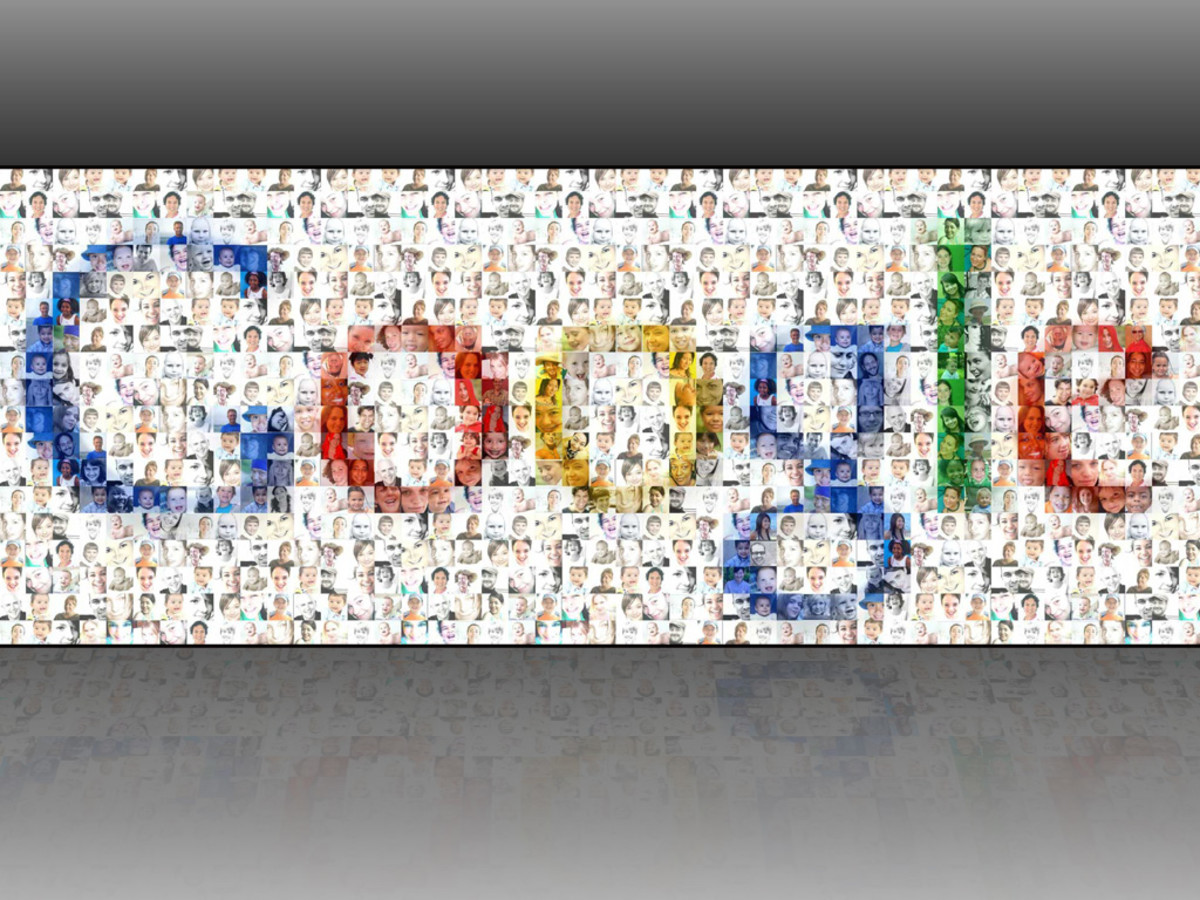Internet Explorer Browser Settings
I get a bit of a kick out of discovering little nooks and crannies on my computer and one thing we all use when surfing the web is a browser.
The main two are Internet Explorer and Firefox. But there are still others Google Chrome, Opera, Epiphany and Sea Monkey to name a few.
But what I wanted to share here is something I found in "Tools" in my IE browser version 8.
If you click on "Tools" in the menu at the top of this browser then scroll down to "Internet Options" , under the "General" tab ( which is the default tab so you'll be there already) you will find two buttons you can click under "Browsing History". One of these is "delete"; the other is "Settings".
If you click on "Settings" you will arrive at the "Temporary Internet files and HIstory" window.
This window gives out information on the Temporary Internet Files that make your browsing experience so much faster.
You see, browsers effectively keep files used to display pages in a directory (the Temporary Files Directory) to speed up your downloads. It means they are not being downloaded every time you request a webpage you visit often because they are already stored on your computer.
Files can be script files and image files (with extensions gif,jpg, jpeg, png). If you click on "View Files" you will see the files you are keeping on board.
One thing you may not be aware of in this important section in your browser is that you can set the way Internet Explorer behaves when it visits a site with regard to these stored files that make up a webpage.
Most of us want to know we are getting the newest version of a website. The appropriate radio (little circle that contains a dot) should be checked.
If it isn't - which is unlikely-you might not be seeing the newest version of a site you visit often.
This window also contains other stuff related to your browsing. Namely, your browsing history which you can delete after a time you specify.
If your browser has been slow you can reset it completely by going to the advanced tab (instead of the general tab as we did earlier).
You will find a "reset" button there.
Note: your settings may not take effect until you restart your computer.
Exciting stuff isn't it? I'm excited anyway! Happy Browsing.