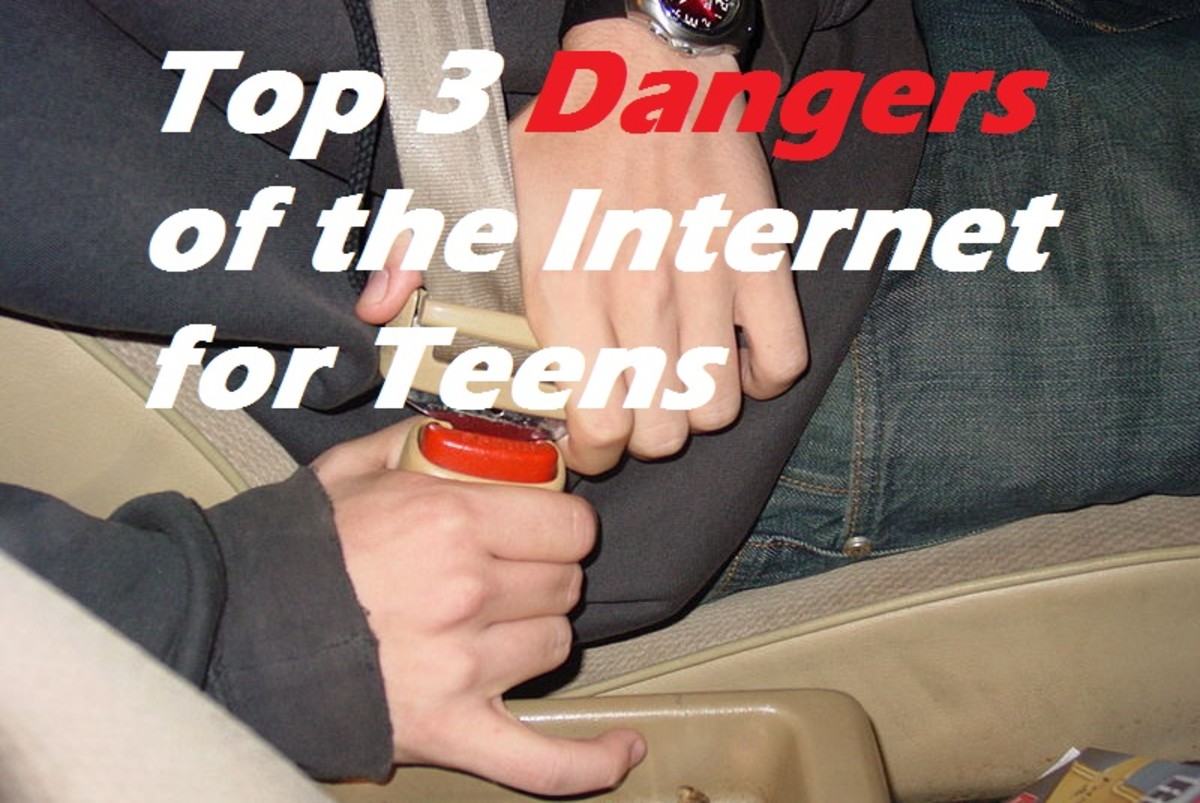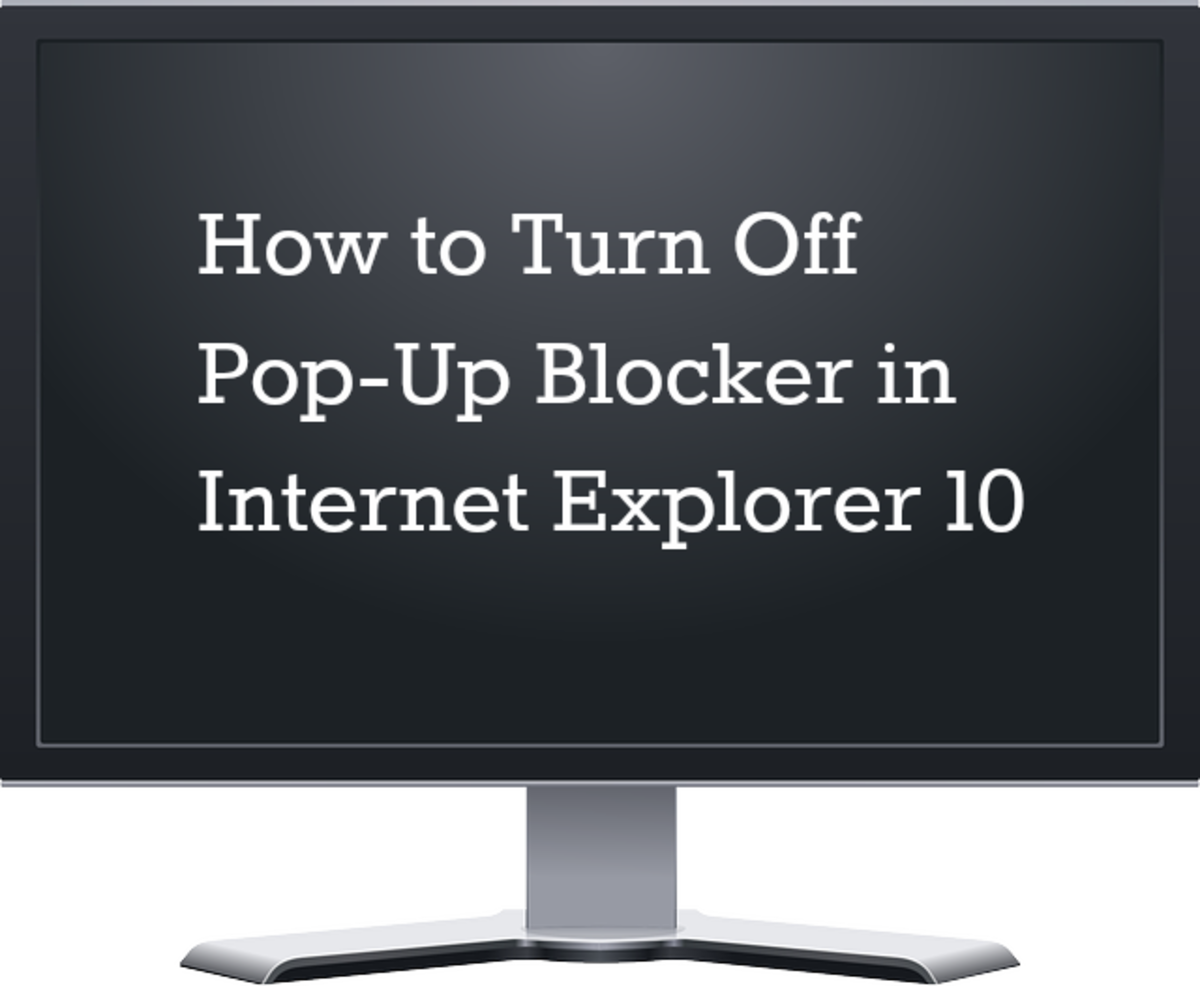Security Settings for Different Browser

INTERNET EXPLORER
In order to change the security in Internet Explorer, select Tools | Internet Options, and then select the Security tab. Here, you will find a list of security zones for which you can set a specific level of protection. The Internet zone is where all sites that a user navigates to are initiated. The High security settings disables features including ActiveX and JavaScript to make the browser more secure. The Custom Level button allows you to refine the selection of features that are disabled in the High security setting.
The trusted Sites zone contains a list of sites that you consider to be safe to visit. Click on the Sites button to open a window where you can add or remove trusted sites. If your Internet zone security level is set to high, some sites that you wish to visit might not function properly, adding them to the trusted sites list will ensure that features like ActiveX and scripting are enabled for these sites.
To manage your cookies and extensions , move to the Privacy tab. Set the privacy settings to High and then click on the Advanced button. In the Advanced Privacy Settings window, check the Override automatic cookie handling checkbox. Also, select Prompt for First-party and Third-party cookies. This way, you will get a notification every time a site tries to send cookies to your system. You can also check the Always allow session cookies option as session cookies are deleted each time the browser is closed and are therefore less dangerous.
To reduce the number of cookies notifications from frequently visited sites, you can select the Sites button and add sites for which you wish to always allow or block cookies.
FIREFOX
To change the security settings for Firefox, go to Tools | Options. In the Main tab, enable Always ask me where to save files so that you are always aware when a site is trying to save a file to your system.
Click on the Privacy tab to modify the cookies settings. In the History section, uncheck the box for Remember what I enter in forms to prevent the browser from saving your personal details. In the Cookies sections, check the box for Accept cookies from sites and select Ask me every time in the dropdown menu. This gives you control of the cookies that are sent to your system.
Under the security tab, check the box for Warn me when sites try to install add-ons so that you can keep track of the sites and the type of add-ons being installed. Also, if you wish for Firefox to remember your passwords, then it is advisable to enable the Use a master password function, which encrypts all your login details.
In the Content tab, you will find an option to control Java. Uncheck the Enable Java option to prevent sites from running applications on your computer. You can also select the Advanced button to disable certain features of JavaScript.
You can also install a Firefox add on called No Script to select specific sites that you wish to keep JavaScript enabled and blocked on.
CHROME
To view the Security settings in Chrome, click the Customize and Control Google Chrome button. Then click Options and select the Under the Hood menu.
Here you can change the privacy settings and manage downloaded files. In the Privacy section, check the Enable phishing and malware protection, and in the Downloads section, check the box for Ask where to save each file before downloading to track all the files downloaded to your system.
In the Privacy section, click the Content settings button to modify the cookies, scripts and plug-ins settings. In the Cookies section, select Block sites from settings any data to block all cookies. Click the manage exceptions button to add or remove sites for which cookies should be accepted.
In the Plug-ins section, you can either select Block all or you can select Disable individual plug-ins to block certain unwanted plug-ins. In the Pop-ups section, block all pop-ups, and in the Location section, select Do not allow any site to track my physical location for browser anonymity.