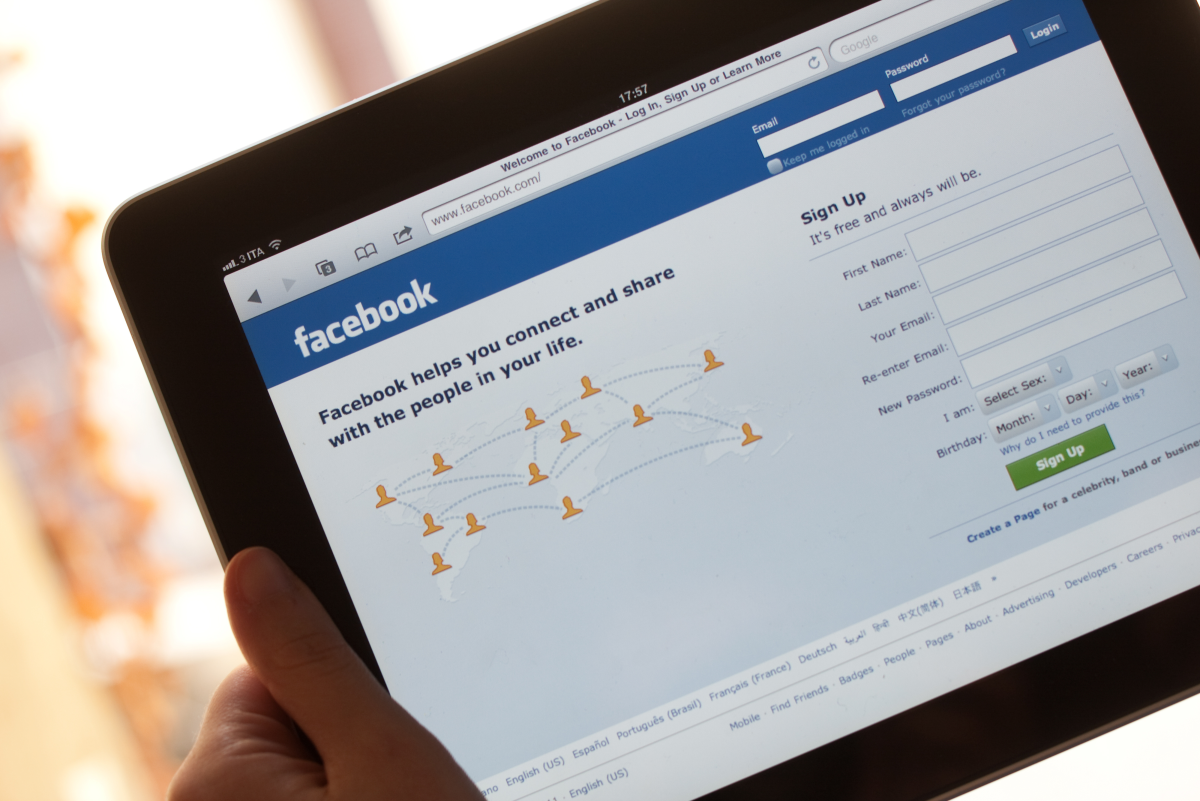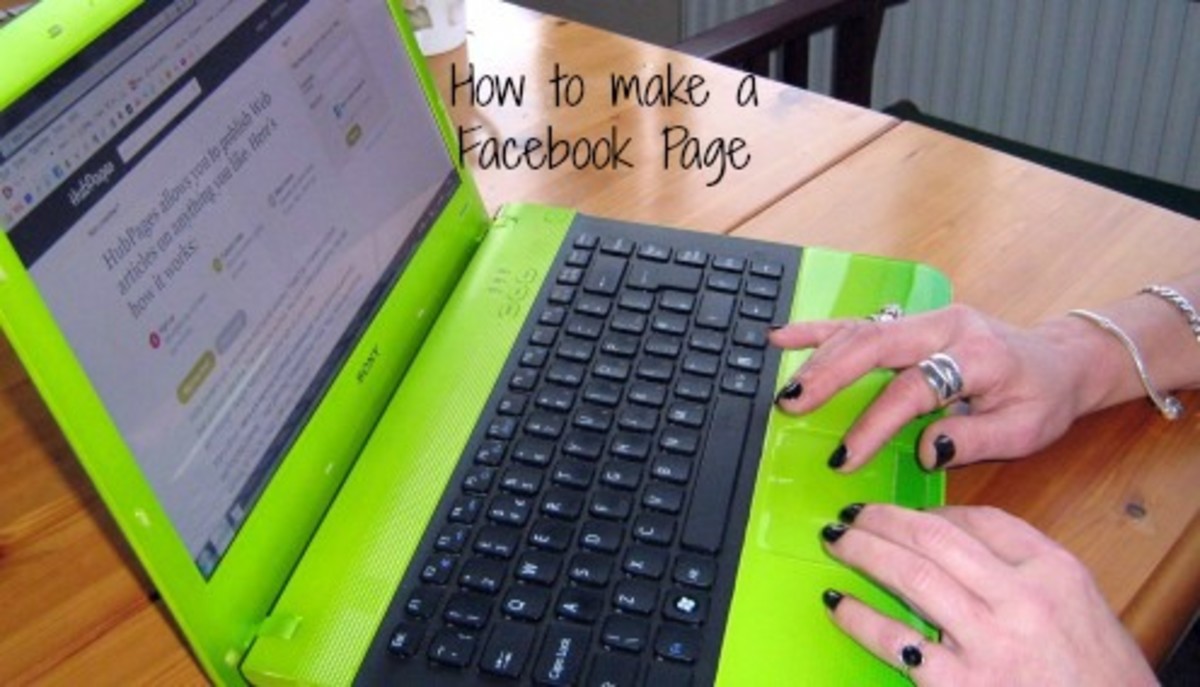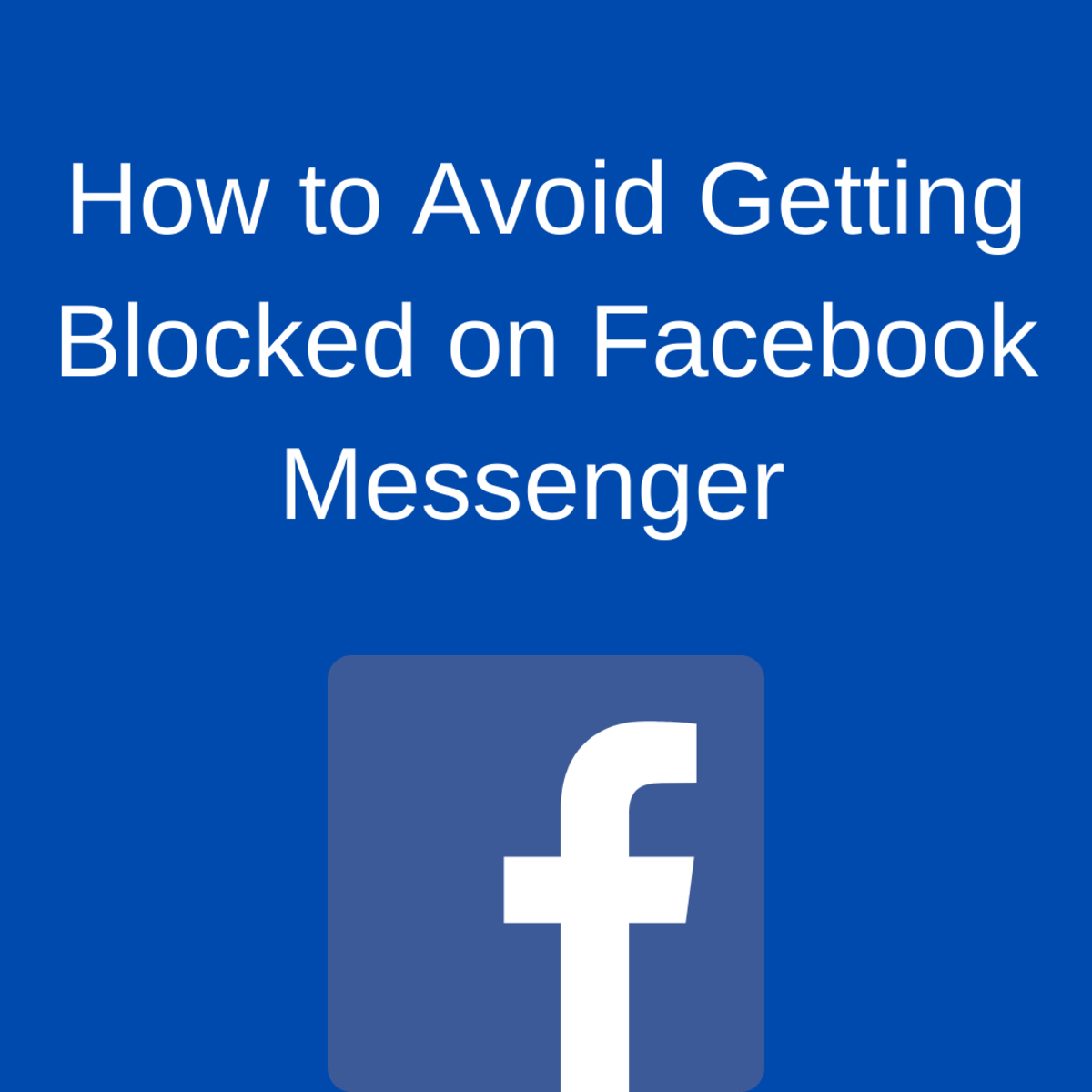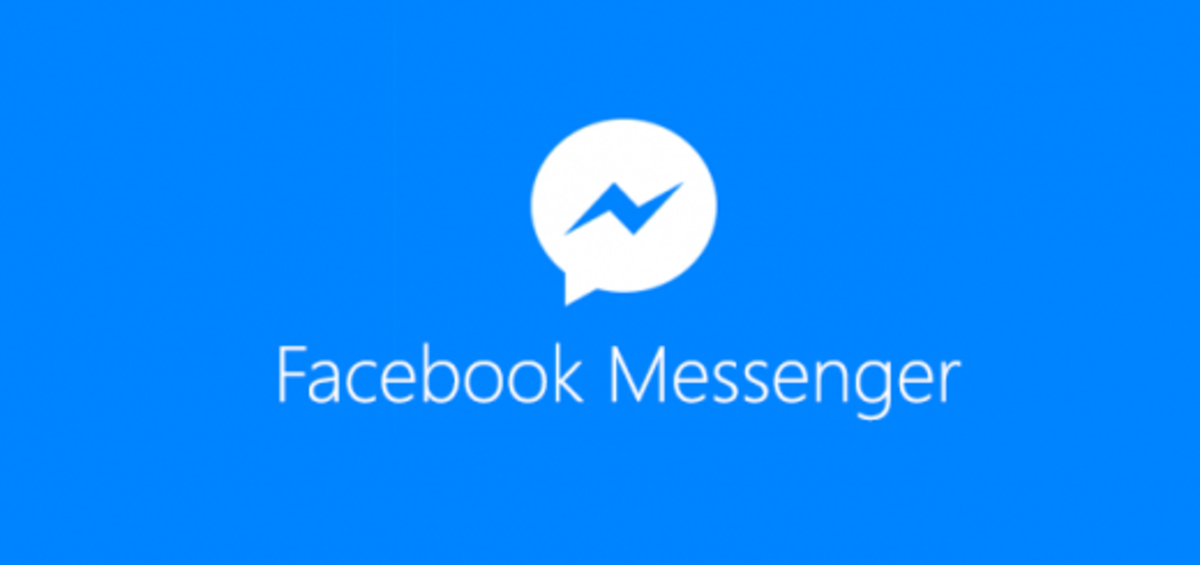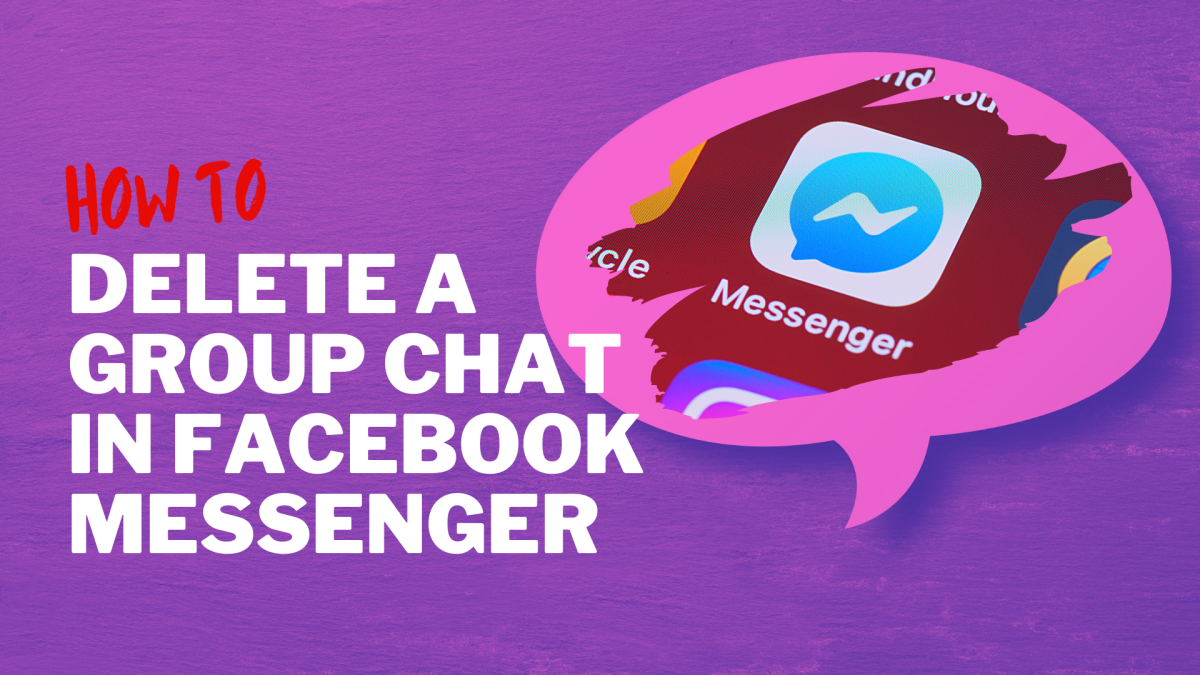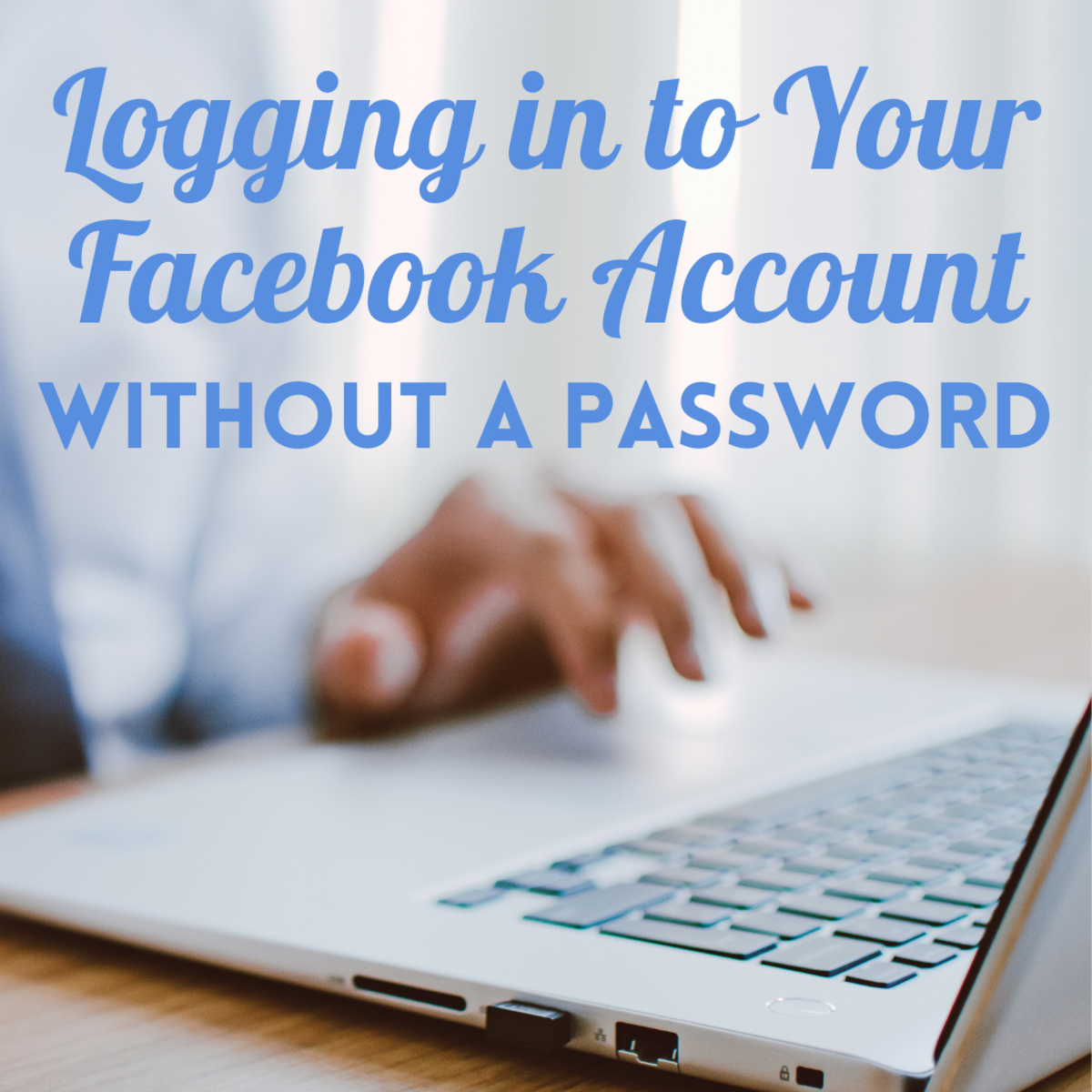- HubPages»
- Technology»
- Internet & the Web»
- Social Networking»
Send Update To Facebook Page and Not Post on FB Profile

Create Blog Post and Send to Page Not Profile
I have been batting around sending my blog posts to my Facebook account for sometime. I think it would be a great way to get some exposure. Peer to peer social networking is a great way to spread the word.
With that in mind, I want to keep my blogging out of my personal life. That is, I don't want to be constantly pinging my friends with my daily blog post updates when I could be telling them more important things on Facebook like when I am going to the bathroom, how cute the dog looks in his new collar, how I couldn't find my keys this morning, laundry detergent ran out, no toilet paper, etc.
As you probably already know, one way to keep your blogs and your personal facebook account / timeline separate is to create a Facebook page. Creating a Facebook page is easy to do and for the sake of this post I'll presume you know how to make one already or can figure that out on your own (it's pretty easy).
After I created my FB page I was paranoid about accidentally sending posts to my user profile page timeline. Why? Because it isn't clear where the post is going to go. The first time you go to send a post to your FB page (by using the 'share' button on Hubpages for example), it won't give you a choice as to which page / profile to send to.
This article will show you what to do to ensure that you are updating posts to your page (also called 'business page' for some users) and sending updates to your user profile wall, personal timeline, profile page, whatever you want to call it ;-)
Upload Via URL Directly to FB Page - Step By Step
For the ultra-control freak who absolutely wants to only send posts to their FB page, you can update your Facebook page directly using the URL.
Again, this presumes that you have set up your own separate FB page
Step 1 - Log In To Facebook as you normally do.
Step 2 - Look at the top of the page where it says "Home"
Step 3 - Click the drop down menu that is to the right of the "Home" and the lock icon. It looks like a sprocket (kinda like a big asterisk *)
Step 4 - Under "Use Facebook as: " Click the page you want to post to
Step 5 - You now be on your page or business page. From here there are a number of ways to do this but for now just click on the "Share Something On Your Page" link in the 'notifications' section.
Step 6 - Enter / paste the URL of the blog / site / post into the first available box along your timeline on your business or personal page and click the "post" button.
How Do I Post to Page and Not Profile using "Share"?
Most blog sites have a share button or the equivalent that will let you send your posts directly to Facebook. If you don't want to share with your friends on your personal profile and only want the post to show up on your page you only need to be sure you are logged into Facebook properly
Facebook or Twitter? Take a Poll
Are You More into Facebook Or Twitter
Right Way to Log In to Facebook
To 'share' to the correct page you want to log into Facebook first BEFORE sharing anything. Then make sure you set yourself up so that you are on the page you want to send the 'share' to.
Basically, you'll do the same steps I described above. I'll run through them again here:
OK, do NOT share or attempt to post anything to your FB wall just yet.... do this first....
Step 1 - Go ahead and log into Facebook. This should put your right on your FB personal user profile page.
Step 2 - See "Home" in the upper right corner of your profile page (at least it is upper right as of the time of this publication) ? Click on that sprocket looking thing so the drop down menu appears.
Step 3- In the "Use Facebook As" section, go ahead and choose the page that you want to send the post to.
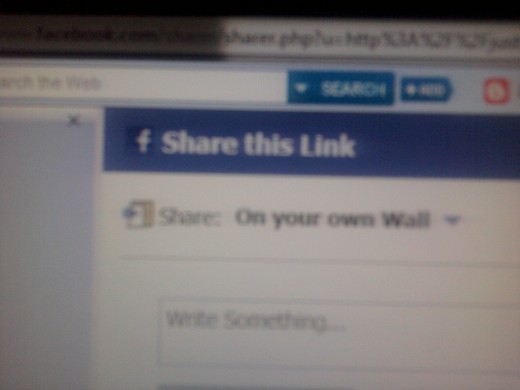
Now Share The Post to Your FB Page
Once you have logged in to the Facebook page you want to share the post to, you no longer have to worry about it going to your personal profile.
From here, if the website or your blog has this available, you can hit the "share" button or equivalent. A window will appear that will say something like "Share on Your Own Wall" or something like that, you'll recognize it :-) If you'd like you can something into the comment box that will appear on Facebook over your post.
Then click the "Share Link" button and it will post to the wall of your page.
It will not appear on your profile unless you forgot to go to your page first.
Poll For Bloggers
Do You Update Your Facebook Account With Your Blog Posts?
Extra Cash?
- Make Money Selling Gift Cards Online
Some thoughts on selling gift cards online to make extra cash
Slow Mouse?
- How to Make That Mouse Faster on PC
Learn to speed up that mouse on your PC easy
Tired of People Tracking Your Relationships on Facebook?
Now that you know how to post the proper page... here's a Facebook relationship tip
A good love life it a great love life and a no-so-good love life is a bad one. Riding those ups and downs when dating can be hard enough as it is, let alone when the whole world is tracking it on Facebook.
Facebook allows you to post your relationship status (single, married, in a relationship, etc) right on your FB user profile. Any time you change that status you will get a trillion posts on your FB wall congratulating you or sending you condolences. If you don't want the world to know about your relationship trends, you can remove the status from your profile. Check out my article on how to Remove Your Relationship Status From Public View and gain yourself some privacy.
I Want To Keep My Age Private On Facebook
You can very easily keep your age private on Facebook. There are a number of ways of doing this and still manage to get your well deserved birthday accolades.
I wrote an article on hiding how old you are on FB. Click here to read the article. It is a great step by step guide to more privacy.
Are FB Application Suggestions Beating You Down?
People suggest apps to me all the time on Facebook. Not sure why but some FB users do it all the time. I get an app invite for this or that and I never use them. If you have someone constantly bombing you with these suggestions you can block that user from sending you invites. It is easy to do and they won't know you blocked them.
I wrote an article on how to do this and linked it here. Check it out if you would like to learn more.