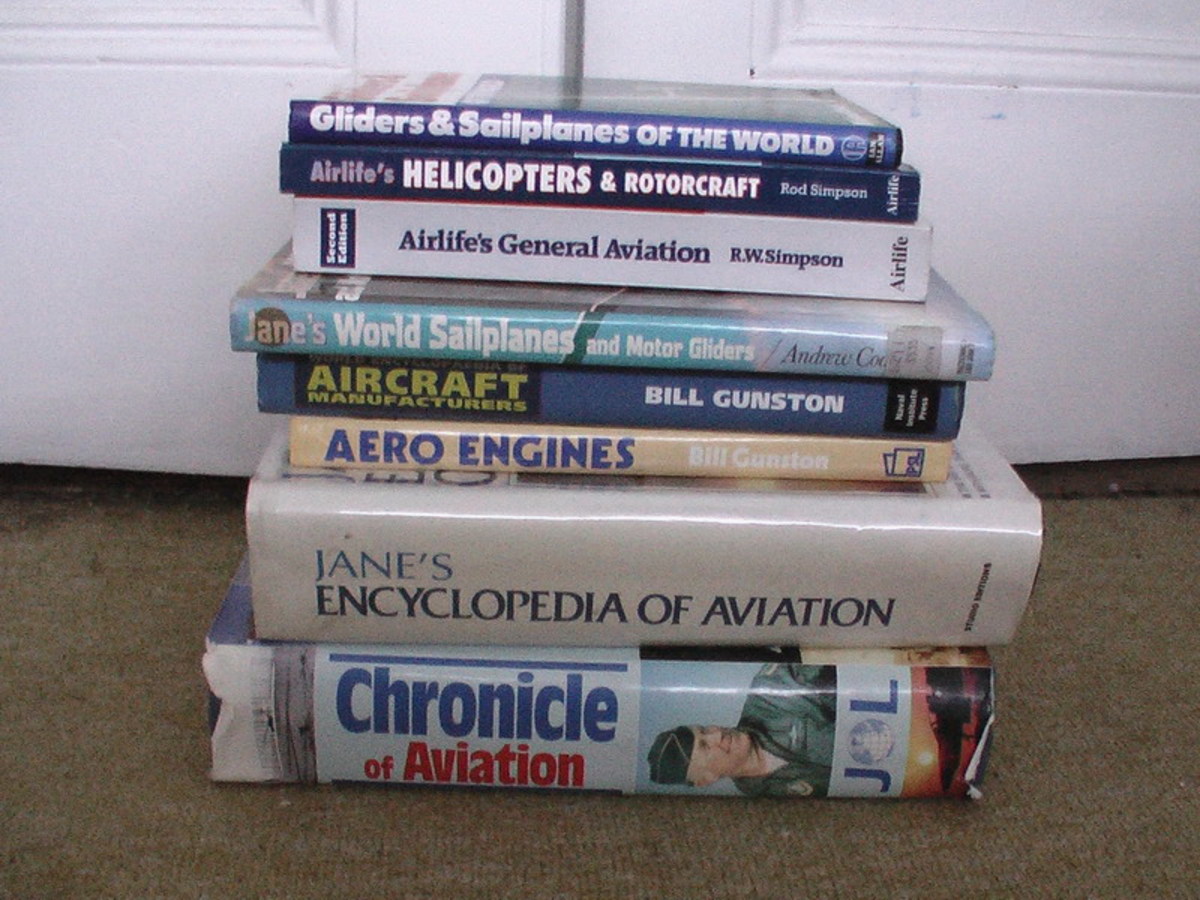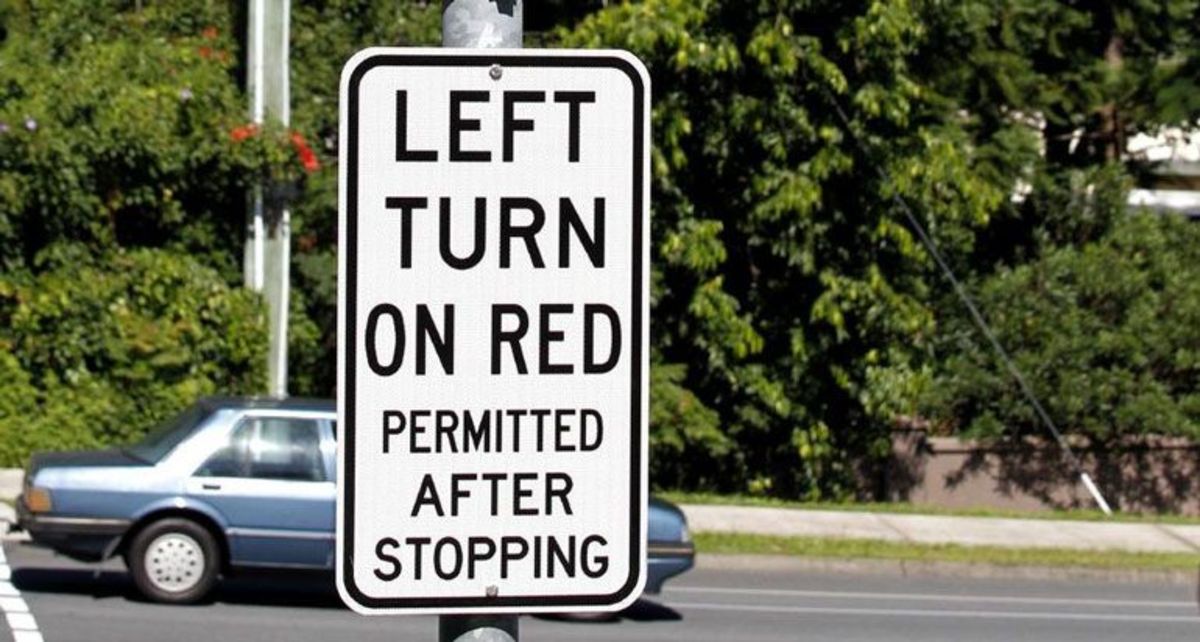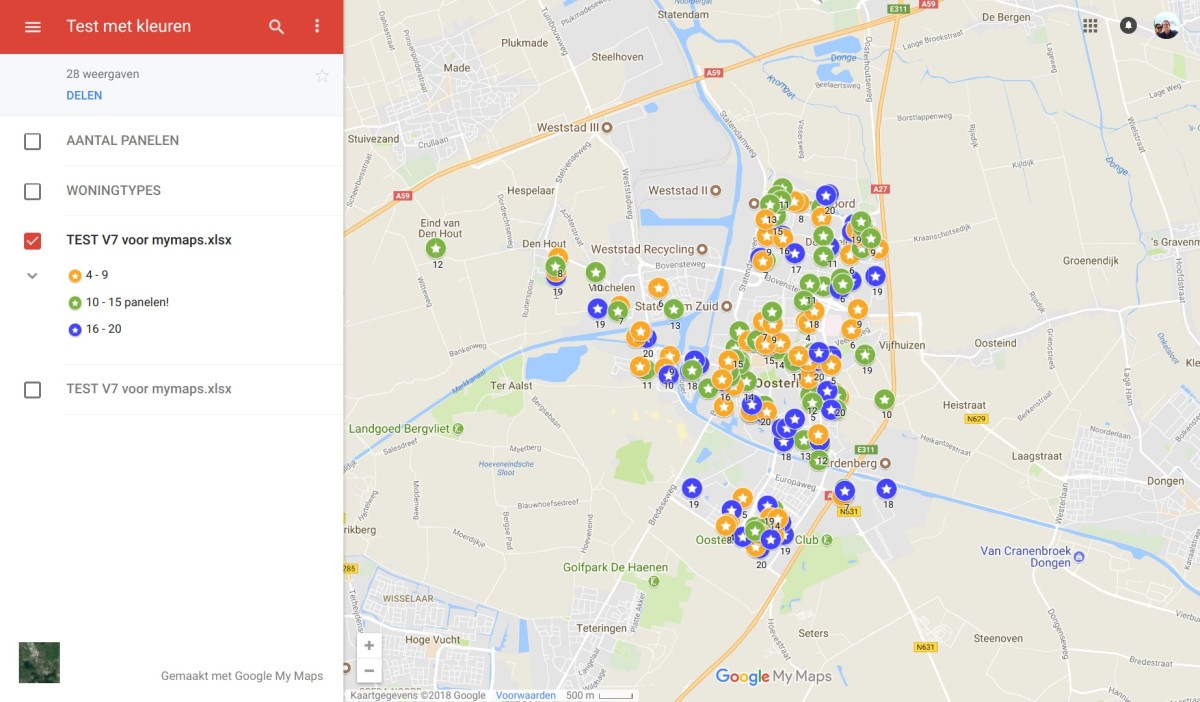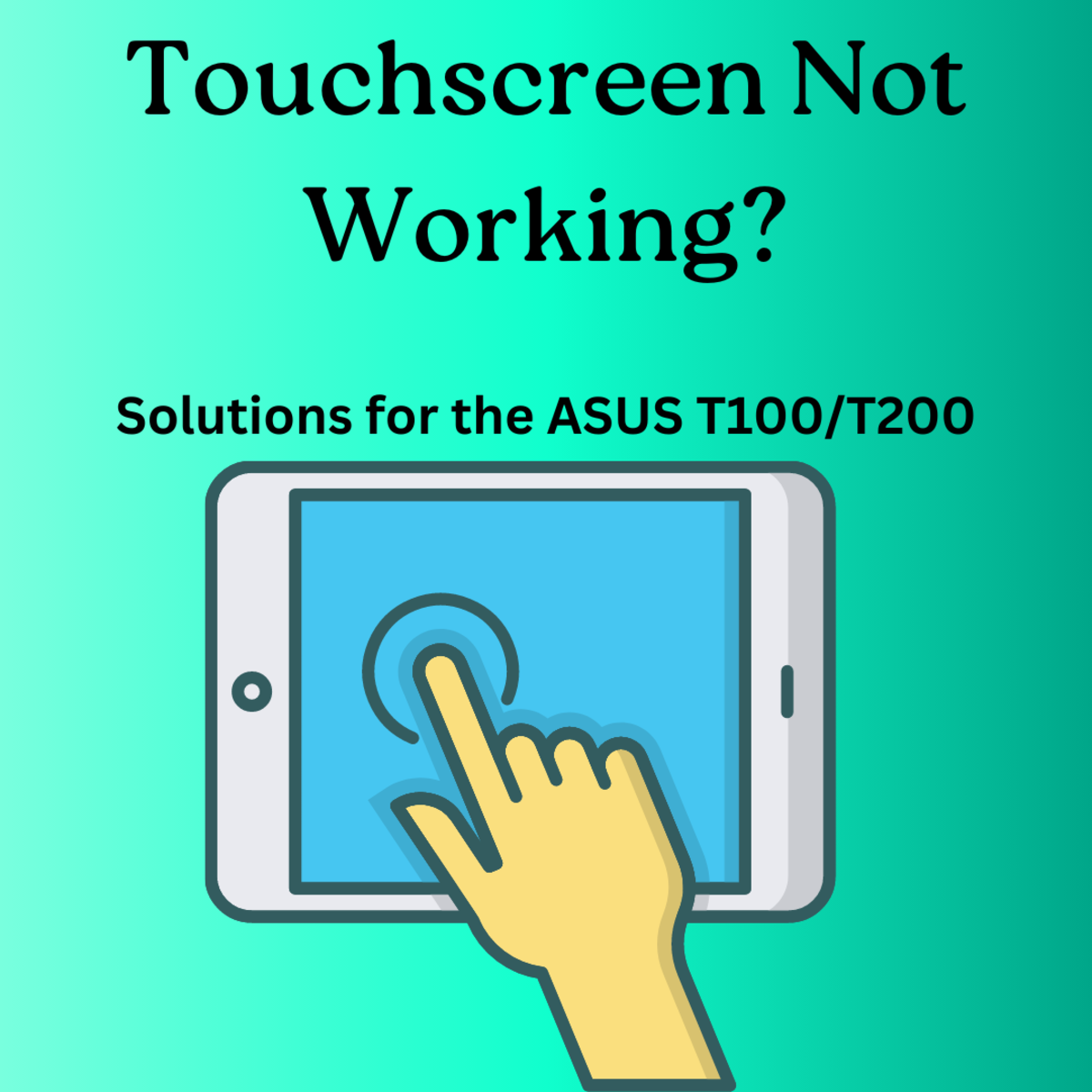Settings - Indexing Service
Turning Off the Windows Indexing Service
There is a mostly useless service running on most computers right now and it can significantly sap your computer's resources and leave you wondering what is going on. This service can be useful if you do a lot of file searching, but if you usually know where your files are and rarely use the search function, then the Indexing Service can really muck up your system at inoportune times. There are a couple of ways to turn it off, though. First, you can turn off the Indexing Service for specific drives in the properties window for that specific drive. Next, you can turn the service off completely using The Management Console.
To turn off Indexing for a specific drive:
- Click on the Start Button and then click on the My Computer icon.
- In the My Computer Window, right click on the drive that you wish to change, and then click on Properties in the menu that pops up.
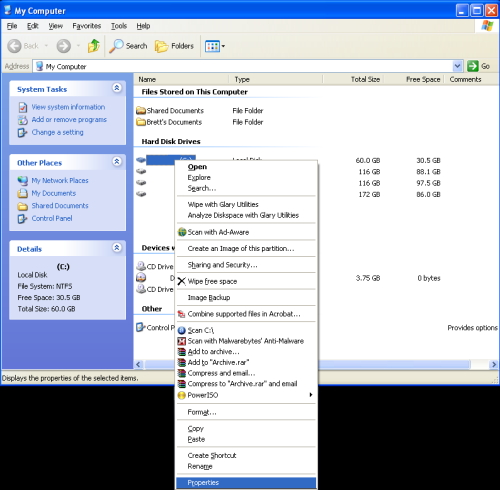
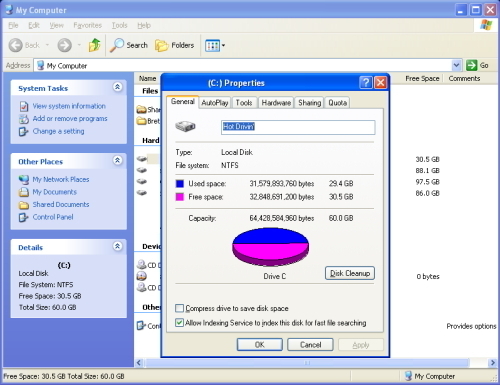
- In the drive's Properties window, uncheck the box near the bottom that is labeled "Allow Indexing Service to index this disk for fast file searching".
- Click on the OK button.
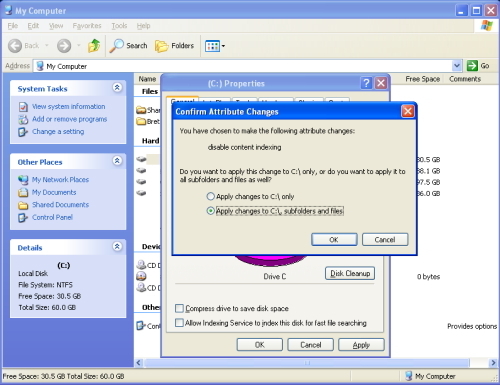
- In the Confirm Attribute Changes window that opens, make sure that the radio button is checked for "Apply changes to [X]:\, subfolders and files, and then click on the OK button.
-
It may take a few minutes to change the properties of your file system. If any warnings come up, click on the Ignore All button.
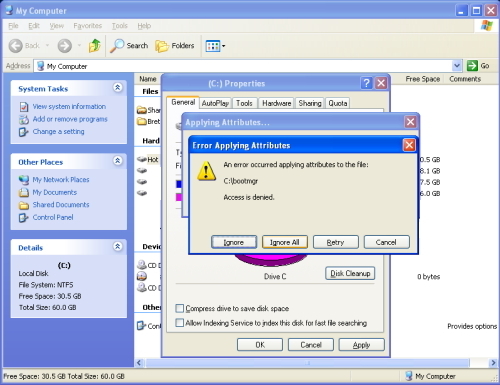
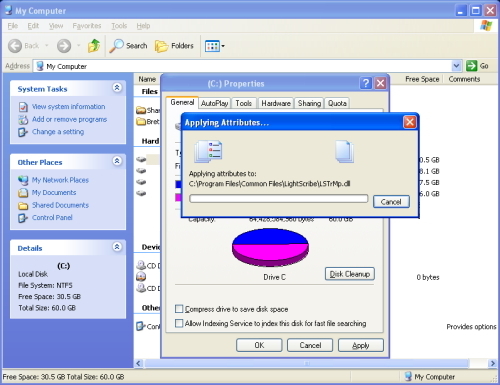
- When it has finished applying the changes, the properties window will close. You can perform these steps on another drive, or simply close the My Computer window.
To turn off the indexing service completely:
- Click on the Start button, and then click on the Run icon.
- In the Run dialog box, type this exactly: services.msc
- and then click on the OK button.
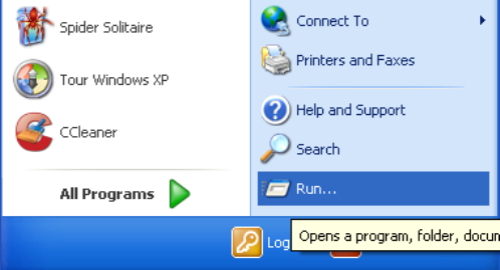
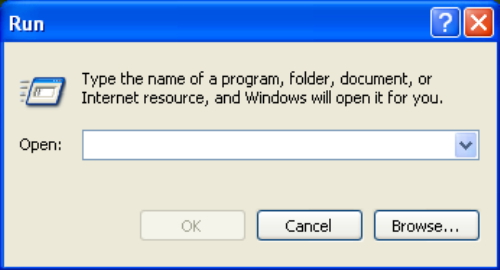
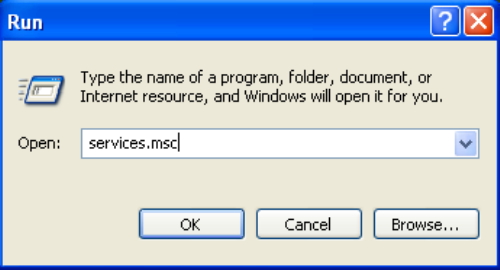
- In the Services window, use the scroll bar on the right side to scroll down to show Indexing Service.
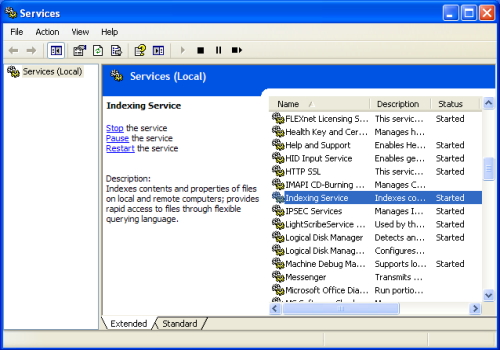
-
Double click on Indexing Service, or right click and then click on Properties in the menu that pops up. This will open the Indexing Service Properties window.
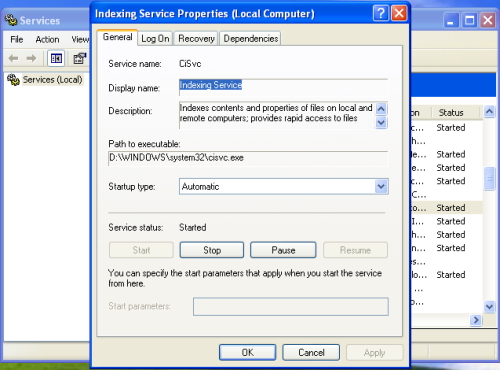
-
In the Startup type dialog window in the Indexing Service Properties window, click on the down arrow to show the options and then click on Disabled.
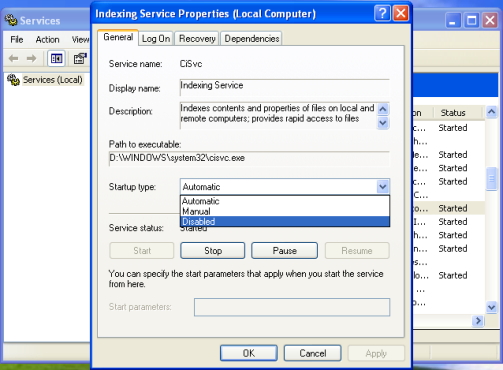
-
Now, click on the Stop button just below the Service status. It may take a few moments to stop the sevice. If any warnings come up, click the OK, Ignore, or Yes button.
-
If stopping the service fails, it only means that you will have to restart your computer to finalize the changes.
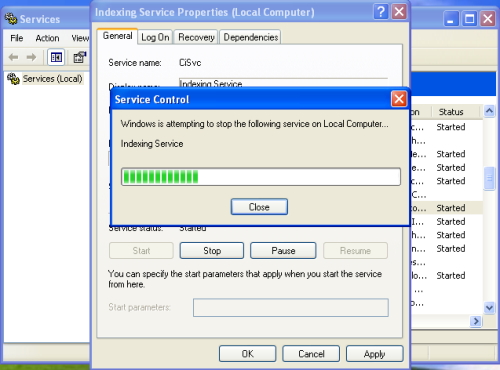
- Click on the OK button in the Indexing Service Properties window.
-
You can close the Services window, as well.
-
You don't have to restart your computer unless you had trouble stopping the service.
-
You are done!