- HubPages»
- Technology»
- Computers & Software»
- Computer How-Tos & Tutorials
Server 2008 Basic Training: Sharing a Folder and Mapping it as a Network Drive
Folder Share and Drive Mapping Group Policy Update

First Install File Server Role
As you are setting up Server 2008, if you need to share files or folders you must install the Role: FileServer. QED, go to your initial configuration page, and click on ROLE / Add Role. Basically you will select: File Server, Distributed File System (DFS namespaces and replication also), File Server Resource manager, Services for Network File System (nfs for unix/linux), and you don't really need the others which are for "speeding up" file access under specific cases. (File indexing services, and branch office caching, not necessary for us here.)
After installing the role, go to the hard drive or partition of your choice and make the folder you wish to share. In my case I created a folder called AplusShare999. Then under Server Manager, click on File Services/Share and Storage management. Right Click on share and storage management, choose "provision share" and then you will see a "browse" button. Click on browse, and go to the drive/partition and folder you just created.
In many of the cases you will select defaults. When you get to the checkboxes for NFS or SMB, you'll have to select SMB at a minimum for windows,and NFS for linux / unix systems. I selected both.
In the video I made, I explain in a little more detail the options available to you. You'll note I gave Administrators access, and users had both Read and Write access to the folder.
The Network Drive Video short and sweet, but important basics
Final Steps
On the next couple of configuration pages, I just accepted defaults. And then I did explain a little bit about setting "quota's". A "hard quota" is an unmovable limitation on a users hard drive space allowed. They'd get a warning that they were about to run out. Then they'd run into a hard limit. If you set what is known as a "soft quota" in file management, they will be given a "flexible limit". They'd get warnings at specific limits (set by you, the administrator) and then the "limit" would slide out as far as you wish to allow the user. This can be set as an automatic variable. And you can also have notifications sent to you, (the Admin) or also to the user, as you see fit to custom define.
Now, while you are in server manager, and looking at your shared folder, right click it and go to properties. Then on it's properties page, highlight and copy the full path to the shared folder. You will need that path when you next go to Group Policy Management and set a Mapped Network Drive.
Go to Administrative Tools / Group Policy Management.
Open your Domain/Forrest and go the the default domain policy. Right click it and choose "edit". You want to edit "User Configuration / Preferences / Drive Mapping. Right click "drive mapping" and choose "new". Under the drop down box "Action" select "Create". And in "location" paste the path to the shared folder. Check the box labeled "reconnect" (at logon) and select also "show this drive". There are a few other options there ...most are self evident or self explanatory. You must also select a drive letter for the new network drive you are making. Click apply.
Then what you have to do is "force" out this policy change, into your domain. Or you can reboot the machine entirely. After that, every time a machine or user logs into the domain, the new "drive" is available as a shared resource on the network.


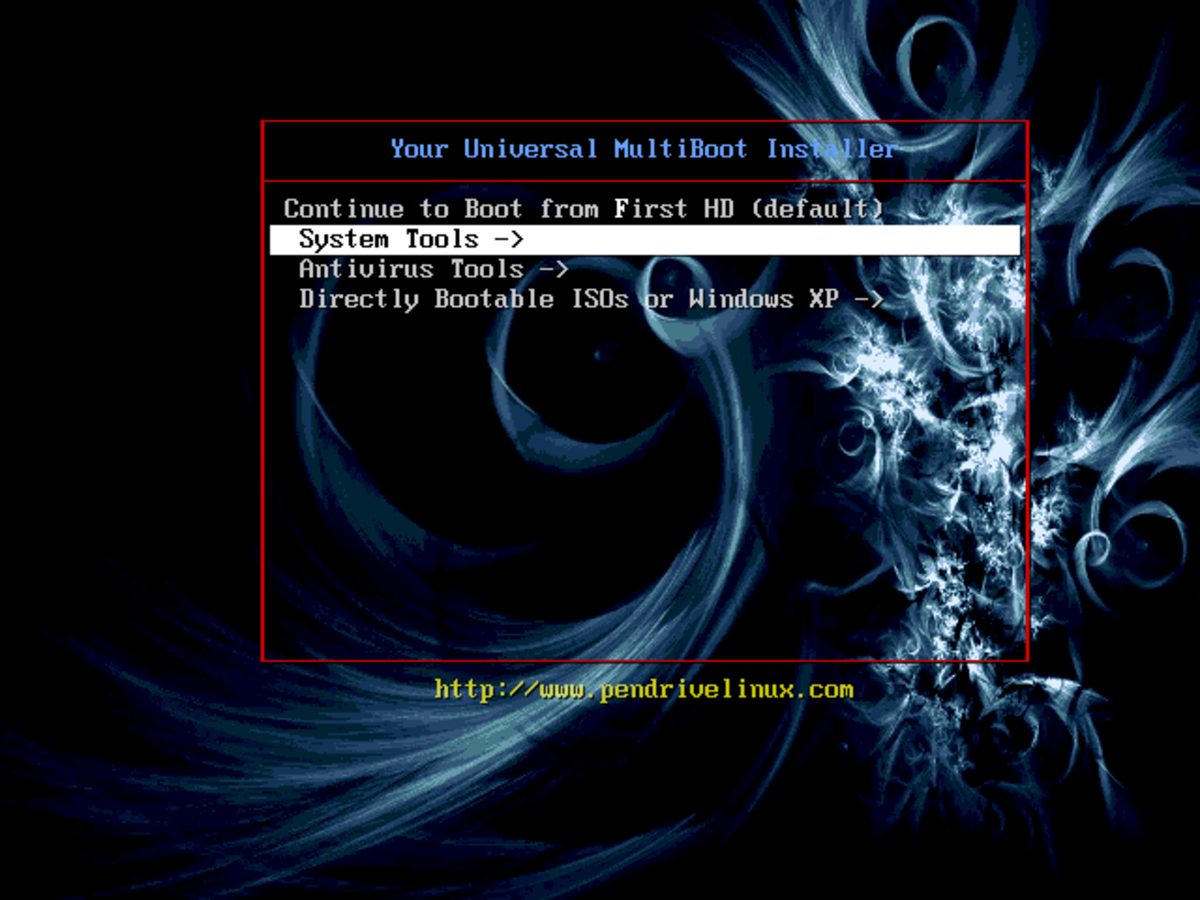



![How to Remove Kaspersky Password Protection? [Easily Recover] How to Remove Kaspersky Password Protection? [Easily Recover]](https://images.saymedia-content.com/.image/t_share/MTc2Mjk3NDcwOTAzNTkyMTI2/how-to-remove-kaspersky-password-protected-easily-recover.png)

