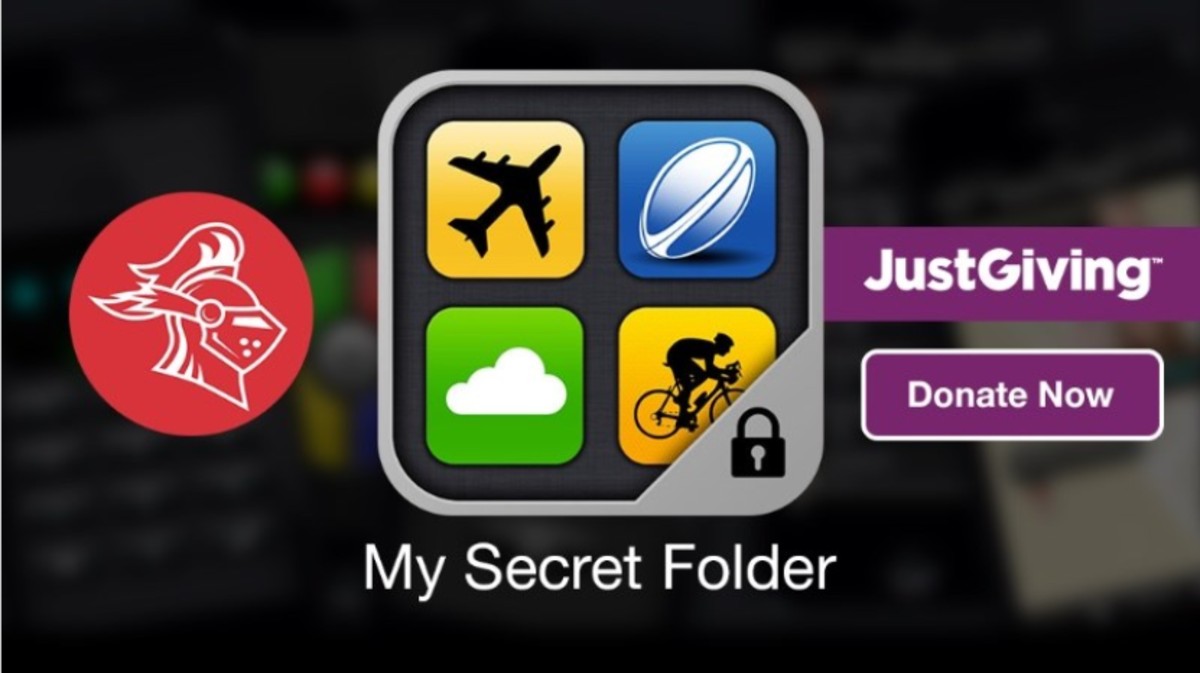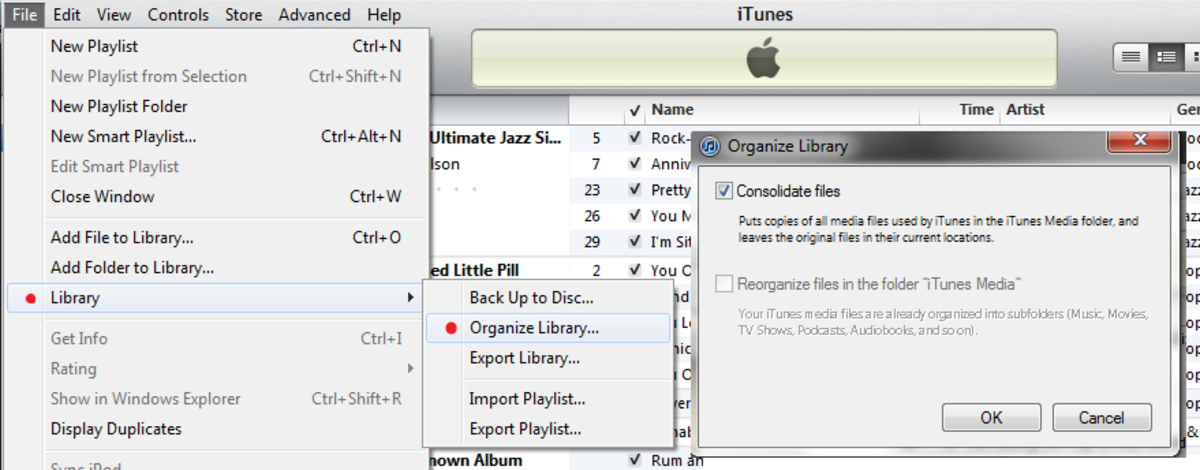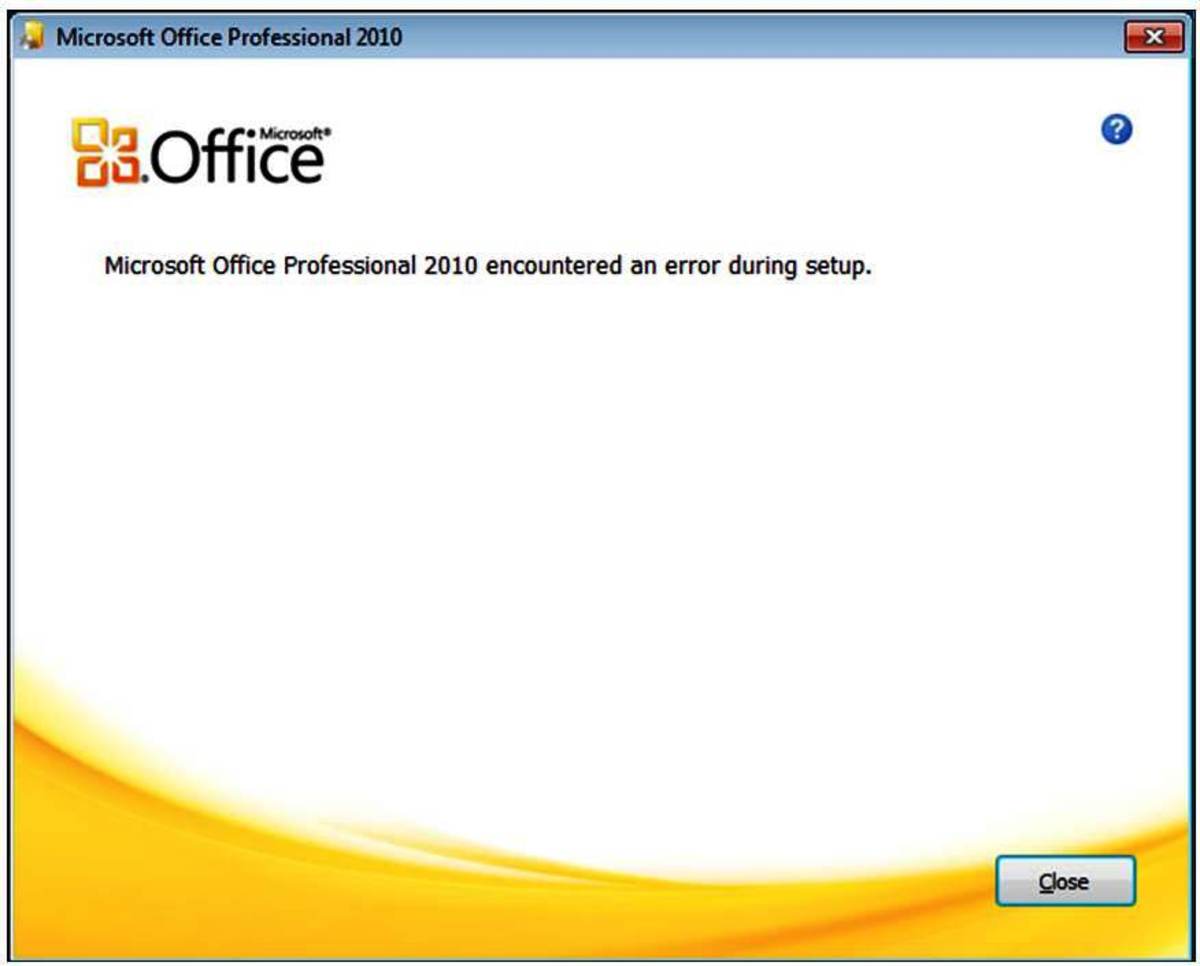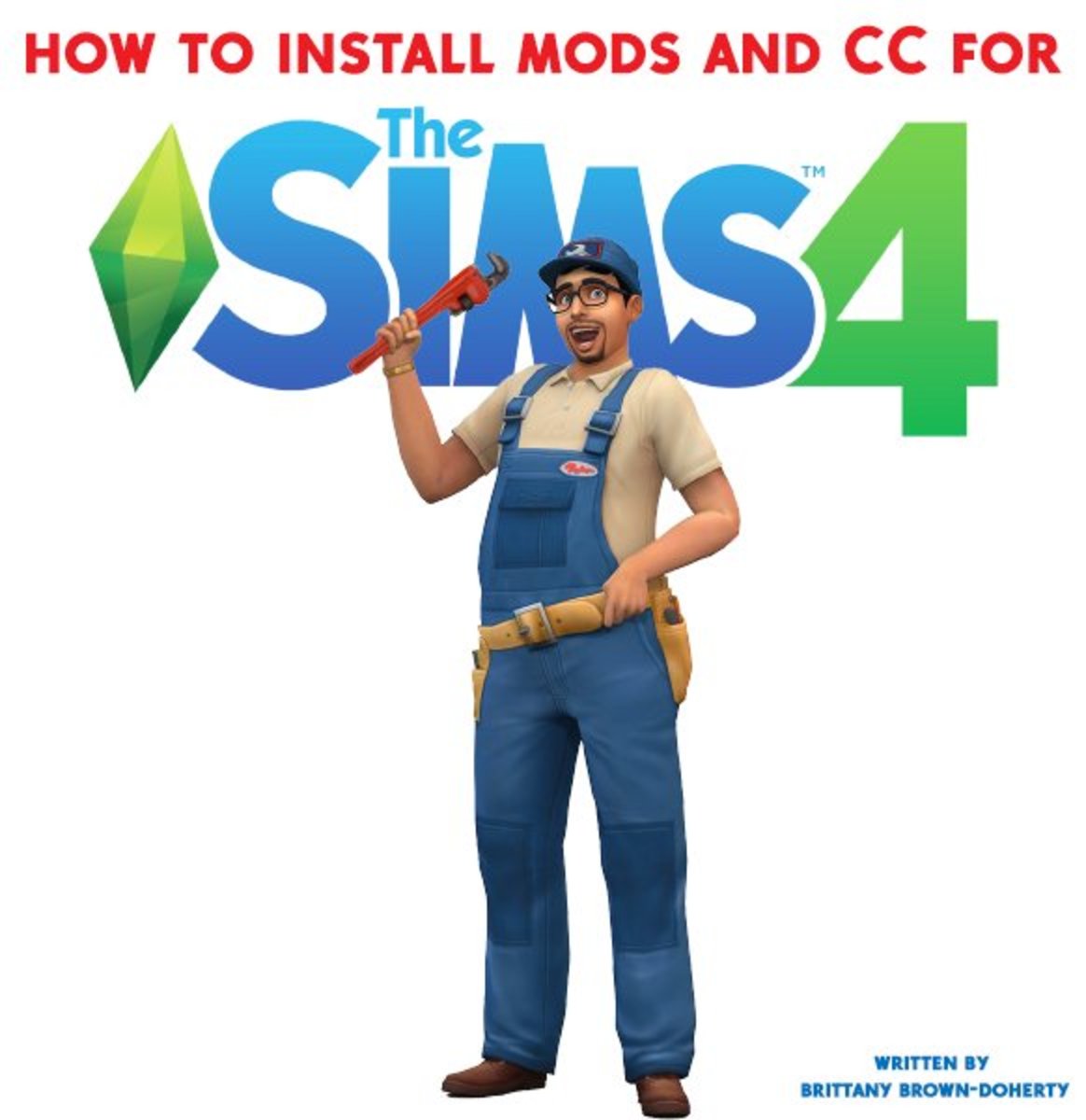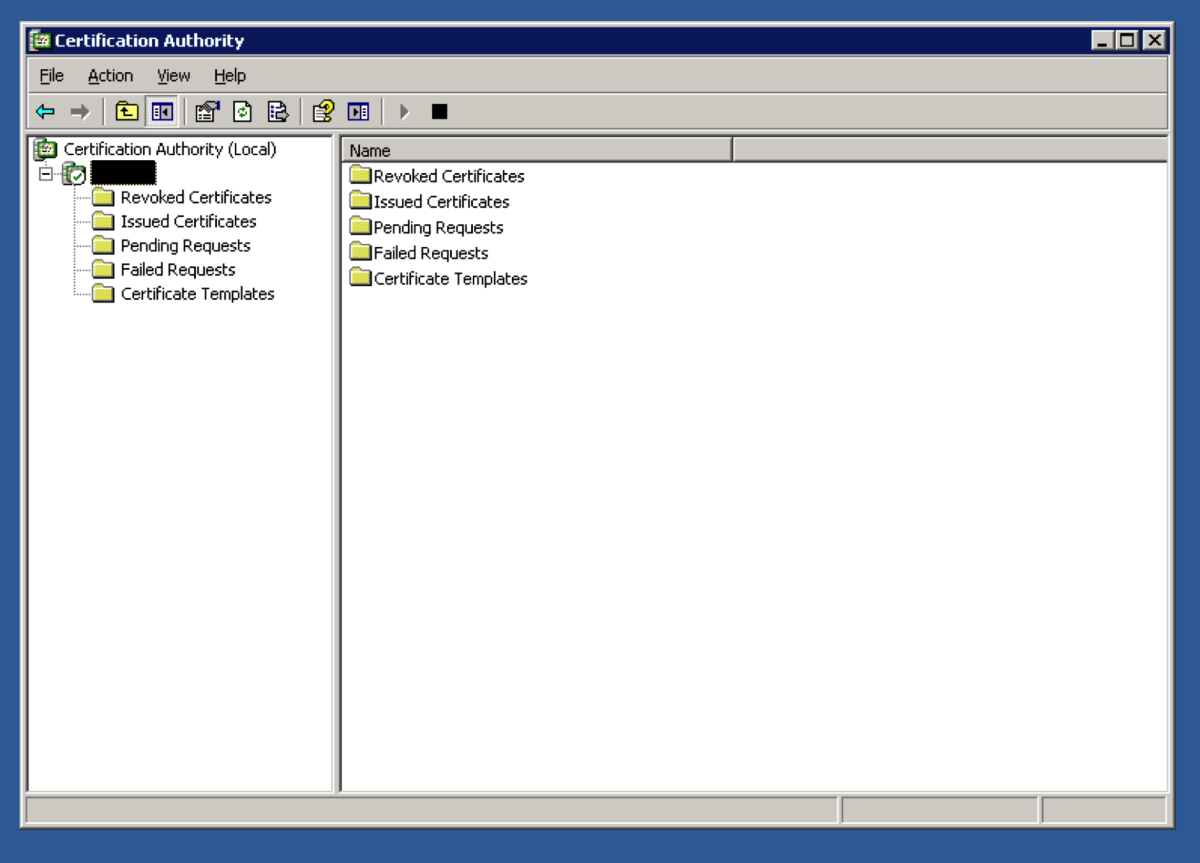- HubPages»
- Technology»
- Computers & Software»
- Operating Systems»
- Windows
Speed Up Your PC With Windows XP Disk Clean Up
You can do a disk clean up to get rid of unnecessary files on your computer and compress the ones that you do need. This step by step guide will free up more space on your computers hard drive and speed up your PC.

What files will it delete?
There are several different files in the disk clean up that can be deleted. I’m happy deleting all of mine but there are some that you may wish to keep, particularly if you do not have the back disk for Windows or Office. I’ll explain in detail what each of them is first and then you can decide what files you want to keep, Or if you want to get straight to it, then scroll down to the step by step guide.
Description of what is in the Disk Clean Up list
Downloaded program files
These are the files that get temporarily stored on your computers hard drive. They are such as ActiveX controls and Java applets that get downloaded automatically when you view certain pages on the Internet.
If you decide to delete these files, you will be prompted to download them again should you visit a website that you need them for.
Temporary Internet Files
When you visit a website or page it leaves certain parts of it behind on your hard drive, like pictures etc, so that when you visit that website or page again, it will load quicker.
If you visit a lot of pages, then this soon takes up quite a bit of space on your PC.
Offline Webpages
This is where Webpages get stored on your computer so that you can visit them when you are offline if you want to.
Mine has my homepage in, which is Google. If I delete it, my settings do not change. My homepage is still my homepage and I have no trouble viewing it online. I’ve never needed to view it offline before.
Office Setup Files
You may need these, so think carefully before you delete these ones. This is the files that come with your Office installation (such as office 2003). If ever you need to repair Office for some reason then you will need these files.
However, if you have the original Office on disk then it can be reinstalled. If not then I suggest you don’t delete this ones.
Recycle Bin
This is where your files go when you delete them off of your computer, except they are not permanently deleted until you empty the Recycle Bin.
Only delete these files if you are absolutely sure that you do not need them.
Setup Log Files
Setup Log Files are files created by windows. If you do not have the original disk for your windows XP, then you should probably keep these files.
Temporary Files
When you put a new program on to your computer, it sometimes stores some of its files in a folder on your PC temporarily. The program will usually delete these files by its self.
If you haven’t installed or updated any programs or software within the last week then it’s safe to delete these.
WebClient Publisher Temporary Files
This keeps a memory of files that have been accessed. They are used for performance only and can be deleted safely.
Compress Old Files
This will compress files that you have not used in a while to save space on the hard drive. No files will be deleted and it will still be just as easy for you to open your files.
It’s a good idea to do this as it really helps with your computers performance.
Catalog Files for the Content Indexer
This enables you to search for a file quicker on your PC. They are files that get left over from a previous search, so that it’s quicker if you need to search for that same file again. I’ve never notice any difference myself.
This can be deleted safely if you wish to do so.
How to: Step by Step Guide
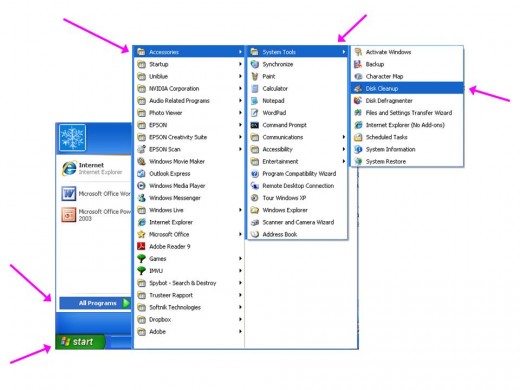
Step One
Click on ‘start’ on your computer, scroll up till you find ‘all programs’, hover your mouse over it and you will see another menu, go to ‘accessories’, then ‘system tools’, and click on ‘disk clean up.
A box will pop up and start calculating how much space you could save on your computer.
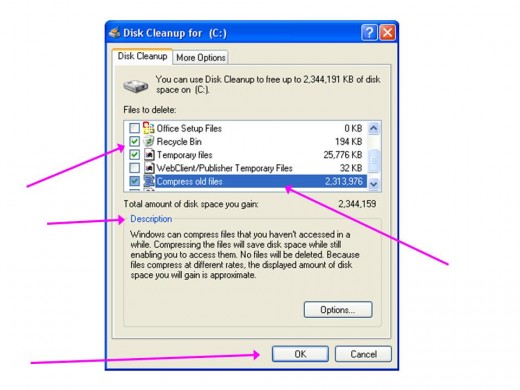
Step Two
When it’s finished calculating how much space you can save, another screen will open up.
The boxes are usually automatically ticked for you. Look at the list and un-tick anything that you don’t want to delete. You can click on each one in the list and it will give you a brief description of what it is, to help you decide. Or you can refer to my description on each of them further back up this page.
Once you are sure about which ones you want to delete or compress, then click ‘OK’.
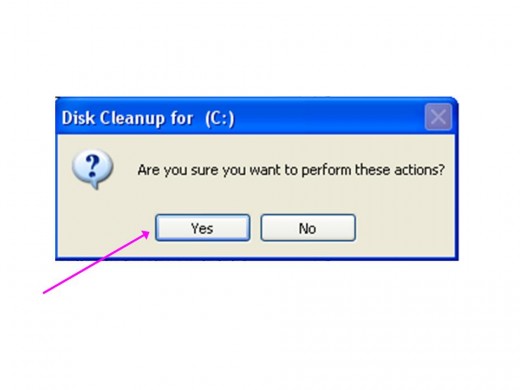
Step Three
Another box will open and ask you “are you sure you want to perform these actions”, click ‘yes’ and the clean up will begin.
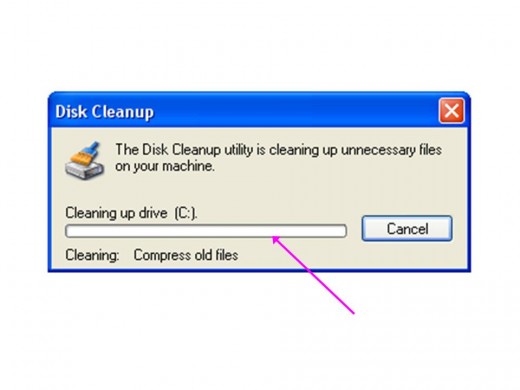
Step Four
It will take a little while to finish the process, depending on how space it has to clean up. It usually 10 minutes, give or take a bit.
The box will disappear when it is done and you’re finished!
Other ways to speed up your PC
- Speed Up Your PC With Windows XP Disk Defragmenter
Step by step guide to setting up a disk defragmentation on your windows computer for a better and faster performance.