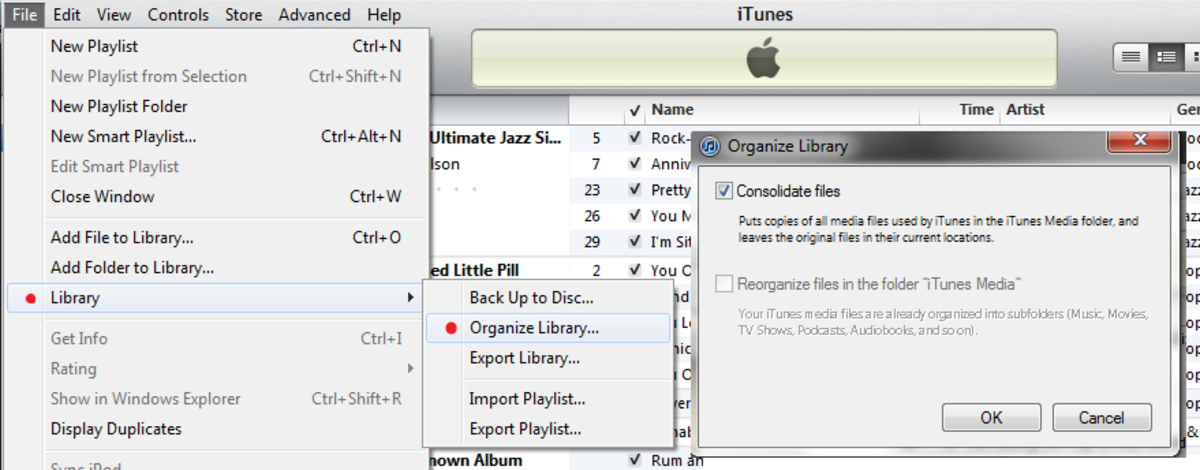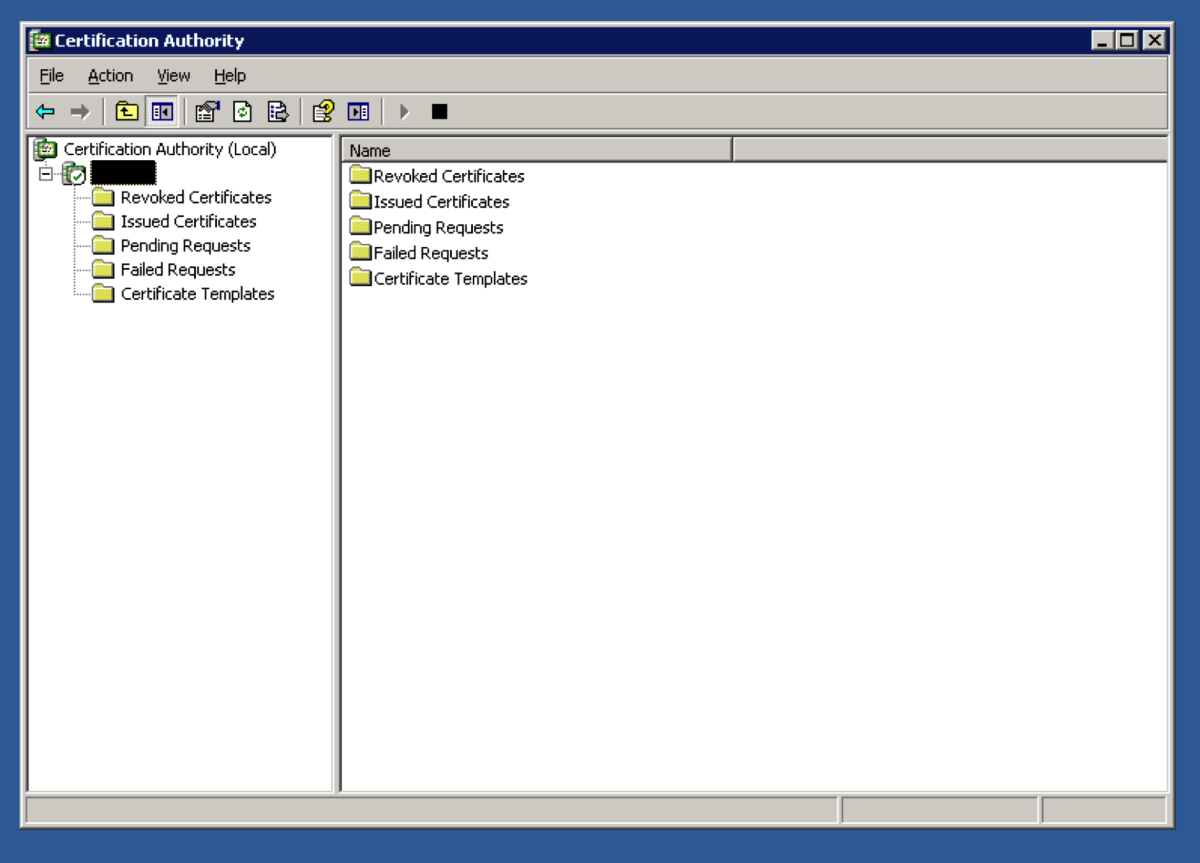- HubPages»
- Technology»
- Computers & Software»
- Operating Systems»
- Windows
Speed Up Your Computer With Windows XP Disk Defragmenter - PC Defrag
This is a step by step guide to setting up a disk defragmentation on your windows computer, or doing a disk defrag as some people like to call it for short.
If your computer has been going slow then running the disk defragmenter on your pc will help to speed it up. If you’ve had your computer for a while and a disk defragment hasn’t been done for quite sometime or ever, then the difference should be considerably noticeable.

Why do you need to run the disk defragmenter?
The computer probably has more files inside it than you and I have bits and pieces in the home, and just like at home, the bits and pieces (files) get scattered around sometimes. So every once in a while, it really needs a good spring cleaning and all the files need to be put away into there proper place.
What does the disk defragmenter do?
The disk defragmenter is great for PC maintenance. It will search through your computer and move any of the misplaced files back to where they should be, whilst still leaving the files you need in the place that you left them. Which means you won’t suddenly be left thinking “Oh no, how do I find my documents now”? As well as moving them, the defragmenter will also take some of them files and any older files and compress them. Compressing them will create more space on your hard drive and will make saving new files a lot quicker.
Sometimes when you have deleted a program on the computer, that section where it was stored gets left empty and the computer has trouble finding it, so during a defragmentation it will gather all the empty spaces and place them in one place, a place that can now be used to its full advantage.
You could imagine it like this if it helps: Imagine you have a box of CD’s on the side; the CD’s are the files. You have some new CD’s that you want to put inside the box except there is no room because some of them are laying down. You still want to keep the box on the side and the CD’s in it, so you tidy them up by standing all the CD’s up and pushing them along to one edge of the box. Now you have empty space at the other end of the box to put your new CD’s in.
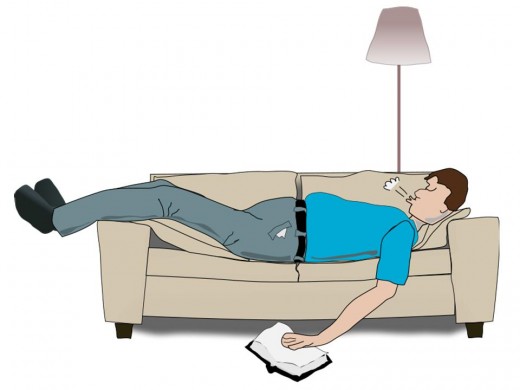
How long does it take?
This depends on how many files the computer needs to organise. Setting it up to run will only take you a couple of minutes but it could take quite sometime for it to finish. Before I knew anything about the defragmenter my previous computer once took eight hours! I think a couple of hours is probably more the standard time on the newer computers (mine was a very old one back then). Ever since then I have left the defragmenter to run on its own overnight while I don’t need to use the PC.
Will it slow the computer down while it’s running?
It will slow the computer down quite a lot while is it cleaning up all the files, so it’s really best if you do it when you are not going to be using the PC. However, it does have a ‘pause’ button, so if at any point you decide you need to go on the PC then you can pause it until you have finished whatever it is you want to do on there.
What computers will this guide work on?
I am showing this guide from Windows XP Office 2003.
Other ‘windows’ computers all operate in a similar way, so everything here will be in a very similar place.
It probably will not be any good to you if you are using Vista or a Mac.
How to: Step by Step Guide
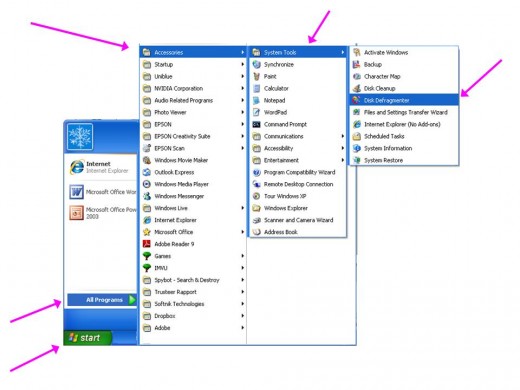
Step One
Click on ‘start’ on your computer, scroll up till you find ‘all programs’.
Hover your mouse over it and you will see another menu, go to ‘accessories’, then ‘system tools’, and finally click on ‘disk defragmenter.
See the arrows on the picture pointing to the blue highlighted section; this is roughly where yours will be found on your computer. You will probably have different programs on your computer to me, so yours may be in a slightly higher or lower location on the menus than mine or as pictured.
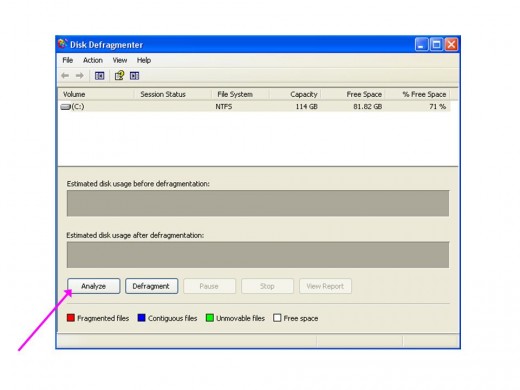
Step Two
The disk defragmenter screen will have opened at the end of step one.
Click ‘analyse’.
This will take a few minutes or a bit longer if you have a lot on your computer.
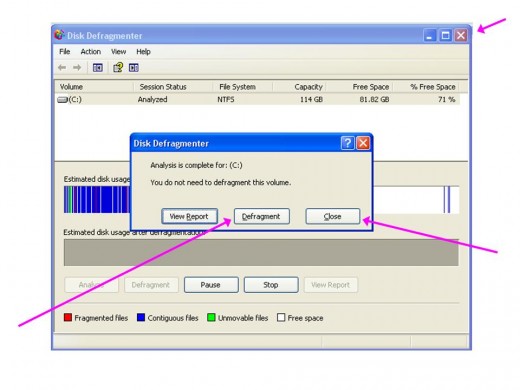
Step Three
When it’s finished analysing, it will tell you if you need to defragment your computer or not, if it says you don’t need to then great, your computer is already running well. Click on close and ‘X’ off the page and try it again in a couple of weeks or a month.
If it tells you that you should defragment your computer then click on defragment. It will automatically begin after that.
When it has finished, (possibly several hours later) you can close any open boxes and carry on using your computer as normal (but now it should be running a lot more efficiently).
That’s it, you’re done!
How often should you run the disk defragmenter?
If you use the computer a lot, then I recommend that you see if this needs doing at least every three months. If not then every six months should be ok.
Once you have got use to your computer, you will probably start to notice when it is running a bit sluggish or slower than normal. When you do notice it, then that's when it would be a good time to see if the disk defragmenter needs doing.
Other ways to speed up your PC
- Speed Up Your PC With Windows XP Disk Clean Up
You can do a disk clean up to get rid of unnecessary files on your computer. Step by Step Guide