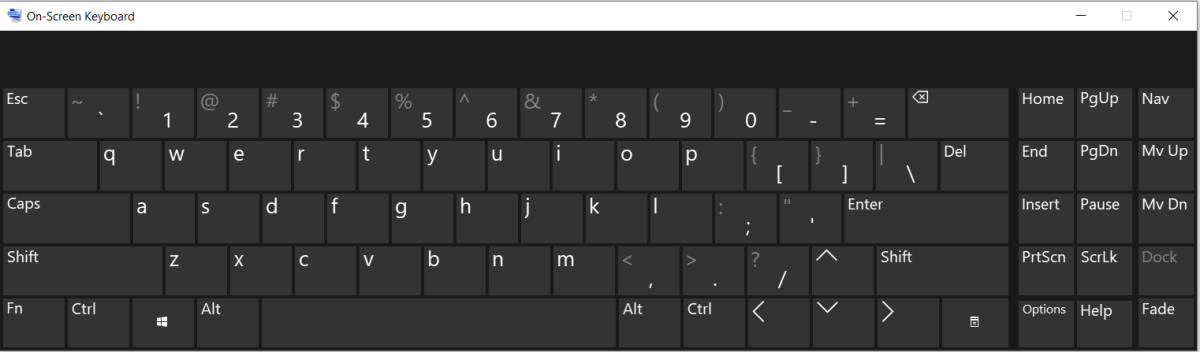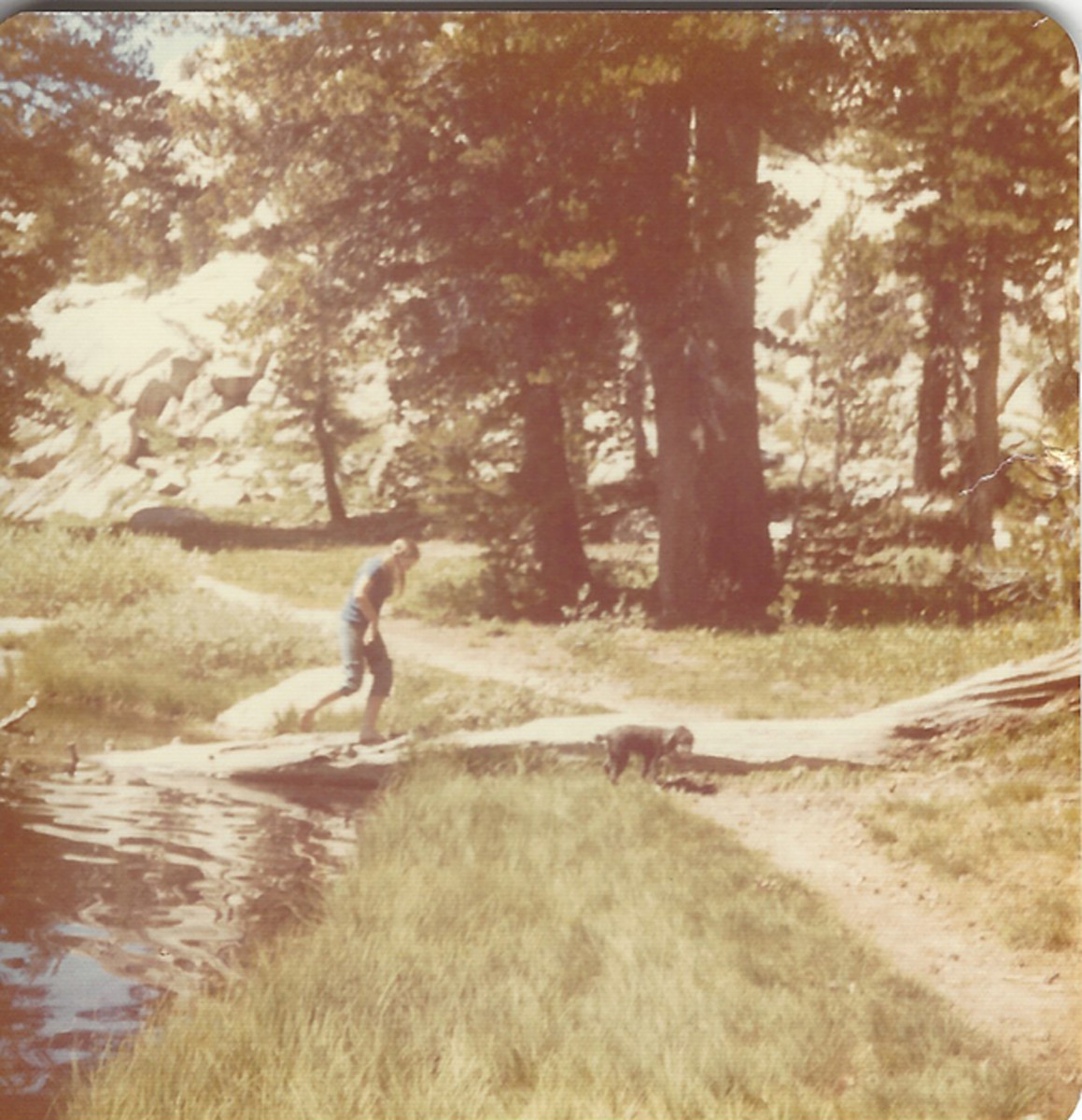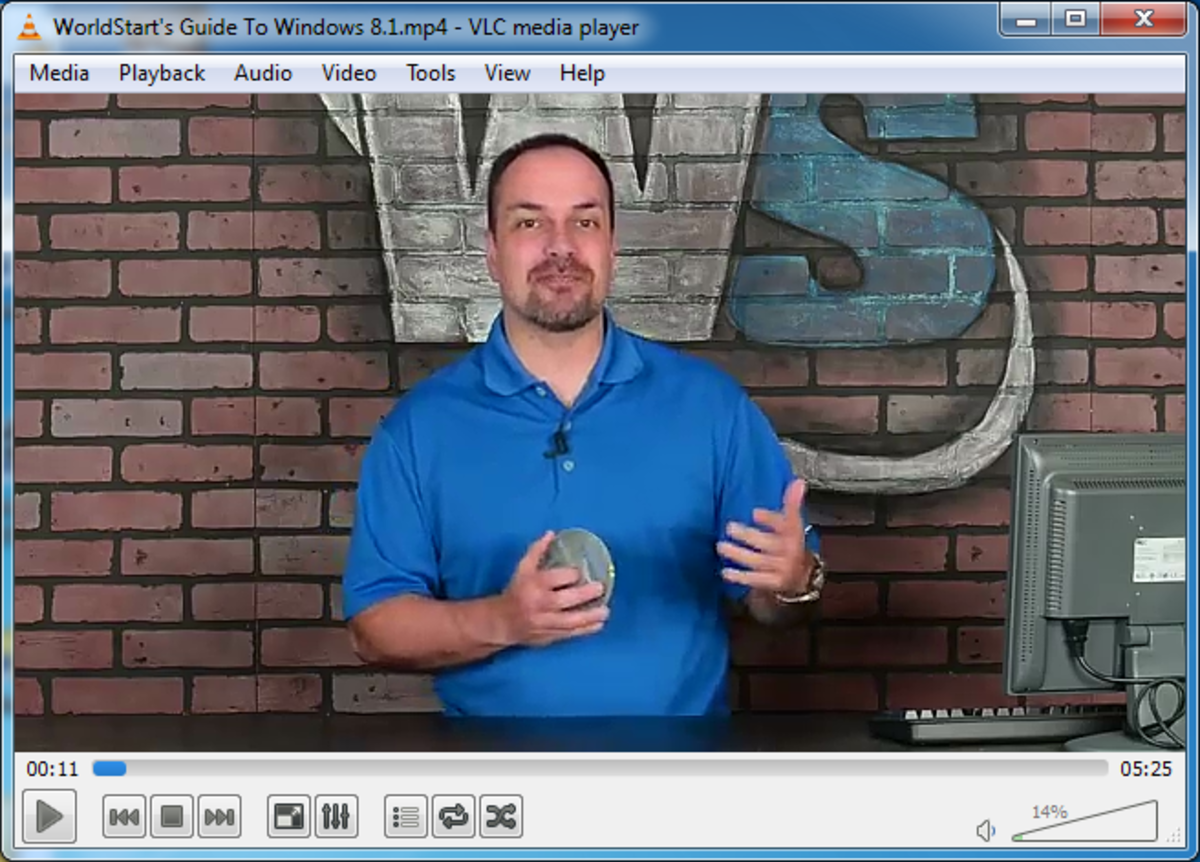- HubPages»
- Technology»
- Computers & Software»
- Computer Software
Taking Computer Screen Captures With Minimal Editing After.
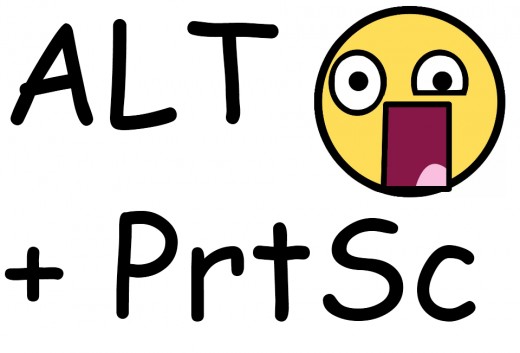
Introduction
Being around computers for the majority of my life I have been able to pick up on a few skills that allow me to use computers a lot quicker and more efficiently. I have been writing guides online for those who may not be able to learn computers as quickly or don’t have the time to learn on their own. So with that I aim to write these guides so that my grandma could read this and at least perform what I am describing even though she might not understand what she is doing.
Today I will be going over how you can capture a window more efficiently than using the Print Screen key, the windows snippet tool or any other 3rd party application.
Let’s begin.
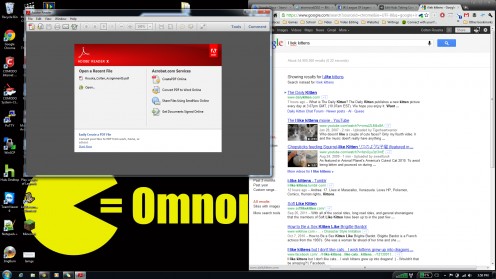
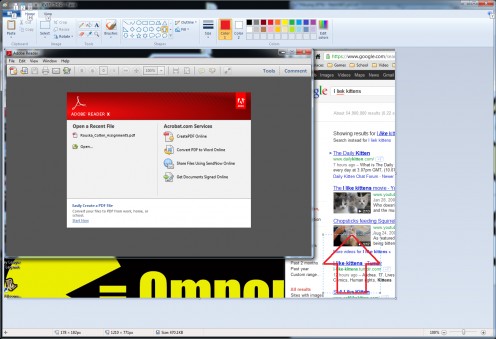
Examples
Above I have provided a picture of what I see online all the time. I see it in gaming groups, professional groups, and casual groups. Everyone at one point or another create an image similar to the one above. Not only is it noisy and distracting with all the other windows showing at one time; but it can also be unprofessional and hard to read.
In the photo above I am trying to talk about Adobe Reader. In the background of the image you can see I have recently googled about cats. As much as I love cats, you perhaps don’t want to know what my past aspirations are. You only want to know about Adobe Reader. Aside from the cats, my desktop is a mess. There are icons all over the place and a GIANT Pac-man with big bright distracting text. Once again I am looking elsewhere when the main subject of the picture is in the top left hand corner of the screen.
This is what you can call wasted space.
Save Some Pixels!
I took the previous picture just by hitting PrtSc. This takes a picture of anything and everything that is currently on my screen at the time. There are better ways! With Microsoft Windows there are key combinations that you can do with almost any function to get more specific functionality out of that function. With the Print Screen button if you hit ALT + PrtSc you can minimize the amount of space that is captured.
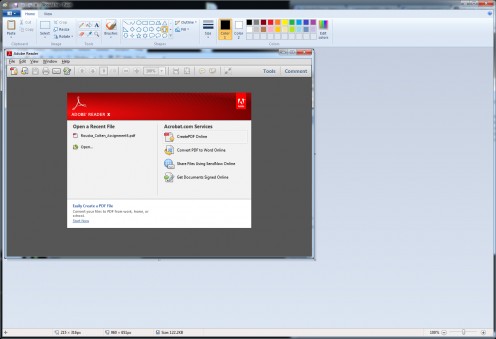
What is Alt + PrtSc
What does Alt + PrtSc do? Alt + PrtSc is a handy tool that captures only the window that is currently active. What is an active window? An active window is a window that is currently being worked on or the top most window. If you click on a picture on Facebook inside of your browser, your browser is the active window. So if you hit Alt + PrtSc it would only capture your browser.
Let’s look at my previous example. The picture of Adobe Reader is currently my active screen. It’s the top most window that is showing. If I hit Alt + PrtSc it only captures that window, it won’t capture my desktop or my browser with the cute kitty photos. Fantastic right?!
Now if you need zoom in even more too really emphasize your picture; you no longer have to edit out the window.
Other Options to Consider
Well if you don’t want to do it my way, there are definitely alternative solutions. If you are in windows Vista or above you should have a handy tool called the Windows Snipping Tool. It’s fantastic for cutting out your own size pictures. This tool takes out having to take the picture from Alt + PrtSc and pasting it into paint. This tool will show you what you took a snippet of and also allow you to make it up with a pen or text.
Conclusion
Well this is the end for now. I have other computer guides that you may want to check out if you are feeling a tad bit adventurous. If there is anything in this guide that is unclear or needs a bit more added. Leave a comment below and I will be sure to address it. Thanks for reading!