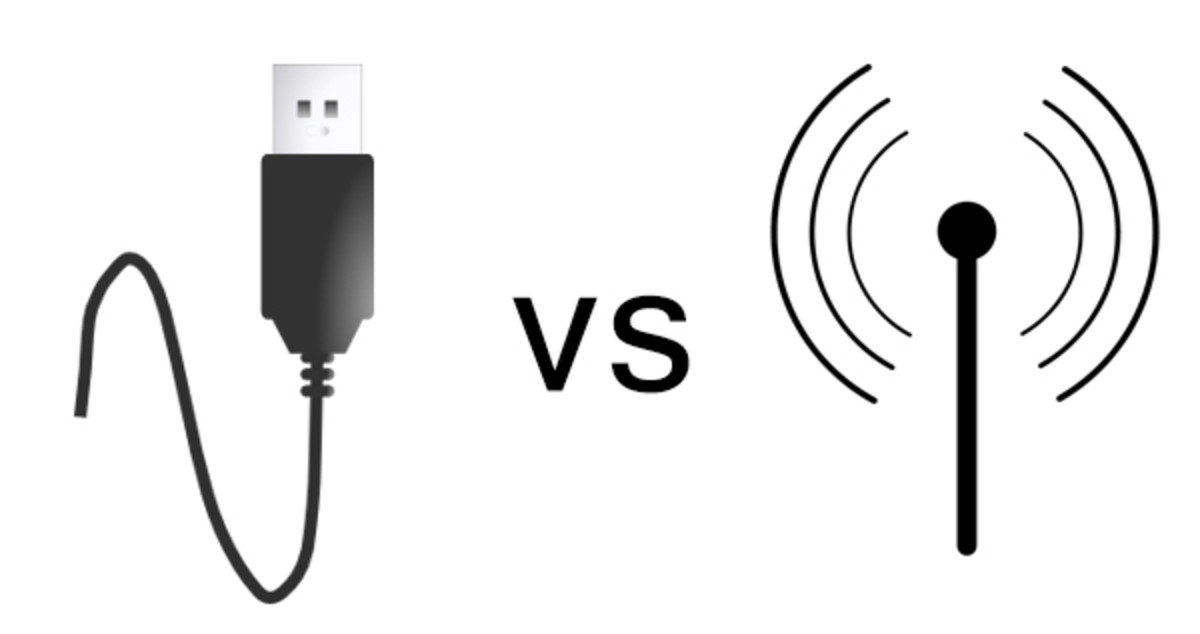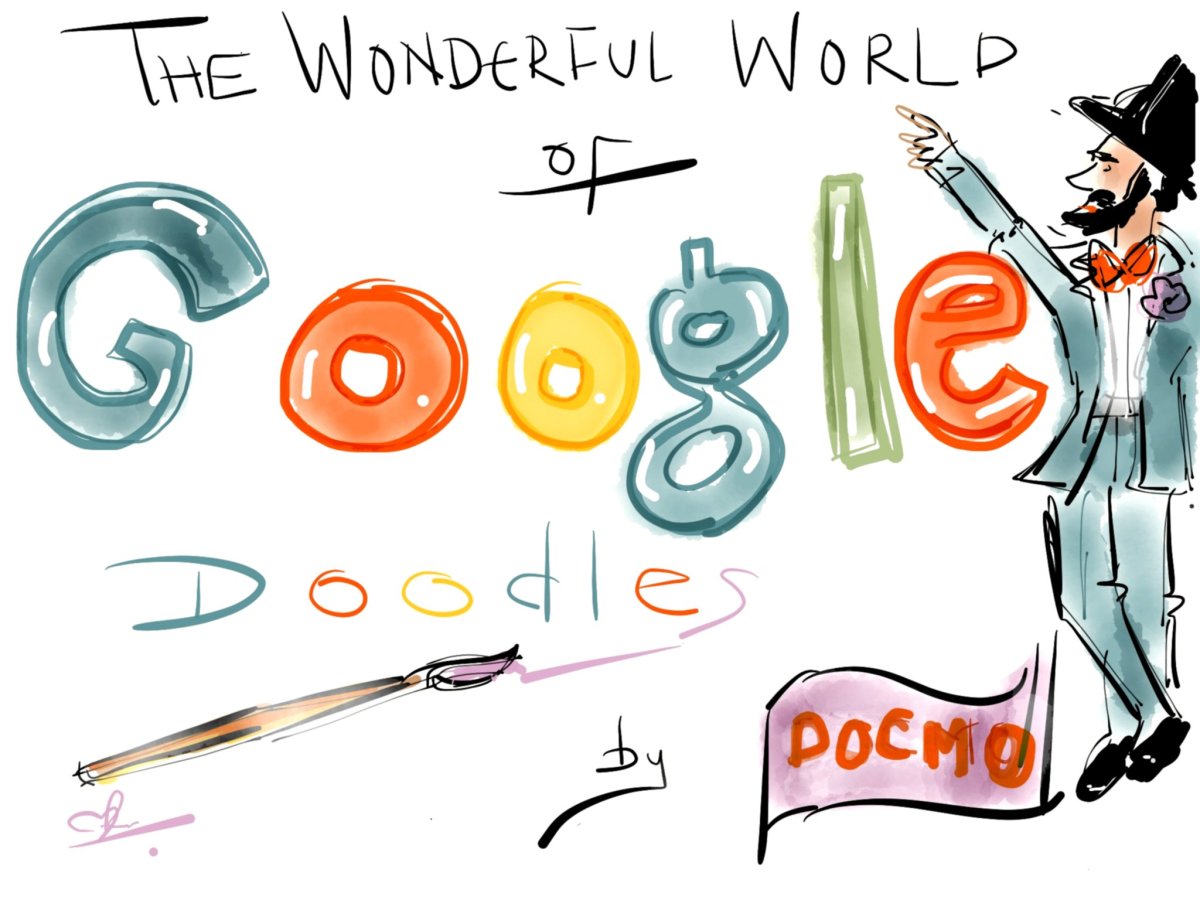Techie Corner- Internet Basics
Highway to Information

Welcome Aboard The Information Highway!
The Internet, also known as the web or the Information Highway, is one of those technological advances that today’s society cannot live without.
There are countless links chock full of information varying from people, places, things, medical terminology, dictionaries, thesauruses, news, weather, astrology, advice, recipes, family tree history, time zone differences and more. Let's not forget Social Networking. The list is endless.
If you have questions, chances are, the Internet has your answers. Although you might've conquered some of the Internet, here are some tips a novice might not have known about.
The hard part is getting there..and if you are reading this hub, then you accomplished the first step. Good job!
Libraries

Encyclopedias
Did You Use Reference Books and Encyclopedias in School?
Internet Set Up
Do you remember the days prior to the Internet, when people actually visited libraries to research information using encyclopedias and reference books? Now it is as easy as clicking on a little icon on your desktop and typing in your topic in the search line.
Though you might already know the following, I've included it here for those who are still learning. You’ll recognize a web address as it usually starts with www, which stands for ‘World Wide Web.’
To access the Internet, you will need a few different things.
- A Modem or a cable modem-This is a device that connects your computer to other workstations (or servers). A modem connects by phone line and a cable modem actually uses an Ethernet or Cat-5 cable, which is attached to the computer and a cable modem provided by your cable company. The cable modem is plugged into the electrical jack, as well as an Ethernet Port-both in the wall.
- Web Browser- This is a program, such as Internet Explorer or Firefox that connects to the web and displays data.
- An ISP (Internet Service Provider)- A service that enables a workstation to connect to the Internet. They use a server and you connect to this server, which provides access to the Internet.
- Optional Email Address- If you plan on using email, you will need to have either an email program, such as Microsoft Outlook, or access to the Internet built in email programs, like Yahoo! OR MSN (among thousands of others). An email address would need to be set up with a separate user name and password.
Prior to setting up the Internet, You'll need to set up an account with an Internet Service Provider.
Address and Search Line
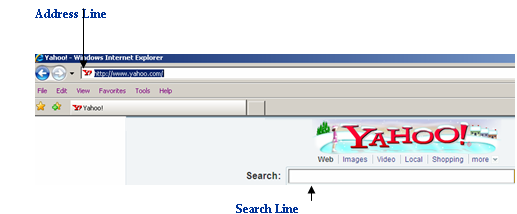
Lets Explore Internet Explorer
With Internet Explorer (as well as other Internet Programs), there are hyperlinks, which connect you to other websites as well as email addresses or documents. A hyperlink basically facilitates opening up another page. Usually they are underlined in blue and are preceded with www. An example of a hyperlink is www.yahoo.com. If you were to click on this underlined text, you would be brought to Yahoo!’s homepage.
You can also copy the hyperlink and paste it in your Internet Browser’s address line. Here’s a good time to explain the basic web page. For this example, I will use Yahoo!’s home page.
The address line is used if you know the complete and specific web address or URL (Uniform Resource Locator). Since accuracy and efficiency play the utmost important role in typing an address, you must know the correct one before typing it in. If you type in the wrong address, you will be directed to a completely different site then intended. A web address is displayed something like http://www.yahoo.com
The search line is used if you do NOT know the correct address. The search line will accept small questions, keywords and topics and will search for every citation containing the word or words you specified. You can narrow it down a bit by put quotations around the word or phrase only searching for what is inside those quotations. An example of a search line entry would be “computer training in Las Vegas, NV.”
Keep in mind different homepages will not look the same as others. The functionality is the same, but there may be different features on them. In addition, if you use different web browsers such as Mozilla Firefox, the website may differ slightly when viewed on Internet Explorer.
For something like Yahoo!, you can search the web for particular information. Or, if you want to put your topic in the search line and then click on the ‘Images’ button, you can search just for images on that one specified topic. The same holds true for video.
Understanding Pages
Each section of the Internet that displays information is called a webpage. The first page that holds an introduction to the website is called a “home page.” A compilation of those pages is called a website. A website, similar to a book, can hold many different pages and hyperlinks that lead to OTHER pages or websites. You can literally start to research one topic and jump around to many different websites, pages or hyperlinks that three hours will zip by and you probably won't realize it. If you've been in Wikipedia before, you've probably found yourself in a tangled web of a Wikipedia loop starting on one topic and ending on a completely different one!
Ups and Downs...
Another important feature you may need to understand is what a download is and what is an upload? This is something you will often hear people refer to, such as please upload your data to this website.
An example of UPLOADING data to the Internet would be submitting digital pictures to a photo center to be printed. Most of the local pharmacy chains have websites on which you can create an account and then submit your digital pictures via the Internet to be printed. The store can either hold them for you or ship them to you. If you live in Nevada and want to send the pictures to a chain in New York, you can easily UPLOAD the pictures, which basically means transfer the pictures from your computer to the server of the pharmacy chain, and then they will print them in the store location of your choice. They typically provide a list of their locations throughout the United States and then you can print the pictures at that store.
As you can imagine, it saves you some time. You no longer have to even physically touch the printers or go to a post office to mail them to your relatives out of states. The luxury of automation!
Another example of an upload is online education. If you are taking an online class that requires homework to be completed, you can ‘upload’ your homework to the online school’s website. It is basically a transfer from YOUR computer to the server of the website you are currently on.
A DOWNLOAD is the exact opposite. A download is the transfer of data from a website to your computer. An example of a download would be something like your antivirus program. It is advised that you frequently perform live updates to your antivirus software. A live update searches for the latest fixes to viruses (called virus definitions) and downloads these fixes to your computer. The reason for this is that new viruses are created daily. These definitions that you download scout out the new virus and remove them. Without the live update, you will not have the latest removal tools and are putting your computer at risk for a virus. When you download the definitions (transfer them to your computer), the next time you scan your computer, you will be protected and your software will be able to successfully detect and fix viruses.
Another example of a download would be if you are on your friend’s website and want to DOWNLOAD one of their pictures onto your computer. You are transferring the picture from THEIR website to your computer.
Both are transfers but the upload is from your computer to a server or website.
A download is a transfer from a server or website TO your computer.
This Thing Isn't Wired Right...Wireless Versus Wired
Many people are constantly referring to wireless capability or asking if it is a ‘wired’ network. This just means is that some computers have what is called a wireless card and can access a network or the Internet without the wire physically attached to the computer. If you compare the computer to a cell phone, it is the same concept. You can use your cell phone anywhere at anytime (providing you have battery power and a signal). The wireless card in the computer acts as an invisible wire that connects the computer to the Internet. Some public places are WiFi accessible, which means they have a wireless router. It sounds more confusing then it actually is.
The router itself is not wireless. This router connects to a cable modem which connects to a jack in the wall. The router has a wireless access point which the computer itself can communicate with, similar to the remote on your television. Once the computer and the router “talk,” a connection is then made.
Some places that have these routers charge a fee to use them. In that case, you'll l need to sign up and get a “temporary pass” that is usually good for an hour, a day, a week…depending on the type of establishment. Other places, like some airports, have free wireless access, which means you do not need to sign up- your computer’s wireless card simply needs to detect their wireless router.
Another way to connect is by using a broadband card. This card acts as your computers own router, in which you typically pay a set fee each month to use. It attaches to your computer and has a little antenna (most of the time) for your own computer to catch a signal and connect.
Either way you connect, a wireless connection is very convenient, in that you can connect to the Internet almost anywhere, including outside, on your balcony, etc. The downfall to wireless is that it is typically a slower connection that wired. It also drops connections at times. Similar to a cell phone there are bad signals to contend with and line noise that break up the connection and don’t make it as stable as a wired connection.
Utlizing the Toolbar
There are many toolbars to choose from on the world wide web, each providing fast and easy links to things like shopping, emoticons, bookmarks, spellcheck, etc. It provides quick link icons that expedite maneuvering to commonly used links. You do not have to download any of these toolbars as they are just there as ‘gadgets’ to customize your Internet experience. Some examples are google, dog pile, ask jeeves. If you were curious about all of the available toolbars available, just type “Internet Toolbars” in the search line and a list of citations will appear. Just click on the one that interests you.
The Little Engine That Could...Search Engines
A commonly used feature of the Internet is the search engine. A search engine is a website that facilitates and expedites anything you are seeking, whether it is an old classmate or the closest Italian restaurant. Everyone has their favorites.
Some have other links and news on the home page; others strictly have a search line with no other information. Each are very effective, in their own specific way.
It all depends on individual preference which one to use for researching data on the Internet.
These are a Few of My Favorite Things...Favorites
If nothing else, I've caused you to sing songs from "The Sound of Music..."
Once you find some informative data on web pages, you may want to leave and be able to find that page again. Fortunately for us busy folk,Internet Explorer provides a quick and painless procedure for saving these webpages as your favorites. You can have multiple favorite web pages.
Once you are on the webpage of choice, simply go to the main toolbar at the top of the page and click on Favorites. (If your toolbar is not showing, right click on the grey area at the top of the screen and choose ‘menu bar’).
Once you see the screen, choose Add to Favorites.
You can choose to keep the name or change it to better closely relate what this favorite means to you. Once you have selected the name, choose ‘Add.’
You can also choose to organize your favorites by selecting ‘Organize Favorites’ from the ‘Favorites’ menu. Here, you can put them in a new folder, move them, rename or delete them.
If you want to alphabetize them, right click on your favorites and click ‘Sort by Name.’
Like a Cool Glass of Lemonade- "Refreshing" Data
The title is kind of corny, right? I know. I'll work on that.
If you have been on the Internet for a few hours, but have been away from your desk, some changes may have occurred and the web page you were on may have been updated during those few hours. For example, suppose you were on a news home page and left at 12pm to go get lunch. When you come back to your desk, everything on that home page will look the same…to you. However, at 12:30, there was an update to the website announcing a major snow storm in the area.
To make sure you get what is known as real time information, you may occasionally want to refresh your screen. This will contact the news page home page and search for any updates. If there are updates, your webpage will ‘refresh’ itself and show you the newest real time news and data. To refresh your screen, just click on the two arrows facing in opposite directions in the top right-hand side of your screen. If they are not there, choose, View>Refresh.
Don't Get Sick! Protect Yourself Against Viruses
If you are going to surf the web, one very important program to have is Virus Protection Software. There are many people creating thousands of viruses just waiting to invade your computer. If you do not have protection against these viruses, they can ruin all of your data and your hard drive.
There are many different antivirus software programs on the market, such as Norton Antivirus, McAfee or even some free ones such as Microsoft Essentials and they are fairly simple to use.
When viruses are created, antivirus software companies create virus definitions. These are basically the anti-virus serum that eliminates viruses from attacking your computer. In order to stay up-to-date, you need to make sure you update your virus definitions daily or weekly, depending upon how careful you want to be. You can even schedule your antivirus software to do a live update on its own.
Once you update your virus definitions, you will want to do a virus scan on your computer to make sure no viruses have attached themselves to the computer. If they have, and your live update is complete, the anti-virus software will isolate and/or remove the virus from your computer and you will be safe again.
Nothing is fool proof, so it is best that you do everything that you can to avoid viruses. If something looks suspicious, it probably is. Don’t download anything to your computer that you are not completely sure of.
In addition, viruses can also be transferred with re-writable discs or thumb drives so it is a good idea to scan any files before transferring them back and forth between computers.
Another program that should be installed is some type of adware or spyware software. Similar to viruses, spyware can actually attach itself to your computer as a tracking device and record your personal information. With the world in its current state of recurring identity theft, it is a smart practice to eliminate any chance of computer invasion. A free adware and spyware program is available on lavasoft.com. You can search online for the best spyware software and make your decision based on your research.
Firewalls are just one more way to protect your computer and your data. Windows comes equipped with a built-in firewall. A firewall allows you to choose which IP addresses can be accessed and can access your computer. You can also choose to allow specific programs to be opened by adding them to the firewall exceptions. If they are not added, the firewall will prevent any programs from being opened or run. Windows Firewall is located in Start>Control Panel> Windows Firewall.
Pop Up Blocker
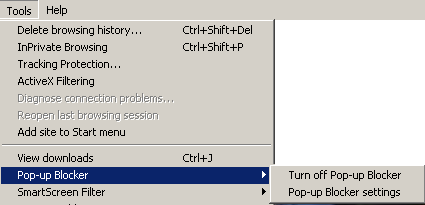
Pop-Up Blocker
You can choose your settings for your pop-up blocker from the following screen as well. Select Tools>Pop-up blocker from the main menu. From here you can also turn pop-up blocker on or off.
In settings, you can set up exceptions, which means that you will accept pop-ups from the specific websites you enter into the exception field. You can also choose to play a sound and show an information bar when a pop-up is blocked.
If All Else Fails...HELP!!
If at any time you are looking for some assistance on how to do something on the Internet, you can always use the Help menu. From the main menu, choose Help> Contents and Index.
You can find any information on how to troubleshoot Internet Issues by typing in the Help search line. If you have Internet connection, however, you can type right in the Internet search line and get thousands of citations to help you out!!
Happy Surfing!!
Thanks for reading!
~Elizabeth Parker~ "Bringing awareness about dog adoption and rescue, one dog at a time!"