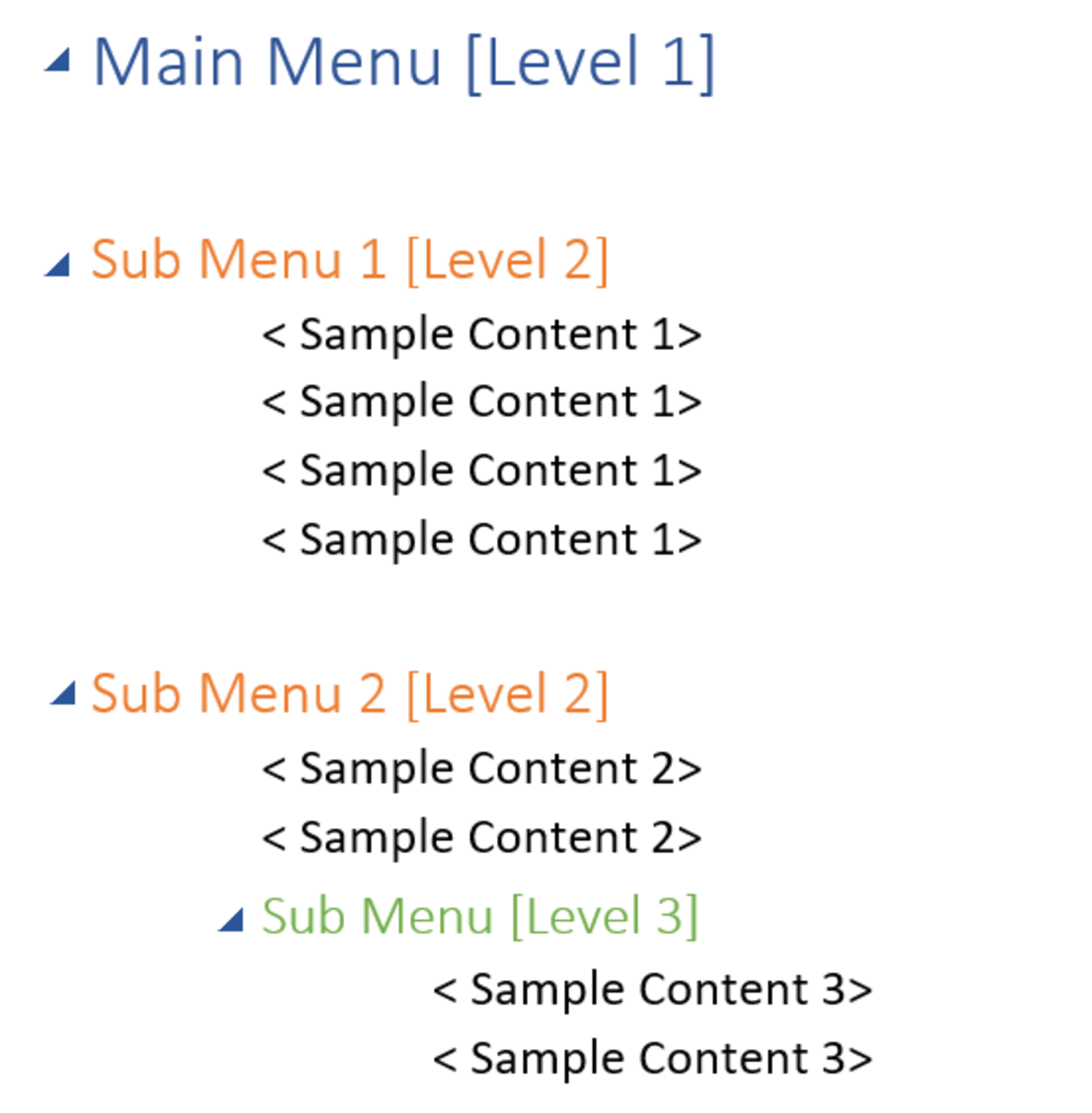- HubPages»
- Technology»
- Computers & Software»
- Computer How-Tos & Tutorials
Eight Free and Simple Tips for a Faster Computer

So You PC is Running Slow
Everyone runs into this problem at some point or another. Their computer is just running a bit slower than it should be. Whether you have the fastest PC on the market or an old clunker you can speed up your computer by following these ten tips. Here are ten tips and a guide to speed up your computer for free. These are some of the best free programs to speed up your computer, and these are also some of the most helpful tips to keep your computer fast.
#1 - CCleaner
There are several programs out there that do the work that CCleaner does, but none do it as well as this one does. Ccleaner has several different things it does all in one neat package
- CCleaner makes it easy to clean out registry errors that bog down your computer using its cleaning tool. I would recommend using this tool at least once a month.
- It also has a tool that helps in cleaning out small files that your computer stores to help you do things faster (But eventually slow down the computer after a while) I would again recommend using this about once a month.
- It has a built in Remove Program that works just like Windows Add / Remove Program. I would use this any time you need to uninstall something.
- It has a program that allows you to disable programs that start when windows starts. This is immensely helpful if your computer has a slow start up because it has to load a bunch of programs you rarely use. I would recommend using this whenever you have some pesky programs you have running at startup that you don't use.
You can download the newest version of CCleaner here.
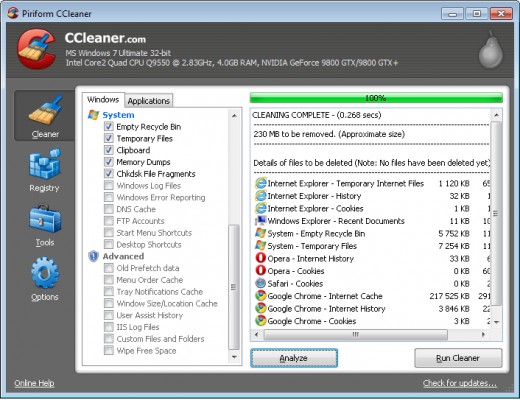
#2 - Delete "Bloat Ware"
Bloat ware are the programs that are installed on new computers that aren't necessary to run the computer. These programs are on your computer because those companies payed the computer manufacturer to put them on there to expose their program to more people. These programs include anti-virus software, CD and DVD burning software, game consoles, browser toolbars, and url fixers. These programs are sometimes even considered virus-like.
When you buy a new PC the plan of action for some people is to just reformat their hard drive and reinstall the operating system. If you are not able to do this due to technical limitations or you just don't want to mess things up, you can simply delete the programs that you think are probably bloat ware. The game programs, the anti-virus (I'll give you tips on a new anti-virus later), the toolbars, and the url fixers. This should help free up some memory and help speed up your computer.
#3 - Install Anti Virus that isn't Bloatware
So after uninstalling your bloatware antivirus your are going to need something to protect yourself with. I would highly recommend AVG antivirus (the free version, of course). This will do everything that any paid anti-virus will do, for free. Highly Recommended. This will speed up your PC by keeping viruses out and getting rid of any that you may already have. You just have a to set a certain time for it to run every week (or more if you want) and it is good to go!
AVG can be downloaded here.
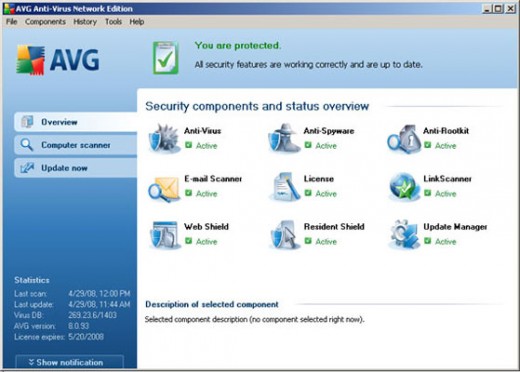
#4 - Install Spyware Protection
Spyware is similar to viruses in that they are usually put there without your knowledge of what they are doing. They are usually less harmful than viruses, however. Spyware is usually some type of "cookie" that sends your computer usage information back to wherever it came from. These can be harmful and bog down your system. I would recommend getting Ad Aware and running it at least once a week like your anti virus.
Ad Aware can be downloaded here.
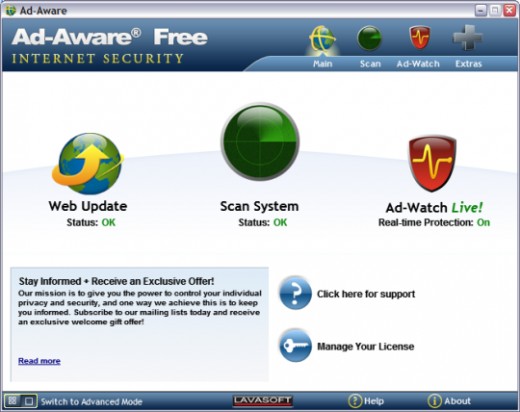
#5 - Defragment your Hard drive
This one is usually pretty simple and most newer computers have this set up automatically. However, that doesn't mean it always goes as planned or works. Defragging (as it is known) is the process of placing fragmented files that have been spread to random places on your harddrive all in order and to the "front" of the hard drive so your computer can access those files quicker.
I recommend downloading the program Defraggler. Defraggler is made by the same people who make CCleaner and it works amazingly. It gets the job done fast and does exactly what it is supposed to do. I would recommend running it every one to three months depending on how much you download or uninstall.
You can download Defraggler here.
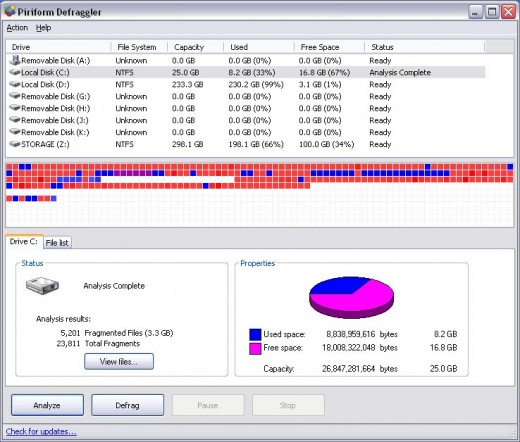
#6 - Keep Things Updated
Always check to see if your programs are up to date. Most programs do this automatically when you start them, but it can be a problem for ones that don't. Updates will generally make things work better and faster. This is especially important with spyware protection and anti-virus because there are new viruses and spyware created every day, and keeping the most up to date programs will help you find them if they do manage to get into your system.
Windows update is another important thing to keep in mind. If you have turned this off or disabled automatic updates, it is important to update when you can or need to. This will keep Windows running fast.
#7 - Use Firefox or Chrome for Web Browsing
If you are still using Internet Explorer to browse the web, you could be experiencing some slowness due to that fact alone. Internet Explorer is one of the slowest and clunkiest browsers out there, yet it is required to have it on all Windows PCs. If you haven't already I would highly recommend downloading and using either Google Chrome or Firefox. Both of which are free, fast, and easy to use.
You can download Google Chrome here.
You can download Firefox here.
# 8 - If All Else Fails, It's Time to Upgrade
This is the only tip that will cost you anything, but sometimes you can get away with getting parts from friends for free! If you have tried all of these tips and your computer just isn't as fast as you would like it to be, it may be time to either upgrade the hardware in your computer (ram, video card, etc.) or if you can't upgrade farther it may be time to get a new PC. Nobody want's to spend tons of money on a new PC just because their old one is slow, but PC parts and PCs themselves have become so cheap its hard to not justify getting a new one. If you are going to buy parts or even a whole new PC I would recommend newegg. They have great shipping, lots of honest reviews, and great prices that are almost always the best prices on the web.
You can visit newegg.com here.
Hope This Helped
If you follow this guide and use these tips and tools I showed you, it should help speed up your PC. Sometimes it can give it just a small boost in start up time or a little snappier programs to a huge boost in over all speed. I really hope this guide was helpful and easy to use! Thanks for reading!